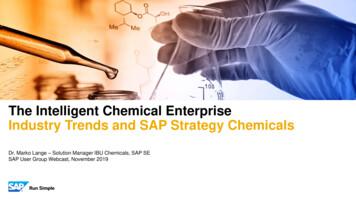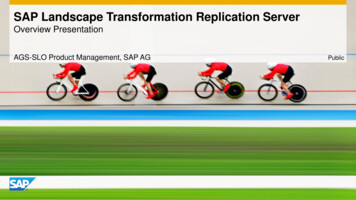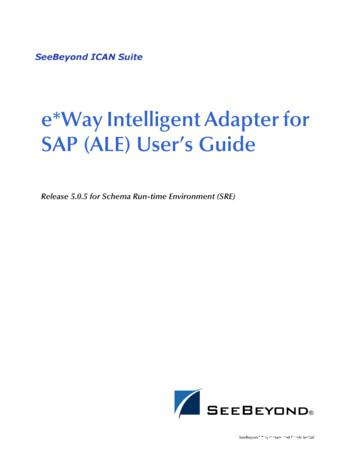SAP Engineering Control Center Interface To AutoCAD - User Manual
User ManualManagement of CAD data and documents in SAPSAP Engineering Control Center Interface toAutoCADSAP Engineering Control Center Interface to AutoCAD manages design data in SAP.Given by the SAP Engineering Control Center Interface, tight integration of the CAD system to the SAP PLMdata available to the company at an early stage in the design process are available. Product lifecyclemanagement thus already begins with the start of design work and not through an interface at the end of it.The coupling between the CAD system and the SAP Engineering Control Center allows you to manage thecomponents designed in the CAD system.This user manual describes the installation and use of the SAP Engineering Control Center Interface toAutoCAD and describes the functionality provided by this software as well as its operation. 2022 CIDEON Software & Services GmbH & Co. KG. Germany. All Rights Reserved.Contents of this document may not be (totally or partly) reproduced, used or published without previouswritten agreement by the CIDEON Software & Services GmbH & Co. KG.Copyright applies to all forms of storage and reproduction, in those the available information flowed inparticular on magnetic storage, computer expressions or visual announcements.CIDEON Software & Services GmbH & Co. KGPeterstrasse 1 : D-02826 GoerlitzWeb: https://www.cideon.comPage 1 of 952022-03-23
Introduction . 5System requirements . 5Installation . 7Product scope . 7Automatic installation . 8Using user-specific texts in the integration . 12User interface and controls . 13Main menu . 13Ribbon . 14Additional entries in the context menu of ECTR . 15Function description . 16General behavior . 16Logging . 17General functions . 18Open ECTR . 19Application Structure . 19SAP PLM functions . 21New . 22Open . 27Open from SAP by comparing drawings . 34Open from SAP through the insertion of a component . 35Save . 39Edit . 41Save & Display . 43Save & Display . 44Save & Close . 46Save As . 46Save As New Version . 47Save As New Document . 48Refresh . 49Refresh Originals . 50Refresh Attributes . 50Cancel . 50Import . 51Replace . 53Display Document . 55Material . 55Display Material . 56Assign Material . 57Bill of Material . 59Display Bill of Material . 60Change Bill of Material . 60Derive Bill of Material . 61Add to Object List . 62Ballooning (AutoCAD Mechanical) . 63About . 64Extras . 65Cancel Edit . 65Allow Local Modification . 66Cloning . 66Settings . 73Settings "Miscellaneous" . 74CIDEON Software & Services GmbH & Co. KGPeterstrasse 1 : D-02826 GoerlitzWeb: https://www.cideon.comPage 2 of 952022-03-23
Settings "Application Structure" . 75Settings "Refresh Attributes" . 77Settings "Open and Insert" . 78Settings "Ballooning" (AutoCAD Mechanical) . 79Settings "Save as" . 80Settings "Create and Import" . 81Settings "Save" . 82Troubleshooting . 84When AutoCAD starts, the error message "Module could not be loaded" appears . 84Opening a document from the SAP Engineering Control Center is canceled . 84Problems with the ribbon bar "SAP PLM" . 85The "SAP PLM" ribbon bar is missing . 85The ribbon bar "SAP PLM" is empty . 88All texts of the ribbon bar are in English despite the installed language pack . 89The commands of the ribbon bar "SAP PLM" are unknown . 90Instead of icons, question marks appear in the ribbon bar "SAP PLM" . 91Start of AutoCAD from the SAP Engineering Control Center fails . 92Final Remark . 95CIDEON Software & Services GmbH & Co. KGPeterstrasse 1 : D-02826 GoerlitzWeb: https://www.cideon.comPage 3 of 952022-03-23
CIDEON Software & Services GmbH & Co. KGPeterstrasse 1 : D-02826 GoerlitzWeb: https://www.cideon.comPage 4 of 952022-03-23
IntroductionThe SAP Engineering Control Center Interface to AutoCAD provides access to the SAP Engineering ControlCenter directly from AutoCAD. This is made possible by making the necessary functionalities over the ControlElements Main Menu, Command Window and Ribbon available directly from within AutoCAD. Through thisclose link between AutoCAD and the SAP Engineering Control Center Interface to AutoCAD, the manual transferof document data and details on the execution of the functionality of the SAP Engineering Control Center iseliminated as this information is automatically read from the document currently open in AutoCAD and in mostcases can be simply configured and executed.For further information, please read the SAP note 2126092 - SAP ECTR Interface to AutoCAD.System requirementsThe following system pre-conditions are necessary for installation and operation of the SAP EngineeringControl Center to AutoCAD (Mechanical).Detailed information regarding the system requirements can be found in the product matrix forthis product!Operating SystemWindows 10 - 64 bit.The choice of operating system version is also dependent on the system requirements of the AutoCAD /AutoCAD Mechanical version used.Microsoft Visual C RedistributableThe necessary version of the Microsoft Visual C Redistributable depends on the AutoCAD or AutoCADMechanical version used.The following applies:AutoCAD 2020: Microsoft Visual C 2017 RedistributableAutoCAD 2021: Microsoft Visual C 2019 RedistributableAutoCAD 2022: Microsoft Visual C 2019 Redistributable.NET-FrameworkThe necessary version of the .NET Framework depends on the AutoCAD or AutoCAD Mechanical version used.The following applies:AutoCAD 2020: .NET Version 4.7AutoCAD 2021: .NET Version 4.8AutoCAD 2022: .NET Version 4.8CIDEON Software & Services GmbH & Co. KGPeterstrasse 1 : D-02826 GoerlitzWeb: https://www.cideon.comPage 5 of 952022-03-23
The presence of the necessary version of the .NET framework is checked by the installer duringthe installation process and, if necessary, a message is issued.AutoCAD / AutoCAD MechanicalAutoCAD / AutoCAD Mechanical 2020 or later must be installed.SAP Engineering Control CenterSAP Engineering Control Center version 5.1.16.x or S/4 1.0.12.x or later must be installed.ATTENTION:The ECTR versions 5.2.3.x and S/4 1.1.3.x can NOT be used!SAPThe conditions in relation to the SAP environment are based on the requirements of the SAP EngineeringControl Center.CIDEON Software & Services GmbH & Co. KGPeterstrasse 1 : D-02826 GoerlitzWeb: https://www.cideon.comPage 6 of 952022-03-23
InstallationThe following section describes the installation of SAP Engineering Control Center Interface to AutoCAD.With automatic installation, the process starts with a provided Setup package, which consists of a filecontaining all the required files and modules. An installation wizard appears that guides the user step by stepthrough the installation process.Please note that administration rights are required for the installation of SAP EngineeringControl Center Interface to AutoCAD!It is strongly recommended being logged in using the Administrator account during theinstallation.Product scopeSAP Engineering Control Center Interface to AutoCAD (Mechanical) includes a number of files and modules:CdnECTRInterfaceAcX20xx 64.arxCdnECTRInterfaceRibbon20xx.dllplm conn.dllCdnECTRInterface messages de.txtCdnECTRInterface messages en.txtCdnECTRInterface messages es.txtCdnECTRInterface messages fr.txtCdnECTRInterface messages it.txtCdnECTRInterface messages ja.txtCdnECTRInterface messages pt.txtCdnECTRInterface messages ru.txtCdnECTRInterface messages zf.txtCdnECTRInterface messages zh.txtCdnECTRCloneCoreAcX20xx 64.crxPackageContents.xmlstart application acX.exerenamer3acX.exereadme.txtstart dwg menu macros.txtplm .xmlCIDEON ECTR Interface to AutoCAD User Manual.pdfCIDEON ECTR-Interface to AutoCAD Configuration Manual.pdfAutoCAD model templates in directory "templates-template"Templates for customizing files for ECTR in directory "templates-customize""20xx" means the AutoCAD version (e.g. "2021")."acX" means "acd" (AutoCAD) or "acm" (AutoCAD Mechanical).CIDEON Software & Services GmbH & Co. KGPeterstrasse 1 : D-02826 GoerlitzWeb: https://www.cideon.comPage 7 of 952022-03-23
NOTES: The texts of the messages, dialogs, menus etc. of the SAP Engineering Control Center Interfaceto Inventor are stored for different languages in the files"CdnECTRInterface messages LANGUAGE .txt" and can be customized. How this is done isdescribed in more detail in the chapter "Using user-specific texts in the integration". The version-related files as well as the language files are combined in ZIP archives"Release20xx.zip". These ZIP archives are unpacked during installation into the ns".Automatic installationFor the automatic installation, an installation package is provided. It simply consists of an executable file.IMPORTANT: Please note that administrator rights are required for the installation. It is stronglyrecommended being logged in as administrator when you install the product! Please ensure that the SAP Engineering Control Center is already installed on the targetmachine before running the installation of the SAP Engineering Control Center Interface toAutoCAD. Apart from that, the installation process failed! After successful installation, a restart may be necessary!To start the installation process, the application must be executed. This is a self-extracting ZIP archive.After start, the containing files will be extracted:Extracting the installation filesAfter this process has finished, the start screen of the installation assistant appears.At least now close all running SAP and AutoCAD applications! This is important to prevent failuresduring the installation process!Use the "Cancel" button to abort the entire installation process. Navigate with the "Back" button to previousscreen, i.e. to correct some choices.If the installation wizard detects that an essential prerequisite for the installation has not been met, it willinform you and the installation process may be aborted.CIDEON Software & Services GmbH & Co. KGPeterstrasse 1 : D-02826 GoerlitzWeb: https://www.cideon.comPage 8 of 952022-03-23
Installation assistant - Start screenThe button "Next" browses to the component selection screen. Set a check mark into a checkbox on the leftside to choose the right component. If necessary you can browse to the previous screen with the "Back"button.CIDEON Software & Services GmbH & Co. KGPeterstrasse 1 : D-02826 GoerlitzWeb: https://www.cideon.comPage 9 of 952022-03-23
Installation assistant - Component choiceAfter selection of the component, a click on the "Next" button starts the installation process. Now a screenappears that informs you about the progress of the installation.CIDEON Software & Services GmbH & Co. KGPeterstrasse 1 : D-02826 GoerlitzWeb: https://www.cideon.comPage 10 of 952022-03-23
Installation assistant - Progress screenIf the installation process has been finished, the completion screen appears. Complete the installation byclicking the "Close" button here.CIDEON Software & Services GmbH & Co. KGPeterstrasse 1 : D-02826 GoerlitzWeb: https://www.cideon.comPage 11 of 952022-03-23
Installation assistant - Installation completionUsing user-specific texts in the integrationThe texts of the messages, dialogs, menus etc. of the SAP Engineering Control Center Interface to AutoCAD(Mechanical) are stored in the files "CdnECTRInterface messages LANGUAGE .txt" for the different languageversions (" LANGUAGE " stands for the respective language abbreviation, e.g. "de", "en" agefileswiththename"CdnECTRInterface messages LANGUAGE customize.txt" can be created for this purpose. In these files, thetexts to be displayed can be configured in accordance with the structure of the original language files. It is notnecessary to use all texts, but only those that are to be overwritten. If these customized files are stored nextto the original files in the same directory as the installation, they will be used preferentially by the interface.The customized language files are not overwritten by an update installation, and thus the user keeps his owntexts even after an update.CIDEON Software & Services GmbH & Co. KGPeterstrasse 1 : D-02826 GoerlitzWeb: https://www.cideon.comPage 12 of 952022-03-23
User interface and controlsThe SAP Engineering Control Center Interface to AutoCAD offers a ribbon with controls that is fully integratedinto the AutoCAD user interface.The figure shows the user interface of AutoCAD Mechanical, including the individual controls of SAPEngineering Control Center Interface to AutoCAD.Since these controls are embedded in AutoCAD, they can be configured, similarly to all other controls ofAutoCAD, using the "Customize User Interface" dialog accessed by selecting the command "User Interface" inthe ribbon "Manage". The available functions are included in the "cdnectrinterfaceacad.cuix" file.AutoCAD user interface with SAP PLMBy default, the "SAP PLM" ribbon of SAP Engineering Control Center Interface to AutoCAD is immediatelyavailable after AutoCAD is launched. The main menu can be shown on demand.Main menuThe "SAP PLM" menu is located in the menu bar of AutoCAD and is the main menu of the SAP EngineeringControl Center Interface to AutoCAD and contains all executable functions:CIDEON Software & Services GmbH & Co. KGPeterstrasse 1 : D-02826 GoerlitzWeb: https://www.cideon.comPage 13 of 952022-03-23
Main menu "SAP PLM" in AutoCADNOTE:The actual position of the main menu "SAP PLM" of SAP Engineering Control Center Interface toAutoCAD within the AutoCAD menu bar depends on whether, how many and which other add-insare loaded and used. It can, therefore, differ from the position shown in the figure.RibbonThe SAP Engineering Control Center Interface to AutoCAD provides its functionalities as buttons in a ribbon tabcalled "SAP PLM". This makes it even easier to access functions then using the menu.Since Ribbon Command Bars in AutoCAD are usually in context with an open document, they only appearwhen a document is open. Accordingly, the "SAP PLM" ribbon may only be available when a document is open.The individual icons from the "SAP PLM" toolbar can be removed or moved to other toolbars. Formore information, please refer to the AutoCAD documentation.It is also possible to choose between a display with underlying group titles of the individual groups and withoutgroup titles. For this purpose, you can activate or deactivate the item "Show Group Titles" in the context menuof the Ribbon Command Bar:Tab "SAP PLM" with group titlesTab "SAP PLM" without group titlesIf the mouse is hovered over one of these buttons, its function will be displayed as a balloon-styletooltip.CIDEON Software & Services GmbH & Co. KGPeterstrasse 1 : D-02826 GoerlitzWeb: https://www.cideon.comPage 14 of 952022-03-23
Ribbon with tooltipAdditional entries in the context menu of ECTRThe SAP Engineering Control Center provides the possibility to implement additional function calls as entries inthe context menu. Various CIDEON products use this to provide functions directly in the ECTR (i.e. the CIDEONConversion Engine). If such CIDEON products are in use, corresponding menu commands may appear inECTR’s context menu (see the red mark in the following figure):Additional entries in ECTR’s context menuCIDEON Software & Services GmbH & Co. KGPeterstrasse 1 : D-02826 GoerlitzWeb: https://www.cideon.comPage 15 of 952022-03-23
Function descriptionA variety of functions of the SAP Engineering Control Center can be accessed directly from the user interface ofAutoCAD using SAP Engineering Control Center Interface to AutoCAD. These functions are described in thefollowing text.It should be noted that SAP and the SAP Engineering Control Center offer extensive configurationoptions, and the actual behavior of the functions may differ on a case-by-case basis from thosedescribed here.The function description in this user's Manual is based on the default configuration of the SAP EngineeringControl Center. General behaviorIf a function is triggered using the SAP Engineering Control Center Interface to AutoCAD, a message will bedisplayed in the center of the working range of AutoCAD, which provides information about the current actionwhich is being implemented by ECTR:Information about running ECTR processesThe SAP Engineering Control Center indicates activities initiated by AutoCAD with a yellow colored menu barduring an activity:ECTR activity indicationThis is the standard behavior of the SAP Engineering Control Center, but it is configurable.The running SAP Engineering Control Center is represented by the ECTR icon in the notification area (known as"Systray") of the Windows taskbar (see red mark in the figure).CIDEON Software & Services GmbH & Co. KGPeterstrasse 1 : D-02826 GoerlitzWeb: https://www.cideon.comPage 16 of 952022-03-23
ECTR icon in the Windows "Systray" areaLoggingThe SAP Engineering Control Center Interface to AutoCAD (Mechanical) offers the ability to log it's work andstore it in a log file. This is particularly useful for questions regarding CIDEON support.ATTENTION:In order to use logging with an older ECTR version prior to 5.2 or 5.1.15, the preference "ECTRLOG-DIR @PLM LOGDIR@" must be set in the interface-specific configuration file "default.txt"!From ECTR version 5.2 or 5.1.15 this is no longer necessary and the preference is obsolete.To activate logging, the "Application tracelevel" option under "Common" must be set in the Options menu ofthe ECTR under "Preferences" of the SAP Engineering Control Center, which is accessible via the gear symbol("Settings") at the top right:Options menu of the ECTRCIDEON Software & Services GmbH & Co. KGPeterstrasse 1 : D-02826 GoerlitzWeb: https://www.cideon.comPage 17 of 952022-03-23
ECTR Option "Application tracelevel"The different detail levels "Trace", "Debug" and "In Detail" can be selected for the information stored in the logfile. The value "Undefined" means the initial state after the installation of the ECTR and is equivalent to"Trace". If the trace level has been changed once, it can no longer be reset to "Undefined".The log files are stored in the directory path for log files of the ECTR:For AutoCAD under LW :\SAPPLM\tempdir\logs\applications\acd\For AutoCAD (Mechanical) under LW :\SAPPLM\tempdir\logs\applications\acm\The file name of a log file contains a date and time stamp and has the following structure:plm connector YYYY.MM.DD-HH MM SS.logPerformance Trace loggingIt is possible to write the runtimes of various interface functions, known as performance traces, to a log file.This log file is also stored in the directory path for log files of the ECTR. For activation, the ACx" in the configuration file "default.txt" must be set to the value"true".General functionsGeneral functions provide access to the SAP Engineering Control Center and are used for administration.CIDEON Software & Services GmbH & Co. KGPeterstrasse 1 : D-02826 GoerlitzWeb: https://www.cideon.comPage 18 of 952022-03-23
Open ECTRWith the function "Open ECTR", the SAP Engineering Control Center is activated and put to the foreground.The SAP Engineering Control Center must be running at this time!Once this is done, AutoCAD is blocked for all actions and inputs, until the control is passed back from ECTR toAutoCAD. To do this, click on the green "back" button in ECTR (see red mark in the figure below). Only then thework in AutoCAD can be continued. In any event, AutoCAD will be back in control when the SAP EngineeringControl Center is closed."Back" button in ECTRApplication StructureThe function "Show CAD Structure" is used to bring the SAP PLM Engineering Control Center in theforeground and open the structure view in which the structure of an open and active document will bedisplayed.It is configurable which information will be provided in the view "Applications Structure" in thesesettings for the SAP Engineering Control Center Interface to AutoCAD (Mechanical) in the"Application structure" branch.The "Application Structure" window in the ECTR shows originals and their structures that are loaded in theapplication. It is possible to refine the view using the filter buttons provided by the dialog.CIDEON Software & Services GmbH & Co. KGPeterstrasse 1 : D-02826 GoerlitzWeb: https://www.cideon.comPage 19 of 952022-03-23
ECTR view "Application Structure"The ECTR may add overlay icons to the displayed icons to visualize certain states in which thedisplayed objects are located. For the meaning of these symbols, please refer to SAP's ECTRdocumentation.Starting with version 02.13.64.00 of the SAP Engineering Control Center Interface to AutoCAD(Mechanical), "Sheet Sets" are also taken into account. The "Sheet Set", which contains the activelayout of the active drawing, is displayed as a top node in the application structure. If the activedrawing does not have any layouts or if none of these layouts are referenced in an open sheet set,the active drawing is displayed as top node in the application structure as before.In the application structure view, a context menu is available for the selected object.CIDEON Software & Services GmbH & Co. KGPeterstrasse 1 : D-02826 GoerlitzWeb: https://www.cideon.comPage 20
AutoCAD 2020: Microsoft Visual C 2017 Redistributable AutoCAD 2021: Microsoft Visual C 2019 Redistributable AutoCAD 2022: Microsoft Visual C 2019 Redistributable.NET-Framework The necessary version of the .NET Framework depends on the AutoCAD or AutoCAD Mechanical version used. The following applies: AutoCAD 2020: .NET Version 4.7
SAP ERP SAP HANA SAP CRM SAP HANA SAP BW SAP HANA SAP Runs SAP Internal HANA adoption roadmap SAP HANA as side-by-side scenario SAP BW powered by SAP HANA SAP Business Suite powered by SAP HANA Simple Finance 1.0 2011 2013 2014 2015 Simple Finance 2.0 S/4 HANA SAP ERP sFin Add-On 2.0
SAP Certification Material www.SAPmaterials4u.com SAP Certification Material for SAP Aspirants at Low cost Home Home SAP Business Objects SAP BPC CPM SAP BPC 7.0 SAP EWM SAP GTS SAP Public Sector SAP Real Estate SAP FSCM SAP FI/CO SAP AC - FI/CO SAP BI 7.0 SAP CRM 5.0
SAP Master Data Governance SAP Information Steward SAP HANA smart data integration SAP Data Hub SAP Cloud Platform Big Data Services SAP HANA, platform edition SAP Vora Customer Experience IoT Workforce Engagement SAP Cloud for Customer SAP Commerce SAP Marketing SAP Asset Intelligence Network SAP Predictive Maintenance and Service SAP .
SAP HANA Appliance SAP HANA DB In-Memory A io BI Client non-ABAP (SAP supported DBs) SAP Business Suite SAP Business Suite SAP Business Suite SAP Business Suite SAP Business Suite SAP Business Suite SAP Business Warehouse SAP HANA DB r In-Memory Source Systems SAP LT Replication Ser
ALE/RFC Setup 88 SAP System Type 88 SAP IDoc Version 88 Program ID (SAP to e*Gate) 88 SAP Load Balancing Usage (e*Gate to SAP) 89 SAP Application Server (e*Gate to SAP) 89 SAP Router String (e*Gate to SAP) 90 SAP System Number (e*Gate to SAP) 90 SAP Gateway Ho
Customer Roadmap to SAP Simple Finance - Example " Adopting SAP Simple Finance is a journey - start early" Side-by-side SAP HANA Acceleration SAP HANA accelerators, BW, BPC, GRC SAP Business Suite on SAP HANA SAP ERP on SAP HANA SAP ERP in SAP HANA Enterprise Cloud SAP Accounting Powered By SAP HANA Simple Finance add-on/
SAP Business Suite SAP BW SAP Apps Partner Apps SAP HANA PLATFORM Planning and Calculation Engine Real-Time Replication Services Information Composer & Modeling Studio SAP UI HTML5 Mobile SAP BI 4 SAP ERP SAP CRM SAP SCM SAP PLM SAP SRM SAP Netweaver Predictive Analytics & Business Function Libraries In-Memory
1. Introduction: SAP Solution Manager and SAP HANA 2. How to connect SAP HANA to SAP Solution Manager? 3. Monitoring of SAP HANA via SAP Solution Manager 4. Doing Root Cause Analysis of SAP HANA with SAP Solution Manager 5. Extend your Change Control Management towards SAP HANA 6. Even More Valuable Features of SAP Solution Manager