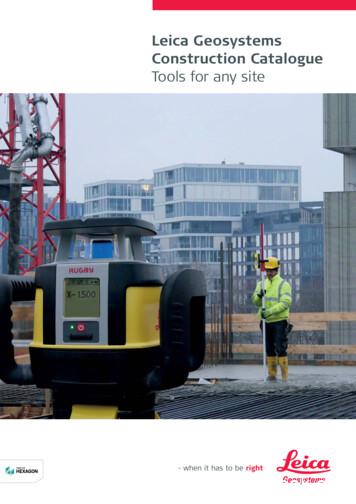Leica Builder Series - San Francisco State University
Leica Builder SeriesUser ManualVersion 1.0English
2Builder, IntroductionIntroductionPurchaseCongratulations on the purchase of a Builder series instrument.This manual contains important safety directions as well as instructions for settingup the product and operating it. Refer to "17 Safety Directions" for further information.Read carefully through the User Manual before you switch on the product.ProductidentificationThe type and the serial number of your product are indicated on the type plate.Enter the type and serial number in your manual and always refer to this informationwhen you need to contact your agency or Leica Geosystems authorized service workshop.Type:Serial No.:
SymbolsThe symbols used in this manual have the following meanings:Type WarningDanger Caution TrademarksBuilder, IntroductionDescriptionIndicates an imminently hazardous situation which, if notavoided, will result in death or serious injury.Indicates a potentially hazardous situation or an unintendeduse which, if not avoided, could result in death or seriousinjury.Indicates a potentially hazardous situation or an unintendeduse which, if not avoided, may result in minor or moderateinjury and/or appreciable material, financial and environmental damage.Important paragraphs which must be adhered to in practiceas they enable the product to be used in a technicallycorrect and efficient manner. Windows is a registered trademark of Microsoft Corporation Bluetooth is a registered trademark of Bluetooth SIG, Inc.All other trademarks are the property of their respective owners.3
4Builder, Table of ContentsTable of ContentsIn this manualChapterPage1How to Use this Manual122Technical Terms and Abbreviations143Description of the System203.13.23.33.43.520212326274Instrument ModelsContainer ContentsInstrument ComponentsPower SupplySoftware ConceptUser Tab BarIconsSymbols
5.76Selection of LanguageInstrument SetupInstrument BatteryUSB Memory StickDistance Measurement5.5.1General5.5.2Measurement with Red Dot5.5.3Measurement with PrismCPR105 Flat PrismCPR111 Builder Prism, True-Zero OffsetConfiguration Mode606.16.26.36.46.56061727677Builder, Table of ContentsOverviewAccessingCommunication ParametersHow to Make a SettingPin Assignment5
6Builder, Table of Contents78Theodolite Mode787.17.27.37.47.578798182OverviewAccessingHow to Set Horizontal Angle to 0.000How to Set Any Horizontal AngleQuick Setting of Horizontal Angle and Vertical Angle DirectionMeasurement83Program Mode, for Builder 200 or searchMeasure and Record
9Station Setup, for Builder 200 or higher9.19.29.39.4Builder, Table of ContentsOverviewSetup Option 1: Establish Control Line9.2.1General9.2.2Establish Control Line - Over 1st Point9.2.3Establish Control Line - AnywhereSetup Option 2: Establish Coordinates9.3.1General9.3.2Establish Coordinates - Over Known Point9.3.3Establish Coordinates - AnywhereSetup Option 3: Establish Height9.4.1General9.4.2Height Transfer92929494959699991001021041041057
8Builder, Table of Contents10 Application Programs, for Builder 200 or rviewLayoutAs BuiltAngle & DistanceTie DistanceArea and Stockpile Volumes10.6.1Area Application10.6.2Stockpile Volumes ApplicationHidden Point (optional)COGO (optional)Layout Line/Arc/Spiral (optional)Measure & Descriptor11 Data Management Mode, for Builder 300 or gJobsFixpointsMeasurementsResultData Transfer11.7.1USB Memory Stick - Import / 6147149151153155156156
12 EDM Settings12.112.2EDMPPM13 System Info and Instrument Protection13.113.213.313.4System InfoInstrument Protection (PIN)Software UploadMaintenance Key Upload14 Check & Adjust14.114.214.314.414.514.614.714.8Builder, Table of ContentsOverviewPreparationCombined Adjustment of Hz Collimation (c), Vertical Index (i) andCompensator Index (l, t) ErrorsAdjustment of the Circular LevelAdjustment of the Laser PlummetService of the TripodInspection of the Red Laser Beam, for Builder 200 or higherAdjustment of the Vertical Line of the Reticule, for Builder 21949
10Builder, Table of Contents15 Care and Transport15.115.215.3TransportStorageCleaning and Drying16 Construction Data allationConnectionOnline help20220220320517 Safety ed UseLimits of UseResponsibilitiesHazards of UseLaser Classification17.6.1Integrated Distancer, Measurements with Red Dot(for Builder 200 or higher)17.6.2Integrated Distancer, Measurements with Prism(only Builder 400 and 500)17.6.3Laser Plummet206207209210211217218222224
17.717.8Electromagnetic Compatibility EMCFCC Statement, Applicable in U.S.18 Technical Data18.118.218.318.4Angle MeasurementDistance MeasurementGeneral Technical Data of the InstrumentConformity to National Regulations18.4.1Products without Communication side cover18.4.2Products with Communication side cover22823123423423523924624624719 International Limited Warranty, Software License Agreement248Index250Builder, Table of Contents11
12Builder, How to Use this Manual1How to Use this Manual It is recommended to set-up the instrument while reading through this manual.IndexThe index is at the back of the manual. Keys, fields and options on the screens which are considered as self-explanatory arenot explained.Validity of thismanualThis manual applies to all Builder instruments. Differences between the variousmodels are marked and described.Available documentationName of documentationDescriptionBuilder User ManualAll instructions required in order to operate the instrument to a basic level are contained in this User Manual.Provides an overview of the instrument together withtechnical data and safety directions.Builder How-to GuideDescribes how to solve several construction tasks withthe onboard application programs step-by-step. It isintended as a reference field guide.
Format of thedocumentationThe Builder CD contains the entire documentation in electronic format. It is also available in printed form.Builder, How to Use this Manual13
14Builder, Technical Terms and Abbreviations2Technical Terms and AbbreviationsTerminologybbadaccecfgbb
TermDescriptiona)Line of sight / collimation axisTelescope axis line from the reticle to thecentre of the objective.b)Standing axisVertical rotation axis of the instrument.c)Tilting axisHorizontal rotation axis of the telescope.d)Vertical angle / zenith anglee)Vertical circlef)Horizontal angleg)Horizontal circleBuilder, Technical Terms and AbbreviationsWith coded circular division for reading thevertical angle.With coded circular division for reading thehorizontal angle.15
Builder, Technical Terms and Abbreviations16Plumb line /CompensatorDirection of gravity. The compensator defines the plumbline within the instrumentStanding axis inclinationAngle between plumb line and standing axis.Standing axis tilt is not an instrument error and is noteliminated by measuring in both faces. Any possible influence it may have on the horizontal direction resp. verticalangle is eliminated by the dual axis compensator.
ZenithPoint on the plumb line above the observer.ReticleGlass plate within the telescope with reticle.Builder, Technical Terms and Abbreviations17
18Builder, Technical Terms and AbbreviationsExplanation ofdisplayed dataE, N, HhrhiE0, N0, H0
AbbreviationDescriptionIndicated meteorological corrected slope distance between instrument tilting axis and centre of prism/laser dot.Indicated meteorological corrected horizontal distance.Height difference between station and target point.hrReflector height above ground.hiInstrument height above ground.E0Easting of Station.N0Northing of Station.H0Height of Station.EEasting of target point.NNorthing of target point.HHeight of target point.Builder, Technical Terms and Abbreviations19
20Builder, Description of the System3Description of the System3.1Instrument ModelsInstrument models ModelDescriptionBuilder 100Electronic theodolite.Builder 200Electronic theodolite with distance measurement capability,RS232 interface and construction software.Builder 300Same as Builder 200, additionally with internal memory to storeand manage data, a USB mini and host interface and anextended application menu.Builder 400Same as Builder 300, additionally with 10-digits keypad, LED thatshows the EDM mode used and an extended application menu.Builder 500Same as Builder 400, additionally with Bluetooth and full EDMranges.Builder 100, 200 and 300 are available as 6" or 9".Builder 400 is available as 5" and 9".Builder 500 is available as 3", 5", 9" and 5" Arctic.The angle accuracy is represented by the last digit of the instrument name. Forexample, Builder 505 is the 5" variant of the 500 series.
3.2Container ContentsContainercontents,part 1 of 2a b cdefghia) Builder instrument with suppliedtribrachb) GEV189 USB data transfer cable*c) GLI115 clip-on bubble (for Builder200 and 300)d) GHT196 holder for height meter*e) CPR105 Flat prism (for Builder 200and 300)f) GHM007 height meter*g) Protective cover / lens hoodh) GEV223 data cable USB to mini USB(for Builder 300 or higher)i) CPR111 Builder prism, true-zerooffset (for Builder 400 or 500)*Builder, Description of the SystemOptional21
22Builder, Description of the SystemContainercontents,part 2 of 2j kj)k)l)m)n)o)Adjustment toolsGFZ3 diagonal eyepiece*GEB211 batteriesGKL211 battery chargerGAD105 Flat or mini prism adapter*MS1 Leica industrial grade USBmemory stick (for Builder 300 orhigher)p) GEB221 battery*q) Tip for mini prism poler) Counterweight for diagonaleyepiece*s) User Manual, CD-ROMt) GLS115 mini prism polel mnopqrst *OptionalThe content depends on the chosen Builder model.
3.3Instrument ComponentsInstrument components, part 1 of 2abcdefa) Compartment for USB memory stickand USB cable ports (for Builder 300or higher)b) Bluetooth antenna (only Builder 500)c) Alignment sightd) Detachable carrying handle withmounting screwe) Telescope (with integrated DistanceMeter for Builder 200 or higher)f) Vertical driveg) On/Off keyh) Switch keyi) Horizontal drivej) Second keyboard*(Keyboard depends on model. Referto chapter "4.1 Keyboard".)gh iBuilder, Description of the Systemj*Optional23
24Builder, Description of the SystemInstrument components, part 2 of 2klk)l)m)n)mnopqTelescope focusing ringEyepiece; focusing graticuleBattery holder for GEB211/GEB221Serial interface RS232 (for Builder 200or higher)o) Footscrewp) Displayq) Keyboard (Keyboard depends onmodel. Refer to chapter "4.1Keyboard".)
Communicationside coverThe Communication side cover with USB is standard for Builder 300 or higher and incase of the Builder 500 series additionally with Bluetooth.abcdeBuilder, Description of the Systema)b)c)d)e)Bluetooth antenna (only Builder 500)Compartment lidUSB memory stick cap storageUSB host portUSB device port25
26Builder, Description of the System3.4Power SupplyInstrumentPower for the instrument can be supplied either internally or externally.Internal battery One GEB211 battery, or one GEB221 batteryfitted into the battery compartment.External battery One GEB171 batteryconnected via cable.Batteriesa ba) GEB221b) GEB211Use the Leica Geosystems batteries, chargers and accessories or accessories recommended by Leica Geosystems to ensure the correct functionality of the instrument.
3.5Software ConceptDescriptionAll instrument types use the same software concept. The software has differentmodes depending on the instrument type.Software ConceptModelScreenAvailable ModesBuilder 100 Configuration ModeTheodolite ModeBuilder 200 Configuration ModeTheodolite ModePrograms ModeBuilder, Description of the System27
28Builder, Description of the SystemModelBuilder 300, 400and 500ScreenAvailable Modes Configuration ModeTheodolite ModePrograms ModeData Management Mode
Builder, Description of the System29
30Builder, User Interface4User Interface4.1KeyboardKeyboardBuilder 100, 200 and 300Builder 400 and 500aabcbESCdefghcdea)b)c)d)e)Page keyNavigation keysESCLightFunction keysa)b)c)d)e)f)g)h)Page key10-digits keypadNavigation keysESCLightEDM keyLEDFunction keys
KeysAll Builder models:KeyDescriptionChanges tab in the tab bar. Move the focus on the screenStart the edit mode for edit fieldsControl the input bar in edit and input mode Leaves the current menu or dialog without storing changesmade.If THEO mode is active: press for approximately 5 secondsto access System Info. Turns the display light incl. reticle illumination on and off.Correspond to the three softkeys that appear on the bottom ofthe screen when the screen is activated.Builder, User Interface31
32Builder, User InterfaceOnly Builder 400 and 500:Key/LEDDescription ABCDEF789JKLMNOPQR45STUVWXPress button short: to access the EDM settingsPress button long: to toggle between red dot and prismGHI6YZ123/ %@&*?!0.Alphanumeric keys LED white: EDM type is prismLED red: EDM type is red dotLED flashes once if the EDM setting has changed by togglingor when a measurement is takenLED blinks if EDM measures in tracking-mode
Sidecover keysKeyDescriptionOn / Off key. Switches the instrument on or off.Switch key. Switch Key 1 is the top end, Switch Key 2 is the lower end ofthe Switch key.Switch key functionalityBuilder modelSwitch key 1Switch key 2100 seriesSector beep on/off-200 seriesLaser pointer on/off-300 seriesLaser pointer on/off-400 seriesEDM tracking on/offSwitch between Measure/Record,All in 1 and Measure500 seriesLaser pointer on/offSwitch between Measure/Record,All in 1 and MeasureBuilder, User Interface33
34Builder, User Interface4.2Screen All shown screens are examples. It is possible that local software versions aredifferent to the basic version.Screenabcdea)b)c)d)e)Tab barTimeIconsScreen areaSoftkeys
DescriptionElementDescriptionTab barThe current active tab is shown black.TimeShows the current time provided that the setting is made inthe configurations.IconsShows the current status information of the instrument. Referto "4.4 Icons".Screen areaThe working area of the screen.SoftkeysCommands can be executed using the function keys. Thecommands assigned to the softkeys are screen dependent.Builder, User Interface35
36Builder, User Interface4.3Tab BarTab barIn the tab bar the current active software mode is shown black. - Tab bar TabModeCONFIGConfiguration ModeTHEOTheodolite ModePROGProgram Mode (for Builder 200 or higher)MODEData Management Mode (for Builder 300 or higher)The availability of the tabs depends on the instrument model.
4.4IconsDescriptionThe icons provide information related to basic instrument functions.BatteryThe status and source of the battery is displayed.IconDescriptionBattery capacityThe battery symbol indicates the level of the remaining batterycapacity, 75% full shown in the example.CompensatorCompensator on or off is displayed.IconDescriptionCompensator is turned on.Compensator is turned off.Builder, User Interface37
38Builder, User Interface4.5SymbolsHorizontal angleThe direction of the horizontal angle is displayed.SymbolDescriptionIndicates that horizontal angle is set to right side angle measurement (clockwise).Indicates that horizontal angle is set to left side angle measurement (anticlockwise).Vertical angleThe "0"-Orientation of the vertical angle is displayed.SymbolDescriptionIndicates that the "0"-orientation of the vertical angle isselected to the zenith.Indicates that the "0"-orientation of the vertical angle isselected to the horizon.%Indicates that the vertical angle is shown in percentage.
DistanceSymbolDescriptionThis symbol indicates the horizontal distance.This symbol indicates the height difference.This symbol indicates the slope distance.TrianglesSymbolDescriptionDouble triangles on the right indicate a choice field.A single triangle on the right indicates a choice list.Builder, User Interface39
40Builder, Operation5Operation5.1Selection of LanguageDescriptionAfter switching on the instrument the user is able to choose his preferred language. Loading/ChanginglanguagesThe dialog to choose the language is only shown if two or more languages are loadedonto the instrument and Lang.Dialog: On is set in Configuration mode or onSystem Info dialog.Instrument model To load an additional languageorto change the existing language(s),Builder 300 orhigherconnect the instrument to Construction Data Manager Version6.0 or higher via the serial interface or USB cable and loadusing Tools - Software Upload.Alternatively store the Builder Firmware Language Files intothe System folder on the USB memory stick, insert the stickinto the instrument and load the languages via the upload toolwithin System Info (refer to chapter "13.3 SoftwareUpload").
Instrument model To load an additional languageorto change the existing language(s),Builder, OperationBuilder 200connect the instrument to Construction Data Manager Version6.0 or higher via the serial interface and load using Tools Software Upload.Builder 100contact your Leica Geosystems authorized service workshop.41
42Builder, Operation5.2Instrument SetupDescriptionThis topic describes an instrument setup over a marked ground point using the laserplummet. It is always possible to set up the instrument without the need for amarked ground point. Important features: It is always recommended to shield the instrument from direct sunlight and avoiduneven temperatures around the instrument. The laser plummet described in this topic is built into the vertical axis of theinstrument. It projects a red spot onto the ground, making it appreciably easierto centre the instrument. The laser plummet cannot be used in conjunction with a tribrach equipped withan optical plummet. TripodBuilder 086bWhen setting up the tripod pay attentionto ensuring a horizontal position of thetripod plate. Slight corrections of inclination can be made with the foot screws ofthe tribrach. Larger corrections must bedone with the tripod legs.
aLoosen the clamping screws on the tripodlegs, pull out to the required length andtighten the clamps.abBuilder 086aBuilder 086cBuilder, OperationbIn order to guarantee a firm footholdsufficiently press the tripod legs intothe ground.When pressing the legs into the groundnote that the force must be appliedalong the legs.Careful handling of tripod. Check all screws and bolts for correctfit. During transport always use the coversupplied. Use the tripod only for surveying tasks.43
44Builder, OperationSetup step-by-step723611515451. Extend the tripod legs to allow for a comfortable working posture. Position thetripod over the marked ground point, centring it as well as possible.2. Fasten the tribrach and instrument onto the tripod.3. Turn on the instrument by pressing thekey.The electronic level and laser plummet are activated automatically after switchingon the instrument, if compensator is set to on.4. Move the tripod legs (1) and use the tribrach footscrews (6) to centre theplummet (4) over the ground point.
5. Adjust the tripod legs (5) to level the circular level (7).6. By using the electronic level turn the tribrach footscrews (6) to precisely level theinstrument.Refer to "Levelling up with the electronic level step-by-step" for more information.7. Centre the instrument precisely over the ground point (4) by shifting the tribrachon the tripod plate (2).8. Repeat steps 6. and 7. until the required accuracy is achieved.Levelling up withthe electronic levelstep-by-stepThe electronic level can be used to precisely level up the instrument using the footscrews of the tribrach.1. Turn on the instrument by pressing thekey.The electronic level and laser plummet are activated automatically after switchingon the instrument, if compensator is set to on.2. Centre the circular level approximately by turning the footscrews of the tribrach. The bubble of the electronic level and the arrows for the rotating direction of the footscrews only appear if the instrument tilt is inside acertain levelling range.3. Turn the instrument until it is parallel to two footscrews.Builder, Operation45
46Builder, Operation4. Centre the electronic level of this axis byturning the two footscrews. Arrows showthe direction for rotating the footscrews.When the electronic level is centred thearrows are replaced by checkmarks.5. Centre the electronic level for the secondaxis by turning the last footscrew. An arrowshows the direction for rotating thefootscrew. When the electronic level iscentred the arrow is replaced by acheckmark. When the electronic level iscentred and three checkmarks areshown, the instrument has beenperfectly leveled up.6. Accept with OK.
Changing theintensity of thelaser plummetExternal influences and the surface conditions may require the adjustment of theintensity of the laser plummet.1. Turn on the instrument by pressing thekey.The electronic level and laser plummet are activated automatically after switchingon the instrument, if compensator is set to on.2. Adjust the intensity of the laser plummet bypressing.The laser can be adjusted in 25% steps asrequired.Builder 013Builder, Operation47
48Builder, OperationPositioning overpipes or holesUnder some circumstances the laserdot is not visible, for example overpipes. In this case, the laser dot canbe made visible by using a transparent plate so that the laser dot canbe easily aligned to the center of thepipe.Centring with theoptional shiftingtribrach step-bystepIf the instrument is equipped with theoptional shifting tribrach it can bealigned to the ground point by slightshifting.2222311. Loosen screw.2. Shift instrument.3. Fix instrument by turning screw.
5.3Instrument BatteryChange instrumentbattery step-bystep311. Open the battery compartment.2. Remove the battery holder.3. Remove the battery from the batteryholder.24. Insert the new battery into thebattery holder, ensuring that thecontacts are facing outward.The battery should click into position.5. Insert the battery holder back intothe battery compartment.6. Turn the knob to lock the batteryholder in place.465Builder, Operation49
50Builder, Operation The polarity of the battery is displayed inside the battery housing.Charging / first-time use For all batteries The battery must be charged prior to using it for the first time because it isdelivered with an energy content as low as possible. The permissible temperature range for charging is between 0 C to 40 C/ 32 F to 104 F. For optimal charging we recommend charging thebatteries at a low ambient temperature of 10 C to 20 C/ 50 F to 68 F ifpossible. It is normal for the battery to become warm during charging. Using thechargers recommended by Leica Geosystems, it is not possible to charge thebattery if the temperature is too high. For Li-lon batteries For new batteries or batteries that have been stored for a long time ( threemonths), it is effectual to make only one charge/discharge cycles. For Li-lon battteries, a single discharging and charging cycle is sufficient. Werecommend carrying out the process when the battery capacity indicated onthe charger or on a Leica Geosystems product deviates significantly from theactual battery capacity available. For NiMH batteries For new batteries or batteries that have been stored for a long time ( threemonths), it is effectual to make 3 - 5 charge/discharge cycles.
Operation / discharging The batteries can be operated from -20 C to 50 C/-4 F to 122 F. Low operating temperatures reduce the capacity that can be drawn; very highoperating temperatures reduce the service life of the battery. WarningBuilder, OperationInserting and removing the batteriesBatteries not recommended by Leica Geosystems may be damaged if charged ordischarged. They may burn and explode.Precautions:Only charge and discharge batteries recommended by Leica Geosystems.51
52Builder, Operation5.4USB Memory Stick1. Open the compartment lid on the Communication sidecover.2. The USB host port is located underneath the top edge ofthe compartment.Insert a USBmemory stick stepby-step12433. Insert the USB memory stick into the USB host port.4. The cap of a Leica industrial grade USB memory stick canbe stored on the underside of the compartment lid.5. Close the compartment lid and turn the knob to lock thecompartment closed.
Builder, OperationAlways return to the MAIN MENU before removing the USB memory stick.Whilst other USB memory sticks may be used, Leica Geosystems recommends Leicaindustrial grade USB memory sticks and cannot be held responsible for data loss orany other error that may occur when using a non-Leica USB memory stick. Keep the USB memory stick dry.Use it only within the specified temperature range, -40 C to 85 C (-40 F to 185 F). Protect the USB memory stick from direct impacts.Failure to follow these instructions could result in data loss and/or permanentdamage to the USB memory stick.53
54Builder, Operation5.5Distance Measurement5.5.1GeneralDescriptionA laser distancer (EDM) is incorporated into the instruments (Builder 200 or higher)of the Builder series. In all these versions, the distance can be determined by usinga visible red laser beam which emerges coaxially from the telescope objective.There are two EDM types: Measurements with red dot (any surface or CPR105 Flat prism) Measurements with prism (CPR111 Builder prism, true-zero offset) Available EDM types depend on the model.In the standard version of the Builder 400 and 500, the maximum distance measurement range is 500 m. Please refer to "12.1 EDM" on how to upgrade the measurement range.
5.5.2Measurement with Red DotDescription Builder, OperationWhen measurements are being made using the red laser EDM, the results may beinfluenced by objects passing between the EDM and the intended target surface.This occurs because red dot measurements are made to the first surfacereturning sufficient energy to allow the measurement to take place. For example,if the intended target surface is the surface of a road, but a vehicle passesbetween the EDM and the target surface as MEASURE or M&R is pressed, themeasurement may be made to the side of the vehicle. The result is the distanceto the vehicle, not to the road surface.When a distance measurement is triggered, the EDM measures to the objectwhich is in the beam path at that moment. If a temporary obstruction, for55
56Builder, Operation Warningexample a passing vehicle, heavy rain, fog or snow is between the instrument andthe point to be measured, the EDM may measure to the obstruction.Be sure that the laser beam is not reflected by anything close to the line of sight,for example highly reflective objects.When measuring longer distances, any divergence of the red laser beam from theline of sight might lead to less accurate measurements. This is because the laserbeam might not be reflected from the point at which the crosshairs are pointing.Therefore, it is recommended that the visible laser beam is aligned with thecenter of the target. Refer to "14 Check & Adjust" for more information on howto check the alignment.Do not measure with two instruments to the same target simultaneously.Guidelines for correct results / Distance measurement:During to laser safety regulations and measuring accuracy, using the Long RangeReflectorless EDM is only allowed to prisms that are more than 1000 m (3300 ft)away.
5.5.3Measurement with PrismDescription Builder, OperationAccurate measurements to prisms should be made with the standard program(EDM type: prism).Measurements to strongly reflecting targets such as to traffic lights in reflectorEDM mode without prism should be avoided. The measured distances may bewrong or inaccurate.Very short distances may be measured reflectorless in EDM type prism to wellreflecting targets.57
58Builder, Operation5.6CPR105 Flat PrismDescpritionThe standard supplied Flat Prism (delivered with Builder 200 and 300) has two differentreflective surfaces. The highly reflective cat-eye surface can be used for measurementsup to 250 m. The reflective tape has printed crosshairs for precise aiming at closerange. The closer the Flat prism is mounted to the ground, the more accurate it can bepositioned over the measured point. For more precise positioning at higher prism positions, the GLS111 reflector pole with GAD105 adapter is recommended.Prism mountingCPR105GAD105CPR1050.40 m0.10 mGLS1151.5 m - 2.6 mGLI115GLS111
5.7CPR111 Builder Prism, True-Zero OffsetDescriptionThis prism with true-zero offset is only delivered with the Builder 400 and 500. Thecloser the prism is mounted to the ground, the more accurate it can be positionedover the measured point. For more precise positioning at higher prism positions, theGLS111 reflector pole with GAD105 adapter is recommended. To guarantee the accuracy the prism must be aligned well. If it is not or the line ofsight is very steep it is recommended to aim the middle of the yellow arrows on theprism frame.Prism mountingCPR111Builder, OperationCPR1110.40 m0.10 mGLS1151.5 m - 2.6 mGAD105GLS11159
Builder, Configuration Mode6Configuration Mode6.1OverviewDescriptionThe CONFIG mode is used for: creating user specific settings in order to adapt the instrument to your ownrequirements. setting date and time. setting units. setting communication parameters. 60Descriptions apply in general to Builder 200 or higher. Available options depend onthe model.
6.2Access step-bystepAccessingStepDescription1.Turn on the instrument by pressing the2.Level up the instrument. Refer to "5.2 Instrument Setup" for more information.3.Presskey.until CONFIG mode is active.E
Builder 100, 200 and 300 are available as 6" or 9". Builder 400 is available as 5" and 9". Builder 500 is available as 3", 5", 9" and 5" Arctic. The angle accuracy is represented by the last digit of the instrument name. For example, Builder 505 is the 5" variant of the 500 series. Model Description Builder 100 Electronic theodolite.
Leica Rugby 600 Series 29 Leica Piper 100 / 200 34 Leica MC200 Depthmaster 36 Optical Levels 38 Leica NA300 Series 40 Leica NA500 Series 41 Leica NA700 Series 42 Leica NA2 / NAK2 43 Digital Levels 44 Leica Sprinter Series 46 Total Stations 48 Leica Builder Series 50 Leica iCON 52 Leica iCON iCR70 54 Leica iCON gps 60 55 Leica iCON gps 70 56 .
Leica Rugby 600 Series 29 Leica Piper 100 / 200 34 Leica MC200 Depthmaster 36 Optical Levels 38 Leica NA300 Series 40 Leica NA500 Series 41 Leica NA700 Series 42 Leica NA2 / NAK2 43 Digital Levels 44 Leica Sprinter Series 46 Total Stations 48 Leica Builder Series 50 Leica iCON 52 Leica iCON iCR70 54 Leica iCON gps 60 55 Leica iCON gps 70 56 .
54 Leica Builder Series Leica iCON 56 58 Leica iCON robot 50 59 Leica iCON gps 60 60 Leica iCON builder 60 61 Leica iCON robot 60 62 Leica iCON CC80 controller Cable Locators & Signal Transmitters 64 66 Leica Digicat i & xf-Series 70 Leica Digitex Signal Transmitters 72 Leica UTILIFINDER
Leica EZ4, Leica EZ4 E or Leica EZ4 W 22 Eyepieces (only for Leica EZ4) 33 Photography Using the Leica EZ4 E or Leica EZ4 W 41 Get Set! 47 The Camera Remote Control (Optional) 55 Care, Transport, Contact Persons 68 Specifications 70 Dimensions 72
Leica Rugby Series Features by Model Leica Rugby 320 SG Leica Rugby 410 DG Leica Rugby 420 DG Simple to use 5-Button Keypad . Leica Builder The theodolite built for builder Leica Sprinter Quick, easy and efficient digital leveling Leica Sprinter 50 One-touch does it all
Leica Rugby Series Features by Model Leica Rugby 320 SG Leica Rugby 410 DG Leica Rugby 420 DG Simple to use 5-Button Keypad . Leica Builder The theodolite built for builder Leica Sprinter Quick, easy and efficient digital leveling Leica Sprinter 50 One-touch does it all
This manual covers the following systems: Leica M620 F18 Leica M620 CM18 Leica M620 CT18. Contents 2 Leica M620 / Ref. 10 714 371 / Version - Page Introduction Design and function 4 Ceiling mounts 5 Controls Control unit 6 Lamp housing 6 Tilt head/focus unit 6 Footswitch 7 User interface of the control panel 7 Stand 8 Remote control for Leica .
Leica SmartWorx Viva fully supports the new Leica Nova MS50, TS50 I, TM50 I and TM50. The following Leica Nova total station models are available - Leica MS50 1” R2000 MultiStation - Leica TS50 I 0.5” R1000 - Leica TM50 I 0.5”/1” R1000 - Leica TM50 0.5”/1” R1000 . Imaging (availa