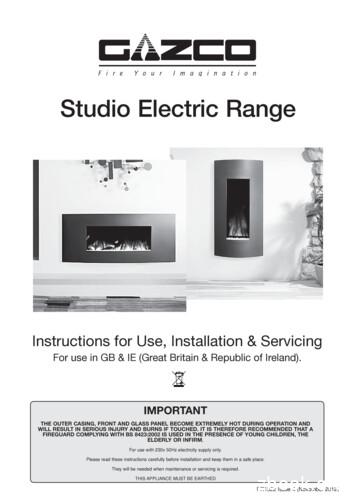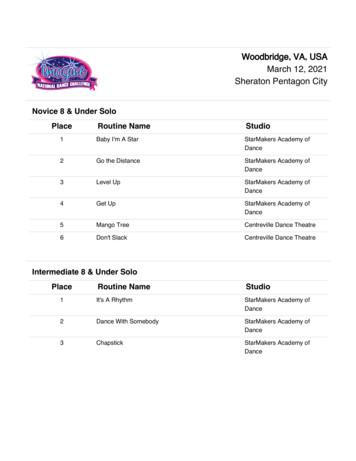User Guide - BlueWave Studio
Auto ProUser guideCopyright 2019 bluewavestudio.io. All rights reserved.
Table of content1. Overview.41.1. Minimal system requirements.41.2. Functionalities.52. Main screen.62.1. Home menu.62.2. Top bar.72.3. Bottom bar.82.4. Content area.92.5. Exit menu.102.6. Top bar functionalities.113. Applications launcher.133.1. Configuration of external applications list.144. Android Auto.154.1. USB connection.154.2. Wireless connection.165. Settings.195.1. Android Auto settings.205.1.1. Audio settings.215.1.2. Video settings.225.1.3. Bluetooth settings.235.1.4. System settings.255.2. Android Auto settings.26Android Auto Settings menu.265.3. Audio settings.275.4. System settings.285.5. Appearance settings.295.6. Mirroring settings.305.6.1 Example of aspect ratio calculation.315.7. Day/Night settings.325.7.1. Day/Night colors.335.7.2. TSL2561 sensor configuration.345.8. Wallpaper settings.355.9. Rear camera settings.365.10. Volume settings.375.11. Wireless settings.386. Keyboard controls.397. Bluetooth.408. Mirroring.419. DS18B20 temperature sensor configuration.42Copyright 2019 bluewavestudio.io. All rights reserved.
10. Rear camera.4211. About the project.4311.1. Used software.43Copyright 2019 bluewavestudio.io. All rights reserved.
1. OverviewOpenAuto Pro is complete head unit software solution. It provides deep integrationwith the Raspbian OS what allows to turn your Raspberry PI into complete headunit ready to retrofit your vehicle. User can easily extend functionalities ofOpenAuto Pro by installing favorite apps and add it to the launcher menu. Manycustomization options give possibilities to adjust OpenAuto Pro to the user needs.Integration with Android Auto software brings access to many voice commands,navigation and communication services like phone calls or messaging.1.1. Minimal system requirements Raspberry PI 3B, 3B or 4B 8GB SD card Touchscreen 5V 3A power supply External sound card with microphone input External Bluetooth adapterCopyright 2019 bluewavestudio.io. All rights reserved.
1.2. Functionalities Bluetooth music and Hands-Free calls Integrated music player with streaming support Equalizer Screen mirroring of Android devices Android Auto head unit emulation USB connection Wireless connection Suspending/resuming of projection Multi-touch Wireless Hotspot mode Customizable external applications launcher Integrated volume control Integrated screen brightness control Appearance customization Preinstalled Kodi Media Player Keyboard controls Built-in support of BMW iDrive, IBus and MMI 2G controllers Support of TSL2561 light sensor Support of GPIO day/night switching Support of day/night switching based on day time (clock) Support of DS18B20 temperature sensor Rear camera Custom splash screenCopyright 2019 bluewavestudio.io. All rights reserved.
2. Main screenOpenAuto Pro interface is divided into several sections: Top bar Bottom bar Content area2.1. Home menuHome menuMain menu and start screen of OpenAuto Pro where embedded functionalities likeBluetooth Music, Hands-Free calling, Mirroring and others can be accessed.Copyright 2019 bluewavestudio.io. All rights reserved.
2.2. Top barExpandable control that can be either used to return back to OpenAuto Pro from anexternal application or (after expansion) for adjustments of system volume andscreen brightness levels. In case of active Android Auto session it contains button toswitch night/day appearance of the Android Auto interface. Top bar can be alsoused to stop screen mirroring session.Top bar component is marked by orange colorCopyright 2019 bluewavestudio.io. All rights reserved.
2.3. Bottom barContains three buttons: Back button can be used to navigate among screens of sub applications. Home button activates main screen (launcher menu) from any subapplication. Exit button is used to activate exit menu.Bottom bar component is marked by orange colorCopyright 2019 bluewavestudio.io. All rights reserved.
2.4. Content areaSection where sub application displays its content.Content area is marked by orange colorCopyright 2019 bluewavestudio.io. All rights reserved.
2.5. Exit menuExit menu contains two buttons: Return to system – After tapping returns to the system and movesOpenAuto Pro process to the background. All currently active operations (likeAndroid Auto projection or an external application) remain in working state. Exit OpenAuto – After tapping and confirmation quits OpenAuto Pro. Allcurrently active operations (like Android Auto projection or an externalapplication) will be terminated. Reboot – After confirmation will reboot entire operating system Shutdown – After confirmation will shutdown entire system and deviceExit menuCopyright 2019 bluewavestudio.io. All rights reserved.
2.6. Top bar functionalitiesExpanding the top bar gives possibilities to control levels of volume and brightness.In case of active Android Auto session it can be used to control day/nightappearance of Android Auto interface. Another function of top bar is exiting fromcurrently active screen mirroring session. In order to expand the top bar simply tap the expand iconplaced atthe top right corner. For more convenience, you can also expand the top barby tapping of the black area between title and expand icon. Hiding the top bar can be done either by tapping of the hide icontapping of the area below expanded top bar.Expanded top barCopyright 2019 bluewavestudio.io. All rights reserved.or
Expanded top bar with active Android Auto sessionExpanded top bar with active screen mirroring sessionCopyright 2019 bluewavestudio.io. All rights reserved.
3. Applications launcherOne of the OpenAuto Pro functionalities is managing (launching and controllinglifetime) of external applications. In order to launch one of the applications simplytap on it’s tile.In order to return back to OpenAuto Pro and move external application to thebackground, you must click the “Applications” title placed at the OpenAuto Protop bar.When application is already launched but was moved to the background, tile will bemarked by a red color. Tapping of the tile will bring application to front again.Kodi application is active in background.Copyright 2019 bluewavestudio.io. All rights reserved.
3.1. Configuration of external applications listList of applications that OpenAuto Pro manages is taken from the configuration fileplaced in home directory (openauto applications.ini). Number of configuredapplications is limited to 8. Syntax of the configuration file is the same as forany other ini file. Applications count section indicates how many entries are stored in theconfiguration file. It is very important to adjust this value respectively.[Applications]Count X Each application has its own section named Application X where X is 0based index incremented for each entry.[Application X] Name – label displayed on the launcher tile Path – absolute path to the executable file IconPath – absolute path to the icon displayed on the launcher tile.Supported formats are jpg, jpeg, png, svg and gif. Arguments – command line arguments passed to the application Autostart – true or false to enable/disable autostart of the applicationCopyright 2019 bluewavestudio.io. All rights reserved.
4. Android AutoOpenAuto Pro supports emulation of Android Auto head unit protocol. It means thatyou can connect your Android-based smartphone either via USB or wireless hotspotand enjoy Android Auto functionality.Android Auto menu4.1. USB connection Automatic mode – OpenAuto Pro will start projection of the Android Auto rightafter Android-based smartphone is plugged in to the USB port. This mode can beenabled/disabled at the system settings (it is enabled by default). Manual mode – Projection of the Android Auto will be started only by userrequest.Copyright 2019 bluewavestudio.io. All rights reserved.
4.2. Wireless connectionAs of version 7.0 OpenAuto Pro supports Wireless Android Auto connection thatdoes not need Head Unit Server enabled on the phone. This feature is nowexperimental and it is disabled by default. In order to use it below preconditionsmust be fulfilled: Wireless Android Auto option has to be enabled in Settings AndroidAuto System Phone has to have Bluetooth connection established with the Raspberry PI Wireless Hotspot mode has to be enabled or external wireless networkcredentials has to be provided in openauto system.ini file. It might be necessary to enable Wireless Projection in Android Autoapplication settings on the phoneOnce all preconditions are fulfilled, Wireless Android Auto connection can betriggered by clicking Wi-Fi tile at Android Auto menu. Also wireless connection willbe automatically triggered once Bluetooth connection between phone andRaspberry PI is established (this behavior can be disabled by disabling Start AndroidAuto automatically option in Settings Android Auto System).There is still possibility to establish wireless connection based on HeadUnit server.In order to use it below preconditions must be fulfilled: both Android-based smartphone and the OpenAuto Pro must be connectedto the same WiFi network Head unit server must be activated at the developer settings of Android Autoapplication (phone side) IP address of the Android-based smartphone must be knownIf you are connected to the Phone’s Hotspot simply use “Connect togateway” option that will automatically connect OpenAuto Pro to yourphone (after activation of the Head Unit server on the phone).Copyright 2019 bluewavestudio.io. All rights reserved.
Entering IP address of the Android-based smartphoneCopyright 2019 bluewavestudio.io. All rights reserved.
For more convenience, all entered IP addresses will be available at the “recentaddresses list”.Recent addresses listCopyright 2019 bluewavestudio.io. All rights reserved.
5. SettingsMany OpenAuto Pro features can be adjusted to the user needs. Settings menucontains several categories of settings: Android Auto settings Audio settings System settings Appearance settings Mirroring settings Day/Night settings Wallpaper settings Rear camera settings Volume settings Wireless settingsSettings menuCopyright 2019 bluewavestudio.io. All rights reserved.
5.1. Android Auto settingsAndroid Auto settings menu contains several categories of settings: Audio settings Video settings Bluetooth settings System settingsAndroid Auto Settings menuCopyright 2019 bluewavestudio.io. All rights reserved.
5.1.1. Audio settings Music and speech audio channelsIn audio settings user can adjust behavior of audio channels exposed by AndroidAuto. If channel is enabled then its playback will be handled by OpenAuto Proapplication. Otherwise playback will be handled by the Android-based smartphonelike a regular audio stream which means it will be played: via Bluetooth - if your Android-based smartphone is connected to theBluetooth audio output device via external audio output device - if any is connected to the headphonesocket via embedded loudspeakerAudio settings menuCopyright 2019 bluewavestudio.io. All rights reserved.
5.1.2. Video settingsVideo settings allow to adjust video parameters of Android Auto projection: Video resolution – Sets quality of the video stream. 720p and 1080poptions must be enabled first in the developer settings of Android Autoapplication. Video FPS – Sets frames per second rate of the video stream. Vertical margin – Allows to adjust top and bottom margins of the videostream (useful in case of enabled over-scan). Horizontal margin – Allows to adjust left and right margins of the videostream (useful in case of enabled over-scan). Screen DPI – Controls size of the elements at Android Auto interfaceVideo settings menuCopyright 2019 bluewavestudio.io. All rights reserved.
5.1.3. Bluetooth settingsBluetooth settings can be used to adjust HFP (Hands-Free Profile) parameters ofAndroid Auto projection. HFP profile is used to handle input and output audiostreams of voice calls.Bluetooth settings menuAdapter type can be set to one of the value: None – voice calls will be handled by Android-based smartphone usingembedded microphone and loudspeaker Local – OpenAuto Pro will request to use Bluetooth adapter connected tothe Raspberry PI 3 device. Android-based smartphone must be paired firstwith the Raspberry PI 3 and also connected Bluetooth adapter must supportHFP functionality (embedded Broadcom Bluetooth adapter does not supportit). Remote – OpenAuto Pro will request to use external Bluetooth adapter thataddress is provided by the user. Android-based smartphone must be pairedfirst with the external adapter. Use this option if you connected your phonewith e. g. Car’s Bluetooth audio receiver.Copyright 2019 bluewavestudio.io. All rights reserved.
Providing address of the remote bluetooth adapterCopyright 2019 bluewavestudio.io. All rights reserved.
5.1.4. System settingsSystem settings contains several entries to control Android Auto projection.System settings menu Start Android Auto automatically switch enables starting of Android Autoprojection right after Android-based smartphone is plugged in to the USBport. When switch is disabled Android Auto projection will be started only byuser request. Wireless Android Auto switch enables experimental feature that allowsestablishment wireless connection without Head Unit Server enabled Use touchscreen in Android Auto – enable or disable touch control ofAndroid Auto interface (useful when only keyboard is used to control OpenAuto Pro interface). Disabling this option allows to scroll Maps usingkeyboard arrows. Handedness of traffic – optimize Android Auto UI based on handedness oftraffic Show Top Bar in Android Auto – disabling this option will hide the TopBar during projection of Android Auto and display Android Auto interface infull screen (useful when only keyboard is used to control Open Auto Prointerface)Copyright 2019 bluewavestudio.io. All rights reserved.
Show clock in Android Auto – enable or disable displaying clock whenAndroid Auto projection is active5.2. Android Auto settingsAndroid Auto settings menu contains several categories of settings: Audio settings Video settings Bluetooth settings System settingsAndroid Auto Settings menuCopyright 2019 bluewavestudio.io. All rights reserved.
5.3. Audio settingsSystem settings menu Play music automatically after startup – Enable or disable resumingplayback of last played song by the embedded music player Splash audio – Audio file that will be played after OpenAuto Pro start Ringtone – Audio file that will be played during incoming call requestCopyright 2019 bluewavestudio.io. All rights reserved.
5.4. System settingsSystem settings menu Download cover art – enable/disable querying online services to obtaincover art for currently playing song (requires active internet connection) Touchscreen type – type of touchscreen connected to the OpenAuto ProCopyright 2019 bluewavestudio.io. All rights reserved.
5.5. Appearance settingsAppearance settings menu Time format – display format of the time Temperature unit – temperature display unit Show temperature – Toggle visibility of the temperature Controls opacity – Opacity of the interface controlsCopyright 2019 bluewavestudio.io. All rights reserved.
5.6. Mirroring settingsMirroring settings menu Resolution width – Width of video stream from Android device (shouldcorrespond to the Android device aspect ratio) Resolution height – Height of video stream from Android device ((shouldcorrespond to the Android device aspect ratio) Show Top Bar in Mirroring – disabling this option will hide the Top Barduring Mirroring projection and display it in full screen (useful when onlykeyboard is used to control Open Auto Pro interface) Show clock in Mirroring – enable or disable displaying clock whenMirroring projection is activeCopyright 2019 bluewavestudio.io. All rights reserved.
5.6.1 Example of aspect ratio calculation Phone’s screen resolution: 2880x1440 - aspect ratio is 2 (width / height) Raspberry Pi’s screen resolution: 800x480 – aspect ratio is 1.67 (width / height) Desired mirroring resolution: 1280x720 (HD) Calculated resolution: 1280x640 [(1280 / 2880) * 1440]Copyright 2019 bluewavestudio.io. All rights reserved.
5.7. Day/Night settingsCopyright 2019 bluewavestudio.io. All rights reserved.
OpenAuto controller – type of controlling day/night theme for OpenAuto Prointerface Android Auto controller – type of controlling day/night theme for Android Autointerface Controller types Sensor – Controlling by TSL2561 light sensor Clock – Controlling by day time (clock) GPIO – Controlling by GPIO pin (High state – night, Low state – day) Manual – Force use of desired theme Default Android Auto mode – Default day/night theme of Android Auto interface(will be switched at Android Auto startup) Sensor threshold – Threshold (in percent of sensor range) for switching to thenight theme5.7.1. Day/Night colorsOpenAuto Pro interface gives possibility to use custom color sets for day and night theme.Colors for day and night themes can be adjusted directly in openauto system.ini file.Below is the set of colors that can be configured separately for day and night themes.Colors must be specified in hexadecimal format e.g. #000000 for black or #ffffff for white. HighlightColor – color of the highlight BackgroundColor – color of the screen background ControlBackground – background of a control (e.g. menu tile) NormalFontColor – color of the normal font (e.g. tile title) MenuFontColor – color of the menu bar font SpecialFontColor – color of special text font (e.g. TopBar title) BarBackgroundColor – background color of bars (TopBar, BottomBar, A2DPplayer bar) MenuBarBackgroundColor – background color of the menu barCopyright 2019 bluewavestudio.io. All rights reserved.
5.7.2. TSL2561 sensor configurationIn order to use TSL2561 light sensor for controlling day/night theme, first it must beproperly connected and configured in Raspbian OS. If mentioned preconditions arefulfilled, TSL2561 sensor can be activated in OpenAuto Pro by adjustment of belowsettings in openauto system.ini file: LightSensorDescriptor – file system descriptor of the sensor (e.g. /dev/i2c-3) LightSensorAddress – i2c address of the sensor (e.g. 57) LightSensorMinRange – Minimum measuring range of the light sensor LightSensorMaxRange – Maximum measuring range of the light sensorCopyright 2019 bluewavestudio.io. All rights reserved.
5.8. Wallpaper settingsWallpaper settings menu Wallpaper opacity controls opacity of the wallpaper relatively to the defaultbackground Wallpaper mode controls appearance of the wallpaper Stretch - wallpaper is scaled to fit Fit - wallpaper is scaled uniformly to fit without cropping Crop - wallpaper is scaled uniformly to fill, cropping if necessary Wallpaper can be used to select image file or reset current selectionCopyright 2019 bluewavestudio.io. All rights reserved.
5.9. Rear camera settingsRear camera settings menu GPIO Pin – Pin that will be used to trigger rear camera view (Logical HI – cameraview is visible, Logical LOW – camera view is hidden) Show guide line – Enable or disable visibility of guide lines at camera view Orientation – Change orientation of camera view Backend type – Change type of the video playback backend (useful when cameradoes not work with the V4L2 streaming)Copyright 2019 bluewavestudio.io. All rights reserved.
5.10. Volume settingsVolume settings menu Volume step – Size of a step that volume level will increase by single adjustment Storage music Preamp – Control preamp of the embedded music player Reverse gear volume – Enable or disable separated volume level when reversegear is activeCopyright 2019 bluewavestudio.io. All rights reserved.
5.11. Wireless settingsVolume settings menu Hotspot – Enable or disable Hotspot mode Hotspot band – Control band of the Hotspot. Please note that 5GHz is notsupported by the Raspberry PI 3B.Parameters like hotspot name and password can be adjusted directly inopenauto system.ini file. Please note that only alphanumeric strings are validvalues.Copyright 2019 bluewavestudio.io. All rights reserved.
6. Keyboard controlsOpenAuto Pro interface can be controller either by touchscreen or keyboard. Belowis the list of buttons and their functions in OpenAuto Pro and Android Auto.ButtonOpenAuto Pro functionAndroid Auto functionUp arrowNavigate upNavigate upDown arrowNavigate downNavigate downRight ArrowNavigate rightNavigate right / VoicecommandLeft arrowNavigate leftNavigate left1Scroll leftScroll left2Scroll rightScroll er callPhone menuOEnd phone callXPlayPlayCPausePauseVPrevious trackPrevious trackBToggle playToggle playNNext trackNext trackMVoice commandFLaunch navigationGLaunch telephoneJLaunch mediaF2 (Global Hotkey)Toggle Android Auto nightmodeF6 (Global Hotkey)Toggle Top BarF7 (Global Hotkey)Volume downF8 (Global Hotkey)Volume upF9 (Global Hotkey)Brightness downF10 (Global Hotkey)Brightness upF12 (Global Hotkey)Bring OpenAuto Pro to frontCtrl F3 (Global Hotkey)Toggle active applicationCopyright 2019 bluewavestudio.io. All rights reserved.
7. BluetoothOpenAuto Pro provides support of Bluetooth functions like Hands-Free calling (HFP)with access to the phonebook and calls history (PBAP), music streaming (A2DP)and Networking (BNEP, PAN). Pairing with a phone device is done via RaspbianDesktop interface.In order to use Bluetooth features an external (USB) Bluetooth adapter based onCSR (Cambridge Silicon Radio) chip is required.Telephone menuCopyright 2019 bluewavestudio.io. All rights reserved.
Bluetooth music (A2DP) menu8. MirroringOpenAuto Pro supports screen mirroring of an Android device connected via USBinterface. In order to use it, USB Debugging must be activated on the device thatscreen will be mirrored. USB Debugging can be activated in Developer Settings thatare hidden by default. In order to make it visible please follow instructions ptions. Also on some devices(e.g. Xiaomi) it might be needed to enable additional developer settings regardingaccess to the input device.Note: Huawei devices are not supported due to incompatibility withAndroid deployment rules.Copyright 2019 bluewavestudio.io. All rights reserved.
9. DS18B20 temperature sensor configurationIn order to use DS18B20 temperature sensor, first it must be properly connected andconfigured in Raspbian OS. If mentioned preconditions are fulfilled, DS18B20 sensor canbe activated in OpenAuto Pro by adjustment of below settings in openauto system.ini file: TemperatureSensorDescriptor – file system descriptor of the sensor e.g./sys/bus/w1/devices/28-031731045aff/w1 slave10. Rear cameraOpenAuto Pro currently supports only official Raspberry PI camera hardware.Nevertheless, video capturing service is based on the V4L2 driver that supports almosteach camera hardware. Unfortunately, we were able to test rear camera functionality onlywith official Raspberry PI camera and cannot guarantee that different hardware will workproperly.Example rear camera viewCopyright 2019 bluewavestudio.io. All rights reserved.
11. About the projectAuthor and maintainer of this software is BlueWave Studio. In case of updates,support or any other queries contact us at contact@bluewavestudio.io or visit ourweb page at www.bluewavestudio.io.If you are interested in purchasing OpenAuto Pro, visit our online store 1. Used software Boost libraries www.boost.org Qt libraries www.qt.io RtAudio library www.music.mcgill.ca/ gary/rtaudio/playback.html xdo library www.semicomplete.com/projects/xdotool Kodi www.kodi.tv Raspbian www.raspberrypi.org/downloads/raspbian Icons www.flaticon.comCopyright 2019 bluewavestudio.io. All rights reserved.
Many OpenAuto Pro features can be adjusted to the user needs. Settings menu contains several categories of settings: Android Auto settings Audio settings System settings Appearance settings Mirroring settings Day/Night settings Wallpaper settings Rear camera settings Volume settings Wireless settings .
select About PDF Studio from the Help menu. Release notes . For documentation updates and release notes, refer to our knowledge base here (PDF Studio 12 change log) Download User Guides as a PDF . PDF Studio 12 User Guide (.PDF) PDF Studio 11 User Guide (.PDF) PDF Studio 10 User Guide (.PDF) PDF Studio 9 User Guide (.PDF) PDF Studio 8 User .
3 1 Overview 1.4 What is in the Box Studio 26c and Studio 68c Owner's Manual 1.4 What is in the Box Your Studio-series package contains: Studio 26c or Studio 68c 24-bit, 192 kHz audio interface Quick Start Guide Audio Interface 1M USB-C to C Cable 1M USB-C to A Cable MIDI / S/PDIF breakout cable (Studio 68c only) External power supply (Studio 68c only)
Sync, Studio 3, Studio 4, Studio 5 (and Studio 5 Lx), Studio 64X, Studio 128X, and Studio 64XTC. . document refers to an Opcode Studio 64XTC, but the next couple of pages are a little detour. Please don’t be confused. Your computer has at least one USB port, which looks like this: . If you have a blue G3, the USB ports are on the back.
indicates a Studio Project where the files were added directly from the Studio Project to the Studio Session (right-click, add to new/existing Studio Session). The Bluebeam Studio Project and Bluebeam Studio Session must be linked in order to "update" from Session to Project. Using this method will OVERWRITE THE ORIGINAL STUDIO PROJECT FILES.
Covering the following models: Studio 1 Studio 2 Studio 3 Studio 22 223-802 223-837 223-856 223-884 Verve Frame Model Graphite Metallic Blue Metallic Red Metallic Bronze Ivory Studio 1 923-900 923-900BL 923-900RD 923-900BZ 923-900IR Studio 2 923-926 923-926BL 923-926RD 923-926BZ 923-926IR Studio 3 923-876 923-876BL 923-876RD 923-876BZ 923-876IR
DAY 4 DAY 5 DAY 6 DAY 7 PROGRESS CHECK WEEK 1 Date: Studio Pilates Cardio 30-45min Date: Studio Pilates Date: Studio Pilates Cardio 30-45min Date: Home workout Date: Studio Pilates Cardio 30-45min Date: Studio Pilates Rest Day I've done: 5 Studio Pilates 3 cardio sessions 1 Home workout Take progress pic
Costume - 11 & Under Solo 1 Costume - 12 & Over Solo 1. 2. Place. Routine Name Studio. Teach Me Studio Bleu Dance Center. Kissing You Studio Bleu Dance Center. Ghost Studio Bleu Dance Center. Big Love Studio Bleu Dance Center. Ready Studio Bleu Dance Center. Move On Studio Bleu Dance Center. I'll Ne
e.max Crown Studio 199 e.max Veneer Studio 219 LAVATM Zirconia Studio 259 Non-Precious Studio 169 Sem -Pr c ous t d * 209 White High Noble Studio** 229 Yellow High Noble Studio** 239 Bio-2000 Studio** 259 Non-Precious 69 Semi-Precious