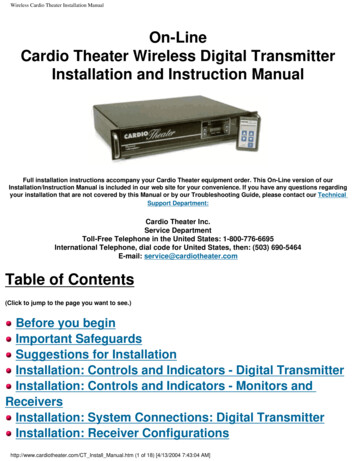PVS-15 - Cardio Theater
PVS-15Personal Viewing SystemAssembly and Operation ManualCardio Theater Holdings, Inc.21420-D NW Nicholas Court #12-13Hillsboro, OR 97124(800) 776-6695(503) 645-8881www.cardiotheater.com
TABLE OF CONTENTSParts List .Page 2Stand Assembly . Page 3-4DVD Player Assembly . .Page 5-7LCD Screen Assembly . .Page 8-9Mounting Screen Controller . .Page 10Programming TV Channels . .Page 11Cable Management .Page 12RF Distribution .Page 13Specifications . Page 14Warranty Page 15Technical Support Page 161
Parts List:Master Set Up Package1111Master IR Remote ControlOperations ManualScreen Controllers (1 for each Screen)Neoprene Mounting Pad (1 for each controller)DVD Player Master IR Remote (Optional)Screen Box111111415 inch LCD ScreenAC AdapterAdapter Power CordLCD Back CoverController CableLCD Screen Hardware PackageWire TiesStand Box2111118Stand FeetBase Cross BarLower Vertical TubeUpper Vertical Tube (Short or Long Model)Base CoverCoax / Power CableHex ScrewsDVD Player Box (Optional)111DVD Player12 Volt Power CableAudio / Video RCA Patch CordDVD Bracket (Optional)111Long or Short Bracket (as ordered)Back Cover (Short Version Only)DVD Hardware Package2
Stand AssemblyStep 2Step 1Determine width of stand feet in relation to thecardio equipment. Use a 7/16 wrench to secure2 hex screws per leg.Insert lower vertical tube over center stuband hand install one 3/16 Allen head screw afew turns into vertical tube. Do not tightenat this time. (Clearance needed for Wires)Step 3Step 4Insert plastic base cover over lower verticaltube. Do not fasten down at this time.Insert upper curved tube into lower tube. Donot install bolts until step 5 is performed,then adjust upper tube to desired height andinstall two Allen screws as shown above.Step 5Step 6Insert cable assemblies through upper tubeopening and bring out lower tube hole as shown.Mount power supply with 2 wire ties to thebase assembly. Plug power supply connectorinto cable previously installed down verticaltube.3
Stand assembly- continuedStep 7Step 8Route coax and AC power plug to centerOpening of base cover and make sure to tighten lowerbolt before installing cover.With cables properly placed in cover slot, securebase cover with 2 Allen head screws provided.Step 9Install last remaining Screw in upper tubeAssembly and double-check all Fasteners forTightness.4
DVD Player AssemblyNOTE: Skip to Page 7 if not installing DVD PlayerImportant: There are two models of DVD brackets.Short DVD BracketFor S Model StandLong DVD BracketFor L Model Stand1: Run supplied Audio Video cable and DVD 12 Volt Power cable fromopening at top of stand out through large round hole in upper tube ofstand.5
2: Pull Audio/Video and 12 Volt Power cable wires through hole in DVD bracketand attach bracket to stand with 2 hex screws provided.IMPORTANT: When attaching Short Version, confirm that the largesquare opening on the rear of the bracket is positioned on the rightside of the stand tube as shown.Short VersionLong Version3: Plug Audio Video cable into the Video & Audio “Output” on the rear of theDVD player.4: Plug 12 Volt Power cable into 12 Volt input on rear of DVD player.5: Remove two security screws from top of DVD player.Attach DVD player to bracket with 4 Phillips screws provided.Short VersionLong VersionAttach back cover with 4 Phillipsscrews provided.6
6: Connect DVD 12 Volt Power cable to main Coax / Power wire comingthrough top of stand.7: Connect the Video cable coming from the DVD player “Output” to the connector labeled“Video Y” on the back of the monitor and the cable going from the DVD players audiooutputs to “Audio Left & Right” input on the back of the monitor.7
LCD Screen Assembly1. Attach pivot assembly to back of LCD monitor using upper two mounting holes asshown in figure 1. Leave out the lower two mounting screws until after all wiring isinstalled onto back of monitor.2. Install monitor assembly onto upper stand tube using (3) M4 X 10mm socket headcap screws as shown in Figure 23. Install power connector from harness that was installed into stand assemblyearlier, to input on back of monitor labeled “DC12V” as shown in figure 3.4. Plug Screen Controller cable from stand harness to telephone type RJ45 plug onback of monitor. (Figure 4)Figure 1Figure2Figure 3Figure 48
LCD Screen Assembly (continued)5. Remove slip-on antenna connector from monitor by pulling straight downonconnection (Figure 5).Screw slip-on connector onto coax cable and then push assembly back into themonitor’s antenna connector. (Figure 6)6. Attach Back Cover plate using 2 M4 x 10mm black screws. (Figure 7)Note: Before securing back cover, confirm that all cables connected toLCD screen have sufficient slack for tilting the monitor and are not thatthey are not intertwined.Figure 5Figure 6Figure 77. Pull excess wires through hole of Lower Vertical Tube on stand and conceal insidebottom plastic Base Cover.8. Plug 110AC power cord into AC outlet.9. Plug screen control cable into controller.10. Power On LCD screen and test functions9
Mounting Screen ControllerCNTE-4CNTE-161. Remove backing from neoprene mounting pad and place either verticallyor horizontally around equipment handrail as appropriate as shown below.2. Insert two nylon wire ties (provided) through the bottom holes in themounting bracket on the rear of the Screen Controller.3. Attach wire ties as tightly as possible around the horizontal or vertical bar so thecontroller can’t be rotated. This is very important to keep moisture out of thecontroller and to keep from damaging the electronics inside unit.ΝΟΤΕ: Do not place controller where it would interfere with the cardio unitcontrols or display panel. The Screen Controller mounting bracket maybe removed with pliers and mounted with Super Lock Velcro to any flatsurface.10
Auto Programming TV ChannelsThe following requires the LCD Screen Master IR Remote Control Unit1.2.3.4.5.Press menu button on Master IR Remote.Scroll Down to “Install” then press “Select”.Select “Auto Search” and press “Select”.Select Cable, HRC or Air (Check local cable company for HRC)Note: Programming may take up to 3 minutes.Manually Add or Erase Channels:1.2.3.4.5.6.Manually select channel using Master IR Remote.Press menu button on Master IR Remote.Scroll Down to “Install” and then press “Select”.Scroll to “Store/Clear”.Select “Store” or “Clear”Choose next channel and repeat.11
Cable Management SystemThe Optional Cable Management System is used to cover the antenna cable andpower cords that run between the individual stands. It consists of a metal bracketthat connects to the bottom of the monitor stand and a plastic two-channelextrusion that can be cut to length with common hand tools.5 foot Cable Management extrusion.Cable ManagementMounting bracketBottom view of bracketmounted with four screwsInstallation InstructionsStep 1After monitors are mounted to stands and the proper spacing between equipmenthas been determined, measure distance between stands and cut CableManagement extrusion to length.Step 2Remove Allen Head screw from plastic bottom cover of stand. Place mountingbracket over same hole and re-install the Allen Head screw.Step 3Place Cable Management extrusion into end of bracket and install 4 self tappingscrews, two on each side of bracket.Repeat on opposite side of extrusion.12
RF DistributionBelow is a diagram of a typical install. Please note that the tap values are dependant onhaving a 35 db signal at the output of the signal amplifier. It is best to use a qualityamplifier that has a variable output so that you can adjust it to match 35 db even if yourinput is either lower or higher.These tap values and db readings are based on RF theory.13
Specifications:15” Color LCD MonitorVisible Screen SizePixel RangeTypeVisual AngleHorizontal FrequencyVertical FrequencyDisplay ColorInput/Video SignalTV Color SystemChannel MemoryReceiving ChannelVideo Input ColorPower AdaptorOperating TemperatureConditions Humidity304.1(H) X 228.1(V)0.297(H) X 0.297(V)a-si TFT Liquid Crystal Displayupper 55’/lower 65’, left 70’/right 70’31 60 KHz(Auto Set)56 75 Hz(Auto Set)16.2M ColorAnalog 0.714Vp p Positive(75ohm)PAL,SECAM,NTSC100 Channel—PAL System181Ch (113ch CATV)—NTSC SystemPAL/SECAM/NTSCInput :100 240V @.1A max – Output: 12Vdc@3A0’C 40’C10% 85%DVD Player (Optional)Please see DVD Manual in DVD Box14
WarrantyCardio Theater warrants the Personal Viewing System to be free from defectsin material and workmanship for the following period of time from date ofshipment, provided that the products have not been subject to mechanical,electrical, or other abuse or modifications.Cardio Theater LCD Screen1 Years Parts & LaborCardio Theater Screen Controller1 Year Parts & LaborQuick Change Headphone Jack 90 Days (from original installation)Should the LCD Screen, DVD Player or Controller be deemed defective byCardio Theater, a return authorization number will be issued. Cardio Theaterwill not accept returns without a return authorization number. CardioTheater reserves the right, at their option, to repair or replace the equipment afterverification of defect.Equipment that fails after the warranty period expires will be repaired at thecurrent price of part and labor after authorization from the customer. Repairs arewarranted for 90 days.This warranty is in lieu of all other warranties expressed or implied.FCC Compliance StatementNOTE: This equipment has been tested and found to comply with the limits for Class B digital device, pursuantPart 15 of FCC Rules. These limits are designed to provide reasonable protection against harmful interference.This equipment generates, uses and can radiate radio frequency energy and, if not installed and used inaccordance with the instructions, may cause harmful interference to radio communications.However, there is no guarantee that interference will not occur in a particular installation. If this equipment doescause harmful interference to radio or TV reception, please contact Cardio Theater Inc. for trouble shootingguidance.DOC Class B NoticeThis digital apparatus does not exceed Class limits for radio noise emission as set out in the Radio InterferenceRegulations of the Canadian Department of Communications.The user is cautioned that changes or modifications not expressly approved bythe manufacturer of the equipment could void the user’s authority to operate theequipment.WARNING: To Prevent Fire Or Electrical Shock, Do Not Expose This ApplianceTo Rain Or Moisture.15
Technical SupportTechnical Support NumbersTelephone 1-800-776-6695Technical Support Hours:6:00 AM to 5:00 PM Monday through Friday PST.Write To:Cardio Theater Holdings, Inc.21420-D NW Nicholas Court #12-13Hillsboro, OR 97124NoticeDue to continuing advancements in technology, Cardio Theater Holdings, Inc.reserves the right to make changes in hardware, packaging, and anyaccompanying documentation without prior written notice.Cardio Theater PVS and Cardio Theater Quick Change Headphone Jack areregistered trademarks of Cardio Theater Holdings, Inc. 2003 Cardio Theater Holdings, Inc., all rights reserved16
17
Cardio Theater Screen Controller 1 Year Parts & Labor Quick Change Headphone Jack 90 Days (from original installation) Should the LCD Screen, DVD Player or Controller be deemed defective by Cardio Theater, a return authorization number will be issued. Cardio Theater will not accept returns without a return authorization number. Cardio
Wireless Cardio Theater Installation Manual Receiver Configurations There are two (2) configurations for attaching the receivers. Contact the manufacturer of the cardiovascular equipment to determine if the unit is Cardio Theater ready, or call the Cardio Theater Service Center (1-800-776-66
authorized Cardio Theater Technical Support Representative at 1-800-776-6695 or service@cardiotheater.com. Representatives are available to serve you from 6:00 am to 5:00 pm, Monday through Friday, U.S.A. Pacific Time. Returning Equipment to Cardio Theater To return equipment to Cardio Theater for any reason, you must
Contract Number 72MC1019M00011 PVS Portal User Manual USAID O&M ITIS PVS PORTAL USER MANUAL 8 January 2021 1.2 PVS Portal Security Roles PVS Portal has only two unique roles: Implementing Partner ("Data Entry") and Chief of Party ("Certifier"). The roles provide the following functions and while the Implementing Partner can
1PVS is freely available and can be obtained via FTP from /pub/pvs/ through the Internet host ftp. csl. sr . com. The URL http ://_w. csl. sr . com/pvs, html provides access to PVS-related informa-tion and documents. 2The PVS abstract datatype mechanism is still evolving. Some of the contemplated changes could
Sep 12, 2011 · Hotfix Name PVS Server PVS Target CTX Article Details OS (if limited) Fixed BUG IDs CPVS56SP1E014 CTX129104 Win7 Issue with BNImage.exe create/reverse image Win7 25175 CPVS56SP1E015 CTX128591 Several issues when upgrading *to* PVS 5. 6 SP1 27688, 27692 CPVS56SP1E016 CTX128726
filtration fluid & gas handling hydraulics pneumatics process control sealing & shielding Parker Valve Station (PVS) Sizing Guide Catalog C12-PVS. 2 PVS Sizing Guide Industrial Products R-717 Evap Temp, F Evap Pres
adapted or weapon mounted as a tactical night scope. The PVS-14A is the most widely fielded night vision system available. 1.3 Standard Kit Parts List: The standard PVS-14A kit comes with the items listed in the following table. Item Part No. Description qty. 1 PVS-3000 Monocular Assembly 1 2 580-0001- AA Alkaline Battery 2 3 A3256353 Demist .
Boris Fausto Frontmatter Moreinformation. xiv Preface the tendency to consider Brazilian history as an evolutionary trend characterized by constant progress. This is a simplistic point of view that events in recent years have belied. On the other hand, I have also rejected the point of view that emphasizes inertia – that suggests, for example, that problems caused by political patronage, by .