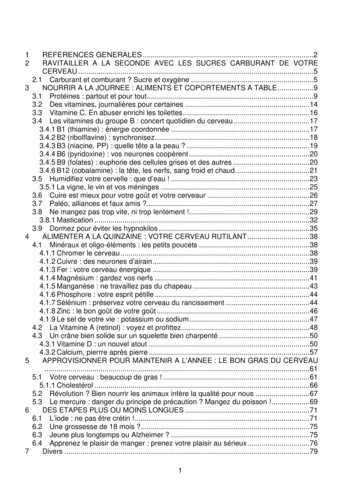Monitor Brain Of The Computer Speed Of The Computer
BASIC COMPUTER SKILLS WORKSHOPInstructor’s Guide Main Learning Objective: Learn the basic computerskills necessary to search and apply for jobs. Thisworkshop includes everything from using thekeyboard to accessing the internet to creating andsaving files. In addition, learn to use jobs.mo.gov tosearch for your next job. In today’s day and age it is of vital importance thatwe know the basics of how a computer functions.This class will teach you those basics as well as a fewothers. Identify the Central processing Unit.The central processing unit (CPU) of a computer is apiece of hardware that carries out the instructions ofa computer program. The CPU is like the brains ofthe computer - every instruction, no matter howsimple, has to go through the CPU. So let's say youpress the letter 'k' on your keyboard and it appearson the screen - the CPU of your computer is whatmakes this possible.When we start to look at the various components ofa CPU and how they function, remember that this isall about speed. When we use a computer, we wantthe instructions to be carried out very fast. As theinstructions become more complicated (for example,creating a 3D animation or editing a video file), wedemand more from the CPU.Identify the following componentsCentral Processing Unit (CPU)Keyboard Monitor Removable Media Mouse Printer Audio Output Brain of the computer MemoryPower SupplySpeed of the computer For additional information about Missouri Division of WorkforceDevelopment services, contact a Missouri Job Center near you. Locations andadditional information are available at jobs.mo.gov or 1-888-728-JOBS (5627).Missouri Division of Workforce Development is an equal opportunity employer/program. Auxiliary aids and services are available upon requestto individuals with disabilities. Missouri TTY users can call (800) 735-2966 or Missouri Relay 7-1-1.Page 1 of 15
BASIC COMPUTER SKILLS WORKSHOPInstructor’s Guide Enter information Speaks to the CPU Transfers information from CPU to Monitor Pointing Device Several Types Functions Identify the keyboard. Note: Hand out Keyboard tips and Computerkeyboard key explanations. The keyboard allows you to enter information intoyour computer. In computing, a computer keyboardis a typewriter-style device which uses anarrangement of buttons or keys to act as amechanical lever or electronic switch.A keyboard typically has characters engraved orprinted on the keys (buttons) and each press of a keytypically corresponds to a single written symbol.However, to produce some symbols requirespressing and holding several keys simultaneously orin sequence. Identify the mouse. Note: Hand out mouse basics and mouse visual aid The mouse is a pointing device that detects twodimensional motion relative to a surface. This motionis typically translated into the motion of a pointer ona display, which allows a smooth control of thegraphical user interface.In another words it is your finger on a screen.Left mouse button is used to select an item. It isnormal for you to need to double click in order toselect the item. Most commonly used function –Utilizes the left mouse button that is under yourindex finger. When most people just say “click onthis” they mean use a left click.The right button: clicking the secondary button, orclicking with two fingers. (This brings a menu withdifferent options depending on the site/app)Acts as a scroll bar or as a single click depending onthe application. The wheel in the center is used tonavigate a large site. Moving the wheel up or downwill move the page up or down without having totouch a mouse button.Left Mouse ButtonRight Mouse ButtonWheel ButtonLeft-handed vs. Right handed For additional information about Missouri Division of WorkforceDevelopment services, contact a Missouri Job Center near you. Locations andadditional information are available at jobs.mo.gov or 1-888-728-JOBS (5627).Missouri Division of Workforce Development is an equal opportunity employer/program. Auxiliary aids and services are available upon requestto individuals with disabilities. Missouri TTY users can call (800) 735-2966 or Missouri Relay 7-1-1.Page 2 of 15
BASIC COMPUTER SKILLS WORKSHOPInstructor’s Guide Displays what you have requested from theCPU Two Types Flat LCD or LED Box Design Removable storage that can be moved fromcomputer to computer Types Include: The functions of the mouse buttons can be reversedfor left-handed users. At home, click on Start –Control Panel – Printers and Other Hardware – Clickon Mouse. The properties tab will give you theoption of reversing the primary and secondarybuttons, effectively switching the left and rightmouse buttons. A computer monitor or a computer display is anelectronic visual display for computers. A monitorusually comprises the display device, circuitry,casing, and power supply. The display device inmodern monitors is typically a thin film transistorliquid crystal display (LCD) or a flat panel LED display,while older monitors used a Box design. Identify the removable media.In computer storage, some types of removablemedia are designed to be read to or written to byremovable readers, writers and drives.The CD-ROM disks are inserted in your system's 0:drive. They can store much more information than afloppy disk, but your computer cannot write to them.This is because they are Read Only Memory (ROM).There are however several options to write to whichare DVD writable and CD-R. CD (Compact Disk [DVD/Blu Ray])Memory CardUSB flash drive This is included for question purposes onlyA floppy disk, also called a floppy, diskette or justdisk, is a type of disk storage composed of a disk ofthin and flexible magnetic storage medium, sealed ina rectangular plastic enclosure lined with fabric thatremoves dust particles. Floppy disks are read andwritten by a floppy disk drive (FDD). By 2007,computers were rarely manufactured with installedfloppy disk drives. A memory card or flash card is an electronic flashmemory data storage device used for storing digitalFor additional information about Missouri Division of WorkforceDevelopment services, contact a Missouri Job Center near you. Locations andadditional information are available at jobs.mo.gov or 1-888-728-JOBS (5627).Missouri Division of Workforce Development is an equal opportunity employer/program. Auxiliary aids and services are available upon requestto individuals with disabilities. Missouri TTY users can call (800) 735-2966 or Missouri Relay 7-1-1.Page 3 of 15
BASIC COMPUTER SKILLS WORKSHOPInstructor’s Guide A representation of the text or media onpaper. Two basic types Black and White laserColor inkjetEasy installation Speakers may beplugged into thegreen plug in order tohear sound from thecomputer. information. These are commonly used in portableelectronic devices, such as digital cameras, mobilephones, laptop computers, tablets, MP3 players, andvideo games.A USB flash drive, also known as a USB drive, USBstick, USB key, USB, and a variety of other names, is adata storage device that includes flash memory withan integrated USB interface.Identify the printer.In computing, a printer is a device hooked up to aCPU which makes a persistent human-readablerepresentation of graphics or text on paper or similarphysical media. The two most common printermechanisms are black and white laser printers usedfor common documents, and color inkjet printerswhich can produce high quality photograph output.Printers normally come with a DVD/CD ROM to assistin the installation of the printer onto your CPU. Inlarger business type settings a printer may behooked up to several CPU’s in what is referred to as anetwork.Identify the Audio output.The headphones and speakers allow the user to hearthe audio portion of a program.Headphones may alsobe plugged into thegreen plug. Respond to any questions that you might receiveFor additional information about Missouri Division of WorkforceDevelopment services, contact a Missouri Job Center near you. Locations andadditional information are available at jobs.mo.gov or 1-888-728-JOBS (5627).Missouri Division of Workforce Development is an equal opportunity employer/program. Auxiliary aids and services are available upon requestto individuals with disabilities. Missouri TTY users can call (800) 735-2966 or Missouri Relay 7-1-1.Page 4 of 15
BASIC COMPUTER SKILLS WORKSHOPInstructor’s Guide Turn on the computer. Turn on the monitor.The power button for your monitor is normallylocated in the bottom right corner of the monitorframe. Some older models have it on the back orside.Turn on the CPU.The power button for the monitor is normallylocated in the front center of the CPU. Again, someolder models have it on the top or in the back rightcorner.Wait!You have to wait for the computer to think and wakeup. Kind of like us when we first get up in themorning, it takes some time to wake up. Thecomputer will not take as long as we do, but it stillneeds a few minutes.Log on with the id and password, if they areneeded.When the computer has finished, you will see thedesktop. This is the main screen.Turn on the computer Turn on the monitor.Turn on the CPU.WaitLog on with the id andpassword, if they areneeded Shut the computer down Note: If the computer has a green light in the frontthen it is already turned on. In this case, all you haveto do is move the mouse back and forth on the deskto wake the computer up.Shut the computer downRemove the media, if there is one. Without thisremoved you will normally receive a warning.Close all programs. Again, without doing this you willreceive warnings stating that you will lose anyunsaved work.Click on the START or Windows icon menu in thelower left corner.Click on SHUT DOWN You will have many optionssuch as restart, Lock (if it is password protected), andLog off (if you just want to leave the computer onand it is password protected)Wait! The computer will turn off automatically. Thenyou should turn off your monitor to insure completeFor additional information about Missouri Division of WorkforceDevelopment services, contact a Missouri Job Center near you. Locations andadditional information are available at jobs.mo.gov or 1-888-728-JOBS (5627).Missouri Division of Workforce Development is an equal opportunity employer/program. Auxiliary aids and services are available upon requestto individuals with disabilities. Missouri TTY users can call (800) 735-2966 or Missouri Relay 7-1-1.Page 5 of 15
BASIC COMPUTER SKILLS WORKSHOPInstructor’s Guideshutdown process. Respond to any questions that you might receive We will now discuss in more detail all of these items. Employ the mouse.Note: Hand out A simple mouse exercise, Mousebasics, and Mouse visual aid. A computer mouse, or mouse, is used tocommunicate with the computer. It is held inyour hand. In order to hold the mouse you should:1. Rest the heel of your hand on the table in front ofthe mouse.2. Hold the mouse loosely between the thumb andring and little fingers.3. Rest the index and ring fingers lightly on top of themouse. The mouse controls the cursor on your screen. Thecursor can look like an arrow, a simple line, a hand,or a double arrow.Move Stuff AroundCreate a FolderCreate a Word DocumentType the DocumentSave a CopyAccess the internetEmploy the mouse.Drag an icon on the desktop.For additional information about Missouri Division of WorkforceDevelopment services, contact a Missouri Job Center near you. Locations andadditional information are available at jobs.mo.gov or 1-888-728-JOBS (5627).Missouri Division of Workforce Development is an equal opportunity employer/program. Auxiliary aids and services are available upon requestto individuals with disabilities. Missouri TTY users can call (800) 735-2966 or Missouri Relay 7-1-1.Page 6 of 15
BASIC COMPUTER SKILLS WORKSHOPInstructor’s Guide Use the thumb and fingers to move the mouse.When you move the mouse gently, the cursor willalso move.The mouse is divided into two parts or buttons: theleft button and the right button.With your index finger on the left part of the mouse,push down lightly and then release quickly. Youmight hear or feel a small ‘click’ sound. This is calleda ‘mouse click’ or a ‘click.’ When you click with themouse, a specific action will happen.A click or left click is done with the index finger onthe left button.A right click is done with the middle finger on theright buttonA double click is done twice, quickly, with the indexfinger on the left button. Drag an icon on the desktop.Note: The instructor should show the class how to dothis and then have them do it. An icon is a picture or symbol on the desktop. Theposition of the icon can be moved on the desktop. To drag or pull an icon:1. Place the cursor on the icon2. Push the left button on the mouse with the indexfinger. Hold the button down. Do not lift the indexfinger.3. Move the mouse and continue to push the leftbutton. The icon will move.4. Release the left button. The icon will stay in thatposition.For additional information about Missouri Division of WorkforceDevelopment services, contact a Missouri Job Center near you. Locations andadditional information are available at jobs.mo.gov or 1-888-728-JOBS (5627).Missouri Division of Workforce Development is an equal opportunity employer/program. Auxiliary aids and services are available upon requestto individuals with disabilities. Missouri TTY users can call (800) 735-2966 or Missouri Relay 7-1-1.Page 7 of 15
BASIC COMPUTER SKILLS WORKSHOPInstructor’s Guide Right click on the desktopGo to new and allow the arrow to expandSelect folderBegin typing the name with the folder wordshighlightedClick off the folder once you havecompleted the name Create the document Note: The instructor should walk the class throughthis while they are doing it as well. A document can be created with any program onyour computer. We will use Microsoft word becausethis is the program used for most resumes. To open the Microsoft word document:1. Left click on the start or windows icon in thebottom left corner of the monitor.2. Go to all programs and left click on it.Create a Word document continuedClick the Window IconGo to all Programs Go to Microsoft OfficeRight click on the desktop using the mouse.Go to new and allow the arrow to expand this willopen another dropdown for you to select fromSelect folder and you will see a folder appear on thescreen that looks like the one pictured on our slide.Begin typing the name with the folder wordshighlightedClick off the folder once you have completed thename and this will allow the name to be saved to thisfolder and you can now begin to place items intoyour folder.Create a document on the computer.3. Go to the file named Microsoft office and left clickon it.4. Go to the Microsoft office word and left click onthat.Click on Microsoft OfficeWord For additional information about Missouri Division of WorkforceDevelopment services, contact a Missouri Job Center near you. Locations andadditional information are available at jobs.mo.gov or 1-888-728-JOBS (5627).Missouri Division of Workforce Development is an equal opportunity employer/program. Auxiliary aids and services are available upon requestto individuals with disabilities. Missouri TTY users can call (800) 735-2966 or Missouri Relay 7-1-1.Page 8 of 15
BASIC COMPUTER SKILLS WORKSHOPInstructor’s Guide To start your document:1. Move your cursor to the word document page andleft click on the document unless it is already flashingon the document (Newer versions of Microsoft wordallow for the cursor to flash on the document whenyou open the new document).2. Type “I am learning to use the computer”. 1. Move the mouse pointer up to the Menu bar onthe word File or windows icon and then left click. Youwill see a drop down menu to select from.2. Move your cursor down to the “Save As”. Whenyou do this you will see another drop down menuwith several options.3. Select the “word Document” option. The “Save As”dialog box should appear.Move cursor to the “save as”Select the “word Document” option Select where you want to save itAB Choose a file nameLeft Click SaveTo save the document:To save the document continued4. Select where you want to save it to (A). We willchoose to save it to the desktop.5. Choose a file name (B) at the bottom of the “saveAs” dialog box. Word might make a suggestion foryou. Highlight that suggestion and name it“Computer Basics”.6. Left Click Save.7. The dialog box will disappear and the name at thetop of the document will change to My firstdocument.8. You can now close this document by going to thetop right corner of the document and left clicking onthe red XFor additional information about Missouri Division of WorkforceDevelopment services, contact a Missouri Job Center near you. Locations andadditional information are available at jobs.mo.gov or 1-888-728-JOBS (5627).Missouri Division of Workforce Development is an equal opportunity employer/program. Auxiliary aids and services are available upon requestto individuals with disabilities. Missouri TTY users can call (800) 735-2966 or Missouri Relay 7-1-1.Page 9 of 15
BASIC COMPUTER SKILLS WORKSHOPInstructor’s GuideCreate a folder on the desk top andname it “Test” Conduct practical Exercise on creating and saving aword document. Create a folder and word document In AccordanceWith (IAW) the lesson previously given. Respond to any questions that you might receive Introduction to the internet. Many computers can be connected to shareinformation. This is called a network. The Internet isa collection of networks, in which all the computerscan “talk to each other” and share information. Itisn’t a thing you can’t touch it. And it isn’t aplace you can’t actually go there.Started in 1969 by the Department of Defense. In thelate 1980s companies found a way to moveinformation through the internet faster and cheaper.This is when the public started to hear about theInternet.The World Wide Web (The name for the part of theInternet that most people use) lets you click onthings, see pictures, hear sounds, and watch video(Also called The Web or The Net).Create a word document and thensave it as “my document” in the testfolder Introduction to the internet. E-Mail (Electronic Mail):Uniform Resource Locator (URL)Search engine E-Mail (Electronic Mail)Text messages sent through a network to one personor a group. Email messages can also carry attachedFor additional information about Missouri Division of WorkforceDevelopment services, contact a Missouri Job Center near you. Locations andadditional information are available at jobs.mo.gov or 1-888-728-JOBS (5627).Missouri Division of Workforce Development is an equal opportunity employer/program. Auxiliary aids and services are available upon requestto individuals with disabilities. Missouri TTY users can call (800) 735-2966 or Missouri Relay 7-1-1.Page 10 of 15
BASIC COMPUTER SKILLS WORKSHOPInstructor’s Guidefiles.Create an E-mail Account. Open the internet. Open Google by typing it in the address bar. Go to the top right hand side of the Google pageand left click on g-mail. Go to the top right hand side of the page and leftclick create an account. Type in your information. Left click the next step button. Create your profile or add a photo. Congratulations you just created an e-mail. Uniform Resource Locator (URL)It is like an address for the website. It tells thecomputer where the information is and how toaccess it. This is also known as the "Web siteaddress.“ Search EngineA tool that we can use to find information throughsearches for keywords and phrases.Create an E-mail Account.Open the internet.Open Google by typing it in the address bar.Go to the top right hand side of the Google page andleft click on g-mail.Go to the top right hand side of the page and leftclick create an account.Type in your information.1. Name2. Choose a user name.Communicate professionalism in your e-mail.3. Create a password.4. Confirm your password.5. Birthday6. Gender7. Mobile phone8. Prove you’re not a robot9. LocationLeft click the next step button.Create your profile or add a photo.Congratulations you just created an e-mail. For additional information about Missouri Division of WorkforceDevelopment services, contact a Missouri Job Center near you. Locations andadditional information are available at jobs.mo.gov or 1-888-728-JOBS (5627).Missouri Division of Workforce Development is an equal opportunity employer/program. Auxiliary aids and services are available upon requestto individuals with disabilities. Missouri TTY users can call (800) 735-2966 or Missouri Relay 7-1-1.Page 11 of 15
BASIC COMPUTER SKILLS WORKSHOPInstructor’s Guide Apply tips For a Professional E-mail AddressStay Away From Things That Might Tip Off Your AgeAvoid Political, Gender, Or Religious ReferencesBe Careful About Health References, Too Keep It Simple, Stupid Your Safest bet? You’re Name Remember this is a professional email Tips for a professional email address Stay Away From Things That Might Tip Off Your Age.For example: Joe.Dirt50@gmail.comAvoid Political, Gender, Or Religious References. Forexample: Democratic.Baptist.male@gmail.comBe Careful About Health References, Too. Forexample: fought-my-cancer2016@gmail.comKeep It Simple, Stupid. Most require a combinationof letters and numbers so you might do a name andrandom number. For example:willy.coyote348576@gmail.comYour Safest bet? Your Name.Remember this is a professional email. Stay awayfrom references for partying or breaking the law. Forexample you would not usefast&furious120mph@gmail.comOpen the internet.Double-Click on Internet Explorer.This can be found in one of or all three spots. It canbe found on the bottom left corner of the computerscreen, on the desktop, or in the start/windows iconmenu.Click on the website address.When you do this it will highlight the address.Press the Delete key on the keyboard.When you do this it will delete the address inpreparation for you to type a new address. Double-Click on Internet Explorer Click on the website address Press the Delete key on the keyboardType Http://jobs.mo.govPress the Enter key on the keyboard Place your mouse on the top tool bar andleft click on the find a job tab. Place your mouse on the top tool bar and left clickon the find a job tab.You should get a job search box which will requireyour input to produce a listing of jobs.For additional information about Missouri Division of WorkforceDevelopment services, contact a Missouri Job Center near you. Locations andadditional information are available at jobs.mo.gov or 1-888-728-JOBS (5627).Missouri Division of Workforce Development is an equal opportunity employer/program. Auxiliary aids and services are available upon requestto individuals with disabilities. Missouri TTY users can call (800) 735-2966 or Missouri Relay 7-1-1.Page 12 of 15
BASIC COMPUTER SKILLS WORKSHOPInstructor’s Guide Populate the job search boxSelect the search button by left clicking it You will also (if wanted) include details such asminimum salary, Shift, Type of employment (FT, PT,etc), what days off you require, and you can includeexternal job listings. Select the search button by left clicking it.Once this is pressed the job site will begin to searchfor you criteria selected. This could take a fewsecondSelect the job that you want to look at. Select the job that you want to look atPopulate the job search boxThe job search box has several options for you tochoose from. You can search the location byselecting one of the following:Zip Code and within so many miles of that zip code. Ifyou are close to the border and do not wish to workin the next state you can select “Missouri only” byleft clicking in the box.CityCountyMissouri Career CenterRegionStatewide. Once the listing comes up you will be able to lookdown the listing for the job that you would like tolook closer at. Once found, you will left click on theblue lettering. A job posting on this page will tell you:1. The job title.2. The first few line of the description.3. The job order number.4. The date and time that the job was posted.5. The location of the position.6. Any experience that is needed (Degree or monthsof experience)For additional information about Missouri Division of WorkforceDevelopment services, contact a Missouri Job Center near you. Locations andadditional information are available at jobs.mo.gov or 1-888-728-JOBS (5627).Missouri Division of Workforce Development is an equal opportunity employer/program. Auxiliary aids and services are available upon requestto individuals with disabilities. Missouri TTY users can call (800) 735-2966 or Missouri Relay 7-1-1.Page 13 of 15
BASIC COMPUTER SKILLS WORKSHOPInstructor’s Guide Select the job you want to apply for Select the job you want to apply for. Once you find the position that you are interested inlearning more about, left click on the job title. Apply for a position Read the page concerning arrest andconvictionsFollow the instruction to apply This will bring you to a more extensive view of theposition. You will be able to view a full description ofthe job as well as any specifics of the job (Workschedule, days off, skills, etc) Apply for a position. In order to apply for the position you are interestedin you must log in to the system. Once logged in yousimply select the button at the bottom of thedescription “How to Apply” Read the page concerning arrest and convictions. The first screen that you will receive is the page“concerning arrest and convictions”. You mustacknowledge that you read this page by left clickingcontinue at the bottom of the page. Follow the instruction to apply. On the top of the job page you will be giveninstructions on how to apply for the position. Youmight be told to e-mail a copy of a resume, come tothe company in person, or direct you to a web pageto apply.Once you move from the job page to apply your“Jobs.mo.gov” record will show that you applied forthis position. For additional information about Missouri Division of WorkforceDevelopment services, contact a Missouri Job Center near you. Locations andadditional information are available at jobs.mo.gov or 1-888-728-JOBS (5627).Missouri Division of Workforce Development is an equal opportunity employer/program. Auxiliary aids and services are available upon requestto individuals with disabilities. Missouri TTY users can call (800) 735-2966 or Missouri Relay 7-1-1.Page 14 of 15
BASIC COMPUTER SKILLS WORKSHOPInstructor’s Guide Respond to any questions that you might receiveFor additional information about Missouri Division of WorkforceDevelopment services, contact a Missouri Job Center near you. Locations andadditional information are available at jobs.mo.gov or 1-888-728-JOBS (5627).Missouri Division of Workforce Development is an equal opportunity employer/program. Auxiliary aids and services are available upon requestto individuals with disabilities. Missouri TTY users can call (800) 735-2966 or Missouri Relay 7-1-1.Page 15 of 15
A computer monitor or a computer display is an electronic visual display for computers. A monitor usually comprises the display device, circuitry, casing, and power supply. The display device in modern monitors is typically a thin film transistor liquid crystal display (LCD) or a flat panel LED display, while older monitors used a Box design.
May 02, 2018 · D. Program Evaluation ͟The organization has provided a description of the framework for how each program will be evaluated. The framework should include all the elements below: ͟The evaluation methods are cost-effective for the organization ͟Quantitative and qualitative data is being collected (at Basics tier, data collection must have begun)
Silat is a combative art of self-defense and survival rooted from Matay archipelago. It was traced at thé early of Langkasuka Kingdom (2nd century CE) till thé reign of Melaka (Malaysia) Sultanate era (13th century). Silat has now evolved to become part of social culture and tradition with thé appearance of a fine physical and spiritual .
On an exceptional basis, Member States may request UNESCO to provide thé candidates with access to thé platform so they can complète thé form by themselves. Thèse requests must be addressed to esd rize unesco. or by 15 A ril 2021 UNESCO will provide thé nomineewith accessto thé platform via their émail address.
̶The leading indicator of employee engagement is based on the quality of the relationship between employee and supervisor Empower your managers! ̶Help them understand the impact on the organization ̶Share important changes, plan options, tasks, and deadlines ̶Provide key messages and talking points ̶Prepare them to answer employee questions
Dr. Sunita Bharatwal** Dr. Pawan Garga*** Abstract Customer satisfaction is derived from thè functionalities and values, a product or Service can provide. The current study aims to segregate thè dimensions of ordine Service quality and gather insights on its impact on web shopping. The trends of purchases have
Chính Văn.- Còn đức Thế tôn thì tuệ giác cực kỳ trong sạch 8: hiện hành bất nhị 9, đạt đến vô tướng 10, đứng vào chỗ đứng của các đức Thế tôn 11, thể hiện tính bình đẳng của các Ngài, đến chỗ không còn chướng ngại 12, giáo pháp không thể khuynh đảo, tâm thức không bị cản trở, cái được
Le genou de Lucy. Odile Jacob. 1999. Coppens Y. Pré-textes. L’homme préhistorique en morceaux. Eds Odile Jacob. 2011. Costentin J., Delaveau P. Café, thé, chocolat, les bons effets sur le cerveau et pour le corps. Editions Odile Jacob. 2010. Crawford M., Marsh D. The driving force : food in human evolution and the future.
Le genou de Lucy. Odile Jacob. 1999. Coppens Y. Pré-textes. L’homme préhistorique en morceaux. Eds Odile Jacob. 2011. Costentin J., Delaveau P. Café, thé, chocolat, les bons effets sur le cerveau et pour le corps. Editions Odile Jacob. 2010. 3 Crawford M., Marsh D. The driving force : food in human evolution and the future.