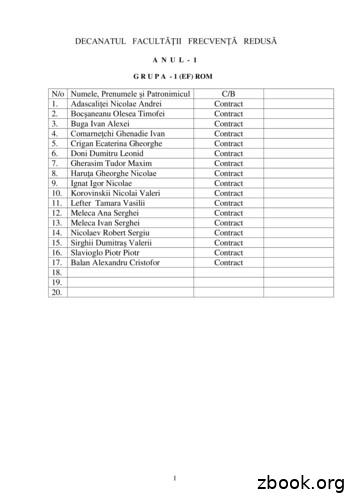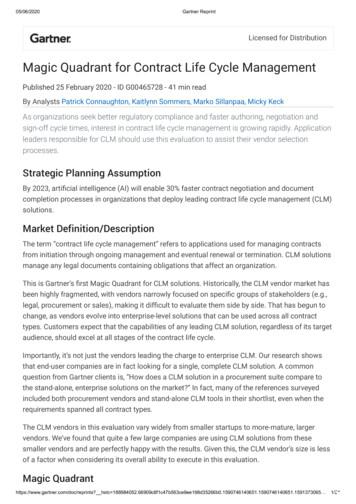Contract Management User Guide Agiloft
Contract Management User GuideLast Updated: January 16, er-guide.pdf Agiloft, Inc. 2016 Agiloft, 20201
ContentsOverview . 4Tables. 4Process Tables . 4Background Tables . 4Admin Tables . 5Contracts Table . 5Creating Contracts . 5Contract Layout . 6Common Area. 6Details . 7Attachments . 8Approvals . 9Emails . 10Renewal / Related Contracts . 11Assets . 12Signature . 12Tasks . 13History . 14Managing Contracts. 15Managing Attachments. 15Contract Approvals . 15Handling Renewals . 17Canceling a Contract . 18System Automation Resulting from User Actions . 18Time-Based System Automation . 19Approvals Table. 19Approval Layout . 19Common Area. 19Details . 20Related Approvals. 20Managing Approvals . 21Attachments Table . 21Creating Attachments . 21 Agiloft, 20202
Finding Content within Attachments . 22Contract Types Table . 22Creating Contract Types. 22Managing Contract Types . 23Departments Table . 24Ownership . 24Locations Table . 24Ownership . 25Companies Table . 26Creating Companies. 26Company Fields . 26Groups, Teams, and User Management . 27Groups Overview . 27Groups and Permissions. 28Teams Overview . 28Special Attributes of Teams . 29Teams Layout . 29People Table. 32Creating New Employees . 33Employee Information . 34Email Templates . 35Managing Email Templates . 35Searching . 37Quick Searches . 37Using the Search Block . 37Saved Searches . 38Managing Saved Searches . 39Additional Resources . 40 Agiloft, 20203
OverviewThis document describes how to use the contract management functionality included in the out-of-thebox Agiloft system.TablesThe system consists of several tables containing many records. Records hold data defined in specificfields. Some tables are accessible to all users, and some are only for the administrative users. Sometables can be accessed both directly and indirectly, from within records in other tables.Process TablesProcess tables are tables that users work in most often, and which have associated automation andworkflows. The process tables are: Contracts: This table holds a record for each contract.Approvals: This table holds the approval records associated with contracts.Background TablesBackground tables play a supporting role. These tables store information used in the process tables andhave very little associated automation or workflows. The records in a background table do not usuallychange as often as those in process tables. Teams: This table holds all the teams and defines the team’s date format and working hours.Departments: This table stores information about any company departments. They can be eitherinternal or external to your company.Companies: This table stores company information, including their contacts, contracts, and linkedaddress(es).Locations: Each record in this table represents a single address linked to a company.People: This table stores contacts (users and other people) relevant to the system, broken downinto two subtables: Employees: Stores employee information including logins and contact information. External Users: Stores information for contacts or users of the system who are notemployees, e.g. vendors.Contract Types: This table stores information concerning different contract types and all relevantforms.Approval Templates: This table holds the templates used to generate approvals.Workflows: This table holds predefined workflows for the contract approval process. Eachworkflow consists of a set of selected approval templates.Attachments: Any documents linked to contracts are stored here.Attachment Types: Each record in this table represents a possible type of attachment. Agiloft, 20204
Admin TablesThis table is available to only Admin group users. Activity Log: This table captures all changes made to the system, along with information aboutthe user or the action that caused those changes.Contracts TableUse Case: This table holds a record for each contract.Creating ContractsContracts can be created in these ways: By email. If inbound email is set up, emails sent to the inbound email address set up forcontracts will create a new contract record.From the Contracts table. Click on the Contracts table in the left pane, then click New on theaction bar.From an existing contract. Create a related contract on the Related Contracts/Renewal tab ofan existing contract. Using the Create Renewal Contract button automatically connects the renewal to theprevious contract. Using the Create Related Contract button automatically connects the new contract to itsparent contract. Agiloft, 20205
Contract LayoutThe next sections detail the important fields and actions on each tab of the contract record layout.Common AreaRequired fields are marked with a *red asterisk on the layout.The Record Type defaults to Contract. Use the drop-down to select the appropriate contract recordtype. This field is used to provide information about how this contract is linked to other contracts. Thedefault value, Contract, usually indicates that this contract is a standalone contract, but it may also belinked to a parent contract. A Record Type containing the value Subcontract is used for contracts thatfall under a parent or master contract. A Record Type of Master Contract implies that this contract hasrelated contracts or subcontracts, and Amendment can be used for contracts that are actuallyamendments to a parent contract.To relate a contract to its parent contract, click the lookup iconnext to the Parent Contract ID field tosearch for and select the parent contract. This field is required if Subcontract or Amendment is chosenfor the Record Type.The Internal Contract Owner has a default value of the user who creates the contract. You may selectanyone from either the Contract Manager Team or the Contract Owner Team.The Assigned Team defaults to the Contract Manager Team. Any currently active team in the systemmay be selected.The Contract Type has no default. The available options depend on the contract types defined in theContract Types table.Contracts have a default Status of Draft. A newly created contract can also be created with one of thefollowing Statuses: Pending Contract Manager, Pending Approval, Approved, Signed, Active, orRenewed.Once a contract is created, a Cancel Contract button appears beneath the Contract Party Type, as longas the Contract Status is not Canceled or Pending Signature. Agiloft, 20206
DetailsThis section contains summary information regarding the contract: Requester information (Name, Email,Phone), contract information (Title, Description, Start Date, End Date), and contract party information(Company Name, Address, Phone/Fax).The person creating the record is automatically populated into the Requester fields, but a different usercan be selected by using the lookup.The field Renewal Type determines what will happen to the contract when the Contract End Datearrives. The options are Notify Staff to Renew, Auto-Renewing, Evergreen, and One Time Contract. IfNotify Staff to Renew or Auto-Renewing is selected, the Days in Advance to Notify for Renewal must bespecified. A notification will be sent to the Internal Contract Owner this many days ahead of theContract End Date. If Auto-Renewing is selected, the Auto-Renewal Term in Months must be populated.The Contract End Date will automatically be extended by this number of months once the end date Agiloft, 20207
arrives. If Renewal Type is set to Evergreen, the Contract End Date will no longer be visible. The contractwill remain in a Status of Active until manually canceled by clicking Cancel Contract.The Contract Updates field is used to track changes made to this contract. The box for Auto-Renewed ischecked when this contract reaches the end date and is automatically renewed. Amended can bechecked manually if an amendment was added to this contract. The box for Rejected by Approver isautomatically checked if any approver rejects one of the approvals for this contract. Auto-RenewalTerminated can be checked while an auto-renewing contract is Active to prevent the next auto-renewalfrom occurring. In this case, the contract would instead change to a Status of Expired when the end datearrives. The last checkbox, Manually Terminated, can be manually checked to indicate that someone hascanceled the contract. The General Notes field below can be used when a user manually checks one ofthese boxes to explain the change that has occurred.When creating a new contract, if the company party to the contract does not exist in the Company table,a record should be created there with the company information. This can be done directly from thecontract by using the field Contract Party Entry. Select the New Company radio button to display thefields used to enter new company information: Company Name, Primary Role, Street Address, StreetAddress 2, City, Country, State, and Zip or Postal Code. Once you have entered the new company'sinformation, click Create Company.This method also exists for creating new Party Main Contacts. From the contract record, select NewContact for the Company Contact Entry field and enter the information for the new contact into thefields that appear. Once this information is entered, click Create Main Contact.Another way to create a new company is to click the lookup next to the Company Name and then usethe menu option to Create new Company in the pop-up screen:Once the new company is added, it can then be selected and linked to the contract.AttachmentsThe Attachments tab houses all related attachments. Agiloft, 20208
Document Source specifies the origin of the document. The options are Standard Template, ModifiedTemplate, 3rd Party, or Internal – Other. If the document will be generated from a template, PrintTemplate to Generate will contain a list of all templates available for the selected contract type. Togenerate a contract, select the print template from the drop-down and then click “Create and Attach”.ApprovalsThe Approvals tab contains all information related to the workflow and approvals for the contract, aswell as any notes recorded by approvers. Under the “Approvals” heading, a Workflow Title can beselected. The list of workflows available depends on the Contract Type. In addition, a default WorkflowTitle will automatically populate based on the Default Workflow of the selected Contract Type.Below the Workflow Title are three buttons: Create Approvals, Launch Approval Process, and RecheckConditional Approvals. These buttons are only visible when the Status of the contract is Draft or PendingContract Manager. Create Approvals generates all the approval records for the contract based on theworkflow selected. Launch Approval Process sets the Status of the first approval(s) to Pending Approval.If information in the contract has changed and the workflow contains conditional approvals, RecheckConditional Approvals is used to make sure the approvals generated are up-to-date with the currentcontract information.Below these buttons is a related table of all approvals generated for the contract. There are also twocalculation fields, Number of Approvals Needed and Number of Approvals Completed, used to report onthe progress of approvals.The Approval Notes field can be used to take notes during the approval process. It automatically showsall notes entered by approvers within approval records for this contract. Agiloft, 20209
EmailsThe Emails tab shows all emails sent regarding this approval record. To send an email, select an optionfor the Recipient(s) of the email, specify those recipients, compose the Email Subject and Email Text,and select any Files to Send with Email. Any emails sent from the Contract or received as updates to theContract will appear below, in the Email Communications table. Agiloft, 202010
Renewal / Related ContractsThe Renewal / Related Contracts tab contains information about renewals, amendments, and parentcontracts.If the contract’s Status is Active, Expired, or Signed, a Create Renewal Contract button is visible to theright of the Renewal Notification Date.If the current contract Status is Active, Canceled, Expired, or Signed, a Create Related Contract button isvisible in the Generate a Related Contract Record section. This section has an option to select the NewRecord Type, which can be set to Contract, Subcontract, or Amendment. Clicking Create RelatedContract creates a new record, copies many of the field values from the existing record and brings thenew record up to the screen for further editing. This is handled by a conversion mapping that can beedited as needed if new fields are added. Agiloft, 202011
AssetsIf your company links assets to contracts, they can be managed on the Assets tab. The AssetInvolvement field is used to define how this contract is linked to assets: the options are For One or MoreAssets, For Software Application, and No Assets. Depending on which option is chosen, different fieldsare visible or hidden. For example, when For Software Application is chosen, additional fields appear toselect the relevant software. If “For One or More Assets” is chosen, a table of “Assets in this Contract”appears, allowing you to select one or more assets to link to this contract.SignatureThe Signature tab displays the designated signers for the contract, any DocuSign files that requiresignatures, any existing DocuSign envelopes, and any DocuSign recipients who will receive the Agiloft, 202012
envelopes. Files automatically appear in the DS Files to Sign field if the To Be eSigned field in theattachment record is set to Yes.TasksThe Tasks tab displays any tasks linked to the contract. Tasks can be used in conjunction with email forreminders and notifications about contract milestones.To create a new task for a contract, click the New button on the action bar. Agiloft, 202013
Each task requires a Task Title. A task can be assigned to an individual Assigned Person, but first anAssigned Team must be selected. The available options for the Assigned Person will be filtered based onthe Assigned Team. If a task has an Assigned Team but no Assigned Person, any notifications about thetask will be sent to all members of the Assigned Team.The default Status for a task is Planned. The other options are Pending, Done, and Canceled.The options for Task Type are Milestone, Obligation, General Task, and Reminder.The Date Due allows selection of a day and time. The Advance Notification Date is when the system willsend an email warning the Assigned Team or Assigned Person that the Due Date is approaching. Inaddition, the Status is set to Pending on the Advance Notification Date. The Days to Send Reminderspecifies the frequency at which notifications will continue to be sent to the Assigned Team or AssignedPerson until the task is marked as Done.The Description field can be used to enter more details about the task.The Mark Done button changes the Status to Done. Cancel Task sets the Status to Canceled.The assignee(s) for the task can use the Working Notes field to keep track of progress on the task.Information about the contract related to the task is shown in the Contract Details section.HistoryThe History tab contains a system-generated log of the contract record including the Date Created (andby whom), Date Updated (and by whom), as well as all changes throughout the life of the record. Adminusers can see all this information, while other staff users typically see a subset of these fields. Agiloft, 202014
Managing ContractsThe following sections detail the processes and actions for managing a contract’s lifecycle.Managing AttachmentsWhen a Contract Type is selected, any linked print templates will appear in the “Print Templates toGenerate” field on the Attachments tab. Then, click “Create and Attach” to generate a document basedon the selected print template. All attachments linked to this contract appear in the ContractAttachments related table.Contract ApprovalsIf a contract needs to be reviewed by the Contract Manager Team before it is submitted for approval,click “Submit for Review”. This button sets the status to Pending Contract Manager and notifies theContract Manager team by email that the contract is ready to be reviewed.Once the contract manager reviews the contract, the approval process can begin. The approval processis defined by the workflow chosen in the Workflow Title field. Once the contract fields are complete andthe workflow is chosen, create the approval records by clicking Create Approvals on the Approvals tab.The approvals can be seen in the related table of Approvals Needed, shown below: Agiloft, 202015
Before the approval process is launched, the Recheck Conditional Approvals button is visible. If theconditions in any of the approvals might have changed, click Recheck Conditional Approvals to updatethe list of approvals. This button checks the conditions applied to any conditional approvals. Forexample, suppose the Contract Amount is 5,000 when the Create Approvals button is originally clicked;later, the Contract Amount is updated to 10,000. If one of the approvals in the workflow is conditionaland only required if the Contract Amount is greater than 8,000, the approval would not have beengenerated originally. Clicking Recheck Conditional Approvals would cause the now-required approval toappear in the list.All approval records have a status of Queued until the Launch Approval Process button is clicked. Whenit is clicked, the first approval(s) are set to Pending Approval, and their Approvers or Approval Teams arenotified.Once all approvals in the first step are approved, the next step approval(s) are set to Pending Approval.A table of all Concurrent Approvals (those with the same Step Number) are shown in the second tab ofan approval record, Related Approvals. All approvals in the next step of the workflow are shown in thetable of Next Approvals. Agiloft, 202016
Approvers can click Approve, Require Changes, or Permanently Reject in their assigned approvals:To click Require Changes or Permanently Reject, the approver must first add to the Approval Notes. Ifthe approver decides to require changes, the approval’s Status is set to Requires Changes. All otherapprovals for the same contract are set to Queued. The contract must be revised, and the approvals relaunched from within the contract record.If the approver permanently rejects the contract, the approval’s Status changes to PermanentlyRejected. All approvals for the same contract that have not yet been approved are set to Not Needed.Once all approvals have been approved, the contract’s Status is set to Approved.Handling Renewals Agiloft, 202017
Reminders and reports keep the Internal Contract Owner informed of upcoming contract expirations.Renewals with New Signatures or CostsTo have a clean history of all contracts and their cost, it is preferable to create separate renewalcontracts for each renewal period. This is done from within the existing contract by clicking the CreateRenewal Contract button in the Related Contracts / Renewal tab. This will bring up the new contractscreen with the relevant fields mapped from the existing contract. The contract creator can then enternew dates and any change in Contract Amount, attach any new contract file, and set the Status for thenew contract as appropriate.When the Create Renewal Contract button is used to create a renewal contract, both contracts arelinked to each other automatically (the Previous Contract ID is populated in the new contract and theRenewal Contract ID is populated in the original contract).Canceling a ContractIf a contract is voided for any reason, you can set the Status to Canceled to avoid getting reminderemails about it. If no further action is required, you can also simply click the Cancel Contract button inthe common area. This button is only visible once a contract has been saved.System Automation Resulting from User ActionsRules run based on changes made to the system by users. The following actions are automated: When a contract is created, the Renewal Notification Date field is set based on the Days in Advanceto Notify for Renewal and the Contract End Date values. If there is no Contract End Date, theRenewal Notification Date is not set. When a contract is created or edited, if the calculated Renewal Notification Date is in the past, theuser receives a warning message. If the Renewal Notification Date changes in a way that impacts the Alert Color, the Alert Color isupdated so that the appropriate row coloring is shown in the Default View. If a contract is saved with the Status of Signed, and the Contract Start Date is in the past and theContract End Date is in the future, then the Status is set to Active. If a contract is updated by email, the system notifies the Internal Contract Owner of the update. When the Create Renewal Contract or the Create Related Contract button is pressed and the newcontract is saved, the system automatically links the newly-created renewal contract to the originalcontract. It also completes the loop by linking the original contract to the new contract, creating atraceable chain of contracts. Agiloft, 202018
In the Renewals tab, if a user changes the Days in Advance to Notify for Renewal or changes theContract End Date, the system will calculate a new Renewal Notification Date based on those newvalues. If the contract is updated by someone on the Vendor Team or the Customer Team, the followingparties are notified via email: the Contract Manager Team, the Contract Owner, and the person inthe Sent To Party By field.Time-Based System AutomationSome rules run on a timed basis to check for certain conditions and to automate both the remindernotifications as well as notifications about changes to the contract’s Status. The following actions run onthe Contracts table: If a contract has a status of Signed, the system automatically changes the status to Active once theContract Start Date arrives. If that contract has a previous contract, it sets the status of the previouscontract to Renewed. Once the Contract End Date arrives, if there is no renewal contract linked to the current contract,the system changes the contract Status to Expired. If there is a linked renewal contract, the systemchanges the contract Status to Renewed. When the Renewal Notification
A newly created contract can also be created with one of the following Statuses: Pending Contract Manager, Pending Approval, Approved, Signed, Active, or Renewed. Once a contract is created, a Cancel Contract button appears beneath the Contract Party Type, as long as the Contract Status is not Canceled or Pending Signature.
Bomgar is a secure remote support application that allows technicians to log in to customer computers, phones, and tablets to troubleshoot and work on issues. Bomgar integration is available in Agiloft release 8.0 (2015_02) or higher. Use Case Bomgar facilitates supporting customers on remote computers running Windows, Mac, or various Linux
Nov 16, 2015 · To initiate a LogMeIn session, the support technician must first log into both an Agiloft KB and the LogMeIn Rescue Technician Console. To open a new session, for example, when a customer calls in, the technician will complete
management practices (ref. Texas Government Code, Chapter 2262 Statewide Contract Management, Subchapter C Contract Advisory Team). Contract Management: The entire contracting process from planning through contract administration, including contract closeout. Contract Manager: A person who is employed by UTRGV and has significant contract .
Second Edition ANSINCMA ASD 1-21 3 Structure of The Contract Management Standard Publication The Contract Management Standard Publication is comprised of five components (see FIGURE 1): 1 Guiding Principles—For contract management, these principles apply to all contract managers in all phases of the contract life cycle. 2 Contract Life Cycle Phases—The phases of a contract: pre .
Lazarev Vladislav Serghei Contract 15. Malinovschi Victor Gheorghe Contract 16. Nistor Haralambie Tudor Contract 17. Pereteatcă Andrei Leonid Contract . Redica Irina Boris Contract 15. Rotari Marin Constantin Contract 16. Solonari Teodor Victor Contract 17. Stan Egic Ghenadie Contract 18. Stratu Cristian Mihail Contract .
Contract Management Suite, Agiloft sells I T infrastructure librar y (ITIL), IT ser vice management (ITSM), and license and asset management solutions. It has r oughly 600 customers, mainly in the U.S., Canada and the U.K. It has a significant pr esence in the public, educational and healthcar e sectors.
The contract management framework describes the required responsibilities associated with the three major phases involved in the contract management lifecycle. Phase 1 - Contract set-up How to initiate and plan the contract management process. Phase 2 - Contract management How to administer and manage contracts. Phase 3 - Contract close-out
measured by ASTM test method C 173 or C 231. Dimensions – Unless otherwise specified, the minimum length of each barrier section will be 10 feet. It is common for DOTs to ask for lengths of 20 feet or even 30 feet. ASTM C 825 Design Steel Reinforcement – Unless designated by the purchaser, reinforcement shall be designed by the producer and be sufficient to permit handling, delivery .