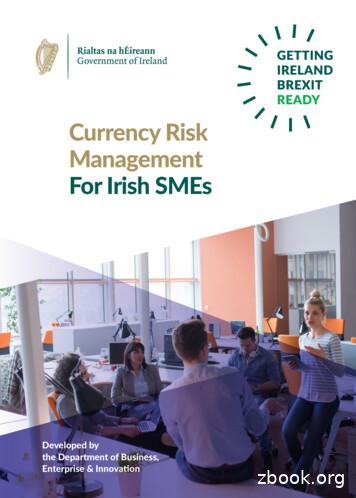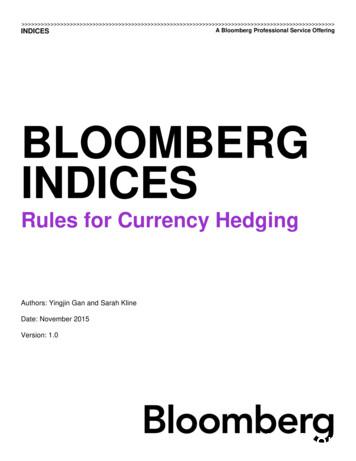Currency Exchange User Guide
Oracle Hospitality Cruise ShipboardProperty Management SystemCurrency Exchange User GuideRelease 20.2F44437–01September 2021
Oracle Hospitality Cruise Shipboard Property Management System Currency Exchange User Guide, Release20.2F44437–01Copyright 1995, 2021, Oracle and/or its affiliates.This software and related documentation are provided under a license agreement containing restrictions onuse and disclosure and are protected by intellectual property laws. Except as expressly permitted in yourlicense agreement or allowed by law, you may not use, copy, reproduce, translate, broadcast, modify, license,transmit, distribute, exhibit, perform, publish, or display any part, in any form, or by any means. Reverseengineering, disassembly, or decompilation of this software, unless required by law for interoperability, isprohibited.The information contained herein is subject to change without notice and is not warranted to be error-free. Ifyou find any errors, please report them to us in writing.If this is software or related documentation that is delivered to the U.S. Government or anyone licensing it onbehalf of the U.S. Government, then the following notice is applicable:U.S. GOVERNMENT END USERS: Oracle programs (including any operating system, integrated software,any programs embedded, installed or activated on delivered hardware, and modifications of such programs)and Oracle computer documentation or other Oracle data delivered to or accessed by U.S. Government endusers are "commercial computer software" or "commercial computer software documentation" pursuant to theapplicable Federal Acquisition Regulation and agency-specific supplemental regulations. As such, the use,reproduction, duplication, release, display, disclosure, modification, preparation of derivative works, and/oradaptation of i) Oracle programs (including any operating system, integrated software, any programsembedded, installed or activated on delivered hardware, and modifications of such programs), ii) Oraclecomputer documentation and/or iii) other Oracle data, is subject to the rights and limitations specified in thelicense contained in the applicable contract. The terms governing the U.S. Government’s use of Oracle cloudservices are defined by the applicable contract for such services. No other rights are granted to the U.S.Government.This software or hardware is developed for general use in a variety of information management applications.It is not developed or intended for use in any inherently dangerous applications, including applications thatmay create a risk of personal injury. If you use this software or hardware in dangerous applications, then youshall be responsible to take all appropriate fail-safe, backup, redundancy, and other measures to ensure itssafe use. Oracle Corporation and its affiliates disclaim any liability for any damages caused by use of thissoftware or hardware in dangerous applications.Oracle, Java, and MySQL are registered trademarks of Oracle and/or its affiliates. Other names may betrademarks of their respective owners.Intel and Intel Inside are trademarks or registered trademarks of Intel Corporation. All SPARC trademarks areused under license and are trademarks or registered trademarks of SPARC International, Inc. AMD, Epyc,and the AMD logo are trademarks or registered trademarks of Advanced Micro Devices. UNIX is a registeredtrademark of The Open Group.This software or hardware and documentation may provide access to or information about content, products,and services from third parties. Oracle Corporation and its affiliates are not responsible for and expresslydisclaim all warranties of any kind with respect to third-party content, products, and services unless otherwiseset forth in an applicable agreement between you and Oracle. Oracle Corporation and its affiliates will not beresponsible for any loss, costs, or damages incurred due to your access to or use of third-party content,products, or services, except as set forth in an applicable agreement between you and Oracle.
ContentsPrefacePrerequisites, Supported Systems and Compatibility1Parameter2Currency Exchange Setup34Adding Currency Code and Exchange Rates2-1Editing Currency Exchange Rate2-2Removing Currency Exchange Rate2-2Commission Charge Code and Account2-2Setting Up Commission Charge Code2-4Setting up System Account2-4Performing Currency Exchange TransactionBuy Sell Currency Exchange3-1Exchange Charge to Account3-2Foreign to Foreign Exchange3-3Shift balancingOpen Cashier Session4-1Open Session (Empty)4-1Open Session (Linked)4-2Exchange Transactions with Cashier Session4-2Close Cashier Session4-3Close Session (Balance)4-3Close Session (Empty)4-4iii
56Exchange Overview FunctionTransaction Search5-1Voiding a Transactions5-2Rate Historyiv
PrefaceThe Currency Exchange is a program that manages currency conversion accepted by theship throughout its voyage, based on a preset exchange rate.AudienceThis document is intended for application specialists and users of Oracle Hospitality CruiseShipboard Property Management System (SPMS).Customer SupportTo contact Oracle Customer Support, access My Oracle Support at the following URL:https://support.oracle.comWhen contacting Customer Support, please provide the following: Product version and program/module name Functional and technical description of the problem (include business impact) Detailed step-by-step instructions to re-create Exact error message received Screen shots of each step you takeDocumentationOracle Hospitality product documentation is available on the Oracle Help Center at ruise.html.Revision HistoryTable 1Revision HistoryDateDescription of ChangeSeptember 2021Initial Publicationv
Prerequisites, Supported Systems and CompatibilityPrerequisites, Supported Systems andCompatibilityThis section describes the minimum requirements for the Currency Exchange module.Prerequisites Administration.exe Currency Exchange.exeCompatibilitySPMS version 20.2 or later. For customers operating on version 20.2 and below,database upgrade to the recommended or latest version is required.vi
1ParameterThis section lists the parameters available to the Currency Exchange module. Setting theseparameters alters the program behavior. Please consult Oracle Customer Support for moreinformation on the usage.PAR-Group ExchangeTable 1-1PAR Group ExchangePAR NameDescription2Way Commission TypeDefine the commission type to apply whenForeign to Foreign checkbox is checked.1: Calculate Commission On Buy.2: Calculate Commission On Sell.0: Calculate Commission On Buy and Sell.Account Info Name Cabin Mandatory OptionDefine if the Account name is mandatory ornot.0-Not Mandatory1-Yes, make the field mandatoryAuto Populate Account Amount FieldAuto-populate amount when posting to anaccount.0: No1: Yes only when Enable Account Postings isenabled.Curr. Exch. Charge DepartmentExchange Posting Department setup inFinancial Department.Curr. Exch. Commission Credit Dept.Credit Department for commission postingsetup in Financial Department.Note: Applicable to cash exchange only. Thecredit department must be configuredCommission System AccountCurr. Exch. Commission Dept.Debit Department for charging ExchangeCommission separately.Curr. Exch. Commission TypeCommission Type to apply1: Calculate Commission On Buy.2: Calculate Commission On Sell.0: Calculate Commission On Buy and Sell.Currency Exchange Daily Limit Per CrewDefine the Daily Exchange Limit Per Crew.Default 0 (no limit).Currency Exchange Daily Limit Per PersonDefine the Daily Limit Per Person.Currency Exchange Daily Limit Per Person.Currency Exchange Daily Limit Per Person.Default 0 (no limit).1-1
Chapter 1Table 1-1(Cont.) PAR Group ExchangePAR NameDescriptionCurrency Exchange Monthly Limit Per CrewCurrency Exchange Monthly Limit Per Crew.Default 0 (no limit).Currency Exchange Weekly Limit Per CrewCurrency Exchange Weekly Limit Per Crew.Default 0 (no limit).Curr. Exch. Daily Exchange Threshold.Set the daily exchange threshold at xx.xxxper day per guestCurr. Exch. ReceiptDefault receipt printing.0: Default enter key at ‘Pay’ button.1: Default enter key at ‘Pay & Print’ button.Enable Account PostingsPost currency exchange to account.1: Enable0: DisableTable 1-2PAR Group CashierPAR NameDescriptionUse Full CashierEnables the Cashier session handling inOHC Management, Cashier, CashierSessions. This enforces any purser/receptionist to open a cashier sessionbefore being able to post any transactionson any account in the system.1: Use Full Cashier.0: Not Use Full Cashier.Show onboard Currency as this dept.Table 1-3Displays the onboard currency in cashiersession screen only.User Access RightsSecurity Ref. NoDescription223Change Currency267Currencies370Enable Crew Rate395Exchange Rate History1-2
2Currency Exchange SetupThe following section describes the setup rules for Currency Exchange module and itsfunction.Currency Code and Exchange Rate SetupYou will need to have a Credit Posting department for each currency accepted by the ship.This is set up in Administration module, Financial Code setup. See Administration UserGuide.pdf for more information on how to setup the codes.Set up the Financial Codes, you can then enable the currency code and set the exchangerate in Currency Exchange module.Figure 2-1Currency SetupAdding Currency Code and Exchange Rates1.Log in to the Currency Module.2.At the Home tab, click Currency Setup and then click Add to setup a new Currency.3.At the Setup Exchange Rates section, select the currency type from the Currency/Checkdrop-down list.2-1
Chapter 2Editing Currency Exchange Rate4.At the Valid From field, select the Validity Period for the exchange rates to takeeffect. Checking the Disable From check box prompts for a date to end thevalidity period.5.The default denomination for banknote and coin is one. Change the value ifnecessary.6.The Rate Calculation is divided into two categories:7. 1 Base x Foreign (Default) 1 Foreign x BaseEnter the exchange value of that currency. The Exchange Rate is definable by itsOperation Types: Regular Buy: Rate used by the ship to buy foreign currency from their guest. Regular Sell: Rate used by the ship to sell foreign currency (other than thebase currency) to the guest. Crew Buy: Rate used by the ship to buy foreign currency from its crewmembers. Crew Sell: Rate used by the ship to sell foreign currency to crew members. Safe Rate: Rate used by the Vendor setup.8.Enter the value in either one of the commission field or bth. The Commissioncharged is based on the value defined. If both the Commission percentage andMin. Commission have a value, the system will post the higher calculated valuefor that transaction. The Min. Commission applies when the calculatedcommission by the percentage is less than the value specified in the commissionamount.9.Click Save at the ribbon bar to save the changes.Editing Currency Exchange Rate1.At the Currency Setup screen, select the currency type.2.Enter the Exchange Rates in the Exchange Rates section and click Save toupdate the rate. Once saved, you cannot undo the change.Removing Currency Exchange RateTo remove the date, select the currency type from the drop-down list and click Delete.Commission Charge Code and AccountBy default, the system stores commission posted in currency transaction table if theSystem Account is not available. If the ship operator wishes to track all commissionsreceived through Currency Exchange module, this would require a Debit and CreditFinancial Posting code and System Account. The commission applicable to buy or sellis dependent on the parameter defined in System Setup, Database Parameters,Exchange Group. Curr. Exch. Commission Type2-2
Chapter 2Commission Charge Code and Account 2Way Commission Type (for Foreign to Foreign Exchange)Below are examples of currency exchange with the commission and the formula use tocalculate the commission value.To exchange 100 to USD that has applicable commission at 3 percent. The calculationformula is ( 100/1.345) 74.35. Hence the applied commission is 2.17 (( 100/1.345)/3%)).Figure 2-2Commission by %To exchange 10 and minimum commission is 2.00, the calculation formula is ( 10/1.345)– 7.43 x 3% 0.0223. Since the calculated value is below the amount specified, thesystem will post 2.00 as the applicable commission. Hence, the guest only receives 5.43.2-3
Chapter 2Setting Up Commission Charge CodeFigure 2-3Minimum Commission ChargedSetting Up Commission Charge Code1.Run the Administration module and select Financial Department Setup fromthe drop-down list.2.At the Credit tab, click New to create a credit department.3.Select the Payment Type as CB Cash Payment and enter a value in DepartmentCode and Department Description.4.Under the POS Subsystem section, System Account No field, assign the SystemAccount number to link the account. Account number must not be identical toDepartment Code.5.Click OK to save and then navigate to Debit tab.6.Click New in the Debit tab to create a debit department.7.Select the Type of Posting as D Posting Department and enter a value inDepartment Code and Department Description.8.Click OK to save, then Close to exit.9.Once both the credit and debit codes are set up, update them in the ExchangeParameter Group in System Parameter. Curr. Exch. Commission Credit Dept Curr. Exch. Commission DeptSetting up System Account1.Run the Management module.2.Select System Account from the Cashier menu,2-4
Chapter 2Setting up System Account3.Click Insert New to create a new account.4.Enter the Account No, Name and select the Payment and Access Priv from the dropdown list.5.Check the Posting Allow check box.6.Click OK to save.2-5
3Performing Currency Exchange TransactionThe onboard base currency is pre-determined by the cruise operator and may change byvoyage, depending on the country the ship’s desination country. In this function, you canperform a buy and sell operation over the counter or post to an account. If you want to havethe exchange posted to an account, you must enable the following parameter. Enable Account Postings Account Info Name Cabin Mandatory Option Curr. Exch. Charge DepartmentBuy Sell Currency ExchangeThe total cash out amount is determined by the buy / sell exchange rate and commissiondefined in the Currency Exchange Setup. The steps to perform an exchange are the same forboth buy and sell. Buy Operation: The ship operator buys foreign currency other than the base currency.For Sell Operation: The ship operator sells foreign currency other than the base currency toits guests. For example, the base currency is US Dollar (USD) and the ship is sellingforeign currency, other than USD to the guests.Figure 3-1Currency Exchange3-1
Chapter 3Exchange Charge to Account1.Click the Exchange button.2.At the Department field, select the currency from the drop-down list.3.In Operation field, select Buy or Sell, and then enter in the amount accordingly.4.The exchange rate of the selected currency is auto-populated, with the conversionvalue reflected at the Calculation pane.5. Foreign Cash Amount is the amount to be converted in foeign currency. Exchanged is the converted amount in base currency. Commission is the commission applied to the converted value. Folio Amount is the amount charged to the folio. Change Due is the change due to guest in base currency.Complete the process with Pay — post and payout without printing a receipt. Pay & Print — to post and print a receipt. Clear — Clears the information on the exchange form. Close — Closes the form.Exchange Charge to AccountYou are allowed to post an exchange to an account only when the above-mentionedparameters enabled.Figure 3-21.Exchange Charged to AccountRepeat steps 1 to 4 of Buy/Sell Currency Exchange.3-2
Chapter 3Foreign to Foreign Exchange2.At the Account section, enter the Name/Cabin number.3.Check the Account Posting check box in the Details section to update Folio Amount inCalculation section and post to the account. If the Folio Amount remains as 0.00, thismeans only the guest information is recorded, and the transaction is not posted to theguest account.4.Click Pay or Pay & Print to complete the transaction.5.The transaction shown either as Credit (buy) or as Debit (Sell) in the guest invoice.Foreign to Foreign ExchangeThis feature enables the ship to trade foreign currencies against its base currency bycombining both the Buy and Sell processes in a single transaction; for example, an exchangefrom Euro to British Pound and the base currency is US Dollar. The Foreign-to-Foreignexchange is a two-step process, where the first currency conversion is performed using BuyCurrency followed by Sell Currency.1.Select Exchange from the ribbon bar.2.At the Department field, select the currency type from the drop-down list.3.In Operation field, select Buy and enter the amount accordingly.4.Under the Detailssection, check the Foreign-to-Foreign check box.Figure 3-35.Foreign to Foreign (Buy)Click Pay, and the system automatically open another form with a Sell operation andinserts the value in the For Amount field.3-3
Chapter 3Foreign to Foreign ExchangeFigure 3-4Foreign to Foreign (Sell)6.Select the second currency type from the drop-down list.7.Click Pay to complete the exchange.8.If the commission is applicable, it is calculated based on the Parameter setting.3-4
4Shift balancingMaintaining a balanced accounts and floats on each shift is essential, and this functiondescribes the steps used to reconcile all transactions posted by each shift cashiers. To usethis feature, you must enable the parameter “Cashier, Use Full Cashier in Administration,System Setup.Open Cashier SessionAt the beginning of each shift, as a designated cashier, you must open your cashier sessionby registering the available float amount into the cashier session. There are two (2) options toopen the cashier sessions: Open Session (Empty) — Opens a cashier session for the selected unit. Open Session (Linked) — Opens a cashier session and links the previous closingbalances to the Opening Amount.Open Session (Empty)1.At the ribbon bar, select Cashier Session.2.Expand the Cashier container by clicking the “ ” symbol.3.Select the user name, and click Open Session (Empty) at the ribbon bar.4-1
Chapter 4Open Session (Linked)Figure 4-1Exchange Transactions with Cashier Session (Open Session)4.At the Details section, select the Name from the drop-down list.5.In the Opening Amount field, enter the amount for the department code. Use theTab key to navigate.6.Click Save at the ribbon bar. This changes the cashier session from Opening toActive and is reflected in the Sessioncontainer.Open Session (Linked)The steps to open a linked cashier session is the same as Open Session (Empty).Instead of selecting Open Session (Linked), select Open Session (Linked).Exchange Transactions with Cashier SessionAll currency exchange transactions performed are stored in the cashier session.Enabling the Cashier, Show on-board currency parameter with the On-boardcurrency Financial Department displays the currency in the cashier session.When performing an exchange by cash, the system captures the cash transaction asonboard currency by default. To show the currency by the specified department, aparameter is required to record in Calculated Amount column of the cashier session.For example, consider a guest exchange of 200 to ship currency (US ) at theexchange rate of 1.50 with a commission of percent, and the opening balance set at200 respectively. In this instance, a Buy transaction is used and the payout to theguest is 65.36 ( 200 / 1.5 minus 2% commission charge - 130.72)Hence the amount reflected in the cashier closing in Calculated Amount is:Cash Currency Exchange: 69.28 (Opening balance 200 minus pay out 130.72)4-2
Chapter 4Close Cashier SessionBritish Pound: 400.00 (Opening balance 200 plus amount exchanged of 200)Note that the Commission Charge is not included in the Cashier Session.Figure 4-2Exchange Transactions with Cashier Session (Balance)Close Cashier SessionAt the end of each shift, you must balance and close your shift postings and submit a reportof your collection to the Finance Department.Close Session (Balance)1.At the Cashier Session, expand the Session container by clicking the “ ” symbol.2.Expand the date and select the active user session.3.Click Close Session (Balance) at the ribbon bar. The Closing Amount is calculatedautomatically.4.Click Save to confirm closing.Figure 4-3Closed Session (Balance)4-3
Chapter 4Close Session (Empty)Close Session (Empty)1.Repeat steps 1 and 2 above.2.Select the active user session and then click Close Session (Empty) at the ribbonbar.3.Select the shift period from the drop-down list.4.Enter the counted amount in the Closing Amount column and click Save.5.If there is a discrepancy between the calculated and reported value, the systemprompts an error. Selecting Yes sets the session Status to Discrepancy, allowingyou to research the imbalance and close the session later.6.Once the imbalance is found, you must close the session:a.Select the session as Close Session (Balance).b.Enter the correct amount in Accepted Amount.c.Click Save to accept the balance.d.Print the Closing report at the final stage of closing.4-4
5Exchange Overview FunctionThe Exchange Rate History Overview provide a historical view of past exchanges, voidedtransactions and report generation.Transaction SearchYou can extract the historical data using the following: System Date: SPMS System Date. General Date: Current PC Date. User: Selected user who posted. From Date: Date Period Selection. Module: Module transaction posted.You can sort the search results by clicking the column header or using one of these options: Sort Ascending / Descending Sort Descending Group By This: Group selected columns. If more than one column is selected, it furthergroups the next column header and displays them in a tree view. Group By Box: Hides the tree view panes above the column header.Column Chooser: Permit you to select additional columns such as Posting ID andOrigin. Best Fit: Auto fit the column width. Filter Editor: Customizes selection by field name, date selection, or user ID by usingcontrols such as Equals to, Is Greater Than, and others. Multiple selections are possiblewith the Filter Editor.5-1
Chapter 5Voiding a TransactionsFigure 5-1Filter BuilderVoiding a TransactionsThe reverse a posted transaction.Figure 5-2Voided Transaction1.In the Exchange Transaction Overview screen, select the period to display usingeither System Date or General Date, User or Module.2.Click Search on the ribbon bar.3.Select the transaction to void and then click Void at the ribbon bar.4.Select the void reason from the drop-down list when prompted.5.Click OK to confirm. This post a negative and reverses the transaction from theguest account, if it is posted to an onboard account.5-2
6Rate HistoryThe Rate History stores historical exchange rates and displays them in currency order. Toview historical rates, select the currency code from the drop-down list. You can group themeither by column header or by using the field chooser similar to Exchange Overview function.Figure 6-1Overview of Exchange Rate History6-1
Currency Exchange Setup. Adding Currency Code and Exchange Rates2-1. Editing Currency Exchange Rate2-2. Removing Currency Exchange Rate2-2. Commission Charge Code and Account2-2. Setting Up Commission Charge Code2-4. Setting up System Account2-4. Performing Currency Exchange Transaction. Buy Sell Currency Exchange3-1. Exchange Charge to Account3-2
Transaction currency The currency in which a transaction originates. Accounting currency The primary currency in which a legal entity maintains its financial records. The accounting currency is stored in the Ledger table. Reporting currency The reporting currency of the ledger. The reporting currency is stored in the Ledger table. It is optional.
from an underlying asset which in foreign currency options is the exchange rate. There are two types of foreign currency options, a call currency option and a put currency option. A call option on a particular currency gives the holder the right but not an obligation to buy that currency at a predetermined exchange rate at a particular date and .
interest rate or currency exchange rate. Forward Foreign Exchange Contract a contract agreed upon by two entities to buy or sell a certain amount of a currency at a set rate of exchange at a future date. Forward Exchange Rate the price of one currency in terms of another currency for delivery on a specified date in the future. This is the
As we all know currency is a monetary system in general use of a particular country. Because of the intrinsic or absolute value that the currency holds, people started buying or selling currency itself for exchanging of another currency. These concepts gradually built Foreign Exchange Market (FOREX, FX or Currency Market).
the currency of the bond's denomination as the local currency and the chosen currency of the portfolio or index as the base currency. The return of this security in the base currency on day t can be computed using the following inputs. and 1 are the market values in local currency at the close of day t and t-1 respectively.
Currency Harvest was 15.22%. The Global currency harvest returned 12.07% and the G10 Currency harvest returned 8.02%. The Sharpe ratios for the Balanced Currency Harvest, Global Currency Harvest and G10 Currency Harvest over the period were 1.60, 1.23 and 1.07 respectively. (The returns are in USD terms
a sterling/Euro currency account held with us.) Each payment up to the currency equivalent of 100 Free Each payment over the currency equivalent of 100 6 Sterling and foreign currency payments payable to an account held with us in a different currency from the payment Each payment up to 100 or the currency equivalent of 100 Free
achieving this standard in all units within one to two years may not be possible. Therefore, the qualifications have been designed as Level 1/Level 2 qualifications with grades available at Level 2 and at Level 1 Pass. Improved specification and support In our consultation, we also asked about what kind of guidance you, as teachers and tutors, need. As a result, we have streamlined the .