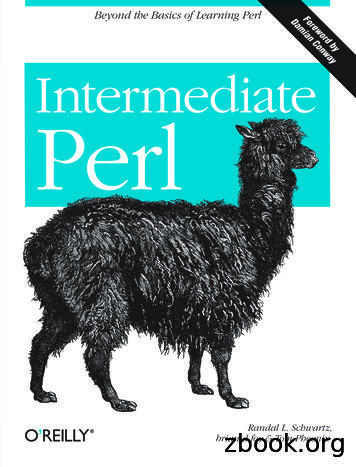Build Perl Applications With Eclipse - IBM Software IBM
Build Perl applications with EclipseUse EPIC to build, edit, and developSkill Level: IntermediateMartin Brown (mcb@mcslp.com)Freelance WriterConsultant17 Jan 2006The EPIC project lets developers build, edit, and develop Perl-based applicationsusing the Eclipse IDE. In this tutorial, we look at the EPIC plug-in, how it can be usedto develop Perl applications, and how it can be integrated into existing developmentprocesses.Section 1. Before you startFor many Perl programmers, the typical development environment is probably aneditor like Emacs coupled with a command-line environment. The problem is youtend to spend most of your day switching between Emacs and the command line,and it gets worse if you are doing Web development, as you have to switch betweenEmacs, your command line, and your Web browser as you write, execute, and checklogs for information. Surprisingly, there are few IDEs that have really captured thePerl programmer's imagination over the years, which is why EPIC and Eclipse fillssuch a void.EPIC is a complete plug-in suite that supports a new "nature" within Eclipse. TheEPIC plug-in incorporates extensions to the editor so that it understands Perlstructure and layout. The plug-in also adds additional views and interfaces to yourcode, and related information enables you to view documentation, execute your Perlapplications, and debug them.About this tutorialThis tutorial will look at the basics of the EPIC plug-in before moving on to anBuild Perl applications with Eclipse Copyright IBM Corporation 1994, 2008. All rights reserved.Page 1 of 28
developerWorks ibm.com/developerWorksexamination of the EPIC system using a real-world example, developing a smallmodule and script entirely within Eclipse that supports RSS parsing. You'll use thisas an opportunity to examine other areas, such as the integration with Perldoc, codefolding and refactoring -- all of which can make the application development processrun more smoothly. By the end, you will have a good understanding of how the EPICplug-in can be used to develop your Perl applications within Eclipse.PrerequisitesYou will need the following tools before you can make good use of EPIC: Eclipse V3.0 or 3.1 Java technology V1.3, 1.4, or higher Perl V5.8.6 or higher. A version of Perl is included with most UNIX andLinux installations, and Mac OS X. On Windows , use ActivePerl. 1.PadWalker Perl module at CPAN.2.EPIC (Eclipse Perl Integration), an open source Perl IDE for theEclipse platform at SourceForge.Section 2. Why use an IDE?This section will examine the reasons behind using an Integrated DevelopmentEnvironment (IDE) over more traditional methods.Tasks during developmentBefore looking at the reasons behind using an IDE over more traditional methods, itis worth considering all the tasks you tend to perform when developing with ascripted language. There are differences from the typical compiled language. Yougenerally don't need to compile the source into the final application, but some of thetasks remain constant: Writing the code -- This includes getting the format right so it is readable. Checking the validity -- Although you won't compile the code, there isstill a formal structure, and you can still introduce bugs and problems intothe code that can be identified by running some simple checks on thecode. Access documentation -- No matter how good a programmer you are, itBuild Perl applications with EclipsePage 2 of 28 Copyright IBM Corporation 1994, 2008. All rights reserved.
ibm.com/developerWorksdeveloperWorks is almost inevitable that you will need to look up some aspect ofdocumentation. Write comments/documentation -- Adding commentary to your codemakes it readable, and adding documentation as you go helps to make itportable. Executing the code -- Often, perhaps more so with scripted languages,you tend to try out the code you are writing. Debugging -- Any problems during execution will normally need to beinvestigated through a determined period of debugging.How you perform each of these tasks will depend on what environment you use.Let's look at the typical non-IDE based environment first.Existing environmentsAsk a typical Perl programmer what he uses for editing and working with Perl scripts,and it's likely that he will simply return the name of his favorite editor -- perhaps vi,maybe even Notepad. At a push, he might be using a more extensive and intelligenteditor like Emacs or oXygen that provides built-in markup, highlighting, andintelligent formatting.The ability to use a standard editor and execute the program directly through thecommand line is one of the major benefits and advantages of scripting languageslike Perl and other scripted languages like Python, PHP, and Ruby.There are some obvious benefits to the editor approach. For example, you caneasily edit and create the scripts pretty much everywhere, with or without a specificeditor, so there are no limits on when and where you can program.Some aspects, though, are less than perfect. Looking up documentation, forexample, often needs to be handled in another application or terminal window.Execution of the application will also require dropping to a shell or terminal toexecute. Also there is no management of the project as a whole. A typical Perlproject will consist of Perl scripts, modules, and probably other data, as well, likeXML files or other data sources. They may all exist in the same folder, but theirrelationship to each other and their significance might be less clear.IDE benefitsThe key element to any IDE is directly related to that first word: integrated. All thesteps outlined in Tasks can generally be performed within an IDE without everhaving to leave or switch from the application.For example, code can be written and automatically formatted. Errors and typos inyour code can be highlighted as you type, and you can use the hot links todocumentation to verify the functions or modules you need to use, withoutBuild Perl applications with Eclipse Copyright IBM Corporation 1994, 2008. All rights reserved.Page 3 of 28
developerWorks ibm.com/developerWorksseparately looking up that information.Usually, you can also execute -- and monitor the execution -- of your application soyou determine whether it works correctly, and you can debug its operation in theprocess.You can use the information generated, and output during the execution anddebugging process in your application directly. For example, generated errors andwarnings will provide a link that will take you directly back to the appropriate line ofyour source code.Overall, the main benefit of the integrated system is to save you time. You no longerhave to spend time switching between applications, or finding and locating the codethat generated problems. All of the information is not only highlighted but linked andaccessible, making it easier to work within the code structure.Many of these abilities are unfamiliar to the typical script programmer who is used tothe simple editor approach. But it's time to move on to a more coherent environment.Section 3. Installation and setupLet's take a look at how to install the EPIC plug-in so you can use the IDE featuresto write Perl applications.Installing the EPIC plug-inBefore looking at EPIC, you need to install the plug-in. Before you get there, you willobviously need a Perl interpreter. I'm using Mac OS X, which, being based on BSD,comes with the UNIX-based Perl interpreter that you might otherwise have access toon any other UNIX/Linux host. On Windows, you can use the ActivePerl interpreter(from ActiveState) or the Perl interpreter provided as part of the Cygwin system. Iprefer ActivePerl, but the choice is yours.Once you have a Perl interpreter handy, use the Software Update component ofEclipse to install it:1.Choose Help Software Update Find and Install, and you'll bepresented with a window for configuring downloads, as shown in Figure 1.Figure 1. The Software Update windowBuild Perl applications with EclipsePage 4 of 28 Copyright IBM Corporation 1994, 2008. All rights reserved.
ibm.com/developerWorksdeveloperWorks 2.Click Next.3.Click New Remote Site. Give the new site a name and enter the sourceURL (http://e-p-I-c.sf.net/updates"), as shown in Figure 2.Figure 2. Creating a new siteBuild Perl applications with Eclipse Copyright IBM Corporation 1994, 2008. All rights reserved.Page 5 of 28
developerWorks 4.ibm.com/developerWorksThen follow the on-screen process to find, select, and install the plug-in.Quick configurationYou'll take a closer look at the preferences and their effect on how you use and workwith the EPIC plug-in later, but you can benefit from a brief look at the preferencespanel to get an idea of the sort of facilities that are available when using the plug-in.To access the preferences for EPIC, open the standard Eclipse Preferences Windowand choose the Perl EPIC folder from the navigation panel on the left, as shownhere in Figure 3.Figure 3. EPIC PreferencesThe preferences are split into sections, starting with the general preferences for theplug-in: General Preferences -- Sets the location of the Perl executable,interpreter, execution model, and the period to wait before the code ischecked in the background. Code Assist -- Sets the characters that trigger auto-completion.Build Perl applications with EclipsePage 6 of 28 Copyright IBM Corporation 1994, 2008. All rights reserved.
ibm.com/developerWorksdeveloperWorks Editor -- Sets editor preferences, including the colors used forhighlighting different components, annotation formats, and so on. Source Formatter -- Sets formatting preferences. Task Tags -- Sets task tags, which are quick notes that take you back toa specific location. Templates -- Sets up templates of code that can be inserted directly intoyour code to speed development time.When these options affect the way you work, I'll mention how to adjust the action inthis tutorial. We'll also look at some specific elements, such as task tags andtemplates, in their own sections later.Windows notesWhen using the EPIC plug-in within Eclipse under Windows, there are some tricksthat will improve your interaction between components.If you are using ActiveState's ActivePerl distribution, change the Perl executable (asset in the General Preference panel) to the wperl.exe executable. This will prevent acommand prompt window being displayed each time the code is being checked. It isalso a good idea (but not essential) to add the Perl binary directory to your path. Itshould have been added automatically when ActivePerl was installed.If you are using the Cygwin version of Perl, ensure that the mount command, part ofthe standard Cygwin installation, is available through your system path. You canverify this by checking the values of environment variables. To do this:1.Open the System Control Panel (usually in Start Control Panels System, or right-click on My Computer and select Properties).2.Switch to the Advanced panel.3.Click Environment Variables. You should be presented with a window likethat shown in Figure 4.Figure 4. System and user environment variables in WindowsBuild Perl applications with Eclipse Copyright IBM Corporation 1994, 2008. All rights reserved.Page 7 of 28
developerWorks ibm.com/developerWorksCheck the value of the PATH variable. If the Perl or Cygwin binary directories arenot listed, add them to the path value. Individual directories are separated by asemicolon.Section 4. Creating projects and filesTo write Perl applications within Eclipse using the EPIC plug-in, you need tounderstand the roles of the Perl project and the Perl file.Creating a new projectLet's create a new Perl project. Because EPIC provides a new nature, you canBuild Perl applications with EclipsePage 8 of 28 Copyright IBM Corporation 1994, 2008. All rights reserved.
ibm.com/developerWorksdeveloperWorks create a new project to build your Perl application. For this demonstration, you'll bebuilding a Really Simple Syndication (RSS) application that will download an RSSfile from the Internet, parse it, and dump a summary of the information. You'll thenextend this basic functionality.You can do all of this by creating a new project to contain your RSS project files.Create a new project by selecting it from the list of available project types. ChooseNew Perl Project, or New Other and select Perl Project from the list. You cansee the resulting window in Figure 5.Figure 5. Creating a new Perl projectGive the project a name (RSS Feeder) and specify the workspace for the project, orsimply use the default workspace.Eclipse should change to the Perl perspective automatically when you create a newPerl project. The Perl perspective includes a number of specific panels that will helpyou as you start to write Perl script.Build Perl applications with Eclipse Copyright IBM Corporation 1994, 2008. All rights reserved.Page 9 of 28
developerWorks ibm.com/developerWorksThe Perl perspectiveIf Eclipse does not automatically switch to the Perl perspective, you can switch to itusing Window Open Perspective and selecting Perl from the list of perspectives.You can see an example of this perspective in Figure 6, here with some open andactive files and views.Figure 6. The Perl perspectiveYou can see from Figure 6 that the perspective includes many different panels(called Views in Eclipse), including: Package explorer view -- This shows the layout of your project (files,modules, and scripts). Outline view for the current file -- This shows the list of modulesimported and the list of functions defined within the current file. Standard editor/file interface -- This will show the source individual filesin the project. Tasks view -- This shows a list of registered tasks.Build Perl applications with EclipsePage 10 of 28 Copyright IBM Corporation 1994, 2008. All rights reserved.
ibm.com/developerWorksdeveloperWorks Console view -- This is the standard output from your application. Problems -- This view highlights and provides links to errors in your codewithin the current project.You'll be using the information contained in most of these views within this tutorial.Remember that you can add and remove views at any time by selecting Show Viewfrom the Window menu, and either selecting a view directly or choosing the Othermenu item and choosing from a more extensive list.Creating a new fileOnce you've created a new project, the first job is to create a new file. Files withinEPIC can be either scripts or Perl modules. As far as EPIC is concerned, there is nodifference between the two, although of course Perl treats them differently. BecauseEPIC doesn't specifically differentiate between the two, you have to rely on the fileextension to differentiate between the files in a given project.You can do all of this by creating a new project to contain your RSS project files.Create a new project by selecting it from the list of available project types. ChooseNew File Other and select Perl File from the list, shown in Figure 7.Figure 7. Selecting a Perl fileBuild Perl applications with Eclipse Copyright IBM Corporation 1994, 2008. All rights reserved.Page 11 of 28
developerWorks ibm.com/developerWorksYou can see the resulting window Perl file properties window in Figure 8.Figure 8. Setting Perl file propertiesBuild Perl applications with EclipsePage 12 of 28 Copyright IBM Corporation 1994, 2008. All rights reserved.
ibm.com/developerWorksdeveloperWorks You'll need to specify the folder (or project) where the file should be created and thefile name. You can optionally associate the file with an existing file on the filesystemby clicking the Advanced button and setting preferences.Click Finish to create the new file. You'll then be presented with an editor window forthe file.Section 5. Editor features and Perldoc integrationBuild Perl applications with Eclipse Copyright IBM Corporation 1994, 2008. All rights reserved.Page 13 of 28
developerWorks ibm.com/developerWorksThe bulk of any programming endeavor is actually writing the code, so it is nosurprise that the bulk of the EPIC functionality is related to improving theenvironment of the editor.The Perl editorActually generating code is basically a case of typing the code you want to write intothe editor. There's very little difference here from any other editor. The primarydifference is in the additional functionality that you gain as you use it.The first feature you'll look at is the syntax coloring. Basically, this colors differentelements of the source code (according to the settings) to make it easier to identifycomponents in the code.For example, if you type the following:use strict;use warnings;The use keyword will be highlighted in a different color to the names of the modulesyou are loading. Syntax highlighting applies to a wide range of elements, and eachhas its own color. You can change these by modifying the preferences. Sampleelements include functions, arguments, static strings and variables, and key termslike those seen here.The second feature that is directly obvious during editing is the highlighting of errorsin your code that can be identified during the standard checks performed beforeexecution. For example, type the following, exactly as it is here:use XML:RSS;When you pause (the amount of time you have to pause is configurable), the EPICplug-in checks the format and syntax of your code and reports any errors it finds.The offending error lines are highlighted, and if you switch to the Problems view, youcan see a description of the error, and the file and line in which the error occurs. Youcan see an example of this in Figure 9.Figure 9. Highlighted errors in the codeBuild Perl applications with EclipsePage 14 of 28 Copyright IBM Corporation 1994, 2008. All rights reserved.
ibm.com/developerWorksdeveloperWorks In this example, the code is highlighted automatically because that code is wrong. Itneeds a double colon for Perl to identify the module. To get more detailed help,right-click on the error line and choose Explain Errors/Warnings for a more completedescription of the problem and possible resolution.Note that it is not EPIC checking the validity of the code. It checks the code throughPerl, then parses the output. This ensures that the code is valid Perl and also meansthat pragmas in the code (such as the warnings and strict pragmas defined earlier)will also be applied.Simple code completionAlthough useful, syntax and error highlighting don't speed up the rate at which youcan create code, although they do help reduce the amount of errors and typos youintroduce.For improving the speed at which you generate code and its quality, EPIC willcomplete common elements for you automatically. For example, if you type:my feeds {"What you actually get is:Build Perl applications with Eclipse Copyright IBM Corporation 1994, 2008. All rights reserved.Page 15 of 28
developerWorks ibm.com/developerWorksmy feeds {""}EPIC has automatically completed the closing brace and quote.Add a semicolon to the previous line and type: on a new line.After a short pause, EPIC will bring up a list of possible variables. You've onlydefined one, but the system can automatically suggest possible variable completionswith any of the variable types, scalar ( ), array (@) or hash (%).To continue building your RSS parser, let's populate the hash with some informationabout some feeds. For the purposes of the demonstration, you'll just define one:my feeds {"MCslp" "http://mcslp.com/?feed rss2"};To download an RSS feed, you need to use the Lib WWW Perl library (LWP) thathandles all of the download for you by whatever method is specified in the URL. Youneed to create a new UserAgent object. Add the LWP::UserAgent module to thestart of the script. Then type: ua LWP::UserAgent- As you can see in Figure 10, EPIC will provide a list of possible functions you canuse to complete the l
Skill Level: Intermediate Martin Brown (mcb@mcslp.com) Freelance Writer Consultant 17 Jan 2006 The EPIC project lets developers build, edit, and develop Perl-based applications using the Eclipse IDE. In this tutorial, we look at the EPIC plug-in, how it can be used to develop Perl applications, and h
Why Perl? Perl is built around regular expressions -REs are good for string processing -Therefore Perl is a good scripting language -Perl is especially popular for CGI scripts Perl makes full use of the power of UNIX Short Perl programs can be very short -"Perl is designed to make the easy jobs easy,
Perl can be embedded into web servers to speed up processing by as much as 2000%. Perl's mod_perl allows the Apache web server to embed a Perl interpreter. Perl's DBI package makes web-database integration easy. Perl is Interpreted Perl is an interpreted language, which means that your code can be run as is, without a
5.1 Installing Crystal Reports for Eclipse to an Eclipse 3.4 environment Use the following steps to install Crystal Reports for Eclipse to your Eclipse 3.4 environment: Context Installing Crystal Reports for Eclipse to an Eclipse 3.4 environment Procedure SAP Crystal Reports, Version for Eclipse - to the eclipse and then copy the sameManual .
Other Perl resources from O’Reilly Related titles Learning Perl Programming Perl Advanced Perl Programming Perl Best Practices Perl Testing: A Developer’s . Intermedi
Run Perl Script Option 3: Create a Perl script my_script.pl: Run my_script.pl by calling perl: 8/31/2017 Introduction to Perl Basics I 10 print Hello World!\n; perl ./my_script.pl Option 4: For a small script with several lines, you can run it directly on the command line: perl -e print Hello World!\n;
Perl's creator, Larry Wall, announced it the next day in his State of the Onion address. Most notably, he said "Perl 6 is going to be designed by the community." Everyone thought that Perl 6 would be the version after the just-released Perl v5.6. That didn't happen, but that's why "Perl" was in the name "Perl 6."
tutorial Sorry about that but I have to keep my tutorial's example scripts short and to the point Finally, this is a tutorial for Perl/Tk only I will not be teaching perl here So if you know perl, continue But if you are a beginner to perl, I would recommend that you read my perl tutorial
Run Perl Script Option 3: Create a Perl script my_script.pl: Run my_script.pl by calling perl: 8/31/2017 Introduction to Perl Basics I 10 print Hello World!\n; perl ./my_script.pl Option 4: For a small script with several lines, you can run it directly on the command line: perl -e print Hello World!\n;