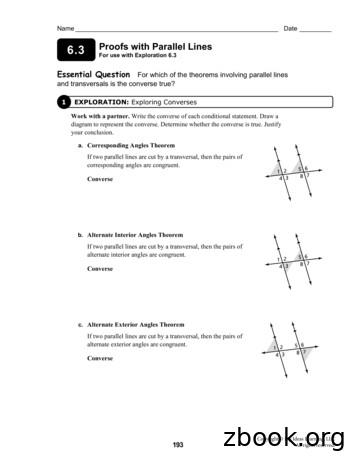DF II Series Digital Force Gauges For DFS II, DFS II-R .
Part No. NC003194June 2011DF II SeriesDigital Force Gaugesfor DFS II, DFS II-R, DFS II-R-ND and DFE II ModelsUser ManualDF II Series User Manual1
WARRANTYThis instrument is warranted against defects in workmanship, material and design for one (1) year fromdate of delivery to the extent that AMETEK will, at its sole option, repair or replace the instrument orany part thereof which is defective, provided, however, that this warranty shall not apply to instrumentssubjected to tampering or, abuse, or exposed to highly corrosive conditions.THIS WARRANTY IS IN LIEU OF ALL OTHER WARRANTIES WHETHER EXPRESS OR IMPLIED ANDAMETEK HEREBY DISCLAIMS ALL OTHER WARRANTIES, INCLUDING, WITHOUT LIMITATION,ANY WARRANTY OF FITNESS FOR A PARTICULAR PURPOSE OR MERCHANTABILITY. AMETEK SHALL NOT BE LIABLE FOR ANY INCIDENTAL OR CONSEQUENTIAL DAMAGES, INCLUDING, BUTNOT LIMITED TO, ANY ANTICIPATED OR LOST PROFITS.This warranty is voidable if the purchaser fails to follow any and all instructions, warnings or cautionsin the instrument’s Instruction Manual.If a manufacturing defect is found, AMETEK will replace or repair the instrument or replace any defective part thereof without charge; however, AMETEK ’s obligation hereunder does not include the cost oftransportation, which must be borne by the customer. AMETEK assumes no responsibility for damage intransit, and any claims for such damage should be presented to the carrier by the purchaser.TRADEMARKSAMETEK is a registered trademarks of AMETEK , Inc.Chatillon is a registered trademark of AMETEK , Inc.Other trademarks are the property of their respective owners.SUPPORTAMETEK Measurement & Calibration Technologies8600 Somerset DriveLargo, FL 33773United States of AmericaTel:Tel:Fax:Email:Internet:2 1 800 527 9999 (toll free within continental U.S.A.) 1 727 538 6000 1 727 539 6882chatillon.fl-lar@ametek.comwww.chatillon.comDF II Series User Manual
ICONSWARNINGThe raised hand icon warns of a situation or condition that may lead to personal injuryor death. Do not proceed until the warning is read and thoroughly understood.Warning messages are shown in bold type.DANGEROUS VOLTAGEThe lightning icon warns of the presence of an uninsulated dangerous voltage withinthe product enclosure that might be of sufficient magnitude to cause serious shocksor death. Never open the enclosures unless you are an authorized and qualifiedChatillon service personnel. Never open any enclosure when power is connected tothe system or its components.CAUTIONThe exclamation point icon indicates a situation or condition that may lead to equipment malfunction or damage. Do not proceed until the caution message is read andthoroughly understood. Caution messages are shown in bold type.NOTEThe note icon indicates additional or supplementary information about the action,activity or concept. Notes are shown in bold type.CAUTIONHIGH FORCES ARE OFTEN INVOLVED WITH THEMATERIAL TESTING PROCESSES.THE PRODUCT IS NORMALLY USED UNDER BATTERY POWER. HOWEVER, MAINS POWER MAY BEUSED.IF THE EQUIPMENT IS USED IN A MANOR NOTSPECIFIED BY THE MANUFACTURER, THEPROTECTION PROVIDED BY THE EQUIPMENT MAYBE IMPAIRED.TO MAINTAIN ALL ASPECTS OF THE SPECIFICATION,ONLY AMETEK APPROVED ACCESSORIES,CONNECTIONS AND COMPONENTS SHOULD BEUSED.STRICTLY ADHERE TO ALL SPECIFIED SAFETYPROCEDURESREAD THIS MANUAL BEFORE USING THIS PRODUCT.General SafetyGeneral safety precautions must be followed whenusing this Chatillon product. Failure to observeprecautions and warnings may result in damage tothe equipment, or injury to personnel.It is understood that safety rules within companiesvary. If a conflict exists between the material contained in all Chatillon User’s Guides and the rulesof a company using a Chatillon product, the morestringent rules should take precedence.Safety ConsiderationsThe DF II Series is completely enclosed and provides no potentially hazardous outputs. Safetyconsiderations are related to the power connectionsand physical mountings.Electronic and mechanical components housedwithin the DF II Series covers are to be serviced byauthorized Chatillon representatives only.When designing custom fixtures ensure theload rating of the custom fixtures exceedthe load rating of the load cell in the forcegauge being used. i.e. If the load cell is rated for100 LBF the custom fixtures should have a loadrating greater than 100 LBF.DF II Series User Manual3
TABLE OF CONTENTSGetting started. 6Test and stand adapters. 8Powering gauge on/off. 9Charging your gauge. 9Keypad operation. 10Display layout. 11Display options. 11Changing display options. 12Display up or down option. 12Display backlight option. 12Display hide option. 13Auto dimming. 13Display peaks. 13Languages. 13Changing mode. 14Zero and taring mode. 14Changing units. 15Units lock. 15Load bar graph. 16Sensor overload protection. 16Sensor overload display. 16Password protection. 16Operating your gauge. 17Handheld operation. 17Test stand operation. 17Affixing adapters & fixtures. 17Saving results. 18Clear saved data. 18Viewing results. 19Viewing active result. 19Veiwing pass-fail results. 20Graphing of results. 21Transmit results. 22Transmit displayed result. 22Transmit format. 23Clear result from memory. 25Using pass-fail limits. 26Activating pass-fail limits. 28Select pass-fail method. 28Selecting increments. 29Selecting high range limit. 29Selecting low range limit. 30Select nominal value method. 30Select nominal value. 31Select bandwidth. 31Using load limits. 32Load limit buzzer. 32Activating transmit limits. 33Selecting increments. 34Selecting high limit setpoint. 344DF II Series User ManualSelecting low limit setpoint. 35Viewing load limit result. 35Using auto shutdown. 36Selecting time period. 36Activating auto shutdown. 36About gauge communications. 37Setup - Communications. 37Selecting limits. 38Selecting baud rate. 38Pinouts. 39Using hyperterminal commands. 40Changing gauge polarity. 41Setup - Polarity. 41Connecting a printer. 42Communication cables. 42Connecting a serial printer. 43Connecting a mitutoyo printer. 43Using remote sensors. 44SLC loadcell sensors. 44STS torque sensors. 44Specifying the correct sensor. 45Understanding full scale capacity. 45Accuracy error effects. 45Powering your gauge. 46Connecting a sensor. 46Power up with STS sensor. 46Improper sensor connection. 46About SLC sensors. 47Inserting the SLC sensor. 47Handling the SLC sensor. 48Mounting SLC sensor to tester. 49Using software. 50Using load averaging. 51Load average force-based. 51Load average time-based. 51Load average setup. 52Load average - select type. 52Selecting increments. 52Selecting preload limit. 53Selecting time limit. 53Preforming a force-based load average test. 54Preforming a time-based load average test. 55Test annuciators. 55Using break detection. 56Sharp break. 57Percentage break. 57Break detection setup. 58Break detect - select type. 58Selecting increments. 58Selecting break point. 59
TABLE OF CONTENTSSelecting % drop value.Performing a sharp break test.Performing a percentage break test.Viewing your break test result.Transmitting your break test result.Saving your break test result.Applying statistics to your break test result.View % difference.Using filters.Display filter.Peak filter.Filter setup.Display filter setup.Peak filter setup.Using contact closure.Contact closure operation.Contact closure mode.Contact closure pass-fail.Contact closure setup.Contact closure - on/off.Contact closure - open type.Contact closure - close type.Specifications.Features and 071717172737373747475DF II Series User Manual5
1.0 GETTING STARTEDCAUTION: The load cell sensor used in your DF II Series gauge is temperature sensitive. Thegauge should be turned On and allowed to acclimate to ambient temperature before normal useand before being calibrated.A 7 minute “warm-up” period is recommended.The Chatillon DF II Series digital force gauges are battery powered precision instruments used to measure axial tensile or compressive forces.The following models represent the DF II Series force gauges:nnnnDFE II Series (With Outputs)DFS II Series (Integral Loadcell)DFS II-R Series (Dedicated Remote Loadcell)DFS II-R-ND Series (Interchangeable Sensor)- SLC Series (Loadcell Sensor)- STS Series (Torque Sensor)NOTE: The functions and features described in this user’s guide may not be available on allDF II models.6DF II Series User Manual
Please read this operating manual thoroughly before attempting to operate your gauge.The tables below identify the standard accessories that were supplied with your DF II Series digital forcegauge.DF II Series Standard Accessories by ModelDFE II SeriesCarrying CaseFlat -FMG-012ASPK-FMG-012BSPK-FMG-012C1Chisel -FMG-009BNotch Adapter1 SPK-FMG-010ASPK-FMG-010BExtension Rod1 SPK-FMG-013ASPK-FMG-013BChargerSPK-DF2-UNIVRS232 CableSPK-DF-RS232Calibration CertificateDFS II SeriesCarrying CaseFlat -FMG-012ASPK-FMG-012BSPK-FMG-012C1Chisel -FMG-009BNotch Adapter1 SPK-FMG-010ASPK-FMG-010BExtension Rod1 SPK-FMG-013ASPK-FMG-013BChargerSPK-DF2-UNIVRS232 CableSPK-DF-RS232Calibration CertificateDFS II-R SeriesCarrying CaseFlat IVRS232 CableSPK-DF-RS232Calibration CertificateDFS II-R-ND SeriesCarrying CaseSPK-DF-118ChargerSPK-DF2-UNIVRS232 CableSPK-DF-RS232Calibration CertificateSLC SeriesCarrying CaseFlat -FMG-012ASPK-FMG-012BSPK-FMG-012CMale AdapterNC000296Calibration CertificateSTS SeriesNOTE:1Accessories are capacity dependent. Accessories used with capacities below 110 lbf (500N) will generallyhave a #10-32 thread. Accessories for higher capacities generally have a 5/16-18 thread.2Accessories are capacity dependent. Accessories used with low torque capacity (3-50 in-lb) will receive 1/4 and3/8 Hex Drive. Larger capacities receive 3/8 and 1/2 Drives.Carrying CaseSPK-DF-118Hex BladeSPK-DTG-040Hex Drive 1/4SPK-DTG-0372Hex Drive 3/8SPK-DTG-0382Hex Drive 1/2SPK-DTG-039Calibration CertificateDF II Series User Manual7
TEST STAND ADAPTERSThe following tables show the proper adapters required when mounting your DF II Series forcegauge to a Chatillon force tester.Low CapacityHigh Capacity110 lbf (500N) and below Above 110 lbf (500N)DF II SeriesMT150MT500LTCM-100TT TesterSPK-MT-0001SPK-MT-0001Direct ConnectNC002582DF II SeriesMT150MT500LTCM-100TT TesterSPK-MT-0004SPK-MT-0004Direct ConnectNC002582Shown: DFS II digital force gauge mounted on the LTCM-100 motorized tester.8DF II Series User Manual
POWERING GAUGE ON/OFFThe DF II Series gauge has a dedicated powerkey. Depress the key to turn the gauge On orOff.When the gauge is turned on, the Chatillon Splash Screen is displayed for approximately 5seconds. This display shows the gauge modeland capacity, firmware revision level, revisiondate and website address for downloads.ModelRev. No.Rev DateDFE-1001.00dd/mm/yyyyShown: The power On/Off button is located on the frontof all DF II Series force gauges.Chatillon Twww.Chatillon .comCNOTE: New NiMh batteries need to becharged 3-5 times before they will hold afull charge. This doesn’t mean charged3-5 times in a row, but rather, charged 3-5cycles under normal use.CHARGING YOUR GAUGEThe DF II Series contains a Nickle Metal Hydride (NiMh) Battery Pack that can provide up to 20 hours ofcontinuous use on a single charge.DimmingBluetooth Hours of useA Battery icon appears on the main operating display andONOFF20 hoursoperates like a bar graph. When the gauge has a fullOFFOFF16 hourscharge, the Battery icon appears full and is green. As battery power diminishes, the Battery icon will “open” and asONON16 hourspower drains, it will turn yellow to indicate a lower level ofOFFON12 hourscharge.You may view battery life remaining, by depressing the “i” key. The gauge will display the estimatedbattery life based on current usage in hours.The DF II Series gauge will alert you when the battery requires charging. The gauge will display “Recharge Required” and the battery icon will show as “opened” and red.It is best to completely drain your battery before reharging. To recharge, plug the stereo jack connectorinto the top housing. Plug the charger/adapter into your source power. Charge for 15-20 hrs to achievemaximum performance. A thermistor is used to prevent excessive heat from damaging the battery pack.The DF II Series has a universal 120/230V power supply.BatteryRecharge RequiredEst Battery Life2 hrs4.65 VoltsEst Battery Life23 hrs4.65 Voltswww.Chatillon .comTCInfowww.Chatillon .comTCInfoDF II Series User Manual9
KEYPAD OPERATIONThe DF II Series gauge has nine (9) keys and anavigation pod.Function KeysThere are three (3) function keys located immediatelybelow the gauge display. These keys are mapped tothe display prompt above it. Key functions changebased on the gauge’s current status or operatingmode. If no prompt appears above the key, the keyis inactive.HomeZero,,UNITS KeyA dedicated UNITS key is used to change the unitsof measure.Units,Navigation PodThe navigation pod is primarily used during setup.This circular pod contains four (4) directional arrowsthat correspond to certain gauge functions. The UPand RIGHT arrows are used to increment numbersor to navigate in an upward direction or to the right.The DOWN and LEFT arrows are used to decrementnumbers or to navigate in a downward direction orto the left.,EnteriZERO KeyA dedicated ZERO key is used to zero a measuredresult or to tare the weight of attachments andfixtures prior to measuring a load.lHOME KeyA dedicated HOME key is used to return you to themain operating display.INFO KeyThe INFO key provides you with “information” aboutyour DF II Series force gauge. It is also used toreview SAVED information that is stored in the gaugememory.ENTER KeyA dedicated ENTER key is used to enable aselection or to accept a result.Power KeyA dedicated POWER key is used to turn gaugepower ON or OFF.10DF II Series User ManualDepress the “i” key to access the following information:nGauge Capacity x ResolutionnFirmware Revision and Revision DatenOverload HistorynBattery LifenSaved Results and Graph of Results
DISPLAY LAYOUTThe DF II Series digital force gauge features aTFT-LCD full-color display with backlight.Status LineUpper Message LineMain Display Line 1Main Display Line 2Main Display Line 3Lower Message LineTF1F2Battery StatusAuto Shutdown ONMode21.12CF3TModeDisplayDISPLAY OPTIONSThe DF II Series gauge features the following display options designed to enhance operation andperformance.Display Up or DownDisplay BacklightHide ResultC-PKLBFUnitsCMoreTypical Operating DisplayDisplay Grid LayoutnnnMeasured Result21.12C-PKLBFTCModeDisplayMoreDisplay Up DownThis function operates in normal operating modeonly. It allows you to display information rightsideup or upside down using the navigation pod.Display BacklightThis function operates in either normal operatingmode or setup mode. It allows you to adjust thedisplay backlight lighter or darker depending onyour lighting conditions.Hide ResultThis function operates in normal operating modeonly. It allows you to “hide” your results during atest. The “hide” function is useful for blind studyapplications. Selecting the right or left arrow onthe navigation pod toggles the displayed result on/off.Display Up or DownDisplay BacklightHide ResultDisplay Options MenuNOTE: The brighter the setting on thebacklight, the shorter battery life.To access and change display options, select theHOME key to place the gauge in normal operation.Select the F2 DISPLAY key.DF II Series User Manual11
CHANGING DISPLAY OPTIONSFrom HOME display, select F2 DISPLAY key. This places the gauge in DISPLAY SETUP MODE.DISPLAY UP OR DOWN OPTIONThe Display Up or Down option allows you to change the orientation of the display.From HOME display, select F2 DISPLAY key. The status line will read “Display Up Down”. If the statusline displays “ON”, the “Display Up Down” option is enabled.To change the orientation, depress the F1 key (On or OFF).If the “Display Up Down” option is ON, displayed information is presented upside down. The function keysmap to the function tags.If the “Display Up Down” option is OFF, the feature is disabled. The gauge displays information rightsideup.Display Up DownONDisplay Up/Down option is TOffDisplay Up DownDisplay Up/Down option is ON.NOTE: The Display Up or Down option only functions when the gauge is in the normaloperating mode. It does not operate in the setup modes.DISPLAY BACKLIGHT OPTIONThe Display Backlight option allows you to changethe backlight level of the display. This may be useful in low or high light ambient environments and tosave battery life.The DISPLAY BACKLIGHT is the second option inthe display setup mode.Display Up Down21.12TOnOFFC-PKLBFCDisplayFrom the DISPLAY UP DOWN screen, depress theF3 DISPLAY key until “Display Backlight” appearson the status line.Display ContrastDepress the F1 HIGH key or F2 LOW key tochange the backlight level of brightness.Selecting HIGH brightens the backlight setting.Selecting LOW darkens the backlight setting.12DF II Series User Manual21.12THighC-PKLBFCLowDisplay
DISPLAY HIDE OPTIONThe Display HIDE option allows you to hide yourmeasured result during testing. This feature isuseful when performing blind studies.Display ContrastFrom the DISPLAY BACKLIGHT screen, depressthe F3 DISPLAY key until “Hide Result” appears onthe status line.THighDepress the F1 (NO or Yes) key to enable the HideResult option.21.12Use the LEFT arrow to “Hide” your force value.Use the RIGHT arrow to “Unhide” your force value.CLowHide ResultSelecting YES allows you to use the navigationpod to hide your measured ecting NO disables the Hide Result option.AUTO DIMMINGThe Auto dimming function is preset from the factory to maximize battery life. The DF II Series ofgauges is set such that the LCD Backlight will automatically dim if there is no use of the unit within30 seconds. The user can disable this setting andalso manually brighten the display.To change the setting:-Press F3 (More) four times. Scroll down to AutoDimming and press Enter.- Press the F1 (Off) key to disable.- To enable, follow the same instructions as abovewith the F1 (On) key used to enable the function.WARNING: Disabling Auto Dimming willresult in a reduction in battery life.DISPLAY PEAKSThe Display Peaks function is preset from the factory to show the peak values. The user can disablethis setting.To change the setting:-Press F3 (More) four times. Scroll down to DisplayPeaks and press Enter.- Press the F1 (Off) key to disable.- To enable, follow the same instructions as abovewith the F1 (On) key used to enable the function.Hide ResultYesHIDETNoC-PKLBFCDisplayLANGUAGESThe DF II Series of gauges contains the programming to allow for the unit to display in English,French, German, Spanish, Portuguese, and Chinese. To change the language displayed on the unit:- Press the F3 (More) key five times.- The Select Language function is the only functionon this screen. Press Enter.- Use the Navigation Pod Up/Down arrows tochange the language selection. Once the desiredlanguage is displayed on the unit, press Enter toselect that language.CAUTION: If the language has beenchanged on the unit inadvertently, theuser should press the Home key, the F3key five times, and then Enter. The usercan then use the Up/Down arrows to select a readable language.DF II Series User Manual13
Change Mode21.12TModeC-PKLBFCMoreDisplayCHANGING MODEYou may change the DF II Series gauge operatingmode by selecting the F1 (Mode) key. From theHOME display, select F1 (Mode) for the followingoperating modes:Normal ModeWhen the gauge is in normal mode (NORM), thedisplay will indicate the tensile or compressive loadthat is applied to the loadcell.Peak Tension ModeWhen the gauge is in Peak Tension mode (T-PK),the gauge will display the maximum tensile loadthat was measured by the loadcell sensor.Normal Mode (Norm)Peak Compression ModeWhen the gauge is in Peak Compression mode(C-PK), the gauge will display the maximum compressive load that was measured by the loadcellsensor.Tension Peak (T-PK)Compression Peak (C-PK)Load Averaging (Lav)Tension Break (%Tbk)Compression Break (%Cbk)NOTE: Load averaging, Tension breakand Compression break are explainedlater in the manual.NOTE: The DF II Series force gauge allows you to save results to memory for the purposesof calculating statistics. Therefore, you cannot change mode if you have results saved inmemory. You must clear results from the instrument’s memory before you are allowed tochange the mode.0.00TModeC-PKLBFCMoreDisplayZERO AND TARING GAUGEThe DF II Series gauge has a dedicated ZERO keyfor zeroing the measured result or for taring out theweight of accessories, grips or fixtures attached toyour gauge. Your gauge is capable of taring up to10% of its specified capacity.To zero a result or tare, depress the ZERO key.,ZeroZero,,UnitsHomeTo zero or CLEAR stored values in memory, pleasesee Stored Values section.,i14DF II Series User ManualEnter
CHANGING UNITSThe DF II Series gauge has a dedicated UNITSkey for changing units of measure.Change Units21.12TModeDF II Series gauges with a capacity of 110 lbf(500N) and below can display results in the following units: ozf, gf, lbf, kgf and N.C-PKLBFCMoreDisplayDF II Series with capacities greater than 110 lbf(500N) can display results in lbf, kgf and N.DFS II-R-ND gauges with the STS Series torquesensor can display torque in the following units:N-cm, cm-kg, oz-in, lb-in, N-m.,Zero,,Units,HomeEnteri}ozf (ounces force)gf (grams force)The ozf and gf units are available on DF II Seriesgauges with capacities of 100 lbf and below.These units are not available on 200 lbf or highercapacities.lbf (pounds force)UNITS LOCKYou may “lock” the units of measured on your DF IISeries gauges. This disables the UNITS key.kgf (kilograms force)N (newtons)To enable the UNITS LOCK feature, from HOME,select the F3 (More) key to get to the SETUPfunction. From Home, depress the F3 key fourtimes.Units Locked21.12TModeDisplayC-PKLBFCMoreSelect Units Lock. Select ENTER. Use the F1 keyto turn the feature ON/OFF.A “Lock Icon” appears at the top of the screen whenthe Units Lock feature is ON. A message promptalso alerts the operator.DF II Series User Manual15
LOAD BAR GRAPHThe DF II Series gauge features a dynamic bar graphthat shows the force or torque being applied to thegauge.The purpose of the bar graph is to provide a visualindicator to the user when they are approaching thesensor’s capacity.The bar graph has a “T” for tension and a “C” forcompression to indicate direction of force. The bargraph fills from the centerline and changes fromgreen to yellow to red indicating proximity to thesensor’s capacity. If the DFS II-R-ND uses the STStorque sensor, the bar graph will change to show“CW” for clockwise and “CCW” for counter-clockwise.SENSOR OVERLOAD PROTECTIONThe DF II Series gauge features mechanical overloadprotection up to 150% of the sensor’s capacity.Mechanical overload protection is provided in thetension and compression direction for sensors with acapacity of 110 lbf (500N) and below.SENSOR OVERLOAD DISPLAYWhen the DF II Series gauge senses that the forceapplied is approximately 116% of the sensorcapacity, the bar graph will fill and the lowermessage line will display “OVERLOAD”.25.6TModeDisplayC-PKLBFCMoreTypical Compressive Load Display- 5.6TModeDisplayT-PKLBFCMoreTypical Tension Load Display-11.6CCWModeDisplayin-lbCWMorePASSWORD PROTECTIONThe DF II Series offers Password Protection for the unitset-up. The Password feature may be accessed by:Typical Torque Display-Pressing F3 (More) four times, scrolling down toselect Password Enable, then pressing Enter. TheStatus will show if the function is On or Off.-If Off, Press the F1 key (On) to enable the Passwordprotection. Once enabled, the user will need to knowthe password to change the Mode, Peak Values, etc.on the unit.- If the user attempts to change a protected parameter, the unit will prompt for a password to be entered.The password is entered using the Navigation Pod(Up/Down Arrows to increment or decrement valueand Left/Right arrows to select the digit). The FactoryDefault value is “0000”.- Once the digits are entered, The Enter key ispressed to allow for changes to the unit.-The user also is prompted to use the Home key toexit if the Password is not known.- To change the Password, from the Password screen,hold the Zero key for 5 seconds and a message willshow to enter the new password.Overload16DF II Series User ManualTModeDisplayC-PKLBFCMoreOverload DisplayNOTE: Green load bar graph to 75% ofcapacity. Yellow load bar graph from 75%to 90% of capacity. Red load bar graphgreater than 90% of capacity.CAUTION: If OVERLOAD is displayed,you may have damaged the sensor.CAUTION: The bargraph provides youwith visual indication on the amount of force ortorque being applied to the load cell sensor ortorque sensor. Use caution when applying loadsand torque. If the bargraph is nearly filled and isred, stop applying load or torque to prevent damage to your sensor.
OPERATING YOUR GAUGEThe DF II Series gauge may be used as a handheld instrument or mounted to a Chatillon testerfor compression and tensile testing.CAUTION: The DF II Series gauge isdesigned for axial loading only. Neverapply a side load to the load shaft.TEST STAND OPERATIONWhen using the DF
The Chatillon DF II Series digital force gauges are battery powered precision instruments used to mea-sure axial tensile or compressive forces. . Accessories used with low torque capacity (3-50 in-lb) will receive 1/4 and 3/8 Hex Drive. Larger capacities receive 3/8 and 1/2 Drives. Carrying Case SPK-DF-118
SMB_Dual Port, SMB_Cable assembly, Waterproof Cap RF Connector 1.6/5.6 Series,1.0/2.3 Series, 7/16 Series SMA Series, SMB Series, SMC Series, BT43 Series FME Series, MCX Series, MMCX Series, N Series TNC Series, UHF Series, MINI UHF Series SSMB Series, F Series, SMP Series, Reverse Polarity
yes; m DEB 180 123 57 by the Linear Pair Postulate. So, by defi nition, a pair of corresponding angles are congruent, which means that ⃖AC ⃗ ⃖DF ⃗ by the Corresponding Angles Converse. 22. yes; m BEF 180 37 143 by the Linear Pa
Digital inclusion is defined in various ways and is often used interchangeably with terms such as digital skills, digital participation, digital competence, digital capability, digital engagement and digital literacy (Gann, 2019a). In their guide to digital inclusion for health and social care, NHS Digital (2019) describe digital
CHATILLON DG Series Mechanical Force Gauge Operating Instructions Instruction Manual NC002737 Feb 2003 Issue 1 The DG Series mechanical force gauge is ideal for a wide range of force testing applications. Based on our popular DPPH Series force gauge, the DG Series features a 2.25-inch dial for improved resolution and
SMP Series page 73 FAKRA Connectors page 77 BNC Series page 79 TNC Series page 108 N Series page 133 7/16 Series page 149 UHF/MINI-UHF Series page 159 F Series page 167 Twin Series page 175 D-sub Series page 179 FME Series page 181 1.0/2.3 Series page 183 1.6/5.6 Series page 189 Filtered Series page 197
Digital Force Gauge With Integral Loadcell The CHATILLON DFS Series offers the best price performance of any digital force gauge available today. This compact, easy-to-use force gaug e is designed for basic and complex applications. Ideal for handheld or test stand applications, the DFS may be equipped with integral loadcells or smart remote .
Digital Force Gauge With Integral Loadcell The CHATILLON DFS Series offers the best price performance of any digital force gauge available today. This compact, easy-to-use force gaug e is designed for basic and complex applications. Ideal for handheld or test stand applications, the DFS may be equipped with integral loadc ells or smart .
Digital Media Middle East & Middle Eastern Digital Media Awards 29-30 Nov 2022 Riyadh Digital Media Africa & African Digital Media Awards 12-13 July 2022 Virtual Digital Media LATAM & LATAM Digital Media Awards 16-18 Nov 2022 Mexico City Digital Media India & Indian Digital Media Awards 08-10 Mar 2022 Virtual Digital Media Asia &