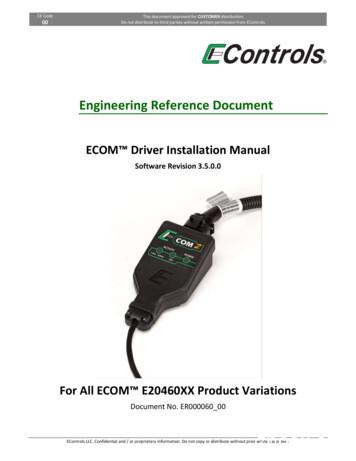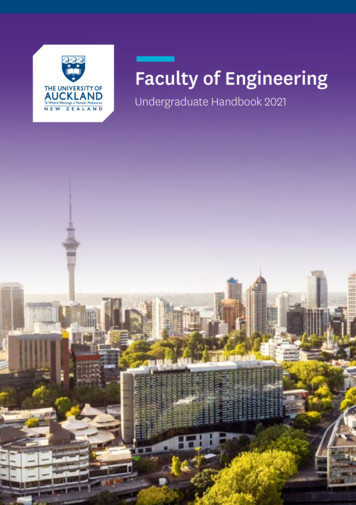Engineering Reference Document - CANCapture
CE Code00This document approved for CUSTOMER distribution.Do not distribute to third parties without written permission from EControls.Engineering Reference DocumentECOM Driver Installation ManualSoftware Revision 3.5.0.0For All ECOM E20460XX Product VariationsDocument No. ER000060 00EControls LLC. Confidential and / or proprietary information. Do not copy or distribute without prior written approval.
00: CUSTOMERECOMTM DriverInstallation Manual(see detail on Title Page)APPR. 1APPR. 2Doc. No. ER000060 00 Rev E1Page 2 of 12REVORIGSEC./PG.DESCRIPTIONDATEA-R. RADERAllInitial Release2008.07.03B-J. KAUFMANNAllUpdated pictures and text for latest install. Removed last sectionregarding EDIS2013.07.22C-B. PEARSONAllUpdates to latest driver install2014.11.18C1B. PEARSONAllDocument formatting update2017.03.07DB. PEARSONH. GADIGOTA2.33Added Verifying ECOM Installation sectionAdded Windows 10 Driver Installation Issues section2018.03.13EB. PEARSOND. HONAKER H. GADIGOTA3.23.3Updated Windows 10 installation issues sectionAdded Windows 7 installation issues section2018.08.10E1B. PEARSONAllUpdates to reflect ECOM22018.08.23T. BARTONTRADEMARK STATEMENT:ECOM , CANCapture and EDIS are trademarks of EControls, LLC.EControls LLC. Confidential and / or proprietary information. Do not copy or distribute without prior written approval.
00: CUSTOMER(see detail on Title Page)ECOMTM DriverInstallation ManualDoc. No. ER000060 00 Rev E1Page 3 of 12TABLE OF CONTENTS1INTRODUCTION. 42ECOMTM INSTALLATION PROCEDURE. 52.12.22.333.13.23.3Running the Setup Program .5Connecting the ECOMTM .9Verifying ECOM Installation .10TROUBLESHOOTING ECOMTM ISSUES . 11General Troubleshooting .11Windows 10 Driver Installation Issues .12Windows 7 Driver Installation Issues .12EControls LLC. Confidential and / or proprietary information. Do not copy or distribute without prior written approval.
00: CUSTOMERECOMTM DriverInstallation Manual(see detail on Title Page)1Doc. No. ER000060 00 Rev E1Page 4 of 12INTRODUCTIONThank you for purchasing an ECOMTM cable from EControls.The ECOMTM cable is a USB 2.0 device that allows Controller Area Network (CAN) traffic to betransmitted and received using a computer or laptop. It was originally designed by EControls toprovide a CAN interface for our OEM customers to communicate with our Engine Control Modules(ECMs), but it is now offered for use in custom software development.ECOMTM is available in multiple variations which are designated numbered as E20460XX, whereE20460 the ECOMTM family part number root, andXX an application-specific part number modifier.The following ECOMTM variations are designated by part number and logo color as follows:ECOMTM PartNumberLogoColorApplicationE2046002GreenGCP / 4G ECOM device (Standard)E2046003BlueE2046012GreenE2046013BlueGCP / 4G ECOM device (CANCapture -Compatible)GCP / 4G ECOM v2 device (Standard)GCP / 4G ECOM v2 device (CANCapture -Compatible)To start using any ECOMTM variation you will first need to install the software driver. Please referto the steps contained in the following sections of this document for software driver installationinstructions.EControls LLC. Confidential and / or proprietary information. Do not copy or distribute without prior written approval.
00: CUSTOMER(see detail on Title Page)ECOMTM DriverInstallation Manual2ECOMTM INSTALLATION PROCEDURE2.1Running the Setup ProgramDoc. No. ER000060 00 Rev E1Page 5 of 12IMPORTANT:Before proceeding, make sure that all ECOMTM devices are detached from yourcomputer and that all programs are closed.1) Download and run the ECOMTM driver installation application. Versions 3.1.0.15 or newer willwork on 32-bit and 64-bit Windows operating systems including Windows XP, Windows Vista,Windows 7, Windows 8, and Windows 10. V3.5.0.0 or newer is strongly recommended forWindows 10. V3.5.0.0 or newer is mandatory for ECOMTM v2 hardware.EControls LLC. Confidential and / or proprietary information. Do not copy or distribute without prior written approval.
00: CUSTOMER(see detail on Title Page)ECOMTM DriverInstallation ManualDoc. No. ER000060 00 Rev E1Page 6 of 122) After the WELCOME to the ECOMTM Drivers and Software Setup Wizard opens, click on the[NEXT ] button.3) Select the folder you wish to use for installing the driver software. This folder will contain afew example programs and the uninstaller, depending on the options you select in the nextstep.EControls LLC. Confidential and / or proprietary information. Do not copy or distribute without prior written approval.
00: CUSTOMER(see detail on Title Page)ECOMTM DriverInstallation ManualDoc. No. ER000060 00 Rev E1Page 7 of 124) Select the options to install: Driver Support Files – required drivers for using the ECOMTM device. All software that usesthe ECOMTM must have this to function properly Library and Header files – optional files that are only required if you plan to develop customsoftware using the ECOMTM and developer’s API. Sample Files – includes a number of sample files to demonstrate how to program a customapplication using the ECOMTM library. This includes a few Microsoft Excel examples, a C#example, a LabView example, and a Java example. NOTE:This installation *does not* include EControls Display and Interface Software(EDIS) for connecting to any EControls ECMs or other CAN based devices. If youare planning on using the EDIS software to connect to an EControls controller,then you only need to select “Driver Support Files” and must then install theappropriate EDIS application separately.EControls LLC. Confidential and / or proprietary information. Do not copy or distribute without prior written approval.
00: CUSTOMER(see detail on Title Page)ECOMTM DriverInstallation ManualDoc. No. ER000060 00 Rev E1Page 8 of 125) The Ready to Install window will now open. Verify all settings and click Install.6) Wait for the installation to complete. While Windows installs the hardware device drivers, theinstallation may appear to be unresponsive for up to a minute.7) Once the installation is complete, the Completing the ECOMTM Drivers and Software SetupWizard window will open. To finish the installation place the mouse cursor over the [Finish]button and click with the left-hand mouse button once to close.The ECOMTM drivers are now ready to use.EControls LLC. Confidential and / or proprietary information. Do not copy or distribute without prior written approval.
00: CUSTOMER(see detail on Title Page)2.2ECOMTM DriverInstallation ManualDoc. No. ER000060 00 Rev E1Page 9 of 12Connecting the ECOMTMThe first time you insert an ECOMTM device into a new USB slot, Windows will complete thehardware installation for that specific ECOMTM and port.A Found New Hardware ECOMTM Communications Device bubble – followed by a Found NewHardware E2046000 Communications Device bubble – should appear at the bottom of yourcomputer screen, indicating that it recognizes the ECOMTM device.Subsequently a bubble should appear at the bottom of your computer screen message will appearstating that the drivers are installed and the new hardware is ready to use.A message may appear asking you if you want to restart your computer to enable you to use thenew software. If you are planning on using the ECOMTM at this time select [Yes]. Otherwise it is safe to select [No] and wait until a later time to reboot. Until you do so, anysoftware that uses the ECOMTM may not function properly.EControls LLC. Confidential and / or proprietary information. Do not copy or distribute without prior written approval.
00: CUSTOMER(see detail on Title Page)2.3ECOMTM DriverInstallation ManualDoc. No. ER000060 00 Rev E1Page 10 of 12Verifying ECOM InstallationTo verify that the ECOM driver is successfully installed and the ECOM device itself is properlyconnected, confirm the following (see Section 3 for troubleshooting tips): The POWER light on the ECOMTM device will turn from red to green. An ‘ECOM Communications Device’ entry should appear in your Windows Device Manager as seenin the screen shot below. The EDIS Display connection status indicator shows a successful connection.EControls LLC. Confidential and / or proprietary information. Do not copy or distribute without prior written approval.
00: CUSTOMER(see detail on Title Page)ECOMTM DriverInstallation Manual3TROUBLESHOOTING ECOMTM ISSUES3.1General TroubleshootingDoc. No. ER000060 00 Rev E1Page 11 of 12Stable Red Power LED, No Communication: A red power LED on the ECOM device indicatesproblems with the driver installation. Troubleshoot this by uninstalling, then reinstalling the driverusing the latest driver setup executable file. Alternately, access the Device Manager on the targetPC and look for the ECOM Communications Device icon. If there is an error indicator on the icon(see image below) or no icon appears, check all connections and try the installation again.If the target PC is equipped with Microsoft Windows 10 operating system, please see Section Error! Reference source not found.EControls LLC. Confidential and / or proprietary information. Do not copy or distribute without prior written approval.
00: CUSTOMER(see detail on Title Page)ECOMTM DriverInstallation ManualDoc. No. ER000060 00 Rev E1Page 12 of 12Flashing Red CAN/SERIAL LED, No Communication: Although not necessarily a softwareinstallation problem, physical CAN hardware issues and other wiring problems will prevent youfrom communicating with other CAN nodes. These types of errors can be easily identified bylooking for a red flashing LED on the ECOMTM device. This flashing LED indicates a physical CANerror, which can often be fixed by resolving one of the following common problems:3.2 Wiring is disconnected or CAN-H and CAN-L wires are reversed The software using the ECOMTM device is configured for the incorrect baud rate. Check theproper baud rate for your bus and controllers and then reconfigure your software to match. The CAN bus requires at least one 120 ohm terminating resistor connected between CAN-Hand CAN-L in order to function properly. If the CAN bus you are connecting to is alreadyfunctional, this would imply it already has the terminating resistor and thus should not be aproblem. Consult your CAN documentation for specifics about the terminating resistors. The red flashing light on the CAN LED will also occur if there is no other node on the CAN buswhen the ECOMTM attempts to transmit a CAN packet. In this case you must connect andactivate another CAN device in order to resolve this error.Windows 10 Driver Installation IssuesUnable to connect to ECOM on a Windows 10 PC: As a security measure, the Microsoft Windows10 OS includes a feature that, when enabled, requires digital signatures on installed drivers. Inorder for installation of the ECOM driver to be successful on Windows 10 PCs, driver softwareversion 3.5.0.0 or later must be used.3.3Windows 7 Driver Installation IssuesWindows can’t verify the publisher of this driver software: Ensure that Windows 7 has thesecurity update KB3033929 (This was a critical security update released March 2015) installed. Ifthis update isn’t installed, the driver installer will report that the driver signature is invalid orcorrupted.EControls LLC. Confidential and / or proprietary information. Do not copy or distribute without prior written approval.
To verify that the ECOM driver is successfully installed and the ECOM device itself is properly connected, confirm the following (see Section 3 for troubleshooting tips): The POWER light on the ECOMTM device will turn from red to green. An 'ECOM Communications Device' entry should appear in your Windows Device Manager as seen
Materials Science and Engineering, Mechanical Engineering, Production Engineering, Chemical Engineering, Textile Engineering, Nuclear Engineering, Electrical Engineering, Civil Engineering, other related Engineering discipline Energy Resources Engineering (ERE) The students’ academic background should be: Mechanical Power Engineering, Energy .
Careers in Engineering Guide the brighter choice. Contents ABOUT LSBU 4–5 BUILDING SERVICES ENGINEERING 6–7 CHEMICAL AND PETROLEUM ENGINEERING 8–9 CIVIL ENGINEERING 10–11 ELECTRICAL AND ELECTRONIC ENGINEERING 12–13 MECHANICAL ENGINEERING 14–15 MECHATRONICS ENGINEERING 16–17 PRODUCT DESIGN ENGINEERING 18–19 An engineering degree is a big challenge to take on. There is no denying .
OLE MISS ENGINEERING RECOMMENDED COURSE SCHEDULES Biomedical engineering Chemical engineering Civil engineering Computer engineering Computer science Electrical engineering General engineering Geological engineering Geology Mechanical engineering Visit engineering.olemiss.edu/advising for full course information.
Document Type System will populate the document type based on the document code. Document Description System will populate the document description based on the document code. User can edit the description. Document Reference Enables the user to capture the document reference. Copies Received Provide the number copies received from the Drawer.
Civil Engineering 30 Computer Systems Engineering 32 Engineering Science 34 Electrical and Electronic Engineering 36 Mechanical Engineering 38 Mechatronics Engineering 40 Software Engineering 42 Structural Engineering 44 Course descriptions 46 APPENDIX 84 Find out more 88. 2 Dates to remember 06 Jan Summer School begins 12 Jan Last day to add, change or delete Summer School Courses 01 Feb .
Course Title: Basics Engineering Drawing (Code: 3300007) Diploma Programmes in which this course is offered Semester in which offered Automobile Engineering, Ceramic Engineering, Civil Engineering, Environment Engineering, Mechanical Engineering, Mechatronics Engineering, Metallurgy Engineering, Mining
The College of Engineering offers six Bachelor of Science in engineering programs – bioengineering, chemical engineering, civil engineering, computer science and engineering, electrical engineering and mechanical engineering. A seventh program, the Bachelor of Sciencein environmental engineering
15th AMC ! 8 1999 5 Problems 17, 18, and 19 refer to the following: Cookies For a Crowd At Central Middle School the 108 students who take the AMC! 8 meet in the evening to talk about prob-lems and eat an average of two cookies apiece. Walter and Gretel are baking Bonnie’s Best Bar Cookies this year. Their recipe, which makes a pan of 15 cookies, list these items: 11 2 cups of our, 2 eggs .