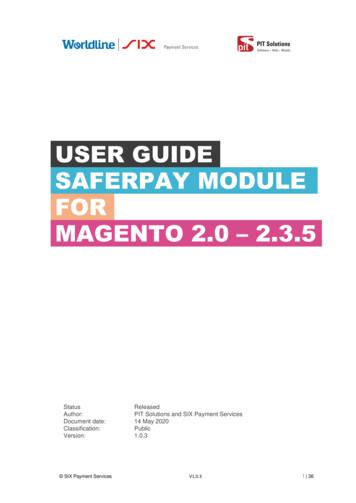User Guide Saferpay Module For Odoo 12.0 14
USER GUIDESAFERPAY MODULEFORODOO 12.0 – 14.0Worldline/SIX Payment Services1 24
ABOUT DOCUMENTVersionNo.V1.0.0Prepared byVersion changesDateRajasree R,Prepared initial20.05.2021Manu T Varghese &document versionPhilips Thampi,PIT Solutions PvtLtdWorldline/SIX Payment Services2 24
TABLE OFCONTENTSABOUT DOCUMENT . 21.0 INTRODUCTION . 41.1 SAFERPAY . 41.2 ODOO MODULES . 42.0 CONFIGURATIONS . 52.1 REQUIREMENTS . 52.2. GENERAL CONFIGURATIONS IN BACKEND . 62.3 ACQUIRER CONFIGURATIONS IN BACKEND . 112.4 CONFIGURATIONS ONLY FOR SAFERPAY ACQUIRERS . 153.0 PAYMENT INTERFACE. 174.0 TRANSACTION INTERFACE . 185.0 SAFERPAY FIELDS . 196.0 SAVE CARD . 207.0 MULTIPART CAPTURE, MANUAL CAPTURE AND CANCEL TRANSACTION 217.1 TRANSACTION STATUS . 218.0 REFUND . 229.0 RECURRING TRANSACTION . 23Worldline/SIX Payment Services3 24
1.0 INTRODUCTIONThe purpose of this document is to present a detailed description of Saferpay. Itwill explain the purpose and features of the system, the interfaces of the system,what the system will do, the constraints under which it must operate and how thesystem will react to external stimuli. This document is intended for both thestakeholders and the developers of the system and will be the baseline for thesoftware development and so approval of this document is a must.1.1 SAFERPAYSaferpay is a comprehensive e-payment solution for easy and secure paymentin your online shop. Saferpay allows you to process all common national andinternational payment methods in your online shop – via just one single interface.With just a few clicks, the solution can be quickly and flexibly integrated into mostshop systems.1.2 ODOO MODULESThis Odoo module is compatible to work with Saferpay payment methods. Thissupports the following payment methods and workflows of Saferpay. VISA MASTERCARD MAESTRO AMERICAN EXPRESS BANCONTACT DINERS CLUB INTERNATIONAL JCB BONUS CARD SEPA ELV MYONEWorldline/SIX Payment Services4 24
MASTERPASS UNIONPAY PAYPAL TWINT PAYDIREKT IDEAL EPRZELEWY ALIPAY POSTFINANCE CARD POSTFINANCE eFINANCE APPLE PAYOdoo also supports all features of Saferpay like payment page, iframe, SaferpayFields, alias insert, refund, cancel etc.2.0 CONFIGURATIONS2.1 REQUIREMENTS ODOO working environment. License for Saferpay module. Before the installation, you must have a valid account on Saferpayterminal. API credentials for Saferpay (Terminal ID, Customer ID, API Usernameand API Password) for Live and Test environment. A Valid Acceptance Agreement for payment method and credit cards.Worldline/SIX Payment Services5 24
2.2. GENERAL CONFIGURATIONS IN BACKENDHere we can set the Saferpay configurations data, go to Invoicing Configuration Saferpay Acquirer Configuration. Production URL: We can set the production URL. Test Url: We can set the test URL of Saferpay, this is used to switchTest/production environment. Customer ID: Set the Customer Id of Saferpay account. Terminal ID: Set the Terminal Id of Saferpay accountWe can get the payment means and terminals from the menu Settings Payment Means / Terminals.Figure 1 - General Configuration API User Name: Set the API Username API Password: Set the API Password, we can create new API login fromSaferpay backend, Settings JSON API basic authentication Create new JSON API login.Worldline/SIX Payment Services6 24
Figure 2 – Retrieving JSON API Keys API Key: Set the API key, that is used for Saferpay Fields. We can createnew API Tokens in the Saferpay backend, from menu Settings Saferpay Fields Access Tokens.Figure 3 – Retrieving Saferpay field access token Liability Shift Behaviour: If the liability shifts (liability shift is used tocheck this transaction is done by any fraud user) of the card get fail thenWorldline/SIX Payment Services7 24
the workflow is proceeding with these settings, there is two liability shiftbehaviours, they are Hold CancelNeed Extra Security: Recommended for high risk businesses (Jewellery,Electronics, etc.) to stick to the highest level of security. Recurring SCA Challenge for PSD2 Compliance: Set only if you shopcontains PSD2 certificate. Send Status Email: Used for send status mail to customer.Figure 4 - Configuration List ViewWorldline/SIX Payment Services8 24
Figure 5 - Configuration Form View Smart buttons Test Environment: Switching the environment from Test toProduction. Acquires: List of acquires (Payment methods) under thisconfiguration. Logging: List of all logs regarding the API call Active: To active and inactivate the configuration.Icon Configurations We can configure the payment icons for Saferpay from the menuInvoicing Configuration Payment Icons, as shown in thefigure.Worldline/SIX Payment Services9 24
Figure 6 - Payment Icons list viewFigure 7 - Payment Icon form viewHere we can set the allowed currency and code that are used for Saferpaytransaction. Saferpay Code: Code that is used for Saferpay communication. Toidentify the payment method used for the transaction. Allowed Currencies: Used to set up the predefined currencies to thatpayment method.Worldline/SIX Payment Services10 24
2.3 ACQUIRER CONFIGURATIONS IN BACKEND We can set the acquirers/payment methods for Saferpay from the menuInvoicing Configuration Payment Acquirers, as shown in thefigure.Figure 8 – Payment Acquirer Kanban ViewWorldline/SIX Payment Services11 24
Figure 9 - Payment Acquirers form viewHere we can set the Odoo default configurations for acquirers Payment Journal: Used to set up the Journal used for this acquirer. Capture Amount Manually: If selected then the manual capture optionis get activated for that acquirer. Save Cards: An option to the customer for saving the card details.Worldline/SIX Payment Services12 24
Never: If selected, then save card option is deactivated from thecheckout page/payment page. Let the Customer Decide: If selected, then a checkbox button willappear, providing an option to the customer to decide whether thecard details needs to saved (checkout page/payment page). Asshown in the figure. Always: If selected, then the checkbox turned activated on the frontend (checkout page/payment page). As shown in the figure, but it ischecked by default.Figure 10 - Save cards with ‘Let the Customer decide’ OptionWorldline/SIX Payment Services13 24
Figure 11 - Save cards with ‘Always’ Option selected Support Payment Icons: Used to configure the Supported paymenticons, from payment Icons we get the Allowed Currencies and Code forPayment Method. Payment Flow: Used to set up the payment flow, there is 2 options Redirection to the acquirer website: If checked then after pay nowthe user is redirected to acquirer website (Saferpay payment gateway) Payment from Odoo: The payment is processed through the iframe.Worldline/SIX Payment Services14 24
Figure 12 – Saferpay Configuration for Payment acquirers2.4 CONFIGURATIONS ONLY FOR SAFERPAY ACQUIRERS Need Order Limit? If checked we can set the minimum and maximumorder limits. Send Customer Address: Used to decide to send the customer deliveryand billing address to Saferpay back office. Support Notify Url: It is used to set this acquirer is support Notify URL. Support Recurring Payments: It is used to set this acquirer supportrecurring payment if so you need to set the other option too. Recurring Payment Method: It is used to specify this acquirersSCD and method is support recurring. Customer Confirmation email: It is used to set whether customerConfirmation email is needed. Allowed Currencies: The Allowed Currencies are loaded from PaymentIcons, the listing of payment methods in payment page is depends up onWorldline/SIX Payment Services15 24
this currency. If the shop currency not listed in this allowed Currencies,then it is not listed in the shop payment page. Enable Styling: It is used to give styling to the payment page of acquirerwebsite (Saferpay payment page). Payment Interface: It is used to shifting the payment interface, there are3 options, Payment page: If enabled, then the checkout page will direct toSaferpay Payment page. Transaction Interface: If enabled, then checkout page will load thetransaction interface (iframe). Saferpay Fields: If Checked then it is shifted to Saferpay Fieldsworkflow. The workflow is same as iframe, the data captured by a fullyPCI-certified system.Register Payment Type: Which is used to define the type of paymentmethod/acquirer, it is more important for save card. Which are, CARD BANK ACCOUNT POSTFINANCE TWINTSupport Refunds? It is used to specify whether this acquirer supportrefund. Smart buttons Test Environment: Switching the environment from Test to production Saferpay Acquirer Logging: List of all logs regarding the API call usedfor this acquirer. Published: To active and inactivate the acquirer in the website. Business License: Which is used for licenses switching, e-Commerceand Business license.Worldline/SIX Payment Services16 24
3.0 PAYMENT INTERFACE Go to menu Invoicing Configuration Payment Acquirers, choosethe acquirer, for example, American Express is the acquirer then theconfiguration of the payment flow as shown below figure.Figure 13 – Configuration for Payment PageWorldline/SIX Payment Services17 24
4.0 TRANSACTION INTERFACE Go to menu Invoicing Configuration Payment Acquirers, choosethe acquirer, for example, American Express is the acquirer then theconfiguration of the transaction flow as shown below figure. Need to switch the acquirer license to Business license for activate thisflow.Figure 14 – Configuration for Transaction InterfaceWorldline/SIX Payment Services18 24
5.0 SAFERPAY FIELDS Go to menu Invoicing Configuration Payment Acquirers, choosethe acquirer, for example, credit/debit is the acquirer then the configurationof the Saferpay Fields flow as shown below figure. In the Configuration page payment flow set to “Redirection to the acquirerwebsite” Payment Interface is set to “Saferpay Fields”, and need to switch theacquirer license to Business license for activate this flow. Need to set one Template for Saferpay Fields from the field “SaferpayField Template Type” as shown in the figure.Figure 15 – Saferpay Field ConfigurationWorldline/SIX Payment Services19 24
6.0 SAVE CARD We can set the save card option from the acquirer form, as discussed inthe above points. The save card option only work with Transaction Interface. The saved cards are listed under the menu Invoicing Configuration Saved Payment Data, as shown below figureFigure 16 – Saved Card list viewFigure 17 – Saved Card Form view Payments - button provides the list of transactions done by the selectedtoken.Worldline/SIX Payment Services20 24
7.0 MULTIPART CAPTURE, MANUAL CAPTUREAND CANCEL TRANSACTION Go to the menu Invoicing Configuration Payment Acquirer,choose the acquirer, we can see an option for set multipart capture (“AllowMultipart Capture”) after enabling the Capture Amount Manually. Asshown below.Figure 18 – Manually Capture Configuration7.1 TRANSACTION STATUS If we create one transaction with this acquirer (with this configuration), thenthe transaction status is in “Authorized/ Pending” state, as shown belowfigure. We can see the transaction from the menu Invoicing Configuration Payment Transactions.Worldline/SIX Payment Services21 24
Figure 19 – Manual/Multipart Capture We can capture the amount once and partially. By using CaptureTransaction button the full amount is captured, by using MultipartCapture we can capture the amount partially. By using Void Transaction button, we can cancel the transaction.8.0 REFUND For refund option need to switch the acquirer in Business license. The refund option has two options Referenced Refund: In this case the original transaction reference ispresent in the Saferpay Backoffice. Refund Direct: In this case the original transaction not present in theSaferpay Backoffice, for example: cash on delivery cases. In thiscase there is two option to refund the amount to customer. Refund by merchant: This option is possible, if any of the card issaved against the customer. If no cards, then the refund willWorldline/SIX Payment Services22 24
continue with the other options, i.e., Refund by Customer option, itwill automatically compute in the credit card payment page. Refund by Customer: If no card is saved against this customer,then the customer has to enter the card details.Figure 20 - Direct RefundSome of the payment method doesn’t support direct, so need to refer Saferpaydocumentation before configuration.9.0 RECURRING TRANSACTION Go to the menu Invoicing Configuration Payment Acquirer,choose the acquirer, and set the field Support Recurring Payments andthe Recurring Payment Method field. Check Saferpay documentation before set up, because some of paymentmethods doesn’t support recurring payments Go to the Subscriptions Configuration Subscription Templates,to set up the template for subscription. After selecting a subscription product from the shop, and continue it withSaferpay payment method, then one recurring transaction is created onthe Saferpay Backoffice.Worldline/SIX Payment Services23 24
Next payments are created based on the next execution date and cron jobactions, the payment processing is depending on the configuration set up110.0769.02 INT EN/06.2021in the Subscription Template.Worldline/SIX Payment Services24 24
POSTFINANCE eFINANCE APPLE PAY Odoo also supports all features of Saferpay like payment page, iframe, Saferpay Fields, alias insert, refund, cancel etc. 2.0 CONFIGURATIONS 2.1 REQUIREMENTS ODOO working environment. License for Saferpay module. Before the installation, you must have a valid account on Saferpay terminal.
ABOUT MAGENTO MODULE This module is implemented to integrate Saferpay Payment methods in Magento. It supports the following payment methods of Saferpay to work with default Magento 2 checkout. 1] VISA 2] MASTERCARD 3] MAESTRO 4] AMERICAN EXPRESS 5] BANCONTACT 6] DINERS/DISCOVER 7] JCB 8] BONUS CARD 9] SEPA ELV 10] MYONE 11] MASTERPASS 12] UNIONPAY
Upload Saferpay folder into PrestaShop modules directory . In your Saferpay account there is a possibility to create custom design of payment page with dedicated tools. If you do that, please enter the name of custom design . giropay, iDEAL, Invoice, JCB, Maestro, Mastercard, myOne, PayPal, paydirekt,
Makes a payment integration faster and efficient Built on top of Magento 2 Applicable for Community Edition (CE) Enterprise Edition (EE) - to be tested! Customizable to your needs, e.g. user friendly design of credit card transaction interface (Saferpay Fields) Professional support via Saferpay experts and Magento Bronze Partner
Bruksanvisning för bilstereo . Bruksanvisning for bilstereo . Instrukcja obsługi samochodowego odtwarzacza stereo . Operating Instructions for Car Stereo . 610-104 . SV . Bruksanvisning i original
10. Invoice Generation This field determines when to generate invoice for the payments made through Saferpay if the capture type is set to Manual. For automatic Captures invoice will be generated instantly after payment in paid state. Manual: Invoice should be generated ma
Teacher’s Book B LEVEL - English in school 6 Contents Prologue 8 Test paper answers 10 Practice Test 1 11 Module 1 11 Module 2 12 Module 3 15 Practice Test 2 16 Module 1 16 Module 2 17 Module 3 20 Practice Test 3 21 Module 1 21 Module 2 22 Module 3 25 Practice Test 4 26 Module 1 26 Module 2 27 Module 3 30 Practice Test 5 31 Module 1 31 Module .
10 tips och tricks för att lyckas med ert sap-projekt 20 SAPSANYTT 2/2015 De flesta projektledare känner säkert till Cobb’s paradox. Martin Cobb verkade som CIO för sekretariatet för Treasury Board of Canada 1995 då han ställde frågan
Neither A. Thomas Perhacs nor Velocity Group Publishing assumes any responsibility for the use or misuse of the concepts, methods and strategies contained in this book. The reader is warned that the use of some or all of the techniques in this book may result in legal consequences, civil and/or criminal. USE OF THIS BOOK IS DONE AT YOUR OWN RISK. (Updated Version, July 2008) As you begin to .