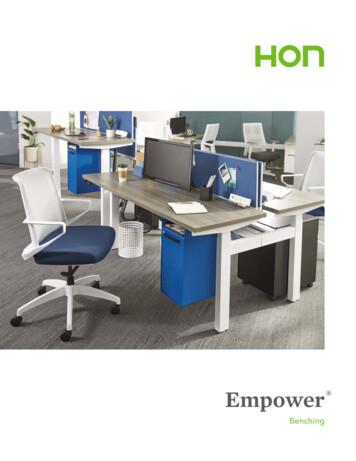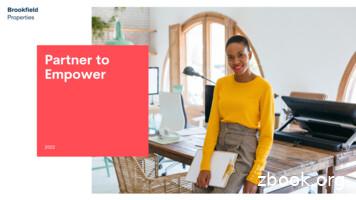Waters Empower Software - Stmichaelshospitalresearch.ca
Empower SoftwareGetting Started Guide34 Maple StreetMilford, MA 0175771500031203, Revision A
NOTICEThe information in this document is subject to change without notice and should not beconstrued as a commitment by Waters Corporation. Waters Corporation assumes noresponsibility for any errors that may appear in this document. This document is believedto be complete and accurate at the time of publication. In no event shall WatersCorporation be liable for incidental or consequential damages in connection with, orarising from, the use of this document. 2002 WATERS CORPORATION. PRINTED IN THE UNITED STATES OFAMERICA. ALL RIGHTS RESERVED. THIS DOCUMENT OR PARTS THEREOFMAY NOT BE REPRODUCED IN ANY FORM WITHOUT THE WRITTENPERMISSION OF THE PUBLISHER.Alliance, Integrity, Millennium, Symmetry, and Waters are registered trademarks, andEmpower LAC/E, and SAT/IN are trademarks of Waters Corporation.JAZ is a registered trademark, and Zip is a trademark of Iomega Corporation.Microsoft, and Windows are registered trademarks of Microsoft Corporation.Oracle is registered trademark of Oracle Corporation.Pentium is a registered trademark of Intel Corporation.All other trademarks or registered trademarks are the sole property of their respectiveowners.
Table of ContentsPreface . xiiiChapter 1Introducing the Empower System . 11.11.21.3About the Empower System. 1Empower System Hardware. 21.2.1 Empower Workstation . 21.2.2 Empower Workgroup . 31.2.3 Empower Enterprise System . 5Empower System Software and Database. 61.3.1 Empower Software . 71.3.2 Empower Database . 11Chapter 2Empower Software Basics . 172.12.22.32.4Screen Types.Selection Methods .Software Interfaces.2.3.1 Empower QuickStart.2.3.2 Empower Pro .2.3.3 Empower Open Access .2.3.4 Empower Web .Online Documentation .2.4.1 Types of Empower Help .2.4.2 Using Help Topic Windows .2.4.3 Using the Empower Help Browser .2.4.4 Hints on Using Help .2.4.5 Printing Topics from Help .Table of Contents17202222232425262629293435iii
Chapter 3Starting Up and Making Your First Injection . 373.13.23.33.43.5Before You Begin .3.1.1 Training .3.1.2 Chromatographic Conditions .3.1.3 Tutorial Components and Instrument Settings .3.1.4 Configuring Your Printer .3.1.5 Empower Software Reference Information .Starting Up and Logging In.Creating a Chromatographic System.Creating a Project .Tutorial Summary.37373838404041434752Chapter 4Developing Methods . 534.14.2Overview . 53Creating an Instrument Method. 544.34.44.54.64.74.8Creating a Method Set.Acquiring Data .Creating a Processing Method.Modifying the Method Set .Acquiring Data Using Run and Process.Tutorial Summary.626467808286Chapter 5Creating a Sample Set Method . 875.15.25.3ivUsing the Sample Set Method Wizard . 87Entering Component Information . 97Tutorial Summary. 103Table of Contents
Chapter 6Creating a Processing Method Interactively . 1056.16.2Creating a Processing Method in View Data . 105Tutorial Summary. 120Chapter 7Reviewing Results and Printing a Report . 1217.17.27.37.4Using the Project Window, Views, and View Filters .Reviewing Results and Result Sets .Printing a Report Using Preview.Tutorial Summary.121123128131Chapter 8Backing Up and Restoring Projects . 1338.18.28.3Backing Up Projects. 133Restoring Projects . 137Tutorial Summary. 140Chapter 9Acquiring and Processing Data . 1419.19.29.3Configuring Run Samples . 141Batch Processing Data Using the Process and Report Tool . 142Reviewing Results. 143Appendix AEmpower Software Startup Training Checklist . 145Index . 151Table of Contentsv
viTable of Contents
List of Figures1-11-21-31-4Typical Empower Personal Workstation Configuration .Typical Empower Workgroup Configuration .Typical Empower Enterprise Client/Server Configuration.Empower Software Hierarchy tart Sample Queue Window .Typical Dialog Box Elements .Typical Dialog Box with Tabs .QuickStart Interface .Empower Pro Window.Empower Open Access Window .Empower Web Window .Empower Help Browser.Expanding the Help Contents .Index Tab .Topics Found Dialog Box .Search -83-93-103-11Empower Login Dialog Box.Empower Login Advanced Screen (Workstation) .Select Project and System Dialog Box .QuickStart Browse Project Window .New Chromatographic System Wizard–Type Entry.New Chromatographic System Wizard–Select Server Page.New Chromatographic System Wizard–System Selection Page .New Chromatographic System Wizard–Access Control Page .New Chromatographic System Wizard–Name Selection Page .New Project Wizard–Tablespace Page .New Project Wizard–Options Page.4142424344454546474849List of Figuresvii
3-123-133-14New Project Wizard–Access Control Page. 50New Project Wizard–Copy Selection Page. 51New Project Wizard–Name Entry Page. -154-164-174-184-194-204-214-224-23Select Project and System Dialog Box . 54QuickStart Interface, Run Samples Window . 55View Instrument Method, 2690/2695, General Tab. 56View Instrument Method, 2690/2695, Flow Tab . 57View Instrument Method, 2690/2695, Degas Tab . 58Instrument Method Editor, 2487 Detector, General Tab. 59Instrument Method Editor, 2487 Detector, Channel 1 Tab . 60Save Current Instrument Method Dialog Box . 61New Method Set . 62Save Current Method Set Dialog Box . 63View Method Set Showing the Training Method Set . 64Run Samples–Samples Tab. 65Setup Equilibrate/System Monitor Dialog Box . 66Specify Single Inject Parameters Dialog Box. 66Run Samples, Run Only Mode and Single Injection Data . 67Browse Project Window . 68View Data Window, Channels Tab . 69Processing Method Wizard Dialog Box. 70New Processing Method Dialog Box. 70Processing Method Wizard, Integration–Peak Detection 1 . 71Processing Method Wizard, Integration–Peak Detection 2 . 72Processing Method Wizard, Integration–Integration Region, Full View. 72Processing Method Wizard, Integration–Integration Region, InhibitIntegration . 73Processing Method Wizard, Integration–Peak Rejection . 74Processing Method Wizard, Calibration–General Page. 75QuickStart Dialog Box. 754-244-254-26viiiList of Figures
15-2Processing Method Wizard, Calibration–Names and Retention TimesPage.76Processing Method Wizard, Calibration–Default Amounts Page. 77Processing Method Wizard, Calibration–Internal Standards Page . 78Processing Method Wizard, Processing Method Name Page . 78View Data Window with Processing Method Name . 79Review Window. 80Open an Existing Method Set Dialog Box. 81Method Set Window . 82Run Samples, Samples Tab, Run and Process Mode. 83Change Project/System Dialog Box . 84Browse Project, Results View Tab. 85Background Processing and Reporting Dialog Box . 6Run Samples, Samples Tab. 88New Sample Set Method Wizard, Select Sample Set Method TypePage.89New Sample Set Method Wizard, Select Location of Standards Page. 90New Sample Set Method Wizard, Specify Calibration Options Page . 91New Sample Set Method Wizard, Describe Standard Bracket Page . 92New Sample Set Method Wizard, Enter Level Details Page . 93New Sample Set Method Wizard, Describe Samples Page . 94New Sample Set Method Wizard, Identification Page . 95New Sample Set Method Wizard, Describe Runtime Options Page . 96New Sample Set Method Wizard, Summary Page . 97Component Editor, All Samples Tab . 98Open an Existing Processing Method Dialog Box . 99Component Editor, Names Entered from Processing Method. 100Run Samples After Entering Component Amounts. 101Run Sample Set Dialog Box . 102Run Samples, Running Tab. 1036-1Browse Project, Channels Tab . 106List of Figuresix
x6-26-36-46-56-66-76-86-96-106-116-126-136-14View Data, Channels Tab.View Data, Integrated Data.View Data, Integrated Data Using a Minimum Height Value .View Data–Processing Method Window, Integration Tab.Processing Method Window, Components Tab .View Data Window.Save Current Processing Method Dialog Box .View Data with Processing Method Name .View Data with Processed Standard .Calibration Curve Window .View Data with Chromatogram of Unknown .View Data with Processed Unknown.Results Window -47-57-67-77-8Browse Project, Result Sets Tab .Review Main Window with Chromatogram of Std1 .Results Window .Calibration Curve Window .Project Window, Results View Tab.Open Report Method Dialog Box.Report Publisher Preview Window.Print Dialog Box up Project Wizard-Comment Entry Page.Backup Project Wizard–Select Destination Page .Backup Project Wizard–Backup Display Page.Backup Project Wizard–Start Page .Restore Project Wizard-Start Software .Restore Project Wizard–Quota Entry Page.Restore Project Wizard–Restore Display Page.1341351361361381391399-1Background Processing and Reporting Dialog Box . 142List of Figures
List of Tables1-11-2Using a Workstation or Acquisition Client . 9Using a LAC/E32 Acquisition Server . 92-12-22-3Software Selection Methods . 20Help Main Window Tasks. 29Help Browser Tabs and Buttons . 303-1Tutorial Components and Instrument Settings. 397-17-2Browse Project Tabs . 122Hierarchy of Elements in the Project Window View Table . 123List of Tablesxi
xiiList of Tables
PrefaceThe Empower Software Getting Started Guide describes the basics of how to use theEmpower Software system. Using a standard set of data, this guide takes you throughthe steps of logging in, acquiring data, developing methods and method sets, reviewingprocessed data, and printing reports. This guide also covers basic information formanaging projects and configuring systems.OrganizationThis guide contains the following:Chapter 1 describes the software and hardware components of the three Empowersystem configurations: Personal stand-alone workstation Workgroup configuration Enterprise client/server systemChapter 2 describes the basic functions of Empower software.Chapter 3 describes how to start up and log in to your Empower system and performyour first injection.Chapter 4 describes how to develop methods and method sets, and how to perform asingle-injection run using various wizards.Chapter 5 describes how to use sample sets and perform a multiple-injection run usingthe Sample Set Method Wizard.Chapter 6 describes how to use the View Data and Processing Method windows tocreate a processing method.Chapter 7 describes how to use View Data for reviewing results and Preview forpreviewing and printing reports.Chapter 8 describes how to back up and restore projects.Chapter 9 includes step-by-step procedures to acquire and process data from yourchromatographic system.Appendix A provides a checklist to verify that you have received appropriate trainingin starting up and performing basic operations with the Empower system.xiii
Related DocumentationWaters Licenses, Warranties, and Support: Provides software license and warrantyinformation, describes training and extended support, and tells how Waters handlesshipments, damages, claims, and returns.Online DocumentationEmpower Help: Describes all Empower windows, menus, menu selections, anddialog boxes for the base software and software options. Also includes referenceinformation and procedures for performing all tasks required to use Empower software.Included as part of the Empower software.Empower Read Me File: Describes product features and enhancements, helpful tips,installation and/or configuration considerations, and changes since the previousversion.Empower LIMS Help: Describes how to use the Empower LIMS Interface to exportresults and import worklists.Empower Toolkit Professional Help: Describes how to use the common-objectmodel, message-based protocol to communicate with the Empower software from athird-party application.Printed Documentation for Base ProductEmpower Software Getting Started Guide: Provides an introduction to the Empowersoftware. Describes the basics of how to use Empower software to acquire data,develop a processing method, review results, and print a report. Also covers basicinformation for managing projects and configuring systems.Empower Software Data Acquisition and Processing Theory Guide: Providestheories pertaining to data acquisition, peak detection and integration, and quantitationof sample components.Empower System Installation and Configuration Guide: Describes Empowersoftware installation, including the stand-alone Personal workstation, Workgroupconfiguration, and the Enterprise client/server system. Discusses how to configure thecomputer and chromatographic instruments as part of the Empower System. Alsocovers the installation, configuration, and use of acquisition servers such as the32LAC/E module, the busLAC/E card, and interface cards used to communicate withserial instruments.xiv
Empower System Upgrade and Configuration Guide: Describes how to addhardware and upgrade the Empower software using an import-and-export upgrademethod.Empower Software System Administrator’s Guide: Describes how to administerthe Empower Enterprise client/server system and Workgroup configuration.Empower Software Release Notes: Contains last-minute information about theproduct. Also provides supplementary information about specific Empower softwarereleases.Printed Documentation for Software OptionsEmpower System Suitability Quick Reference Guide: Describes the basics of theEmpower System Suitability option and describes the equations used by the SystemSuitability software.Empower PDA Software Getting Started Guide: Describes the basics of how to usethe Empower PDA option to develop a PDA processing method and to review PDAresults.Empower GC Software Getting Started Guide: Describes how to use the EmpowerGC option to develop a GC processing method and to review GC results.Empower GPC Software Getting Started Guide: Describes how to use theEmpower GPC option to develop a GPC processing method and to review GPC results.Empower GPCV Software Getting Started Guide: Describes how to use theEmpower GPCV option to develop a GPCV processing method and to review GPCVresults.Empower Light Scattering Software Getting Started Guide: Describes how to usethe Empower Light Scattering option to develop a light scattering processing methodand to review light scattering results.Empower ZQ Mass Detector Software Getting Started Guide: Describesinstallation, configuration, calibration, and tuning methods, as well as how to operatethe ZQ Mass Detector with Empower software.Empower Chromatographic Pattern Matching Software Getting Started Guide:Describes how to use the Chromatographic Pattern Matching option to develop apattern matching processing method and to review pattern matching results.xv
Empower Dissolution System Software Quick Start Guide: Describes how to operate the Alliance Dissolution System using Empower software.Empower Toolkit Programmer’s Reference Guide: Describes how to use thecommon-object-model, message-based protocol to communicate with Empowersoftware from a third-party application.Waters Integrity System Getting Started Guide: Describes features of the Waters Integrity System and provides step-by-step tutorials that guide a user through the useof the Empower Mass Spectrometry (MS) option.Empower AutoArchive Software Installation and Configuration Guide:Describes how to install and configure the Empower AutoArchive option.Documentation on the WebRelated product information and documentation can be found on the World Wide Web.Our address is http://www.waters.com.Documentation ConventionsThe following conventions can be used in this guide:ConventionxviUsageBoldBold indicates user action such as keys to press, menu selections,and commands. For example, “Click Next to go to the next page.”ItalicItalic indicates information that you supply such as variables. It alsoindicates emphasis and document titles. For example, “Replacefile name with the actual name of your file.”CourierCourier indicates examples of source code and system output. Forexample, “The SVRMGR prompt appears.”Courier BoldCourier bold indicates characters that you type or keys you press inexamples of source code. For example, “At the LSNRCTL prompt,enter set password oracle to access Oracle.”KeysThe word key refers to a computer key on the keypad or keyboard.Screen keys refer to the keys on the instrument located immediatelybelow the screen. For example, “The A/B screen key on the 2414Detector displays the selected channel.” Three periods indicate that more of the same type of item canoptionally follow. For example, “You can store filename1,filename2, in each folder.”
Convention UsageA right arrow between menu options indicates you should chooseeach option in sequence. For example, “Select File Exit” meansyou should select File from the menu bar, then select Exit from theFile menu.NotesNotes call out information that is helpful to the operator. For example:Note: Record your result before you proceed to the next step.AttentionsAttentions provide information about preventing damage to the system or equipment. Forexample:Attention: To avoid damaging the detector flow cell, do not touch the flow cellSTOP window.CautionsCautions provide information essential to the safety of the operator. For example:Caution: To avoid burns, turn off the lamp at least 30 minutes before removing it forreplacement or adjustment.Caution: To avoid electrical shock and injury, turn off the detector and unplug thepower cord before performing maintenance procedures.Caution: To avoid chemical or electrical hazards, observe safe laboratory practiceswhen operating the system.xvii
xviii
Chapter 1Introducing the EmpowerSystem1This chapter provides an overview of the Empower system, its components, and basicfunctions. The Empower system is a single or multisystem computer, linked to a set ofchromatographic instruments, that performs acquisition, processing, and management ofchromatographic information.1.1 About the Empower SystemThe Empower system is a total chromatography and results management system that youcan adapt to your individual chromatography requirements. It consists of the followingcomponents: Empower computer in one of three configurations:– Personal stand-alone workstation– Workgroup configuration– Enterprise client/server system Empower software running one of four user interfaces:– Pro– QuickStart– Open Access– Web Empower databaseTogether, these components allow you to: Control instrumentation and acquire data Process data interactively or in the background Customize management of project informationAbout the Empower System1
Customize report design and generation Adapt operations to methods development, research, or quality control and testenvironments11.2 Empower System HardwareThe Empower system consists of a computer that runs Empower software and theEmpower database. The basic hardware configurations are: Personal workstation Workgroup Enterprise system1.2.1 Empower WorkstationThe Empower Personal workstation is a stand-alone, single-user personal computer. It caninclude a busLAC/E card interface, COM port, and/or an 8-port serial interface card(part number WAT280126), and a local database that supports the Empowerchromatography application software. There is no limit to the number of chromatographicsystems that you can configure in the software; however, only four chromatographicsystems can be
Empower Software Getting Started Guide 34 Maple Street Milford, MA 01757 71500031203, Revision A
additional needs, Empower responds by easily adapting to new team members and varying work styles. From straight line runs to 120 teaming pods, Empower paired with HON storage is the versatile benching solution that welcomes change. No matter which way the wind blows. Ready for a climate change. 4 Empower Empower 5
essential part of your training and the EMPOWER Test Prep course. Video explanations for all Official Guide question are also available in the EMPOWER Test Prep library. POWERPREP PLUS Online - Practice Tests 1, 2, and 3 Included in certain EMPOWER Test Prep resource plans, or available at a 25% discount in your EMPOWER Test Prep account.
Fly Fishing Only Waters (Scheduled):Waters where fly fishing is the only method of angling permitted. Guide Required Waters:Waters deemed to be angled mainly for Atlantic Salmon. Non-Residents require a guide while angling for any species on these waters after the designated dat
run on an Empower controlled Maurice. pI Marker 4.05 pI Marker 8.40 2 3 4 a series of 2D image slices taken during the separation every 10 seconds. Plots appear with time on the x-axis, absorbance units on the y-axis, and pixel position on the z-axis. REPRODUCIBLE AND EQUIVALENT CIEF RESULTS The data generated both in Empower and Compass for
matching-length edge at the far end after knitting. emPOWER PEOPLE (BRIOCHE VERSION) a reversible brioche stitch bandana by Nancy Marchant, a variation of the original emPOWER PEOPLE Cowl designed by Casapinka emPower people is a purple colored craftivism project aimed at uniting crafters to spark conversation, engagement, and action.
Cambridge English Empower Student s Book, learners are offered a wide variety of practice activities, appropriate to the stage of the lesson and real-world use of the language. There are frequent opportunities for spoken and written Cambridge English Empower Cambridge English Empower The , learners
Partner to Empower 18 Thank you for your time and interest. Feel free to reach out with any additional questions regarding the program or how to partner with us. We look forward to working with you! Michelle Isabel VP, Partner to Empower michelle.isabel@bpretail.com 678-385-1441 Marcella Brys Partner to Empower Marketing Lead marcella.brys .
5.1 Before accepting the appointment or as soon as the relevant facts are known, the arbitrator will disclose to the parties any actual or potential conflict of interest or any matter that might give rise to justifiable doubts as to his or her impartiality. 5.2 In the event of such disclosure, the parties, or either of them (as appropriate), may waive any objection to the arbitrator continuing .