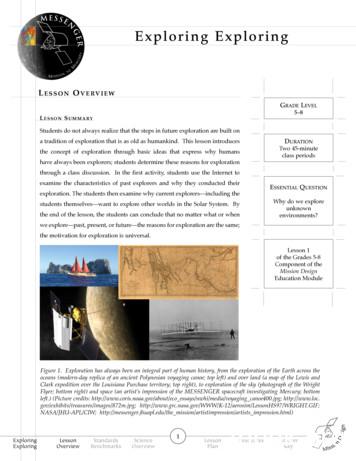Exploring - Dqlxzhhyajxm9.cloudfront
ExploringandPlayingGuidebook
Exploring and Playing CreditsConcept and written by Sandra Thistlethwaite.Design by Sandra Thistlethwaite, Chris Thornton and Rod Boyes.Guidebook by Sandra Thistlethwaite.Graphics, animation and programming by Sun and Moon Studios.Interface design by Sun and Moon Studios and Chris Thornton.Published by Inclusive Technology Ltd.Inclusive Technology LtdRiverside Court, Huddersfield RoadDelph, OldhamOL3 5FZUnited KingdomTel: 44 (0)1457 819790Fax: 44 (0)1457 819799Email: inclusive@inclusive.co.ukWebsite: www.inclusive.co.ukExploring and Playing is 2015 Inclusive Technology Ltd.2 Inclusive EyeGaze Exploring and Playing
ContentsExploring and Playing - IntroductionOptions, Analysis and Progression45Exploring and Playing - Progression ke Turns7 Robot Factory Chop Chop89 Playground Gossip1011 Pass the Parcel Snap1213Explore14 Cup of Tea15 Magic Machine16 The Hills Have Eyes 17 I Like Driving In My Car 18 You’ve Changed 19 Yum Yuck � 20Choose Anything Disco2122 My Space23 Drink Up24 25 Hide and Peep Juke Box2627Next Steps Choosing and Learning28Other Eye Gaze Resources29Inclusive EyeGaze Exploring and Playing 3
Exploring and Playing - Introduction18 fun packed games and exploring opportunities to play on your own and with friends. Assessand improve your targeting and access skills and progress from cause and effect to early choicemaking. Learn to take turns or do just what you want. You can even make your own musicmachine!Take Turns Introduce concept of choosing from more than 1 item on ascreen. Includes sequential, forced order and two playeraccess. Develop dwell select skills of 2 large targets. Teach turn taking concepts; take turns to interact, take turns todo a job, take turns to play a gameExplore A progression of easy to access targeting activities. Develop dwell select skills with 4 – 8 targets and introduceselect and drag access. Teach purposeful exploration of the screen and early controlskills.Choose Anything Introduce choice making with multiple errorless choices. Develop and reinforce multiple target access skills. Teach early choice making skills and provide opportunities toexpress preferences in an error free environment.For optimum use of this software, please ensure you: Mount and connect your eye gaze device according to manufacturers’ instructions. Install and run appropriate software for mouse emulation and choose cursor control. Position the device appropriately for users’ eye gaze and calibrate. Have fun!4 Inclusive EyeGaze Exploring and Playing
Options, Analysis and ProgressionOptionsExtensive option menus allow you to: Personalise for assessment and teaching goals. Provide progressive teaching steps. Ensure success and motivation.Unique Multiplayer options.In the Take Turns section, eye gaze users can choose to playwith others. The 2nd player can use the keyboard (or switch setup to emulate Space or Enter keys). Use the options to decidewhich side of the screen the eye gaze user controls and which keyboard press to use.AnalyticsPowerful, easy to use analysis tools allow you to record and review eye gaze skills. Choose Video Playback for showing recorded eye gazebehaviour during activity in real time. Save Activity will save all the task video recordings in thisactivity. Load Activity will load a previously saved activity to view allvideo playback in this activity. Only saved versions of THISACTIVITY will view here. Choose Heat Map for showing areas of concentrated gazeduring activity. Save Activity will save all the task heat maps in this activity. Load Activity will load a previously saved activity to viewall heat maps in this activity. Only saved versions of THISACTIVITY will view here. Individual task heat maps can be saved as an image (.jpg). Heat Maps of all tasks in an activity will be used in theSummary. Choose Line Trace for showing path of eye gaze duringactivity. Save Activity will save all the task line traces in this activity. Load Activity will load a previously saved activity to viewall line traces in an activity. Only saved versions of THISACTIVITY will view here. Individual task line trace maps can be saved as an image(.jpg).Inclusive EyeGaze Exploring and Playing 5
SummarySave Summary will produce a report (JPEG file) thatgives you a record of: Activity Name.Date.Purpose of activity.Start time.Duration of play.Options chosen.Heat maps of all tasks in the activity.Exploring and Playing - ProgressionThe activities in Exploring and Playing have been progressively structured primarily according toaccess skills - moving from 2 targets to 8 targets and from mouse rollover activation to dwell selectand dwell and drag.Careful consideration should also be given to the choice of activities for individual students relatingto their cognitive or develomental abilities. In each section, i.e. Take Turns, Explore and ChooseAnything, the activities are approximately structured according to cognitive demand, starting fromeasiest e.g Robot Factory and ending with the most demanding e.g. Snap.However, the sections are not necessarily arranged in order of learning skills. Many students willfind the Explore and Choose Anything sections less demanding cognitively than the Take Turnssection. Some students may not be at the stage of playing a game with another player but mayenjoy activating a simple sequence, exploring the screen or making errorless choices on their own.If you are not sure where to start with your student, choose the first activity from each section andgauge their responses with the help of the analysis tools. Although structured for guidance, it isnot essential to work through these activities in a linear way. It is also OK to dip randomly into theactivities or choose ones that you think fit the student’s interests,abilities or age level best.6 Inclusive EyeGaze Exploring and Playing
Take Turns Introduce concept of choosing from more than 1 item on a screen. Includes sequential, forcedorder and two player access. Develop dwell select skills of 2 large targets. Teach turn taking concepts; take turns to interact, take turns to do a job, take turns to play agame1. Robot FactoryDwell select. 2 target areas. 2 player option. Take turns to do a job.2. Chop ChopDwell select. 2 target areas. 2 player option. Take turns to do a job.3. PlaygroundDwell select. 2 target areas. 2 player option. Take turns to interact.4. GossipDwell select. 2 target areas. 2 player option. Take turns to interact.5. Pass the ParcelDwell select. 3 target areas. 2 3 player options. Take turns to play a game.6. SnapDwell select. 3 target areas. 2 player option. Take turns to play a game.Inclusive EyeGaze Exploring and Playing 7
Robot FactoryDescription of Activity A pile of robot parts drops onto one side of the screen and a glue bottle on the other. Look at therobot parts and one piece flies to the middle, now look at the glue to make it squirt where thenext piece will go. Robot parts and glue need to be looked at in turn to complete the robot. 6 pieces in total to build for each robot and 4 different robots to make.Purpose of Activity To assess visual attention skills for 2 objects on screen. To introduce the concept of choosing from more than 1 object on screen. To develop dwell select skills of 2 targets. To teach concept of sequencing, choosing objects in the correct order to complete a task. To teach turn taking skills with 2 player option - taking turns to do a job.What we are interested in Can the student easily shift their gaze from one object to another? Does the student demonstrate understanding of choosing objects in turn? Does the student follow or anticipate the animation? Does the student demonstrate turn taking behaviours?Language SupportTalk about what is happening in the activity and what happens when each is selected e.g. whereglue is squirted, which body part is glued on. Verbally guide students if needed to the “glue” and“robot parts” to teach sequence.Options Dwell Time: Alter the dwell time so that it is easier or harder for the student to select theappropriate object when looked at. Mouse Visability: The default is for the mouse to be visible as this can be a useful guide forsupporting staff to gauge eye gaze position during the activity. Turn this invisible if it is likely todistract the student. Robots: Choose which robots you want to build, if a student has a particular preference. Two Player Options: One Player - choose this option to assess visual attention, develop dwellselect skills and teach simple sequencing.Two Player - choose this option to play with yoursibling, friend, teacher or therapist and develop turn taking skills. Choose which object eachplayer will control and how they will control it. NB one user plays using eye gaze, the otherplayer uses the keyboard or switch set to emulate Space or Enter keys.8 Inclusive EyeGaze Exploring and Playing
Chop ChopDescription of Activity Our lumberjacks want to build a log cabin in the woods. Help them chop down a tree, chop logs,fix walls and fittings to make their perfect home. Each lumberjack must take it in turns to do the work. Look at the man first to start chopping. With 6 ‘turns’ for each task and 4 tasks to complete the cabin.Purpose of Activity To assess visual attention skills for 2 objects in a scene on screen. To introduce the concept of choosing from more than 1 object on screen. To develop dwell select skills of 2 targets. To teach concept of sequencing, choosing objects in the correct order to complete a task. To teach turn taking skills with 2 player option - taking turns to do a job.What we are interested in Can the student distinguish objects from their background? Can the student easily shift their gaze from one object to another? Does the student demonstrate understanding of choosing objects in turn? Does the student follow or anticipate the animation? Does the student demonstrate turn taking behaviours?Language SupportIntroduce the lumberjack man and woman. Ask the question “Whose turn is it?”. Talk aboutactions e.g. chopping, hammering. Talk about materials and house parts. Talk about emotions e.g.tired, someone else’s turn. Make comments e.g. hard work, one more, nearly finished.Options Dwell Time: Alter the dwell time so that it is easier or harder for the student to select theappropriate character when looked at. Mouse Visability: The default is for the mouse to be visible as this can be a useful guide forsupporting staff to gauge eye gaze position during the activity. Turn this invisible if it is likely todistract the student. Two Player Options: One Player - choose this option to assess visual attention, develop dwellselect skills and teach simple sequencing.Two Player - choose this option to play with yoursibling, friend, teacher or therapist and develop turn taking skills. Choose which character eachplayer will control and how they will control it. NB one user plays using eye gaze, the otherplayer uses the keyboard or switch set to emulate Space or Enter keys.Inclusive EyeGaze Exploring and Playing 9
PlaygroundDescription of Activity Our friends are on the playground and are very excited to slide, swing, bounce and see-saw. Butthey must each take their turn to play on the equipment. You decide whose turn it is now by selecting the appropriate character. Choose the character onthe left to start the game, then each character must be selected in turn. With 4 ‘turns’ for each character on each piece and 4 different pieces of play equipment tocomplete the activity.Purpose of Activity To assess visual attention skills for 2 objects in a scene on screen. To introduce the concept of choosing from more than 1 object on screen. To develop dwell select skills of 2 targets. To teach concept of sequencing, choosing objects in the correct order to complete a task. To teach turn taking skills with 2 player option - taking turns to interact.What we are interested in Can the student distinguish objects from their background? Can the student easily shift their gaze from one object to another? Does the student demonstrate understanding of choosing objects in turn? Does the student follow or anticipate the animation? Does the student demonstrate turn taking behaviours?Language SupportIntroduce the characters. Ask the question ”Whose turn is it?”. Talk about playgrounds and playequipment. Talk about actions e.g. sliding down, swinging, bouncing. Talk about emotions e.g. funny,dizzy, like it. Make comments e.g. not their turn, not fair.Options Dwell Time: Alter the dwell time so that it is easier or harder for the student to select theappropriate character when looked at. Mouse Visability: The default is for the mouse to be visible as this can be a useful guide forsupporting staff to gauge eye gaze position during the activity. Turn this invisible if it is likely todistract the student. Equipment: You can select individual pieces of equipment to play on in the activity if a studentdemonstrates a preference or you would like to reduce choice. Characters: You can select individual characters to play in the activity if a student demonstrates apreference. Two Player Options: One Player - choose this option to assess visual attention, develop dwellselect skills and teach simple sequencing.Two Player - choose this option to play with your sibling,friend, teacher or therapist and develop turn taking skills. Choose which character each player willcontrol and how they will control it. NB one user plays using eye gaze, the other player uses thekeyboard or switch set to emulate Space or Enter keys.10 Inclusive EyeGaze Exploring and Playing
GossipDescription of Activity The shop is open and ready for the next customer to walk through the door. The shopkeepershould greet the customer and have a converatonal exchange with them, each one taking it inturns for their part of the conversation, to get their shopping done. Look at the door to let the customer in. Look at the shopkeeper to greet the customer. Now lookat the customer and shopkeeper in turn to complete the purchase. With 4 ‘turns’ for each customer and 4 customers to complete the activity.Purpose of Activity To assess visual attention skills for 2 objects in a scene on screen. To introduce the concept of choosing from more than 1 object on screen. To develop dwell select skills of 2 targets. To teach concept of sequencing, choosing objects in the correct order to complete a task. To teach turn taking skills with 2 player option - taking turns to interact/have a converation.What we are interested in Can the student distinguish objects from their background? Can the student easily shift their gaze from one object to another? Does the student demonstrate understanding of choosing objects in turn? Does the student follow or anticipate the animation? Does the student demonstrate turn taking behaviours?Language SupportThere are lots of opportunities to input language in this activity. Ask the question “Whose turnis it?”. Fill in the conversation turns with language appropriate to your user e.g. “Hello, how canI help you sir?”. Talk about the actions e.g. using till, paying money. Talk about purchases e.g.“What will the Fairy buy?”, “the Wizard likes reading newspapers”. Make comments e.g. that’snice, funny.Options Dwell Time: Alter the dwell time so that it is easier or harder for the student to select theappropriate character when looked at. Mouse Visability: The default is for the mouse to be visible as this can be a useful guide forsupporting staff to gauge eye gaze position during the activity. Turn this invisible if it is likely todistract the student. Characters: You can select individual characters to play in the activity if a student demonstratesa preference. Two Player Options: One Player - choose this option to assess visual attention, develop dwellselect skills and teach simple sequencing.Two Player - choose this option to play with yoursibling, friend, teacher or therapist and develop turn taking skills. Choose which object eachplayer will control and how they will control it. NB one user plays using eye gaze, the otherplayer uses the keyboard or switch set to emulate Space or Enter keys.Inclusive EyeGaze Exploring and Playing 11
Pass the ParcelDescription of Activity Our friends are at a party and it’s time to play “Pass the Parcel”. Each character takes it in turnsto hold the parcel whilst the music plays. If the music stops whilst the character is holding it, theyget to open the parcel and win the prize inside. Select the character whose turn it is next. Turns go from left to right, 1, 2, 3 then back to the 1stone on the left. If the wrong character is selected, the right character will prompt you. The music stops randomly so each play lasts a different time. With 4 parcels to unwrap tocomplete the activity.Purpose of Activity To assess visual attention skills for 3 objects on screen. To introduce the concept of choosing from more than 1 object on screen. To develop dwell select skills of 3 targets. To teach concept of sequencing, choosing objects in the correct order to complete a task. To teach turn taking skills with 2 or 3 player options - taking turns to play a game.What we are interested in Can the student easily shift their gaze from one object to another? Does the student demonstrate understanding of choosing objects in turn? Does the student demonstrate understanding of “Whose next?” Does the student demonstrate turn taking behaviours?Language SupportIntroduce the characters. Ask the question “Whose turn is it?”. Talk about parties and party games.Talk about actions e.g. stop, go, passing, unwrapping. Talk about emotions e.g. winning, losing.Make comments e.g. not their turn, great, rubbish.Options Dwell Time: Alter the dwell time so that it is easier or harder for the student to select theappropriate character when looked at. Mouse Visability: The default is for the mouse to be visible as this can be a useful guide forsupporting staff to gauge eye gaze position during the activity. Turn this invisible if it is likely todistract the student. Characters: You can select individual characters to play in the activity if a student demonstratesa preference. Multi Player Options: One Player - choose this option to assess visual attention, develop dwellselect skills and teach simple sequencing. Two Player Three Player - choose these optionsto play with your siblings, friends, teachers or therapists and develop turn taking skills. Choosewhich character each player will control and how they will control it, e.g. player 1 uses eye gaze,player 2 uses the keyboard Space key and player 3 uses a switch set to emulate the Enter key.12 Inclusive EyeGaze Exploring and Playing
SnapDescription of Activity A traditional matching game. Turn over the red and blue cards in turn, check to see if they match, ifthey do, select the Snap button. Start the game with the blue card pile on the left, then select the red card pile. Continue selecting insequence, until you spot a match. Matching cards appear randomly so each play lasts a different time. With 6 matching pairs to find tocomplete the activity.Purpose of Activity To assess visual comparison and discrimination skills. To introduce the concept of simple game play. To develop dwell select skills of 3 targets. To teach concept of sequencing, choosing objects in the correct order to play a game. To teach turn taking skills with 2 player option - taking turns to play a game.What we are interested in Does the student shift their gaze from one image to another? Can the student compare and discriminate between 2 images? Does the student demonstrate understanding of same and different? Does the student understand simple game rules? Does the student demonstrate turn taking behaviours?Language SupportIntroduce the game rules. Ask the question “Whose turn is it?”. Talk about same and different andmatching. Make comments e.g. not their turn, winning, losing.Options Dwell Time: Alter the dwell time so that it is easier or harder for the student to select theappropriate object when looked at. Mouse Visability: The default is for the mouse to be visible as this can be a useful guide forsupporting staff to gauge eye gaze position during the activity. Turn this invisible if it is likely to distractthe student. Your Images: You can select your own images to appear on the cards if a student demonstratesa preference or you would like to assess performance with specific images. Sample images areprovided. Click on the image and browse to one you would like to use on your computer. Tick or untickimages to be displayed. Characters & Shapes: You can select individual characters or shapes to appear on the cards if astudent demonstrates a preference or you would like to assess performance with specific images. Two Player Options: One Player - choose this option to assess visual attention, develop dwell selectskills and teach simple sequencing.Two Player - choose this option to play with your sibling, friend,teacher or therapist and develop turn taking skills. Choose which character each player will controland how they will control it. NB one user plays using eye gaze, the other player uses the keyboard orswitch set to emulate Space or Enter keys.Inclusive EyeGaze Exploring and Playing 13
Explore A progression of easy to access targeting activities. Develop dwell select skills with 4 – 8 targets and introduce select and drag access. Teach purposeful exploration of the screen and early control skills.1. Cup of TeaMouse rollover. 4 target areas.2. Magic MachineMouse rollover. 6 target areas.3. The Hills Have EyesDwell select. 8 target areas.4. I Like Driving In My CarDwell select on/off. 4 target areas.5. You’ve ChangedDwell select sequence. 7 target areas.6. Yum YuckSelect and Drag. 2 target areas.14 Inclusive EyeGaze Exploring and Playing
Cup of TeaDescription of Activity It’s time to explore what happens in the kitchen. Help make breakfast, lunch, a cake then tidy itall up! Look at different areas of the scene to watch them animate (no need to select). The longer youwatch an area the longer it animates. Can you make a cup of tea or wash all the clothes in time? With 4 active areas in each scene and 4 scenes to explore to complete the task. Length of timeto explore each scene can be set in options.Purpose of Activity To assess visual attention skills for 4 important features in a scene. To introduce the concept of controlling images on screen with mouse rollover action. To encourage active exploration of a scene.What we are interested in What areas of the screen does the student attend to? Does the student demonstrate active exploration of more than 1 area or feature? Does the student demonstrate understanding of control with purposeful looking?Language SupportIntroduce the kitchen scene and tasks. Ask the question “What happens here?”. Talk about food,meal times, cooking and cleaning. Make comments e.g. “oow nice cup of tea!”, “What a messykitchen!”.Options Mouse Visability: The default is for the mouse to be visible as this can be a useful guide forsupporting staff to gauge eye gaze position during the activity. Turn this invisible if it is likely todistract the student. Activity: You can select individual scenes to play in the activity if a student demonstrates apreference. Timeout: You can choose the length of time each scene lasts. Some students may need longerthan the default time to process visual images and enjoy fully exploring the scene.Inclusive EyeGaze Exploring and Playing 15
Magic MachineDescription of Activity It’s time to explore what the wacky magic machines do. Help spin wheels, blow up balloons andcrank handles with interesting sound effects, all with just a look! Look at different areas of the machine to watch them animate (no need to select). The longeryou watch an area the longer it animates. Can you look at it long enough to produce a result? With 6 active areas in each machine and 4 machines to explore to complete the task. Length oftime to explore each machine can be set in options.Purpose of Activity To assess visual attention skills for 6 important features in a scene. To introduce the concept of controlling images on screen with mouse rollover action. To encourage active exploration of a scene.What we are interested in What areas of the screen does the student attend to? Does the student demonstrate active exploration of more than 1 area or feature? Does the student demonstrate understanding of control with purposeful looking?Language SupportIntroduce the machine and parts. Ask the question ”What happens here?”. Talk about machineparts and actions. Make comments e.g. “oo nice spinning!”, “That noise is funny”.Options Mouse Visability: The default is for the mouse to be visible as this can be a useful guide forsupporting staff to gauge eye gaze position during the activity. Turn this invisible if it is likely todistract the student. Machines: You can select individual machines to play in the activity if a student demonstrates apreference. Timeout: You can choose the length of time each scene lasts. Some students may need longerthan the default time to process visual images and enjoy fully exploring the scene.16 Inclusive EyeGaze Exploring and Playing
The Hills Have EyesDescription of Activity A simple visual attention game. Catch the character as it peeps from it’s hole in the hill. Character’s eyes will appear from a random hole in the scene. Look and dwell on the hole to“catch” the character. Length of time eyes appear for can be altered in options to increase ordecrease difficulty. With 8 holes in each scene to catch characters from and 4 scenes to play to complete the task.Purpose of Activity To assess visual attention skills for objects appearing in a scene. To develop dwell select skills for 8 targets. To develop visual scanning skills. To encourage increased visual attention to a scene on screen.What we are interested in Does the student notice characters appearing in all locations on the screen? Can the student easily dwell select all locations on screen? Does the student demonstrate visual scanning behaviours? Does the student demonstrate sustained visual attention to the screen?Language SupportIntroduce the scene and characters. Ask the questions ”Where are they?”, “Who’s that?”. Countthe characters caught. Make comments e.g. “got him!”, “Any more hiding?”.Options Dwell Time: Alter the dwell time so that it is easier or harder for the student to select theappropriate character when looked at. Mouse Visability: The default is for the mouse to be visible as this can be a useful guide forsupporting staff to gauge eye gaze position during the activity. Turn this invisible if it is likely todistract the student. Difficulty: Choose the Easy level for students needing plenty of time to scan the scene. ChooseMedium or Hard to encourage more focussed attention to activity play. Scenes: You can select individual scenes to play in the activity if a student demonstrates apreference.Inclusive EyeGaze Exploring and Playing 17
I Like Driving In My CarDescription of Activity You are the driver of a car, bus, train and spaceship! Make it stop and go, beep your horn or startthe ticket machine whirring until you reach your destination. Look at a feature of the vehicle and dwell to switch it on. Look and dwell again to switch it off.Expore the effects of turning on and off each feature in different vehicles. With 4 features in each vehicle to turn on and off and 4 vehicles to drive to complete the task.Length of time to drive each vehicle can be controlled in the options.Purpose of Activity To assess visual attention skills for 4 important features in a scene. To develop dwell select skills for 4 targets. To introduce concepts of on/off, stop/go. To introduce concept of control using dwell select.What we are interested in Does the student actively explore all features on the screen? Can the student easily dwell select all locations on screen? Does the student demonstrate understanding of on/off, stop/go? Does the student demonstrate understanding of control using dwell select with purposefullooking behaviour?Language SupportIntroduce the vehicle and features. Ask the question ”What does that do?”Talk about on and offplus stop and go relating to the actions of selection. Talk about going in a car/bus/train/spaceship.Make comments e.g. “that’s fast!”, “What a noisy whistle!”.Options Dwell Time: Alter the dwell time so that it is easier or harder for the student to select theappropriate feature when looked at. Mouse Visability: The default is for the mouse to be visible as this can be a useful guide forsupporting staff to gauge eye gaze position during the activity. Turn this invisible if it is likely todistract the student. Vehicles: You can select individual vehicles to play in the activity if a student demonstrates apreference. Timeout: You can choose the length of time each vehicle scene lasts. Some students may needlonger than the default time to process visual images and enjoy fully exploring the scene.18 Inclusive EyeGaze Exploring and Playing p
4 Inclusive EyeGaze Exploring and Playing Exploring and Playing - Introduction 18 fun packed games and exploring opportunities to play on your own and with friends. Assess and improve your targeting and access skills and progress from cause and effect to early choice making. Learn to take turns or do just what you want. You can even make your .
Amazon CloudFront Validation Checklist Detailed Description of Evidence Met Y/N 1.0 Case Study Requirements Each Customer Case Study includes the following details regarding Amazon CloudFront: Supporting information for the submitted case studies includes the following details: Amazon CloudFront use case, e.g., media and entertainment,
Also Available from Thomson Delmar Learning Exploring Visual Effects/Woody/Order # 1-4018-7987-X Exploring Sound Design for Interactive Media/Cancellaro/Order #1-4018-8102-5 Exploring Digital Software on the Mac/Rysinger/Order # 1-4018-7791-5 Exploring DVD Authoring/Rysinger/Order # 1-4018-8020-7 exploring DIGITAL VIDEO Second Edition Rysinger
support to ensure secure data transmission using the most modern ciphers and handshakes. Figure 1 shows how this secure content delivery works. Figure . 1: Secure content delivery with CloudFront and the AWS Certificate Manager . SSL/TLS on CloudFront offers these key benefits (summarized in Table 1): Ease of use Improved performance
Exploring Exploring Science Overview Lesson Plan Resources Answer Key M E S S E N G E R Standards Benchmarks Lesson Overview nationaL science education standards Standard D3: Earth in the
Exploring Science is designed to be used with your 4 or 5 year old student. Introducing the topic: The introductions in this guide include simple explanations, demonstrations and/or guided observations for you to use when introdu
OWNERÕS MANUAL - d2cqlmdajbpbfp.cloudfront.net . front.
Residential Roof Corrugate - d1ki6btnkpblpf.cloudfront.net
AWWA Manual M49 ix Preface The purpose of this manual is to present a recommended method for calculating operating torque, head loss, and cavitation for quarter-turn valves typically used in water works ser-vice. It is a discussion of recommended practice, not an American Water Works Association (AWWA) standard. The text provides guidance on .