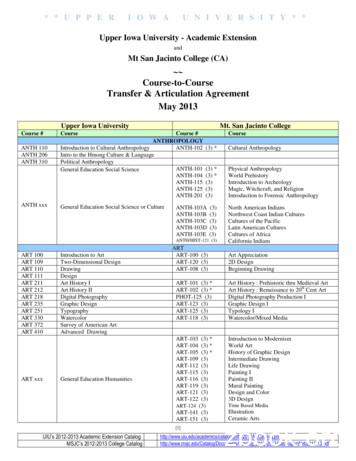Operation Manual - Geog.sfsu.edu
IMPORTANTRead beforeflying!X8 Operation Manual
Meet the X8 Thank you for purchasing an X8 !The X8 is a powerful octocopter platform for aerial video.Review this manual in its entirety before your first flight.Additional instructions can be found in the X8 informationportal at 3DR.com/X8/info.Happy flying!
ContentsParts 2Setup 4Assembly 4Ground Station 5Power Management7Charging 8Safety 8Controller Battery 9Powering the X810Connecting to a Ground Station11Flight Basics 12Safety 12Operating Limits 13Controls 14Modes 17Return to Launch19Failsafes 20Status Indicators 22Flight Procedures 24Takeoff 24Landing 26Monitoring 27Missions 28Planning 29Saving 30Initiating 31Ending 31Appendix 32Troubleshooting 32Maintenance 32Specs 33Resources 34
PartsRC ControllerPropellersBattery KitGround Station RadioTool KitFlight ChecklistReturn to Launch Return to LaunchFull AutonomyFull AutonomyLoiterLoiterX8 Flight Checklist1Go outside toan open area!3Place the X8 atlaunch point.Flight batteryRadio4Press and hold safetybutton until solid red.StabalizeInitializing, hold the X8 levelLoss of RC signal, automatic landingAcquiring GPS, please waitLow battery, automatic landingReturn to LaunchAutopilot ready, GPS lockedLoss of GPS signal, switch to manualArmedPre-arm safety check failureFull AutonomySafety ButtonMotors inactive, safe tohandleLoiterAltitude HoldAltitude HoldStabalizeStabalizeLoiterAltitude HoldCharger and accessoriesFull LoiterAutonomyPixhawk micro-SD cardadapterArmmotors.Hold left stick downright until motors spin.Stand back!Full AutonomyUSB adapter6CheckLED.LEDReturn to LaunchStabalizeSFP propellers (4)5The motors arenow active.!Propeller wrenchConnectcharged battery.Hold the X8 stilland level whilepowering on.Altitude HoldStabalizeChoose a clearlaunchpoint, and face the X8away from you.SF propellers (4)2Power on controller;set to STD and RTL OFF.Altitude HoldMotors active, deactivate beforehandling (see reverse)LoiterFlight ModesStandard positionStabalize(altitudehold mode)LTRSTDfly manuallyhoverAltitude HoldAuto modeAUTOAltitude Holdfly a missionLoiter modeReturn to launchStabalizeLandLoiterRTLland at the launch pointControl gimbalCH7TILTland at the current positiontilt the camera down and up 2014 3D Robotics. vA. All rights reserved.Full AutonomyFull AutonomyReturn to LaunchReturn to LaunchReturn to LaunchAndroid adapterGuard bag2
X8 GPS mastPixhawk autopilotFront arms (blue)Rear arms (black)AntennaSafety buttonStatus LEDMicro-USB port (not pictured, sideof Pixhawk)3
Setup: AssemblyThe X8 arrives in travel configuration. Completethese steps to prepare the X8 for flight.1 Unfold ArmsRemove the bolts and thumbnuts outside the two folded black arms (1).Unfold the black arms, re-insert the bolts, and secure with the thumbnuts (2).1122X8 Assembly: Unfold Arms4
2 Unfold Legs3 Attach PropellersRemove the bolts and nuts to the inside of the folded legs (1),unfold the legs, re-insert the bolts, and secure with the nuts (2).The X8 uses SF and SFP propellers. These labels can be found on theindividual propeller packages and on the propellers themselves. Seethe diagram below for which motors require SF or SFP propellers. Theaccuracy of this assembly is critical for the X8 to fly correctly.To attach each propeller, remove the nut and washer from the motor,and add the correct type of propeller with the writing on the propeller facingthe sky. (This will be a tight fit; apply pressure and twist the propelleronto the motor.) Replace the washer over the propeller, and tighten thenut on top using the propeller wrench.1top motor: SFPtop motor: SFbottom motor: SFbottom motor: SFPtop motor: SFtop motor: SFPbottom motor: SFPbottom motor: SFX8 Propeller Order2!Ensure that the writing on allpropellers faces the sky.X8 Assembly: Unfold LegsX8 Propeller Assembly5
Ground StationA ground station is a laptop or tablet running an ArduPilot-compatible mission control application.In the field, a ground station helps you monitor the X8 during flight, plan missions, and troubleshoot issues. We recommend using a ground station at all times with the X8.To set up a ground station, choose a platform below and visit 3DR.com/download software to installthe application.DroidPlanner 2Mission PlannerAPM PlannerAndroidWindowsOS XImportant Note About Vehicle Setup in Mission Planner and APM Planner:Your X8 has been pre-configured at the factory and is ready to fly. Re-performing thecalibrations on the Initial Setup screen, including the mandatory hardware configurationsand setup wizard, can adversely affect the performance of your aircraft.iOS?There are currently no ground station applications available for iOS.6
Power ManagementThe X8 is powered by a rechargeable lithium polymer (LiPo) battery. When fullycharged, the battery provides up to 15 minutes of flight time depending on payload,environmental conditions, and flying style. Flying with a gimbal, GoPro, and FPVsystem can reduce flight time by up to 5 minutes. Flying aggressively or in high windscan affect power consumption and reduce flight time. Monitor power consumptionusing the flight data display on the controller (press and hold the DN button).Press and hold the DNbutton to view flight data.When the battery reaches the low voltage limit, the X8 will initiate a low battery failsafeand land automatically at the current position. (See page 20 for more information aboutfailsafes.) To avoid a low battery failsafe, monitor battery voltage during flight on thecontroller’s flight data display, and end your flight before the battery reaches the lowvoltage limit.Controllerflight battery levelFull battery:Low battery limit:!16.8 V14 VEnd your flight at 14.1 V.flight battery mAh consumed since armedController Flight Data Display: Screen 1Another way to monitor power consumption is by using milliamp-hours (mAh).Monitor the mAh on the controller, and ensure that it does not exceed 8,000mAh (80% of the battery’s available capacity). Exceeding 8,000 mAh canrender the battery permanently unusable.!Do not exceed 8,000 mAh for a fully charged X8 battery.7
ChargingSafetyCharge the battery before your first flight!1Connect the charger to the power adapter cableand a wall outlet. Connect the red cable to the port and the black cable to the - port.!2Set the charger to LiPo and 3A.Flying with a low battery is a safetyrisk and can render the batterypermanently unusable. Always flywith a fully charged battery. –LiPoCharger with power cable andsplit-wire charging cable3ACharger settings3Connect the white connector to the 4S port, andjoin the two yellow connectors together.4Secure the battery inside the guard bag,and charge until the status indicatordisplays green.Charging4SCompleteFlight battery charging wiringCharging in processCharge the battery using a designatedLiPo balance charger only. Alwaysmonitor the battery while charging.Protect the battery from extremeheat, extreme cold, puncturing, andflammable surfaces. Always transport,charge, and store the battery in theguard bag.Inspect the battery for damage beforeand after flying. If you observe anyswelling of the package or the batteryceases to function, do not use thebattery; locate your local batteryrecycling center, and dispose of thebattery. In the US and Canada, visitcall2recycle.org to find a location.Do not dispose of the battery in thetrash.8
Controller BatteryThe controller is powered by 8 AA batteries (included). The controller’sflight data display allows you to monitor the voltage of the controller.When fully charged, the controller will display 12 V; when completelyout of charge, the controller will display 9 V. Replace the batteries whenthe controller displays 9.1 V.Press and hold the DNbutton to view flight data.Controllercontroller battery level (9-12 V)Controller Flight Data Display: Screen 1!Replace controller batteries at 9.1 V.9
Full AutonomyFull AutonomyFull AutonomyPowering the X8Follow these steps to power the X8.1Ensure thatLoiterthe switchesLoiter Turn on the controller.Loiterare set to CH 7 OFF, STD, and RTL OFF.Altitude HoldRC controllerAltitude Hold Altitude HoldMode switchCH 7 switchRTL switch2Join the yellow connector on the battery with the yellow connectorStabalizeon the X8; this will Stabalizepower on the StabalizeX8. Keep the X8 still and levelwhile it powers on and initializes the sensors. Check the statusLED; when it displays blinking blue, the sensors have completedinitialization and you can move the X8.Status LED indicators:Initializing, keep still and levelInitializing completeX8: Connect battery, keep level while initializing3When the initialization process is complete, turn overthe X8 and secure the battery to the underside of thevehicle using the velcro straps.X8: Secure battery10!It is important to establishcommunication before poweringon the X8. Always turn on thecontroller before connecting thebattery. When powering off theX8, disconnect the battery beforeturning off the controller.
Connecting to a Ground StationTo connect the X8 to a ground station, connect the ground station radio toyour laptop or tablet, and power the X8.Laptop (Mission Planner/APM Planner)1Connect the ground station radio to yourlaptop using the USB adapter. OpenMission Planner or APM Planner.2Select 57600 and AUTO, then select CONNECT.(When connecting directly to Pixhawk’smicro-USB port, set the rate to 115200.)Mission Planner Connect tool (top-right corner)Ground station laptop with radio connected3Select Flight Data to view live data from the X8.Mission Planner Flight Data tab: connected to aircraftTablet (DroidPlanner)1Connect the blue end of the Android adapterto your device and the black end to the radio.Ground station tablet with radio connected2Select Connect.DroidPlanner: Connect icon11
visual lineof sightFlight Basics: Safety400 ft(120 m)To ensure safe and successful flying, always fly in accordancewith your location regulations and these best operating practices.visual lineof sightBefore you fly, determine the boundaries of your safe flying area.If the X8 moves outside the designated area or exhibits instabilityin flight, switch to standard mode and land the X8 manually.400 ft(120 m)Always fly at least 100 feet (30 m)away from people, vehicles, andbuildings. Make the5 milessafety(8 km) of peopleand property your first priority!100 ft (30 m)The X8 will not avoid obstacles on its own, including duringmissions. As the operator, it’s your job to recognize and avoid100 ft (30 m)obstructions while flying. Always be ready to regain manualcontrol of the X8 in the event of an unsafe situation.5 miles (8 km)Always fly at least 5 miles (8 km)away from airports and other areaswhere pilots operate manned aircraft.PropellersSpinning propellers can cause serious injury. The safetybutton indicates the status of the motors to help youprevent hazardous contact with the X8’s high-speedpropellers.Locationvisual lineof sightvisuallinelinevisualsightofofsight400 ft(120 m) When the X8 is powered on, the safetybutton will blink red, indicating that themotors are inactive and the propellers aresafe to handle. When you’re ready to fly, press and hold thesafety button until it shows solid red. Thisindicates that the motors are active and thepropellers can spin if armed. To make thepropellers safe to handle again, press andhold the safety button until it blinks red.400400ft ft(120(120m)m)100 ft (30 m)Always fly below 400 ft (120 m) and within yourvisual line of sight. Don’t let the X8 get too far100ft (305 miles100ft (30m)m)away fromyou;make sure you can always see5 milesits(8 (8km)km)orientation. Don’t fly in low light, heavy wind, rain,or other conditions that might impede visibility.5 miles (8 km)12
Operating LimitsAlways fly within the X8’s operating limits.X8 Operating LimitsMaximum Altitude*100 m (328 ft)Range*300 m (984 ft) from launch pointGPS LockGPS lock required at all timesMaximum estimated flight time15 minPayload capacity800 g (1.7 lbs)*While geofence enabled (default)13
Controlsleft stick:throttle& yawManeuver the X8 in flight LeftusingtheLeftStickStickcontroller’s two joysticks.ThrottleLeft StickMove the left stick vertically to control altitude.left stickTo take off and togain altitude, raise thethrottle stick slightlyabove center position.Left StickSet the throttle stickto center to maintainthe current altitude.Lower the throttlestick below center todecrease altitude.Set the throttle stickfully down to landonce the X8 is a fewinches above theground.14LeftLeft StickStickLeft Stickright stick:pitch& roll
ver LandYawver Landwer justslightlywerjustMoveslightlythe left stick horizontally to rotate the X8 and change orientation.hoverLeftStickStickthe stick slightly away from the centerhover For a slow rotation, move LeftLeftLeftin either direction. Moving the stick farther from the center createsa faster rotation.left stickft Yawft YawRighRighMove the stick tothe left to rotatecounterclockwise.ght Yawght YawMove the stickto the right torotate clockwise.Release the stick toactivatestop rotating andactivatethe currentld until maintainpropellersorientation.lduntilpropellersp spinningp spinningFlight TipWhen adjusting orientation, move the left stick horizontally without changing itsvertical position.15
Pitch and RollThe right stick allows you to control the X8’s position in the air. Move the right stick to tell theX8 to move in that direction: forward (toward the blue arms), back (toward the black arms),left (toward the left arms), or right (towards the right arms). How far you move the stick fromthe center before releasing it tells the X8 how fast to move.right stickMove the rightstick forwardto fly forward.ForwardForwardForwardForwardBackMove the rightstick back to flybackward.Move the rightstick left to flyleft.Move the rightstick right to htRightFlight TipThe X8 moves according to its orientation. The blue arms face forward, and the blackarms face backward. Before using the right stick, use yaw to keep the X8 facing inoutward orientation so that the black arms face towards you and the blue arms and faceaway from you.16
ModesFull Autonomymode switchThe X8 includes three flight modes: manual flight(STD-altitude hold), hover mode (LTR-loiter), andmission flight (AUTO). Use the switch on theright side of the controller to select a flight mode.Return to LaunchLoiterStandard (altitude hold mode)STDFull Autonomyfly manuallyAltitude HoldStart your flight in standard to select altitude hold mode,and fly manually using the controller.LoiterStabalizeLoiter modeLTRhoverAltitude HoldSelect loiter to hover in place automatically. Use the controllerto adjust the X8’s position then release the sticks to holdthat position. Loiter is a great way for beginners to learn how to fly!If you’re new to flying, start your first flight in loiter instead of standard.Stabalize!To avoid sudden changes in altitude, set the throttlestick to center position before switching modes,including in the event of a GPS failsafe. See page 20for more information about failsafes.17
Auto modeAUTOAltitude Holdfly a missionSelect auto mode to fly an autonomous mission. The X8 willautomatically fly the series of waypoints saved to the autopilot.See the Missions section on page 28 for instructions on planning and flying missions.Loiter!Do not activate auto mode unless you have saveda mission to the X8 using a ground station application.Full AutonomyGimbal controlTILTtilt the camera up and downConnect a Tarot Gimbal (sold separately), and use the TILT knob to control theStabalizeReturnto Launchangle of the camera in flight.Visit3DR.com/X8/infofor instructions.LandCH 7Altitude Holdland at the current positionSet the CH 7 switch to ON to end your flight and land at the current position.Once you activate land, set the throttle stick fully down, and the X8 will automatically disarm after landing. The X8 will not disarm automatically unless theLoiterthrottle stick is set fully down.Reposition during landing: During landing, use the rightstick on the controller to adjust the X8’s position.Full Autonomy18
Return to LaunchAltitude Holdland at the launch pointSet the RTL switch to ON to end your flight and return the X8 tothe launch point automatically. Once you activate RTL, set thethrottle stick fully down, and the X8 will automatically disarm afterlanding. The X8 will not disarm automatically unless the throttlestick is set fully down. Ensure thatLoiterthe RTL switch is set to OFFbefore takeoff.When commanded to RTL, the X8 will:1 Achieve minimum altitude of 15 m (50 ft) or maintain current altitude ifFull Autonomyabove 15 m.2 Move to launch point and loiter for 5 seconds.3 Land at launch point. Wait a few seconds and disarm automatically.1 15 meters2 hover 5 secondsReturn to Launch3launch pointReposition during landing: During landing, use the rightstick on the controller to adjust the X8’s position.!RTL returns the X8 to the location where it was armed.Always arm the X8 at a safe, unobstructed launch point.19
FailsafesThe X8 is programmed with a set of failsafe behaviors to prevent a crash inthe event of a loss of one of the data or communication channels required forflight. Although certain failsafes have assigned LED indicators and tones, it isunlikely that you will be able to see these at a distance. Monitor the groundstation for failsafe indications. If a failsafe is triggered, the assigned behaviorwill activate. To override the failsafe behavior, use the controller to switch tostandard mode and regain manual control.RC Controller Signal FailsafePhysical obstructions and interference from nearby wireless signals can affectthe X8’s connection with the controller.If the X8 loses contact with the controller, it will return to the launch point automatically and land, indicated by a blinking yellow status LED.400 ft(120 m)Low Battery FailsafeEnvironmental conditions, payload, and flying style can affect powerconsumption. Use the controller’s flight data display to monitor thevoltage of the battery during flight.If the battery reaches 14 V, the X8 will land automatically at thecurrent position, indicated by a blinking yellow status LED and a quickrepeating tone.400 ft(120 m)20
GPS FailsafeThe X8 requires GPS lock before takeoff. Enclosed areas, physicalobstructions, and lack of available satellites can affect GPS strength. Ifthe X8 loses GPS lock in flight, it will trigger a GPS failsafe, indicated bya blinking blue and yellow LED with a high-high-high-low tone, andautomatically switch to manual control (standard - altitude hold mode).Always be prepared to regain manual control at any time while flying andchoose an unobstructed flying area to improve GPS signal strength. Whenflying a mission, we recommended changing the GPS failsafe behavior toland. (Visit 3DR.com/X8/info for more information about configuring theGPS failsafe.)manualcontrolAltitude FailsafeThe X8 has a 100 m (328 ft) altitude geofence enabled by default. If thegeofence is breached, the X8 will automatically RTL.100 ftm400(328m)ft)(120Range FailsafeThe X8 has a 300 m (984 ft) horizontal geofence enabled bydefault. If the X8 travels farther than 300 m from the launch point, itwill automatically return to the launch point and land. If you plan tofly a mission that exceeds this range, you will need to disable thehorizontal geofence. (Visit 3DR.com/X8/info for instructions.) Therange failsafe will be disabled in the event of a GPS failsafe.21
Status IndicatorsLEDThe Pixhawk LED indicates the status of the X8. During flight, the LED won’tbe visible, so you will need to use a ground station to view the status of theX8. Visit 3DR.com/X8/info to listen to Pixhawk’s status tones.Status LEDX8 Status LEDInitializing, hold the X8 still and levelAcquiring GPS, please waitAutopilot ready, GPS lockedArmedLoss of RC signal, automatic landingLow battery, automatic landingLoss of GPS signal, switch to standard mode (altitude hold)Pre-arm safety check failure. Connect to a ground stationand see the troubleshooting section.22
Safety ButtonThe safety button indicates the status of the motorsto allow you to arm and disarm the X8 safely.Safety buttonX8 Safety ButtonMotors inactive, safe to handleMotors active, deactivate before handling23
Flight Procedures: TakeoffFollow these steps to take off.Checklist»»»»»»»»»»24Propellers are attached tightly to the motors in the correct order andthe GPS mast is oriented vertically.The X8 is powered with the battery secured to the underside of thevehicle. (Remember to hold the X8 still and level while the sensorsinitialize.)The controller is set to CH 7 OFF, standard (STD) mode (loiter mode forbeginners), and RTL OFF.The status LED displays blinking green, indicating that the X8 hasacquired GPS lock. This can take a few minutes depending on yourflying location.The X8 is situated at a safe, unobstructed launch point, facing awayfrom you.
ArmAfter completing the checklist, you’re ready to fly! Arming and disarming areimportant steps that must be completed before takeoff and after landing.There are two steps to arming the X8: the safety button and the controller.1Press and hold the safety button until itdisplays solid red. This indicates that theX8 is now active. Stand back!Motors inactive, safe to handleMotors active, deactivate beforehandlingSafety button indicators2To arm the motors, hold the left stickdown/right until the motors spin.Controller left stick: arming position!The arming and disarming procedures ensure that you can safety start andstop motors without risk of injury. The X8’s motors will spin when armed! Makesure the propellers are clear of any obstructions, including your hands, beforearming. Do not handle the propellers or pick up the X8 while the safety buttonis active (solid red).25
LandingIf you end your flight using the Ch 7 land command or RTL, the X8 willdisarm automatically; wait for the motors to stop, and proceed to poweringoff. Attempting to disarm the X8 in either land or RTL can cause the causethe copter to flip.DisarmFor manual landing in standard or loiter mode:1Press and hold the safety button until itblinks red. The motors are now inactive,and the X8 is safe to handle.2To disarm the motors, hold the left stick down/leftuntil the motors stop.Motors inactive, safe to handleMotors active, deactivate beforehandlingSafety button indicators!Controller left stick: disarming positionDo not handle the propellers or pick up the copter while the safety button isactive (solid red). Remember to disconnect the battery before turning off thecontroller when powering off.26
MonitoringMonitor the X8 in flight using the controller’s flight data screens.Press and hold the DN button to access the flight data screens.Press DN again to toggle between screens.ControllerGPS statuscurrent flight modeGPS signal strength in # of satellitesconnection strengthaltitude in metersspeed in m/sflight battery level (14-16.8 V)flight battery mAhconsumed since armedmeters from launch pointflight timecurrent latitudecurrent longitude!End your flight at 14.1 V.Do not exceed 8000 mAh for afully charged X8 battery (80% ofavailable capacity).altitude in meterscontroller battery level (9-12 V)27
MissionsThe X8’s Pixhawk autopilot is capable of flying an autonomous missionwithout operator input. Ensure that you feel comfortable operating the X8manually before attempting an autonomous mission.Environmental AwarenessPowerBefore you fly, assess the features of your flying area. Determine the boundaries of the safe flying area, and be prepared to recover the copter manuallyif it goes outside this area. Be aware of any risks at your location, includingbodies of water, structures, trees, etc. Designate a few areas as safety zoneswhere you can safely land the copter in case of an unsafe situation.As the operator, it is your responsibility to ensure that all missions complywith the X8’s operating limits, including flight time. Don’t forget to take intoaccount the effect of current wind conditions on power consumption.Radio Signal ConditionsFlying behind solid objects, like buildings and trees, will block radio signals.Always maintain visual contact with the copter to ensure that the radio signalis unobstructed. Radio towers, cell phone towers, and nearby WiFi signalscan also cause interference with the radio system and decrease its range.Avoid flying in populated areas to avoid sources of interference.During a mission, keep the controller easily accessible, and be prepared toregain manual control at any time. To regain manual control during themission, switch to standard mode using the controller. If you observeinstability in the X8’s flight behavior or it the copter moves outside yourdesignated safe flying area, switch to RTL. Turning off the controller willautomatically trigger an RTL and can be used in an emergency situationas a hard recall command.AltitudeFailsafesSelect an appropriate altitude for your flying location and local regulations.Remember the X8 will not avoid obstacles during a mission; it will completethe mission as planned. Select altitudes that avoid any obstacles, such astrees, and comply with the safety information in this manual.The X8’s default failsafe behaviors are optimized for manual flight. Forautonomous missions, we recommend re-configuring the failsafe settingsfor your flying location. For instructions, visit 3DR.com/X8/info.Regaining Manual ControlSpeedBy default, the X8 will travel at 6.5 m/s (14.5 mph) during a mission.28
PlanningTo plan a mission, power the X8 and connect to your ground station. Groundstation applications require an Internet connection to access maps.Tablet (DroidPlanner)Laptop (Mission Planner, APM Planner)Select the DroidPlanner icon, select Editor. Tap to addwaypoints, or select the brush tool and draw a pathfor the X8 to follow.Select Flight Plan, and click to add waypoints. Select the green arrows atthe bottom of the screen to configure altitude and change waypoint types.DroidPlanner: Edit waypointsMission Planner: Flight PlanTakeoff and LandingBoth ground station options provide the choice to configure automatic takeoffand landing into the mission. Missions without automatic takeoff and landingmust be initiated and ended in flight.29
SavingAfter planning the mission, save the mission to the X8. The Pixhawk autopilotcan store one mission at a time. When you initiate the mission, the X8 willstart the mission stored to the autopilot at the time.Tablet (DroidPlanner)Laptop (Mission Planner, APM Planner)Select the option menu in the top-right corner, andselect Send Mission. This will save the mission to the X8.On the Flight Plan screen, select Write WPs to save the mission to the X8.Select Save WP File to save the mission to your computer for future use.Mission Planner: Flight PlanDroidPlanner: Send Mission (option menu)30
InitiatingEndingOnce you’ve saved the mission to the X8, follow these steps to fly the mission.End the mission according to the type oflanding configured in the mission.Left Stick1 Perform a pre-mission test flight.Follow the standard takeoff procedure, and fly abrief test flight to verify that all controls (throttle,yaw, roll, and pitch)Stabalizeare responding normally.2 Arm in standard mode.When you’re ready to start the mission,arm the X8 in standard (STD) mode.3 Switch to auto mode.For automatic takeoff, arm the X8 in standardmode. Then switch to auto mode, and raise thethrottle to initiate the mission.For manual takeoff, initiate the mission in flight byswitching to auto mode.For auto-takeoff, raisethrottle to start mission.Altitude HoldController: mode switchController: mode switchLoiterAutomatic LandingFor missions configured with a landwaypoint, the X8 will disarm automaticallyafter landing. Ensure that the throttlestick is set fully down during landing; theX8 will not disarm automatically unlessthe throttle stick is set fully down.Manual LandingFor missions without a land waypoint,switch to standard or loiter mode in flightthen land manually.Controller: left stick!To avoid sudden changesin altitude when switchingfrom auto mode to standardmode, ensure that the leftstick is set to the centerposition.31Full Autonomy
Appendix: TroubleshootingPre-Arm Safety Check Failure If the status LED displays blinking yellow, the X8 is failing one the pre-arm safety checks. To determine the specific failure, check theheads-up display on the ground station. There will be an error message specifying the failed check.Radio Calibration Failure:Accelerometer Calibration Failure:Compass Calibration Failure:GPS Failure:Perform Radio Calibration or RC controller re-bindingPerform Accelerometer CalibrationPerform Compass CalibrationWait for improved GPS signal or move to a more open areaVideo tutorials for performing calibrations can be found at 3DR.com/X8/info.MaintenanceReplacement parts for the X8 can be purchased at store.3DR.com.Instructions for replacing the wiring, plates, motors, and legs of the X8 can befound at 3DR.com/X8/info.32
SpecsBattery:4S 14.8V 10,000 mAh 10CBattery Dimensions:6.6 in x 2.6 in x 1.4 in (16.7 cm x 6.5 cm x 3.5 cm)Battery Weight:803 gAutopilot hardware:Pixhawk v2.4.5Autopilot firmware:ArduCopter 3.2GPS:3DR u-blox GPS with Compass (LEA-6H module, 5 Hz update)Ground Station Radio:3DR Radio v2 (915 MHz or 433 MHz)Motors:SunnySky V2216-12 KV800 IIFrame Type: XPropellers:APC Propeller 11x4.7 SF (4)APC Propeller 11x4.7 SFP (4)Vehicle Dimensions:13.7 in x 20.1 in x 11.8 in (35 cm x 51 cm x 20 cm)Payload Capacity:800 g (1.7 lbs)Vehicle Weight with Battery:2.56 kg (5.6 lbs)Maximum Altitude*:100 mRange*:300 m from launch point (1 km when geofence disabled)Maximum Estimated Flight Time:15 min*While geofence enabled (default)33
ResourcesThank you for being a responsible drone operator. For more inf
RC Controller Propellers Battery Kit Tool Kit Flight Checklist Flight battery Radio Flight Checklist LED Motors inactive, safe to handle Low battery, automatic landing Loss of RC signal, automatic landing Pre-arm safety check failure Loss of GPS signal, switch to manual Initializing, hold the X8 level Acquiring GPS, please wait Autopilot ready .
GEOG 3000 Advanced Geographic Statistics . GEOG 3010 Geographic Information Analysis . GEOG 3140 GIS Database Design . GEOG 3150 GIS Project Management . GEOG 3200 Remote Sensing . GEOG 4000 Fundamental Geographic Perspectives GEOG 4020 Geographic Research Methodology GEOG 4040 Project Identification . GEOG 4900 Geography Colloquium . GEOG 4993 .
GEOG 100 Introduction to Physical Geography GEOG-101 (3) Physical Geography GEOG 200 World Regional Geography GEOG-108 (3) World Regional Geography GEOG xxx General Education Social Science GEOG-102 (3) GEOG-107 (3) GEOG-111 (3) Cultural Geography Urban Geography Geography of California HEALTH SERVICES ADMINISTRATION HSA 205 Intro to the .
GEOG 102 Cultural Geography (3)(F98) GEOG 104 California Geography (3)(SU09) GEOG 105 Economic Geography (3)(F00) GEOG 106 Geography of Health (3)(S19) GEOG 107 Intro to Global Studies (3)(S19) GEOG 110 World Regional Geography (3)(F97) . GEOG 101 Physical Geography (3) .
GEOG 171 Special Topics in Physical Geography [3] GEOG 175 Undergraduate Seminars [4] Economy, Culture, & Society GEOG 104 The Black City: Oakland California [3] GEOG 105 Black Geographic Thought [3] GEOG 107 Waste Matters: Exploring the Abject, Discarded, and Disposable [3] GEOG 108 Geographies of Energy: The Rise and Fall of the Fossil Fuel .
SFSU Faculty Advisor: Dr. Kimberly D. Tanner (Spectrum Program) Project #13: Girls Inspiring Science SFSU Undergraduate Student: Sara Bravo (Microbiology) SFSU Post-Bac: Reyna Menjivar (Biology) SSFUSD Teacher: Jocelyn Ting, Parkway Heights Middle School SFSU Faculty Advisor: Dr. Kimberly D. Tanner (Spectrum Program)
Physical Geography Labs (Geog 106) Geog 107 (this class) and Geog 106 (labs) are two separate classes. You can take 107 without taking 106. However, if you take 106, you must have passed 107, or currently be enrolled in 107. Text: Introducing Physical Geography, Alan Strahler, John Wiley
PROGRAM REVIEW – CURRICULUM REVIEW 2015-16 Geography Prepared by: GWC Office of Institutional Effectiveness 1 Courses with CID Designation Course Name CID # CID Name COR Effective Term GEOG G100 GEOG 125 World Regional Geography F2009 GEOG G180 GEOG 110 Introduction to Physical Geography F2009 .
Video DVD Keystone A Pearson 9780132411820 Keystone 2013 WKBK Lvl A Pearson 9781428435049 World Geog & Cultures SE Pearson 9780785463832 World Geog & Cultures Digital SE Pearson 9780785463887 World Geog & Cult Grt Review Game Pearson 9780785465706 World Geog & Cultures Skl