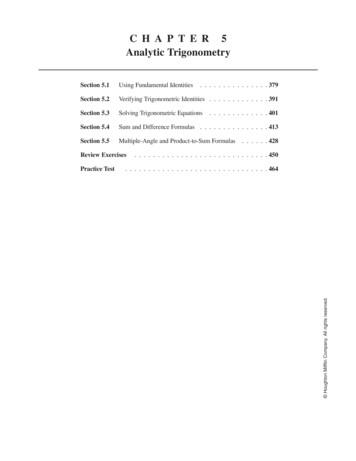Best Practices For Managing Identities When You Move To Google Cloud
Best Practices for ManagingIdentities When You Move toGoogle Cloud
Contents1. Introduction32. Managing identities2.1 Why managed accounts?2.2 Should you transfer existing unmanaged accounts or not?2.3 How to provision a managed Google Account44453. What happens when users already have a Google Account3.1 Unmanaged users with no Gmail involvement3.2 Unmanaged users who upgraded to Gmail3.3 Consumer Gmail users667154 Finding and inviting users to transfer4.1 Using Transfer Tool for unmanaged users4.2 Using User Invitations API4.3 Best practices for planning user invitations4.4 The user transfer request4.5 What happens to the user’s data and account if the transfer request is accepted4.6 What happens to the user’s data and account if the transfer request is declined161617171822225 How conflicting accounts happen and what to do about them235.1 What happens when a conflict is generated255.2 Resolving a conflict by renaming the account275.3 Rolling back a conflict and making a user transferrable again285.4 Avoiding the creation of unmanaged accounts after verifying a domain in Cloud Identity295.5 Preventing the creation of conflicting accounts when syncing users305.5.1 Preventing conflicting accounts when using Google Cloud Directory Sync305.5.2 Preventing conflicting accounts when using Azure AD auto-provisioning315.5.3 Preventing conflicting accounts when using a custom solution for provisioning 316. Transfering data and ownership from one Google Account to another6.1 Transferring your Google Analytics account (UI)6.2 Transferring your Google Ads account (UI)6.3 Transferring your DV360 account (UI)6.4 Transferring your SA360 account (UI)6.5 Transferring your Campaign Manager account (UI)6.6 Transferring your YouTube channel (UI)6.7 Transferring your Data Studio account (UI)32323233333334341
7. Migrating existing GCP projects into an organization35About this guideHighlightsTo provide best practices and guidance to GCP, Google Workspace, andCloud Identity customers for managing identities when they move toGoogle Cloud.PurposeTo provide the information an organization would need to transfer dataand ownership from one Google Account to another for some of thenoncore Google services, such as Google Ads, Google Analytics, orDV360.IntendedaudienceOrganization administrators. Staff planning Google Cloud / GoogleWorkspace migration.KeyassumptionsThat the audience has a basic understanding of identity concepts.DeliverynoteRelatedDocumentUse this guide before you provision Google Cloud identities.Migrating consumer accounts to Cloud Identity or Google WorkspaceAbout conflicting accountsMigrating Projects into an Organization Resource ManagerDocumentation2
1. IntroductionCloud Identity is the Google Cloud IDaaS solution. It is the same identity source that powersGoogle Workspace and GCP. So whether you are a Cloud Identity customer, a GoogleWorkspace customer, or a GCP customer, this guide can be useful to you.For simplicity, we often refer to a “Cloud Identity organization” in this guide, but the sameconsiderations apply if you are a Google Workspace customer or a GCP customer.To make the best use of this guide, you should know these terms: Managed account: A Google Account managed by a Cloud Identity organization. Consumer account: A Google Account whose ownership belongs to the user andwhich falls under consumer terms of service, for example, a Gmail.com account.Unmanaged accounts are also consumer accounts. Unmanaged account: After an organization verifies ownership of a domain in theAdmin Console, a consumer Google Account with a primary email address of that samedomain is now an unmanaged account. An unmanaged account is a consumer account:it is still under the consumer terms of service, but it is not managed by the organization. Conflicting account: An unmanaged Google Account becomes conflicting when aCloud Identity organization provisions a managed account with the same email addressas the primary email address of an unmanaged Google Account.3
2. Managing identitiesWhen you move to Google Cloud, you have the option to use managed Google accounts,inviting unmanaged Google accounts to transfer their existing accounts (the recommendedapproach), or to use unmanaged identities.2.1 Why managed accounts?Provisioning a managed Google Account brings several benefits. For example, you can: Enforce security policies on the accounts (such as password policies or 2FAenforcement)Easily administer all the accounts with a single pane of glassAudit and monitor account activities and get reportingLeverage SSO when using 3P IdP (for example, Okta, Ping, ADFS)Manage devices2.2 Should you transfer existing unmanaged accounts ornot?If you transfer existing Google Accounts: User data is preserved.User history and preferences are preserved.User access to Google services is preserved, as long as licensing permits for GoogleWorkspace services and the Google Service is enabled by admin.GCP access and IAM is preserved.Users can keep using the same Google Account. The account is not re-created and theownership is moved from the user to the organization, who will then be able to managethe account.If you don’t transfer existing Google Accounts: You will not bring employee’s personal data into your domain (for example, GooglePayments).This might result in users having to handle two separate Google identities, oneconsumer identity and one managed identity. For example, the user might have to use aconsumer account for accessing Google Ads and a managed account to accessGoogle Drive or GCP.4
2.3 How to provision a managed Google AccountThere are several ways of provisioning identities in Cloud Identity. Here is a brief overview ofthe different possibilities.User provisioning methodsMethodEffortStaff involvedNotesManualprovisioningHighGoogle WorkspaceadminEasiest method, but not scalableCSV upload viaAdmin ConsoleMediumGoogle WorkspaceadminMore flexibility, but not scalableGoogle CloudDirectory SyncMediumLDAP adminIntegrates with LDAP, scalable, requires noprogrammingThird party toolsvia Directory APIMediumLDAP adminScalable, may incur additional costAdmin SDKDirectory APIHighLDAP Admin,Development staffScalable, flexible, requires in-depthprogrammingIf your identities already live in a Microsoft Active DIrectory or an LDAP server, the bestpractice is to use Cloud Directory Sync to provision identities and keep Cloud Identity in syncwith your Microsoft Active DIrectory or LDAP server, which will be your source of truth. Formore information, see About Google Cloud Directory Sync.If you don’t use a Microsoft Active Directory or an LDAP server, the recommendation is to useAdmin SDK Directory API to provision identities. If you use Azure AD, see this tutorial to syncusers from Azure AD to Cloud Identity.For more information about the Admin SDK Directory API, see Manage everything in yourGoogle Workspace domain.Information about which users can be transferred, and the methodology and process for doingthat, follow in subsequent chapters.5
3. What happens when users already havea Google AccountOnce your organization decides to provision Google identities, one important element toconsider is that your users might already have signed up to Google. They might have a GoogleAccount with the same corporate email address that belongs to them as an employee, andthey might be using that same Google Account for business services. To avoid loss of data oraccess, or duplication of accounts, it is crucially important to plan carefully how to handlethose accounts before provisioning identities in your new Cloud Identity domain.The following use cases illustrate the three most common scenarios.3.1 Unmanaged users with no Gmail involvementPrior to your move to Google Cloud, users could have created a Google consumer accountusing their corporate email address. (This can also happen after you move to Google Cloud,discussed in Section 5.5, Preventing the creation of conflicting accounts when syncing users.)For example, Anna is working for drusstech.com. Her email address at work isanna@drusstech.com. drusstech.com is not a Cloud Identity customer.In her role with the company, Anna will need to begin managing Google Analytics properties,so she signs up to Google with her company email address. Now Anna owns a Google Accountwith the same email address, anna@drusstech.com. This is a consumer Google Account,whose ownership belongs to Anna.When Anna signed up for the account, she filled out the following information:6
Visibility for your organization. This type of user is visible in the Transfer tool for unmanagedusers (covered in Section 4), and they can be invited to transfer their Google Account to theorganization’s domain.3.2 Unmanaged users who upgraded to GmailUsers who have created a Google consumer account using their corporate email addressmight also have added Gmail to their Google consumer account.For example, Mike is another drusstech.com employee who created a Google Account, just likeAnna did. His email address is mike@drusstech.com. In addition to that, Mike also upgraded hisGoogle Account to Gmail, meaning that he added a Gmail email address to his GoogleAccount, making it mike.drusstech@gmail.com.7
Mike did something like this:Now Mike can log in to Google with either email address (mike@drusstech.com ormike.drusstech@gmail.com) to use Gmail. The two email addresses are effectively the sameGoogle Account.The other effect is that the Gmail email address (mike.drusstech@gmail.com) became theprimary email address, while the company email address (mike@drusstech.com) became analternative email address.8
The UI showing the email addresses info looks like this:Note that this would be the same as Mike signing up to Gmail first withmike.drusstech@gmail.com and then adding mike@drusstech.com as an alternative emailaddress. Note also that you can’t use a Gmail email address as an alternative email address, sothe inverse is not a possible scenario.Visibility for your organization. This type of users is not visible in the Transfer tool forunmanaged users, and they can not be invited to transfer their Google Account to theorganization’s domain.To make the user transferrable again, you can ask the user to downgrade from Gmail, deletingthe Gmail service from their account.Downgrading from Gmail. Before a user deletes Gmail from their account, they can useGoogle Takeout to download their Gmail data.9
Downgrading from Gmail means that users lose all their Gmail data (unless they first preserveit with Google Takeout) and that their Gmail email address will become an alternativeusername without a Gmail mailbox. Users, such as Mike, who take this route will still be able tolog in to their Google Account with their Gmail email address (in this case,mike.drusstech@gmail.com), but with no Gmail mailbox. The new primary email address will bean alternative email address of the user’s choice, including their corporate email address, ifthey so choose (in this case, mike@drusstech.com).The Google Account will still be the same Google Account, meaning that other non-Gmail datawill be preserved and that access to services linked to that account will be preserved.And most importantly, the user can be invited again to transfer to the organization.This is what the flow would look for Mike when he n:10
11
12
Within two business days, Gmail data will be deleted and the chosen alternative email addresswill become the new primary email address.In this example, the new primary email address for Mike will again be mike@drusstech.com.The old Gmail address, mike.drusstech@gmail.com, will still be an alternative username, whichmeans that Mike can log in to his account using this address, but he cannot send or receiveemails or use Gmail with that address.13
Gmail email addresses cannot be reused or changed. The Gmail email address will stayassociated with the Google Account, and the user will have the possibility to re-upgrade toGmail (with brand new mailbox after the data is deleted) with the same email address, until theuser becomes a managed account.14
Note: The user will preserve the Gmail alternative username even after the transfer. Thismeans that the managed user could still log in to the managed account with a Gmail emailaddress. This is purely to prevent recycling of Gmail email addresses and the account is fullymanaged with no possibility by the managed user to add or recover a personal Gmail mailbox.3.3 Consumer Gmail usersUsers could also have created a Google Account without using a company email address.For example, at drusstech.com, Maria created a Google Account for business needs, but shedid not use her company email address. She only owns a Google Account with a Gmailaddress, maria.drusstech@gmail.comVisibility for your organization: This type of users is not visible in the Transfer tool, and theycan not be invited to transfer their Google Account to the organization’s domain.15
4 Finding and inviting users to transferIt is possible to find and manage users with an existing Google Account by using the TransferTool for unmanaged users or using APIs.4.1 Using Transfer Tool for unmanaged usersAfter you have added a domain in your Google Workspace instance and you have successfullyverified the ownership, you can view unmanaged users in your Admin Console via the Transfertool for unmanaged users.It can take up to 24 hours for new users to be displayed in the tool. The same considerationapplies for newly created unmanaged users of your domain.The Transfer tool shows all the unmanaged users related to the domains you have verified.In other words, it shows every consumer Google Account whose domain in the email addressmatches exactly with one of the domains (primary and secondary) that you have verified. Formore information, see Verify your domain for Google Workspace.With the Transfer tool, it is possible to send requests to users to invite them to transfer theirGoogle Account to the domain.The Transfer Tool allows also to download the list of unmanaged users and bulk updateunmanaged users, sending user invitations to all your unmanaged users or a large batch forexample.It is also possible to track the status of the request and filter the users by status: Not sent (unmanaged users who haven’t received an invite)Request sent (unmanaged users who received an invite and took no action)Declined (unmanaged users who received an invite and declined it)Accepted (former unmanaged users who accepted the invite, now managed users)16
4.2 Using User Invitations APIIt is also possible to use User Invitations API (in beta) to list unmanaged users and manage userinvitations programmatically.The available methods are: isInvitableUser - Determine whether a user is unmanaged (invitable)get - Get the status of an invitationcancel - Cancel an invitationsend - Send an invitationlist - List unmanaged users with invitation statusNote: GAM also supports the User Invitation API.4.3 Best practices for planning user invitationsIf you are planning to send user invitations, it is important to also send a separatecommunication to those users, so they know what to expect and why they are required toaccept the invitation. Building tailored communications for users will increase the acceptancerate of the invitations.It is recommended to use Transfer Tool for Unmanaged users if: You have only a few users to transfer orYou would like to pick and choose which users to transfer orYou want to do one-off bulk invite or few batches of invitations orYou only want to monitor invitation status orYou want a no-code solutionIt is recommended to use User Invitations API instead if: You want to regularly send batch invitations orYou want a programmatic solution orYou want to integrate invites with your own solution / applicationNote that it is possible to resend an invitation to users whose request in status Not sent,Request sent, or Declined.The invitation has no expiration date and cannot be recalled back by the admin.17
Note also that unmanaged users can be invited only if: The primary user email address is in one of the verified domains (primary orsecondary). Domain aliases are excluded. The user email address does not contain special characters not supported by GoogleCloud. The user can rename the email address removing the special characters in orderto become transferable.4.4 The user transfer requestWhen you send a transfer request, the user receives an invitation via email.For example, this is the email anna@drusstech.com would receive, localized in the languageAnna has chosen as primary language for her Google Account:18
The user has the option to accept or decline the account transfer request.19
20
If Anna transfers the account, her account is now fully managed by her organization.21
4.5 What happens to the user’s data and account if thetransfer request is acceptedIf the user accepts the request to transfer their account, the organization will be able tomanage the account just like any other account in the Cloud Identity domain. The onlyexceptions are sites and secondary calendars created by the user before the transfer. Theycannot be administered by your organization's managed Google Account.All user data is preserved, meaning that history, bookmarks, and preferences are retained.Existing email aliases are also preserved.IMPORTANT: Access to Google Services is retained if the service is turned on in the CloudIdentity domain. Appropriate licensing might also be required.For example: If Google Analytics is ON for the Organization Unit Anna belongs to, Anna can continueto manage Google Analytics properties as before. Her access and all her settings areretained. Before the transfer, Anna used Google Calendar. After the transfer, if Google Calendaris turned OFF for the Organization Unit Anna belongs to, Anna cannot use GoogleCalendar anymore. Before the transfer, Anna used Google Sites as part of the consumer offering. After thetransfer, if Anna has only a Cloud Identity license, she will not be able to use GoogleSites anymore. Her sites are not deleted, and they will be accessible again once theorganization assigns the appropriate license to Anna.Note: With a Cloud Identity license, Anna can still use Google Drive and the editors. Seethe Cloud Identity Services Summary.4.6 What happens to the user’s data and account if thetransfer request is declinedIf the user permanently ignores or declines the transfer request, then the only option for theorganization is to provision a new managed account, which triggers a conflict.A user who has a pending request or who has declined the request, can be re-invited by theorganization with the Transfer tool. In that case, the user will receive a new email invitation. Theprevious link is not invalidated, which means that the user can accept any received invitation.22
5 How conflicting accounts happen andwhat to do about themWhen the organization provisions a user with the same email address of an unmanaged user,there’s a conflict.If the organization is adding user manually and individually via the UI, the admin will be warnedof the potential conflict and presented the option either to email a transfer request to the useror to go ahead and provision the new user in the domain, creating the conflict.23
IMPORTANT: The warning will be displayed only if: You are using the Admin Console UI. You are logged in as a Super AdminNo warning is provided using any method that leverages the Admin SDK Directory API.For information on how this applies when syncing users, see Preventing the creation ofconflicting accounts when syncing users. The email address specified in the UI matches exactly, including upper- and lowercase,with the unmanaged email address.For example, if the unmanaged user’s email address is Jack@drusstech.com and theadmin is attempting to add a user to the domain via UI using jack@drusstech.com, aconflict will be generated and no warning will be displayed. For this reason, it is highlyrecommended to use the Transfer tool for unmanaged users.Regardless of any uppercase specified in the UI, the managed user’s email address will onlyhave lowercase.24
5.1 What happens when a conflict is generatedA conflict happens when there is an existing unmanaged Google Account and the organizationprovisions a managed Google Account with the same email address of the unmanaged user.This is what happened, for example, when Sara signed up to Google using her corporate emailaddress sara@drusstech.com.Now her organization is not inviting Sara to transfer her account (as outlined in Sections 4.1,Finding and inviting users to transfer, and following) and is creating a managed GoogleAccount for her with an email address sara@drusstech.com.25
The moment that the managed account is created, the consumer Google Account that used tobe sara@drusstech.com is renamed to sara%drusstech.com@gtempaccount.com.Important: Sara now has two separate accounts associated with Google. It is not possible tomerge them or to roll this action back. For information on transferring ownership of someGoogle services from one account to another, see Section 7, Migrating existing GCP projectsinto an organization.Sara can log in using: sara%drusstech.com@gtempaccount.com: This will lead straight to her consumerGoogle Account. sara@drusstech.com: Sara will be presented with a screen inviting her to choosewhether she wants to continue with her consumer Google Account(sara%drusstech.com@gtempaccount.com) or the managed Google Account.26
Best practice: While the user can continue to log in to her personal Google Account using thesame email address of the Cloud Identity / Google Workspace account (or directly withuser%domain@gtempaccount.com), Google recommends resolving the conflict as soon aspossible.5.2 Resolving a conflict by renaming the accountEvery time Sara logs in to the consumer Google Account(sara%drusstech.com@gtempaccount.com), she is invited to solve the conflict.Options for solving the conflict are: Rename the personal account with a new Gmail address.Rename the consumer account with a non-Google email address that the user alreadyowns.27
For more information, see this Help Center article.5.3 Rolling back a conflict and making a user transferrableagainIf you have provisioned a user by mistake, thus generating a conflict, you have the option to“roll back” the action.For example, in the Admin Console you have created sara@drusstech.com, which because itconflicts with the same email address used as primary email address for a consumer GoogleAccount, now been renamed to sara%drusstech.com@gtempaccount.com.To roll back a mistakenly created account:1.Delete the mistakenly created account (in this example, sara@drusstech.com0 fromyour Cloud Identity domain or rename it to a different email address.If you choose to rename it, make sure to delete the automatically generated email alias.In this example, sara@drusstech.com would automatically be generated as an emailalias for the account. Make sure to remove it.IMPORTANT: This means that any shared items or any access granted to the deleted orrenamed account will stay linked with that account. To prevent any unintended sharing,carefully examine the implications of deleting or renaming the account.2. Ask the user to choose An account that uses a non-Google email address that youalready own when asked to rename the account and to specify the address you arerolling back (in this example, sara@drusstech.com) as the new primary email address.3. The user will receive a verification email at that email address with a link to verify thechange.28
4. After approximately 24 hours, an account with that email address (in this example,sara@drusstech.com) will show up again in the Transfer tool and can be invited totransfer. Or if you attempt to create the user in the UI, you should be prompted to thetransfer invitation, as long as the email address matches in a case-sensitive way andyou are logged in as a Super Admin, as described in Section 5.1, What happens when aconflict is generated.5.4 Avoiding the creation of unmanaged accounts afterverifying a domain in Cloud IdentityConflicting accounts can still happen going forward, even if your organization is now on CloudIdentity and you have successfully verified the domains you own.To prevent users signing up to Google consumer services with corporate email addresses thatbelong to your organization, you can take one of two actions: The recommended approach. Provision your entire population in Cloud Identity. In thisway, a user's attempt to create a Google Account with the company email address willfail because a Google Account with that email address already exists. This strategyoffers the best protection and it is the recommended approach. An alternate approach. Set up a filter in your email provider to capture the Googleverification email that is sent after a user signs up to Google and monitor thoseverification emails.As a filter, for example, you could look at the envelope sender and match*@idverification.bounces.google.com, holding the matching incoming emails for aninternal review process. Note that:1.This solution is not guaranteed by Google, as the envelope sender of the emailverification is not guaranteed to remain the same.2. If you are using Google as your Identity Provider, that filter with the envelopesender might also interfere with password reset requests.29
5.5 Preventing the creation of conflicting accounts whensyncing usersIf you enable the one-way sync from an LDAP server and Cloud Identity, it is possible that, as aresult of synchronization, the sync tool provisions users in Cloud Identity causing a conflict(see Section 5, How conflicting accounts happen and what to do about them). There is nowarning about the potential conflict.To prevent that from happening, exclude the unmanaged users from the sync. The subsectionsthat follow address Cloud Directory Sync and Azure AD auto-provisioning, but the same logiccan be applied to other environments.5.5.1 Preventing conflicting accounts when using Google Cloud DirectorySyncGoogle Cloud Directory Sync is a tool used for one-way synchronization of data from aMicrosoft Active DIrectory or LDAP server and Cloud Identity.As a result of the synchronization, Cloud Directory Sync can provision users in Cloud Identitycausing a conflict to happen (see Section 5, How conflicting accounts happen and what to doabout them). There is no warning about the potential conflict.To avoid the creation of conflicting accounts, the recommendation is to identify theunmanaged users that can be transferred and then either: Wait until they have all transferredor —1.Put them in a specific AD group, for example Unmanaged.2. Create your LDAP user search rules in Cloud Directory Sync so that they excludemembers of that specific group from the sync.3. Once users accept the invite, remove them from the Unmanaged AD group, allowingthem to start syncing.Note that if you've excluded them from the LDAP side of the sync, and they are addedto Google Cloud, Cloud Directory Sync would try to delete them (as it treats the LDAPas the source of truth). Make sure you remove them from the AD group after theyjoined your Google domain, but before you run the next Cloud Directory Sync sync. Forthe next Cloud Directory Sync sync, run it with the -f command-line argument to clearthe cache, because data on the Google side has changed.30
If using one of these approaches, you should make sure the unique identifier specified in CloudDirectory Sync is the email address of the user, instead of the objectGUID, as otherwise thismight result in sync failure.5.5.2 Preventing conflicting accounts when using Azure ADauto-provisioningIf you are using Azure AD and you are configuring it to automatically provision users to CloudIdentity, you can use scoping filters to exclude users from the sync.For example, you could: Tag unmanaged users with a specific custom attribute, for example,extensionAttribute1 UnmanagedCreate a scoping filter using that custom attributeSelect Sync only assigned users and groups5.5.3 Preventing conflicting accounts when using a custom solution forprovisioningIf you are using an in-house custom solution to provision Google accounts using GoogleWorkspace Admin SDK Directory APIs, it is highly recommended to leverage User InvitationsAPI to check first if an unmanaged user exists before provisioning it.If the user exists you can leverage the same set of User Invitations APIs to invite the user totransfer, if that is in line with your chosen strategy.31
6. Transfering data and ownership fromone Google Account to anotherSometimes, you will want to simply transfer data and ownership from one Google Account toanother.There are three common scenarios when you might want to do this: If you have generated a conflicting account and you can’t roll it backIf your corporate email address is an alternative email address of a Gmail primary emailaddress and you want to transfer ownership from that Google Account to a managedGoogle AccountIf you simply want to transfer ownership of specific Google Service from one GoogleAccount to another6.1 Transferring your Google Analytics account (UI)If you have Manage Users permission, you can manage account users (add/delete users, assignany permissions) in Google Analytics. If you do not have this permission, you will need to findsomeone in the organization with it.To add the new managed user and grant it the rights from your original account, the user withManage Users permission can follow the directions in Add, edit, and delete users and usergroups.In Google Analytics, there are also tools to create users in bulk using a Google Sheet in theuser interface. In addition, the Google Analytics Ma
Google Cloud. To provide t he informat ion an organizat ion would ne e d to transfer data and ownership from one Google Account to anot her for s ome of t he noncore Google s er vice s, such as Google Ads, Google Analyt ics, or DV360. Intende d audience Organizat ion administrators. Sta planning Google Cloud / Google Wor kspace migrat ion. Key .
25 More Trigonometric Identities Worksheet Concepts: Trigonometric Identities { Addition and Subtraction Identities { Cofunction Identities { Double-Angle Identities { Half-Angle Identities (Sections 7.2 & 7.3) 1. Find the exact values of the following functions using the addition and subtraction formulas (a) sin 9ˇ 12 (b) cos 7ˇ 12 2.
7 Trigonometric Identities and Equations 681 7.1Fundamental Identities 682 Fundamental Identities Uses of the Fundamental Identities 7.2Verifying Trigonometric Identities 688 Strategies Verifying Identities by Working with One Side Verifying Identities by Working with Both Sides 7
Bruksanvisning för bilstereo . Bruksanvisning for bilstereo . Instrukcja obsługi samochodowego odtwarzacza stereo . Operating Instructions for Car Stereo . 610-104 . SV . Bruksanvisning i original
654 CHAPTER 7 Trigonometric Identities, Inverses, and Equations 7–000 Precalculus— 7.1 Fundamental Identities and Families of Identities In this section, we begin laying the foundation necessary to work with identities successfully. The cornerstone of this effort is a healthy respect for the fundamental identities and vital role they play.
Analytic Trigonometry Section 5.1 Using Fundamental Identities 379 You should know the fundamental trigonometric identities. (a) Reciprocal Identities (b) Pythagorean Identities (c) Cofunction Identities (d) Negative Angle Identities You should be able to
identities related to odd and . Topic: Verifying trig identities with tables, unit circles, and graphs. 9. verifying trigonometric identities worksheet. verifying trigonometric identities worksheet, verifying trigonometric identities worksheet
10 tips och tricks för att lyckas med ert sap-projekt 20 SAPSANYTT 2/2015 De flesta projektledare känner säkert till Cobb’s paradox. Martin Cobb verkade som CIO för sekretariatet för Treasury Board of Canada 1995 då han ställde frågan
service i Norge och Finland drivs inom ramen för ett enskilt företag (NRK. 1 och Yleisradio), fin ns det i Sverige tre: Ett för tv (Sveriges Television , SVT ), ett för radio (Sveriges Radio , SR ) och ett för utbildnings program (Sveriges Utbildningsradio, UR, vilket till följd av sin begränsade storlek inte återfinns bland de 25 största