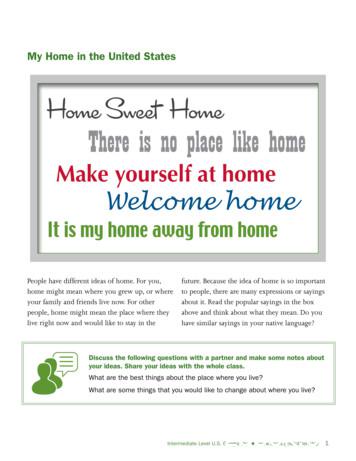At A Glance Start Home Screen & Apps Control & Customize Calls Contacts .
Moto EAt a glanceStarttStHome screen & appsControl & owsePhotos & videosMusicBooksGamesLocate & navigateOrganizeConnect & transferProtectPt tWant more?TroubleshootSafetyHot topicsSearch topics
At a glancea quick lookFirst lookAt a glanceFirst lookTop topicsTips & tricksYour Moto E is built to keep up with you. It has a crisp display,the latest software, and a battery that lasts all day. It’swater-resistant, and you can even customize your phone tomatch your style with Motorola Bands and Grip Shells.Note: Motorola Bands and Grip Shells are sold separately.Availability varies by country.Note: Your phone may look a little different.HeadphoneJackSpeakerFront CameraPower KeyPress:Display on/off.Press & hold:Phone on/off.Volume KeysGooglePlay StoreBackHomeOverviewMenuMoreBackNextMicro USB/Charger Top topics: Just want a quick list of what your phone cando? See “Top topics”. Help: All your questions about your new phone answeredHelp. Want evenright on your phone. Touch Apps more? See “Get help & more”.Note: Certain apps and features may not be available in allcountries.Microphone11:35 Start: Ready to start? See “Start”.MicrophoneThis product meets the applicable national orinternational RF exposure guidance (SAR guideline)when used normally against your head or, when wornor carried, at a distance of 1.5 cm from the body. The SARguideline includes a considerable safety margin designed toassure the safety of all persons, regardless of age and health.Caution: Before using your phone, please read the safety,regulatory and legal information provided with yourproduct.
At a glanceTop topicsAt a glanceFirst lookTop topicsCheck out what your phone can do. Personalize your home screen: see “Redecorate yourhome screen”. Make a quick change: see “Quick settings”. Go online: see “Browse”. Explore: see “Google Play ”. Find apps: see “Download apps”. Be social: see “Socialize”. Play it safe: see “Protect”. Find it yourself: see “Locate & navigate”. Take a photo: see “Take photos”. Connect to Wi-Fi: see “Wi-Fi Networks”. Watch a movie: see “Play Movies & TV”. Protect your phone: see “Screen lock”. Walk through interactive tutorials: see “Help & more”. Get all the help you need: see “Get help & more”.MenuMoreBackNextTips & tricks Interactive: To get started quickly, touch AppsHelp for interactive tutorials. Google help: In almost every Google app, you can touchMenu Help. You can also view the Google Help Centersonline at www.google.com/support.
Startlet’s get up & runningStartRemove the bandPut in the SIM & memory cards, replace theband, & then power onBattery lifeSign inOld phone to new phoneGoogle Play Remove the bandThe band around the edge of your phone covers the SIM andmemory card slots.Caution: Don't use tools to remove the band—doing so maydamage your phone.Put in the SIM & memory cards, replace theband, & then power onNote: In some countries, you can use a second SIM card.Put in the SIM and optional microSD cards.Caution: Make sure you use the correct size SIM cards, anddon’t use adapters with your SIM cards.11. Put your finger in the bottom corner ofthe band around the phone’s edge.Put the SIM and memory cards in.With the gold contactsfacing up, push in a card.The SIM card clicks in.2. Pry the band off to expose the card slots.SIM 2(optional)microSD(optional)Micro SIMSIM 1SIM Nano SIM & Adapter2MenuMoreBackNextNote: To replace the band, align the top first, then matchup the Power and Volume keys. Snap on the bottom then,press around the whole edge until the band is in place.Replace the band & power on.RPress & holdPower until thescreen lightsup.Note: To removea card, pushit in to release it.Then slide it out.
StartStartRemove the bandPut in the SIM & memory cards, replace theband, & then power onBattery lifeSign inOld phone to new phoneGoogle Play Activate your SIM cardsTips & tricksIn some countries, you can use a second SIM. If there’s onlyone SIM in the phone, it’s ready to use. With two, you can useeither or both.To save even more battery life between charges, you couldreduce:Settings SIM cards and select settings,Touch Apps like which SIM to use for calls, texts, and more. Also, duringsetup, choose the SIM to use for data.Tips & tricks SIM and memory card slots: The SIM and memory cardslots are hidden by the band that goes around the edge ofyour phone. Take off the band to locate them. Power key: To make the screen sleep or wake up, press thePower key. To turn your phone on or off, press and hold it.Battery lifeYour phone is like a small computer: tons of information andapps at lightning fast speed. Depending on what you use, thatcan take a lot of power.To see what’s using up battery power, touch AppsSettings Battery. SettingsTo turn on Battery saver, touch Apps Battery, then touch Menu Battery saver.MenuMoreBackNextSettings, Wi-Fi and Bluetooth use: Touch Apps then touch Wi-Fi or Bluetooth to turn them off when youdon’t need them.Settings Location Mode GPS use: Touch Apps Battery saving to turn off GPS tracking.Settings Display Display brightness: Touch Apps Brightness level (slide dimmer setting left). Make sureAdaptive brightness is also turned on. Display timeout delay: Touch Apps Display Sleep (shorter setting).Settings Widgets that stream information to your home screen, likenews or weather. Unused online accounts that you registered: Touch AppsSettings Accounts. Touch the account you want to remove. Touch it again, then touch Menu Removeaccount. Recording or watching videos, listening to music, or takingpictures.Warning: Don't try to remove or replace the batteryyourself—doing so may damage the battery and could causeburning and injury. If your phone becomes unresponsive, try areboot—press and hold the Power key until the screen goesdark, and your phone restarts.
StartStartRemove the bandPut in the SIM & memory cards, replace theband, & then power onBattery lifeSign inOld phone to new phoneGoogle Play Sign inTips & tricksIf you use Gmail , you already have a Google account—ifnot, you can create an account now. Signing into your Googleaccount lets you use Google apps, see your contacts,appointments, photos, and more.Just select your language and follow the screen prompts to getstarted. Wi-Fi network: For faster internet access or to conservedata use, swipe the status bar down, touch , and thentouch Wi-Fi. There’s more in “Wi-Fi Networks”. Accounts: To add, edit, or delete accounts, touch AppsSettings Accounts, then touchAdd account. To set up email accounts, see “Email”.For help with your Google account, visitwww.google.com/accounts. Contacts: To get your contacts from your old phone, youhave options. If your old phone was also Android and youused the Android Backup and Restore feature, your contactsautomatically appear on your new phone. Otherwise, usethe Motorola Migrate app in “Old phone to new phone”.Or, visit www.motorola.com/transfercontacts.11:35Note: This phone supports apps and services that may use a lotof data, so make sure your data plan meets your needs.Contact your service provider for details.Add your accountSign in to get the most out of yourdevice. Learn moreEnter your emailOR CREATE A NEW hotos, andmore—sign into see it all.
StartStartRemove the bandPut in the SIM & memory cards, replace theband, & then power onBattery lifeSign inOld phone to new phoneGoogle Play Old phone to new phoneCopying your personal stuff from your old phone to your newphone with Motorola Migrate is easy. From Android : On your old phone, download theMotorola Migrate app on Google Play to get started.Then on your new phone, touch Apps Migrate toget started. From iPhone or other phone: On your new phone, touchApps Migrate to get started.Tips & tricks While you’re migrating, you can keep using your phone. Signing into your Google account copies your apps if theyare backed up to the cloud. For iPhones, you can migrate contacts and calendar eventsonly from the iCloud. For phones that support copying music, not all music can becopied. (If you want to know more, you can search online tolearn about digital rights management or DRM-protectedfiles.) Older phones that are not Android or iPhone must haveBluetooth capability.11:35Migrate your stuffCopy stuff from your old phone to thisone in just a few minutes.You may be able to transfer photos,videos, music, call history, messages,contacts and more.Select modeSelect your oldphone type.Select your phone typeEXITMenuMoreBackNextNEXT
StartStartRemove the bandPut in the SIM & memory cards, replace theband, & then power onBattery lifeSign inOld phone to new phoneGoogle Play Google Play Tips & tricksGoogle Play is a digital content experience from Googlewhere you can find and enjoy your favorite movies, books,magazines, and Android apps and games. Find out more about Google products: Seewww.google.com/about/products. Log in or open a Google account: Visitwww.google.com/accounts. Google help: See www.google.com/support. Download Android apps: Touch Apps Play Store. Access all of your files in the cloud: Check out “Yourcloud”.AppsPlay GamesPlay BooksPlay StorePlay Movies & TVMenuMoreBackNextNote: Content may not be available in all countries.
Home screen & appsyou have quick accessHome screen & appsQuick start: Home screen & appsHelp & moreSearchGoogle Now Status & notificationsVolumeDiscover your Moto appsDownload appsTake care of your appsUpdate your phoneQuick start: Home screen & appsTips & tricksThe home screen is what you see when you first turn on yourphone. From here, you can explore apps and more. Search: Type text in the Google Search box at the top ofyour home screen, or touchto search by voice. Open app list: To see your apps, touch Apps. Widgets: To put widgets like a clock, interactive calendar,and more on your home screen, touch and hold an emptyspot on the home screen, then touch WIDGETS. Pages: To add a page, drag an app to the right side of thescreen until you see a white bar. You can add multiplepages. To show other pages of shortcuts and widgets, swipethe home screen left. Remove: To remove an app from a home screen page,touch and hold the app, then drag it to Remove. The appisn’t removed from your phone, just the home screen. Search: To open Google Now , touch and hold Homethen flick up to the Google icon .11:35Swipe down to seenotifications, profilesand settings.Search by typing orsaying "OK, Google". Settings: To quickly open settings, swipe the status bardown with two fingers and touch . Uninstall: To uninstall apps, touch Apps , touch and holdan app, then drag it to Uninstall. (You can’t uninstall someapps). Customize: For more about changing your home screen,see “Redecorate your home screen”.Touch & hold an emptyspot to add widgets,change wallpaper, oraccess settings.GooglePlay StoreTouch Appsto see all your apps.MenuMoreBackNext,
Home screen & appsHome screen & appsQuick start: Home screen & appsHelp & moreSearchGoogle Now Status & notificationsVolumeDiscover your Moto appsDownload appsTake care of your appsUpdate your phoneHelp & moreSearchWatch a tutorial. Read a how-to. Talk to someone. Find outanything about your phone.At the top of the home screen, touch the Google Search boxfor a text search.Find it: AppsAs you type, suggestions appear below the search field: Help To search for a suggestion, touch it.11:35Let us suggest a fewchanges for you.HomeGetting startedWatch tutorials,read how-to’s, & more.First things firstNew to Andriod?Show me how (step by step)ExploreLearn about Motorola featuresPersonalize your deviceDiscover appsChatMenuMoreBackNext To search for text in the search field, touchkeyboard.CallNeed a real-live, actualhuman? Chat or call us.Tip: To close the keyboard, touch.on the
Home screen & appsHome screen & appsQuick start: Home screen & appsHelp & moreSearchGoogle Now Status & notificationsVolumeDiscover your Moto appsDownload appsTake care of your appsUpdate your phoneGoogle Now Google Now brings you just the right information at just theright time, before you even ask. Weather, traffic, transitschedules, even the latest scores come automatically,appearing throughout the day just as you need them.To get started, touch and hold HomeGoogle icon .11:35, then swipe up to theTo ask Google a question orperform a task, just say "OK,Google", followed by yourrequest.To turn Google Now on/off, set your preferences, or learnmore, open Google Now, touch Settings.Tip: When Google Now is on, swipe right from the homescreen to see it.Status & notificationsAt the top of the screen, icons on the left notify you about newmessages or events. If you don’t know what an icon means,swipe the status bar down for details.Wednesday, January 73 new messagesamy.merchant321@gmail.comSet reminders, customizeor change settings.Nearby eventsSwipe down to seesettings & notifications.11:35 AM01/07/201526Tip: To clear just one,flick it to the left or right.Weekly Staff Meeting11:30-12:30 pm Conference Room 1Craig Tanner11:35 pmYou are invited to a video callThe Bordertown DevilsUniversity Auditoriumin 3 days, 8:00PMConcertsCapital CitiesMerrill Civic Center East, Morrison.TomorrowConcertsStuff that’s importantto you shows up here.Swipe right on a card toremove it.Publix Super MarketsSavings Just for You.escrito7@yahoo.com9:27 AM2Clear your notifications.Tip: To quickly change common settings, swipe the status bardown with two fingers. For more, see “Quick settings”.MoreMenuMoreBackNext
Home screen & appsHome screen & appsQuick start: Home screen & appsHelp & moreSearchGoogle Now Status & notificationsVolumeDiscover your Moto appsDownload appsTake care of your appsUpdate your phoneIcons at the top right of your screen tell you about phone status:network strengthno sound/ Wi-Fiin range/connectedvibrateBluetooth onpriorityairplane modealarm set/warningbattery charging/fullNote: Apps you download on Google Play Store might showother icons in the status bar to alert you to specific events.VolumePress the side Volume Key up or down to select a volume fromhigh to vibrate.Also, touch one of these options for more settings: All: Receive all notifications and alarms. Priority: Touchto select which interruptions to receive.You will always hear alarms. Set when you want to be in thismode, or choose indefinitely. None: Turn off all sounds and alarms. Override soundsettings from other apps. Set how long to stay in this mode,or choose indefinitely.Tip: Touchfor vibrate orfor ring.11:35Set the volume using theside Volume Keys.NONEPRIORITYALLTouch an option to setthe types of notificationsand alarms to hear.Change to vibrate.GoogleMenuMoreBackNextPlay Store
Home screen & appsHome screen & appsQuick start: Home screen & appsHelp & moreSearchGoogle Now Status & notificationsVolumeDiscover your Moto appsDownload appsTake care of your appsUpdate your phoneDiscover your Moto appsMoto DisplayYour phone has special Moto apps, like Moto Assist and MotoDisplay, that can tell whether you’re in a meeting or sleeping.See messages, calls, and other notifications as they arrive. Evenwhen your phone is asleep, information discretely appears onthe screen.Tip: To adjust these features at any time, touch AppsMoto. Moto AssistBased on where you are and what you are doing, Moto Assistsuggests ways to help you throughout your day. For example,it’ll ask you if it should keep your phone silent at night while youare sleeping.11:35Touch & hold to see apreview. Drag up toopen the message ordown to unlock yourphone.Swipe left or right toopen the othernotifications.MenuMoreBackNext
Home screen & appsHome screen & appsQuick start: Home screen & appsHelp & moreSearchGoogle Now Status & notificationsVolumeDiscover your Moto appsDownload appsTake care of your appsUpdate your phoneDownload appsApps from the webGoogle Play You can get apps from other online app stores using yourbrowser.Get music, movies, books, apps, games, and more.Find it: Apps Play Store Find: To search for apps, touch. Download: To download an app you found, touch it to seedetails, then touch INSTALL, or the price. Share: To share an app you found on Play Store, touch it tosee details and then touch . Reinstall: To show or reinstall apps you downloaded fromPlay Store, touch My apps. Use a computer: To find and manage apps from anycomputer, go to http://play.google.com using yourGoogle account and password.There, you can browse apps on the big screen, manage yourapps across multiple devices (like a phone and tablet), andeven set new apps to download to your devices. Enjoy music, books, and movies: You can also use GooglePlay Store to access the “Play Music”, “Play Books”, and“Play Movies & TV” apps. Get help: To get help and more, touch.Tip: Choose your apps and updates carefully, as some mayimpact your phone’s performance—see “Choose carefully”.Note: When installing an app, make sure you read the alertsthat tell you what information the app will access. If you don’twant the app to access this information, cancel the installation.To let your phone install apps that are not on Google Play,Settings Security and check Unknowntouch Apps sources.For information about downloading files from your browser,see “Downloads”.Choose carefullyApps are great. There's something for everyone. Play,communicate, work, or have fun. But remember, choose yourapps carefully. Here are a few tips: To help prevent spyware, phishing, or viruses from affectingyour phone or privacy, use apps from trusted sites, likeGoogle Play Store. In Google Play Store, check the app’s ratings and commentsbefore installing. If you doubt the safety of an app, don’t install it.MenuMoreBackNext
Home screen & appsHome screen & appsQuick start: Home screen & appsHelp & moreSearchGoogle Now Status & notificationsVolumeDiscover your Moto appsDownload appsTake care of your appsUpdate your phone Like all apps, downloaded apps will use up memory, data,battery, and processing power—some more than others.For example, a simple battery level widget will use less thana streaming music player app. After installing an app, ifyou’re not happy with how much memory, data, battery orprocessing power it’s using, uninstall it. You can alwaysinstall it again later. Just like web browsing, you may want to monitor children’saccess to apps to help prevent exposure to inappropriatecontent. Certain apps may not provide completely accurateinformation. Take care, especially when it comes to personalhealth.Take care of your appsFrom your home screen touch Apps , then swipe left toscroll through apps. To close the apps screen, touch Homeor Back .Settings Apps. Uninstall apps: Touch Apps Swipe left to ALL, touch an app, then touch Disable orUninstall in the top right (if available).Disable removes the app from your menu—to Enable it,reopen this window and touch Enable (disabled apps are atthe bottom of the list).MenuMoreBackNextIf an app locks up your phone as soon as you turn it on,restart in Safe Mode: Turn off your phone, then turn it backon—when you see the “Motorola” logo during power-up,press and hold both volume keys until you see the homescreen, with Safe Mode in the lower left. Then, try removingthe app. Reinstall apps: To reinstall apps from Google Play Store,Play Store, then touch My apps.touch Apps The apps you downloaded are listed and available fordownload.Settings See or clear app details: Touch Apps Apps. Swipe left or right to see the list of DOWNLOADED,RUNNING, or ALL apps, then touch an app in the list to seeits details and storage usage. You can touch Clear data,Clear cache, or other options.Tip: To quickly show app details, touch Appshold and app, then drag it to App info., touch and See app data usage: To see which apps are using the mostSettings Data usage. For more,data, touch Apps see “Data use”.
Home screen & appsHome screen & appsQuick start: Home screen & appsHelp & moreSearchGoogle Now Status & notificationsVolumeDiscover your Moto appsDownload appsTake care of your appsUpdate your phoneUpdate your phoneUse your phone or computer to check, download, and installphone software updates: Using your phone:If your phone notifies you about an update, follow theinstructions to download and install it.To manually check for updates, touch AppsSettings About phone System updates. Your phone downloads updates over your Wi-Fi connection(if available) or mobile network. We recommend that youdownload updates over a Wi-Fi connection. Remember,these updates can be quite large (25MB or more) and maynot be available in all countries. If the mobile networkupdates are not available in your country, update using acomputer. Using your computer:On your computer, go to www.motorola.com/update.MenuMoreBackNext
Control & customizehow it acts & looksControl & customizeQuick start: Control & customizeControls and gesturesOn, off, lock & unlockCustomize your phoneRedecorate your home screenQuick settingsProfilesAccessibilityQuick start: Control & customizeTips & tricks Speak: TouchTake control of your phone: Touch, press, and speak: Learn phone gestures andcommands. See “Controls and gestures”. Customize your phone and home screen: To put widgetslike a clock, interactive calendar, and more on your homescreen, touch and hold an empty spot on the home screen.in a search window, oron a keyboard. Uninstall: To uninstall apps, touch Apps , touch and holdan app, then drag it to Uninstall. (You can’t remove someapps.) Ringtone for a contact: To set a personal ringtone for aContacts, touch the contact.contact, touch Apps Touch , then touch Menu Set ringtone. Quick settings: To change Wi-Fi, Bluetooth, Airplanemode, and other settings, swipe the status bar down withSettings.two fingers. For even more settings, touch11:35Swipe down with two fingers tosee quick settings. Swipe downwith one finger to see notifications.Touch a widget to modify it.Touch & hold to resize it.Touch & hold an emptyspot to change wallpaper.Touch a shortcut to open.Touch & hold to move or delete.GooglePlay StoreDrag shortcuts on top ofeach other to make a group.MenuMoreBackNext Add a home screen page: Drag an icon to the right side ofthe home screen until you see a white bar. You can addmultiple pages.
Control & customizeControl & customizeQuick start: Control & customizeControls and gesturesOn, off, lock & unlockCustomize your phoneRedecorate your home screenQuick settingsProfilesAccessibilityControls and gesturesPressTouchPower keyPress and hold the Power key to choosePower off.Find your way around: Touch: Choose an icon or option. Touch and hold: Open options for items in lists. Drag: Move items on the home screen. Swipe: Scroll through lists or between screens. Pinch or double-tap: Zoom in and out on websites, photos,and maps. Twist: Twist a map with two fingers to rotate it, and pull twofingers down to tilt it. Back: Touch Back Home: Touch Hometo go to the previous screen.to return to the home screen. Overview: Touch Overview to see your recent apps, andtouch an app to reopen it. To remove an app from the list,swipe it left or right. To scroll the list, swipe up or down. Menus: When orappears on a screen, you can touch itto open options for the current screen. Close keyboard: To close a touchscreen keyboard,touch. Reboot: To reboot your phone, press and hold the Powerkey until the screen goes dark and your phone restarts.MenuMoreBackNextTo conserve battery power, preventaccidental touches, or when you want towipe smudges off your touchscreen, putthe touchscreen to sleep by pressing thePower key. To wake up the touchscreen,just press the Power key again.Tip: To add more security to your phone,see “Protect”.PowerKey
Control & customizeControl & customizeQuick start: Control & customizeControls and gesturesOn, off, lock & unlockCustomize your phoneRedecorate your home screenQuick settingsProfilesAccessibilityVolume keysYour volume keys help in a few ways: Text entry: On a touchscreen keyboard, touch , thenspeak your message or search text. You can also speakpunctuation. Ringer volume: Press the keys when your phone is ringingto silence it.Tip: To make your phone read out loud, see “TalkBack”. Earpiece volume: Press the keys during a call.On, off, lock & unlock Music/video volume: Press the keys during a song orvideo.Your touchscreen is on when you need it and off whenyou don’t. To turn the screen on, press the Power key.Tip: For more on volume control, see “Volume”.SpeakJust tell your phone what you want.Tip: Speak naturally but clearly, like using a speakerphone. Dialing and commands: Touch . To dial, say “Call” andthen a contact name or phone number. Or, say a commandlike “Send text,” “Go to” an app, or “Help” for voicecommand help.Tip: If a contact has more than one number, you can saywhich number to call. For example, “Call Joe Black Mobile”or “Call Suzi Smith Work.” Search: Touchon the home screen to search by voice,or say your custom phrase to speak your search.To change your voice input and text-to-speech settings,Settings Language & input.touch Apps MenuMoreBackNext11:35WED, JANUARY 7Thanks for finding my phone!Add your owner info ora message for anyonewho finds your phone.Swipe right to make a call.Drag up to unlockyour screen.Swipe left to open the camera. Screen off and on: Press the Power key to turn the screenoff and on.
Control & customizeControl & customizeQuick start: Control & customizeControls and gesturesOn, off, lock & unlockCustomize your phoneRedecorate your home screenQuick settingsProfilesAccessibility Screen lock: To unlock the screen, touchand drag up.To use a password, pattern, PIN, or facial recognitionsecurity to unlock your screen, touch AppsSettings Security Screen lock (see “Screen lock”). Notifications: Double tap a notification to open it. You’ll beprompted to enter your passcode. Owner info: To add a message to your lock screen in caseSettingsyou lose your phone, touch Apps Security Owner info. To set your message, just touchBack .Tip: Don’t put your mobile number as your contact infounless you can access your voicemail from another device. Screen timeout: To change your timeout (screen locksSettings Displayautomatically), touch Apps Sleep.Customize your phoneCustomize your phone’s sounds and appearance: Ringtone and notifications: To choose ringtones orSettings Sound ¬ifications, touch Apps notification. Vibrate or silent: To make your phone vibrate for incomingSettings Sound & notificationcalls, touch Apps Also vibrate for calls. To turn off ringtones for incomingSettings Sound & notificationcalls, touch Apps Phone ringtone None.MenuMoreBackNext Ringtone for a contact: To set a personal ringtone for aContacts, and touch thecontact, touch Apps contact. Touch , then touch Menu Set ringtone. Message alert: To change your new message notificationMessaging Menusettings, touch Apps Settings, and check Notifications. Display settings: To change brightness, animation, andSettingsother display settings, touch Apps Display. Rotate: In many apps, the touchscreen switches fromportrait to landscape when you rotate your phone. To turnthis on or off, swipe down the status bar with two fingers andtouch Auto-rotate. Wallpaper: To change your wallpaper, touch and hold anempty spot on your home screen. For more, see“Redecorate your home screen”. Language and region: To set your menu language andSettings Language & inputregion, touch Apps Language.
Control & customizeControl & customizeQuick start: Control & customizeControls and gesturesOn, off, lock & unlockCustomize your phoneRedecorate your home screenQuick settingsProfilesAccessibilityRedecorate your home screenFor quick access to your favorite things, customize your homescreen the way you want. Change wallpaper: Touch and hold an empty spot on yourhome screen and touch WALLPAPERS. Add a home screen page: Drag an app to the right side ofthe home screen until you see a white bar. You can addmultiple pages. Add shortcuts: Touch Apps , touch and hold the app,then drag it to one of your home screen pages. To see allyour apps, touch Appsand swipe to the left. Create shortcut folders: You can group app shortcutstogether on your home screen to organize them.To create a folder on your home screen, drag one shortcutonto another. Add more shortcuts by dragging them ontothe first shortcut. To name the folder, touch it, touch thename, and enter a name below the apps. Add widgets: Touch and hold an empty spot on the homescreen and touch WIDGETS.Tip: Some apps include widgets. To download apps, touchPlay Store.Apps Resize widgets: You can resize some widgets—touch andhold a widget until you feel a vibration, then release. Dragthe white circles at the edges to resize.MenuMoreBackNext Move or delete widgets and shortcuts: Touch and hold awidget or shortcut until you feel a vibration, then drag it toanother spot, another page, or Remove at the top of thescreen.Note: Removing a shortcut from your home screen doesn’tuninstall the app from your phone.Quick settingsFor quick access to Wi-Fi, Bluetooth, Brightness, Airplanemode, and other settings, swipe the status bar down with twoSettings.fingers. For even more settings, touchNeed help finding this screen? See “Status & notifications”.Note: Your quick settings may look a little different.See and add profiles.100%11:35 AMSee all of your settings.Wednesday, January 7Set screen brightness.Touch an icon to turn it on/off.Touch the word to open options.BluetoothWi-FiEmergency calls onlySignal StrengthLocationAirplane modeAuto-rotateCast screen
Control & customizeControl & customizeQuick start: Control & customizeControls and gesturesOn, off, lock & unlockCustomize your phoneRedecorate your home screenQuick settingsProfilesAccessibilityProfilesVoice recogni
Back Next Menu More At a glance Top topics Check out what your phone can do. Personalize your home screen: see " Redecorate your home screen". Make a quick change: see " Quick settings". Go online: see "Browse". Explore: see "Google Play ". Find apps: see "Download apps ". Be social: see "Socialize". Play it safe: see "Protect".
administration and storage via glance-api and glance-registry and MariaDB glance-api is used to upload images glance-registrymanages the Glance database and provides the information about the stored images and their location Images can be stored in Swift, S3, Rados or on the
There is no place like home . Welcome home. It is my home away from home. People have different ideas of home. For you, home might mean where you grew up, or where . your family and friends live now. For other people, home might mean the place where they live right now and would like to stay in the future. Because the idea of home is so important
akuntansi musyarakah (sak no 106) Ayat tentang Musyarakah (Q.S. 39; 29) لًََّز ãَ åِاَ óِ îَخظَْ ó Þَْ ë Þٍجُزَِ ß ا äًَّ àَط لًَّجُرَ íَ åَ îظُِ Ûاَش
Collectively make tawbah to Allāh S so that you may acquire falāḥ [of this world and the Hereafter]. (24:31) The one who repents also becomes the beloved of Allāh S, Âَْ Èِﺑاﻮَّﺘﻟاَّﺐُّ ßُِ çﻪَّٰﻠﻟانَّاِ Verily, Allāh S loves those who are most repenting. (2:22
2016 American Home Shield Landmark Home Warranty 2016 American Home Shield OneGuard Home Warranties 2015 Fidelity National BPG Home Warranty 2014 American Home Shield HSA Home Warranty 2013 NRG Energy Allied Warranty 2012 Direct Energy Home Warranty of America 2002 Brera Capital Partners 2-10 Home Buyers Warranty .
Below, you'll find it all outlined in eight simple steps: Step 1: Deciding to buy a home Step 2: Choosing a real estate agent Step 3: Understanding home financing Step 4: Finding the right home to buy Step 5: Making an offer on a home Step 6: What to do before buying a home Step 7: Closing on a home Step 8:Moving into your new home
CorelDRAW Home & Student Suite 2018 Quick Start Guide Author: Corel Keywords: CorelDRAW Home & Student Suite 2018 quick start guide; quick start guide; CorelDRAW Home & Student Suite 2018 Getting Started Created Date: 4/29/2020 7:51:12 AM
API refers to the standard specifications of the American Petroleum Institute. ASME refers to the standard specifications for pressure tank design of the American Society of Mechanical Engineers. WATER TANKS are normally measured in gallons. OIL TANKS are normally measured in barrels of 42 gallons each. STEEL RING CURB is a steel ring used to hold the foundation sand or gravel in place. The .