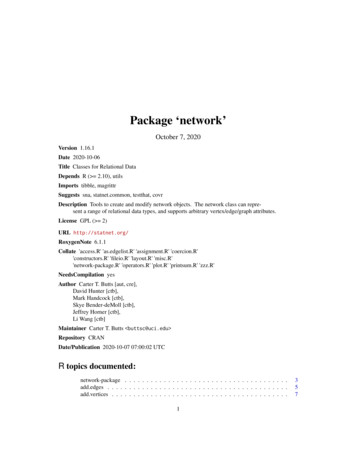CS 447: Network And Data Communication Wireshark Lab #00: Introduction
CS 447: Network and Data CommunicationWireshark Lab #00: Introduction 2005-2021, J.F Kurose and K.W. Ross, All Rights ReservedNote: Make sure you produce your answers and any packet printsin PDF. Moodle will only accept PDF files. Provide a screenshot with each answer wherever applicableor possible as proof of your work.One’s understanding of network protocols can often be greatly deepened by “seeing protocols inaction” and by “playing around with protocols” – observing the sequence of messages exchangedbetween two protocol entities, delving down into the details of protocol operation, and causingprotocols to perform certain actions and then observing these actions and their consequences. Thiscan be done in simulated scenarios or in a “real” network environment such as the Internet. In theWireshark labs you’ll be doing in this course, you’ll be running various network applications indifferent scenarios using your own computer. You’ll observe the network protocols in yourcomputer “in action,” interacting and exchanging messages with protocol entities executingelsewhere in the Internet. Thus, you and your computer will be an integral part of these “live”labs. You’ll observe, and you’ll learn, by doing.In this first Wireshark lab, you’ll get acquainted with Wireshark, and make some simple packetcaptures and observations.The basic tool for observing the messages exchanged between executing protocol entities is calleda packet sniffer. As the name suggests, a packet sniffer captures (“sniffs”) messages beingsent/received from/by your computer; it will also typically store and/or display the contents of thevarious protocol fields in these captured messages. A packet sniffer itself is passive. It observesmessages being sent and received by applications and protocols running on your computer, butnever sends packets itself. Similarly, received packets are never explicitly addressed to the packetsniffer. Instead, a packet sniffer receives a copy of packets that are sent/received from/byapplication and protocols executing on your machine.Figure 1 shows the structure of a packet sniffer. At the right of Figure 1 are the protocols (in thiscase, Internet protocols) and applications (such as a web browser or email client) that normallyrun on your computer. The packet sniffer, shown within the dashed rectangle in Figure 1 is anaddition to the usual software in your computer, and consists of two parts. The packet capturelibrary receives a copy of every link-layer frame that is sent from or received by your computerover a given interface (link layer, such as Ethernet or Wi-Fi). Recall from the discussion fromsection 1.5 in the text (Figure 1.241) that messages exchanged by higher layer protocols such asHTTP, FTP, TCP, UDP, DNS, or IP all are eventually encapsulated in link-layer frames that aretransmitted over physical media such as an Ethernet cable or an 802.11 Wi-Fi radio. Capturingall link-layer frames thus gives you all messages sent/received across the monitored link from/byall protocols and applications executing in your computer.1References to figures and sections are for the 8 th edition of our text, Computer Networks, A Top-down Approach, 8h ed., J.F. Kuroseand K.W. Ross, Addison-Wesley/Pearson, 2020. Our authors’ website for this book is http://gaia.cs.umass.edu/kurose ross You’ll findlots of interesting open material there.
Figure 1: Packet sniffer structureThe second component of a packet sniffer is the packet analyzer, which displays the contents ofall fields within a protocol message. In order to do so, the packet analyzer must “understand” thestructure of all messages exchanged by protocols. For example, suppose we are interested indisplaying the various fields in messages exchanged by the HTTP protocol in Figure 1. The packetanalyzer understands the format of Ethernet frames, and so can identify the IP datagram withinan Ethernet frame. It also understands the IP datagram format, so that it can extract the TCPsegment within the IP datagram. Finally, it understands the TCP segment structure, so it canextract the HTTP message contained in the TCP segment. Finally, it understands the HTTPprotocol and so, for example, knows that the first bytes of an HTTP message will contain the string“GET,” “POST,” or “HEAD,” as shown in Figure 2.8 in the text.We will be using the Wireshark packet sniffer [http://www.wireshark.org/] for these labs, allowingus to display the contents of messages being sent/received from/by protocols at different levels ofthe protocol stack. (Technically speaking, Wireshark is a packet analyzer that uses a packetcapture library in your computer. Also, technically speaking, Wireshark captures link-layerframes as shown in Figure 1, but uses the generic term “packet” to refer to link-layer frames,network-layer datagrams, transport-layer segments, and application-layer messages, so we’ll usethe less-precise “packet” term here to go along with Wireshark convention). Wireshark is a freenetwork protocol analyzer that runs on Windows, Mac, and Linux/Unix computers. It’s an idealpacket analyzer for our labs – it is stable, has a large user base and well-documented support thatincludes: a user-guide (http://www.wireshark.org/docs/wsug html chunked/);man pages (http://www.wireshark.org/docs/man-pages/); anda detailed FAQ (http://www.wireshark.org/faq.html), rich functionality that includes thecapability to analyze hundreds of protocols, and a well-designed user interface.It operates in computers using Ethernet, serial (PPP and SLIP), 802.11 wireless LANs, and manyother link-layer technologies (if the OS on which it's running allows Wireshark to do so).
Getting WiresharkDisclaimer: The screenshots you see below arefrom a machine running Linux. Similar but notnecessarily equivalent behavior is expected onmachines running Windows and/or Mac.In order to run Wireshark, you will need to have access to a computer that supports bothWireshark and the libpcap or WinPCap packet capture library. The libpcap software will beinstalled for you, if it is not installed within your operating system, when you install Wireshark.See http://www.wireshark.org/download.html for a list of supported operating systems anddownload sites.Download and install the Wireshark software: Go to http://www.wireshark.org/download.html and download and install the Wiresharkbinary for your computer.The Wireshark FAQ has a number of helpful hints and interesting tidbits of information,particularly if you have trouble installing or running Wireshark. Running WiresharkWhen you run the Wireshark program, you’ll get a startup screen that looks something like thescreen below. Different versions of Wireshark will have different startup screens – so don’t panicif yours doesn’t look exactly like the screen below! The Wireshark documentation states “AsWireshark runs on many different platforms with many different window managers, differentstyles applied and there are different versions of the underlying GUI toolkit used, your screenmight look different from the provided screenshots. But as there are no real differences infunctionality these screenshots should still be well understandable.” Well said.Figure 2: Initial Wireshark ScreenThere’s not much interesting on this screen. But note that under the Capture section, there is alist of so-called interfaces. The computer we’re taking these screenshots from has one activewireless/Wi-Fi interface – “wlp0s26u1u3” and an inactive wired/ethernet interface – “enp4s0”. In
this case, all packets to/from this computer are passing through the Wi-Fi interface, so it’s herewhere we want to capture packets. On a Mac, double click on this interface (or on anothercomputer locate the interface on startup page through which you are getting Internet connectivity,e.g., mostly likely a Wi-Fi or Ethernet interface, and select that interface.Let’s take Wireshark out for a spin! If you click on one of these interfaces to start packet capture(i.e., for Wireshark to begin capturing all packets being sent to/from that interface), a screen likethe one below will be displayed, showing information about the packets being captured. Once youstart packet capture, you can stop it by using the Capture pull down menu and selecting Stop.Figure 3: Wireshark GUI during packet capture and analysisThis looks more interesting! The Wireshark interface has five major components: The command menus are standard pulldown menus located at the top of the window. Ofinterest to us now are the File and Capture menus. The File menu allows you to savecaptured packet data or open a file containing previously captured packet data, and exit theWireshark application. The Capture menu allows you to begin packet capture. The packet-listing window displays a one-line summary for each packet captured,including the packet number (assigned by Wireshark; this is not a packet number containedin any protocol’s header), the time at which the packet was captured, the packet’s sourceand destination addresses, the protocol type, and protocol-specific information contained inthe packet. The packet listing can be sorted according to any of these categories by clickingon a column name. The protocol type field lists the highest-level protocol that sent orreceived this packet, i.e., the protocol that is the source or ultimate sink for this packet. The packet-header details window provides details about the packet selected(highlighted) in the packet-listing window. (To select a packet in the packet-listing window,place the cursor over the packet’s one-line summary in the packet-listing window and clickwith the left mouse button.). These details include information about the Ethernet frame(assuming the packet was sent/received over an Ethernet interface) and IP datagram thatcontains this packet. The amount of Ethernet and IP-layer detail displayed can be expandedor minimized by clicking on the plus minus boxes to the left of the Ethernet frame or IPdatagram line in the packet details window. If the packet has been carried over TCP or
UDP, TCP or UDP details will also be displayed, which can similarly be expanded orminimized. Finally, details about the highest-level protocol that sent or received this packetare also provided.The packet-contents window displays the entire contents of the captured frame, in bothASCII and hexadecimal format.Towards the top of the Wireshark graphical user interface, is the packet display filterfield, into which a protocol name or other information can be entered in order to filter theinformation displayed in the packet-listing window (and hence the packet-header andpacket-contents windows). In the example below, we’ll use the packet-display filter field tohave Wireshark hide (not display) packets except those that correspond to HTTP messages. Taking Wireshark for a Test RunThe best way to learn about any new piece of software is to try it out! We’ll assume that yourcomputer is connected to the Internet via a wired Ethernet interface or a wireless 802.11 Wi-Fiinterface. Do the following:1. Start up your favorite web browser, which will display your selected homepage.2. Start up the Wireshark software. You will initially see a window similar to that shown inFigure 2. Wireshark has not yet begun capturing packets.3. To begin packet capture, select the Capture pull down menu and select Interfaces. This willcause the “Wireshark: Capture Interfaces” window to be displayed, as shown in Figure 4.4. You’ll see a list of the interfaces on your computer as well as a count of the packets thathave been observed on that interface so far. Click on Start for the interface on which youwant to begin packet capture (in the case, the Gigabit network Connection). Packet capturewill now begin - Wireshark is now capturing all packets being sent/received from/by yourcomputer!Figure 4: Wireshark Capture Interface Window5. Once you begin packet capture, a window similar to that shown in Figure 3 will appear.This window shows the packets being captured. By selecting Capture pulldown menu andselecting Stop, you can stop packet capture. But don’t stop packet capture yet. Let’s capturesome interesting packets first. To do so, we’ll need to generate some network traffic. Let’sdo so using a web browser, which will use the HTTP protocol that we will study in detail inclass to download content from a website.
6. While Wireshark is running, enter the wireshark-file1.htmland have that page displayed in your browser. In order to display this page, your browserwill contact the HTTP server at gaia.cs.umass.edu and exchange HTTP messages with theserver in order to download this page, as discussed in section 2.2 of the text. The Ethernetframes containing these HTTP messages (as well as all other frames passing through yourEthernet adapter) will be captured by Wireshark.7. After your browser has displayed the INTRO-wireshark-file1.html page (it is a simple oneline of congratulations), stop Wireshark packet capture by selecting stop in the Wiresharkcapture window. The main Wireshark window should now look similar to Figure 3. Younow have live packet data that contains all protocol messages exchanged between yourcomputer and other network entities!The HTTP message exchanges with thegaia.cs.umass.edu web server should appear somewhere in the listing of packets captured.But there will be many other types of packets displayed as well (see, e.g., the many differentprotocol types shown in the Protocol column in Figure 3). Even though the only action youtook was to download a web page, there were evidently many other protocols running onyour computer that are unseen by the user. We’ll learn much more about these protocols aswe progress through the text! For now, you should just be aware that there is often muchmore going on than “meet’s the eye”!8. Type in “http” (without the quotes, and in lower case – all protocol names are in lower casein Wireshark) into the display filter specification window at the top of the main Wiresharkwindow. Then select Apply (to the right of where you entered “http”). This will cause onlyHTTP message to be displayed in the packet-listing window.9. Find the HTTP GET message that was sent from your computer to the gaia.cs.umass.eduHTTP server. (Look for an HTTP GET message in the “listing of captured packets” portionof the Wireshark window (see Figure 3) that shows “GET” followed by the gaia.cs.umass.eduURL that you entered. When you select the HTTP GET message, the Ethernet frame, IPdatagram, TCP segment, and HTTP message header information will be displayed in thepacket-header window2. By clicking on ‘ ’ and ‘-’ right-pointing and down-pointingarrowheads to the left side of the packet details window, minimize the amount of Frame,Ethernet, Internet Protocol, and Transmission Control Protocol information displayed.Maximize the amount information displayed about the HTTP protocol. Your Wiresharkdisplay should now look roughly as shown in Figure 5. (Note, in particular, the minimizedamount of protocol information for all protocols except HTTP, and the maximized amountof protocol information for HTTP in the packet-header window).2Recall that the HTTP GET message that is sent to the gaia.cs.umass.edu web server is contained within a TCP segment, which iscontained (encapsulated) in an IP datagram, which is encapsulated in an Ethernet frame. If this process of encapsulation isn’t quiteclear yet, review section 1.5 in the text
Figure 5: Wireshark window after step 910. Exit WiresharkCongratulations! You’ve now completed your first Wireshark lab.What to hand inThe goal of this first lab was primarily to introduce you to Wireshark. The following questions willdemonstrate that you’ve been able to get Wireshark up and running, and have explored some ofits capabilities. Answer the following questions, based on your Wireshark experimentation:1. Which of the following protocols are shown as appearing (i.e., are listed in the Wireshark“protocol” column) in the unfiltered packet-listing window in step 7 above: TCP, QUIC,HTTP, DNS, UDP, TLSv1.2?2. How long did it take from when the HTTP GET message was sent until the HTTP OK replywas received? (By default, the value of the Time column in the packet-listing window is theamount of time, in seconds, since Wireshark tracing began. To display the Time field intime-of-day format, select the Wireshark View pull down menu, then select Time DisplayFormat, then select Time-of-day.)3. What is the Internet address of the gaia.cs.umass.edu (also known as wwwnet.cs.umass.edu)? What is the Internet address of your computer?4. Print the two HTTP messages (GET and OK) referred to in question 2 above. To do so, selectPrint from the Wireshark File command menu, and select the “Selected Packet Only” and“Print as displayed” radial buttons, and then click OK.5. Programming with the Zone ServerYour CS447 programming projects are expected to be developed and tested on a Linuxenvironment. The zone server (running on zone.cs.siue.edu) is available for students whodon’t run Linux natively or are logistically challenged to effectively run multiple Linux
virtual boxes while off-campus. You can find a brief video tutorial on how to use the Zoneserver for programming purposes at the following URL:https://www.cs.siue.edu/ tgamage/programming with zone.mp4.a. Follow the instructions on the video tutorial carefully and produce a side-by-sidescreenshot (similar to the one listed below) of a server and a client running on twodifferent containers communicating with each other. You may use any simpleclient-server code combo that you’ve found elsewhere; your textbook, for example, hassample Python code (in ch.2) if you like Python. It’s not important what your clientand the server are communicating, as long as your screenshot convincingly providesevidence that they are. Here’s a sample screenshot using the C code found on theBeej’s Guide (https://beej.us/guide/bgnet/html/) for your reference.
Getting Wireshark In order to run Wireshark, you will need to have access to a computer that supports both Wireshark and the libpcap or WinPCap packet capture library. The libpcap software will be installed for you, if it is not installed within your operating system, when you install Wireshark.
PLUMBING CODE; STRUCTURAL STANDARDS; PERMITS § 447.034 REGULATION OF PLUMBING GENERALLY 447.010 Definitions for ORS 447.010 to 447.140. As used in ORS 447.010 to 447.140 and subsection ( 1) of 447.990, unless the context requires otherwise: 1) "Board" means the advisory board appointed under ORS 447.085. 2) "Department" means the Department of .
TORONTO MUNICIPAL CODE CHAPTER 447, FENCES . 447-1 . June 9, 2021. Chapter 447 FENCES . ARTICLE 1 Private Property § 447-1.1. Definitions. § 447-1.2. Restrictions on fences; height. . The front boundary line between a public highway and any private property measured along the full width of the property. FRONT YARD - The space, extended to .
Russia’s Interstate Aviation Committee Page 16 Unmanned Aircraft System Accidents: Learning to Predict the Unpredictable Page 18 Being Predictive in a Reactive World Page 23 THe FINAL WoRd: AIR FRANCe FLIGHT 447 Special section begins on page 5 History of the Air France Flight 447 Accident Investiga
network.edgecount Return the Number of Edges in a Network Object network.edgelabel Plots a label corresponding to an edge in a network plot. network.extraction Extraction and Replacement Operators for Network Objects network.indicators Indicator Functions for Network Properties network.initialize Initialize a Network Class Object
Certified Network Defense (CND) Outline . Module 01: Computer Network and Defense Fundamentals Network Fundamentals Computer Network Types of Network Major Network Topologies Network Components Network Interface Card
Compliant SDS for GHS: HazCom 2012 / United States; WHMIS 2015 / Canada Powerful cleaner and degreaser. SAFETY DATA SHEET . 1-888-GHS-7769 (447-7769) / 1-450-GHS-7767 (447-7767) . No action shall be taken involving any personal risk or without suitable training. Notes to physician : In case of inhalation of decomposition products in a .
Tel : 1-888-GHS-7769 (447-7769) / 1-450-GHS-7767 (447-7767) www.kmkregservices.com www.askdrluc.com www.ghssmart.com
neric Data Modeling and Data Model Patterns in order to build data models for crime data which allows complete and consistent integration of crime data in Data Warehouses. Keywords-Relational Data Modeling; Data Warehouse; Generic Data Modeling; Police Data, Data Model Pattern existing data sets as well as new kinds of data I. INTRODUCTION The research about Business Intelligence and Data