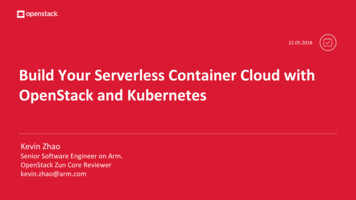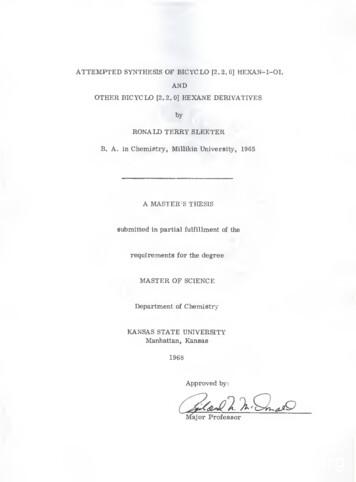CIS 76 VLab Pod Setup - Simms-teach
CIS 76 - VLab Pod SetupCIS 76 VLab Pod SetupLast updated 11/30/2016Status on setup instructions:1.2.3.4.5.pfSense (2.3.1, 64 bit) - OKKali (2016.1, 64 bit) - OKWindows XP (SP2, 32 bit) - OKPort Forwarding - OKOWASP Broken Web Apps VM 1.2 - OKVMs made, partially configured and distributed to vCenter podfolders. Students need to use the instructions in this document tocustomize the VMs in their assigned pod.To Do List1.2.3.pfSense (2.3.1, 64 bit) - configure IPv6Kali (2016.1, 64 bit) - start sshd on restart, permanent nameserver configWindows XP (SP2, 32 bit) - uncheck hide suffixes1
CIS 76 - VLab Pod SetupAdmonition2
CIS 76 - VLab Pod SetupUnauthorized hacking is a crime.The hacking methods and activitieslearned in this course can result in prisonterms, large fines and lawsuits if used inan unethical manner. They may only beused in a lawful manner on equipment youown or where you have explicit permissionfrom the owner.Students that engage in any unethical,unauthorized or illegal hacking may bedropped from the course and will receiveno legal protection or help from theinstructor or the college.3
CIS 76 - VLab Pod SetupVLab PodSetup4
CIS 76 - VLab Pod Setuphttp://simms-teach.com/To see which pod is yours use the link on theclass website5
CIS 76 - VLab Pod SetupAccessing VLab(vSphere Web Client via HTTPS)Login with your VLabcredentialsSelect VM and Templateshttp://simms-teach.com/The Web Client is simpler to access but the console viewscan have mouse selection issues on GUIs. Command lineuse works fine though.Expand containers and locate your pod VMs6
CIS 76 - VLab Pod SetupAccessing VLab(vSphere Client via RDP*)2OpenLogin with VLabcredentials1Yes, ConnectIgnoreWait ***Mac users will need to install an RDP app like theMicrosoft Remote Desktop app.**Troubleshooting: If you get "Windows Credentialscannot be used to log into this server." then re-enteryour credentials and try again with the "Use Windowssession credentials option unchecked".7VMs and Templates view
CIS 76 - VLab Pod SetupVLab CIS 76 pod: EH-Pod-xxInternet(where xx is the pod number)NoSweat(PA-500 Firewall).1SW-830-R5-01(Cisco switch)“Microlab EH-OWASP-xxVictim.2xxEH-WinXP-xx.1EH-pfSense-xxPod firewall and gatewayEH-Pod-xx"EH-Pod-xx Network"10.76.xx.0/24.201.tbdVictimEH-TBD-xx8
CIS 76 - VLab Pod SetupCIS VLab (Virtual Lab) Student PodsvSphere ClientvSphere Web ClientStudents can use either vSphere Client or vSphere Web Client9
CIS 76 - VLab Pod SetuppfSense VMConfig10
CIS 76 - VLab Pod SetupCIS VLab (Virtual Lab) Student PodsThis example shows the pfSense VM in pod 5. Eachstudent should only use the pod assigned to them.11
CIS 76 - VLab Pod SetupVLab pod 5InternetNoSweat(PA-500 Firewall).1EH-Kali-05SW-830-R5-01(Cisco switch)EH-OWASP-05“Microlab Network”172.30.10.0/24.205.150.101(200 5).1EH-pfSense-05This example shows pod 5. Each studentshould only use the pod assigned to them.EH-WinXP-05EH-Pod-05"EH-Pod-05 Network"10.76.5.0/24.201.tbdEH-TBD-0512
CIS 76 - VLab Pod SetupExample: Configuring the EH-pfSense VM in EH-Pod-05WAN.1LAN“Microlab Network”172.30.10.0/24.205.1"EH-Pod-05 Network"10.76.5.0/24(200 5)EH-pfSense-05This exampleshows pod 5.Each studentshould only usethe pod assignedto them.pfSense VMPod 5 settingsVM Network Adapter 1uLab NetVM Network Adapter 2EH-Pod-05 NetHostnameEH-pfSense-05WAN IPv4172.30.10.205WAN subnet bits24WAN upstream gateway172.30.10.1WAN IPv6DHCP6LAN webConfiguratorUse HTTPSLAN IPv410.76.5.1LAN subnet bits24LAN DHCP servicedisabledLAN webConfiguratorUse HTTPS13
CIS 76 - VLab Pod SetupExample: Configuring the EH-pfSense VM in EH-Pod-05This exampleshows pod 5.Each studentshould only usethe pod assignedto them.IMPORTANT, back up your VM!1) Make a backup snapshot of yourpfSense VM named "Pristine".14
CIS 76 - VLab Pod SetupExample: Configuring the EH-pfSense VM in EH-Pod-05WAN.1LAN“Microlab Network”172.30.10.0/24.205.1"EH-Pod-05 Network"10.76.5.0/24(200 5)EH-pfSense-05This example shows pod 5.Each student should only usethe pod assigned to them.Network Cabling1) Edit the settings of your pfSense VM.2) Network Adapter 1 should be connected to the "uLab Net" (Microlab network).3) Network Adapter 2 should be connected to the "EH-Pod-xx Net" where xx isyour pod number.15
CIS 76 - VLab Pod SetupExample: Configuring the EH-pfSense VM in EH-Pod-05WAN.1“Microlab Network”172.30.10.0/24LAN.205.1"EH-Pod-05 Network"10.76.5.0/24(200 5)Network ConfigurationEH-pfSense-051) Figure out the IPv4 addressesfor the WAN and LAN interfaces:WAN: 172.30.10.xxx, wherexxx is 200 your pod number.LAN: 10.76.xx.1, where xx isyour pod number.2) Power up the VM and open aconsole.3) Wait till you see the menuoptions (0-16).4) Select Option 2 to set IPaddresses on the interfaces.16
CIS 76 - VLab Pod SetupExample: Configuring the EH-pfSense VM in EH-Pod-05WAN.1“Microlab Network”172.30.10.0/24LAN.205.1"EH-Pod-05 Network"10.76.5.0/24(200 5)EH-pfSense-055) Select Option 1 to configurethe WAN interface.6) We are going to set a static IPaddress so select "n" when askedto use DHCP.7) Enter your outside WAN IPaddress. Add your pod numberto 200 to determine the 4th octet.For Pod 5 the WAP IP address willbe 172.30.10.205.8) Select 24 bits for the subnetmask.9) Set the upstream gateway to172.30.10.1.17
CIS 76 - VLab Pod SetupExample: Configuring the EH-pfSense VM in EH-Pod-05WAN.1“Microlab Network”172.30.10.0/24LAN.205.1"EH-Pod-05 Network"10.76.5.0/24(200 5)EH-pfSense-0510) Enter "y" to use the DHVP6for the IPv6 address.11) Enter "n" to not revert toHTTP as the webConfiguratorprotocol.12) Press ENTER to continue.18
CIS 76 - VLab Pod SetupExample: Configuring the EH-pfSense VM in EH-Pod-05WAN.1“Microlab Network”172.30.10.0/24LAN.205.1"EH-Pod-05 Network"10.76.5.0/24(200 5)EH-pfSense-0513) Verify the WAN interface wassetup correctly.19
CIS 76 - VLab Pod SetupExample: Configuring the EH-pfSense VM in EH-Pod-05WAN.1“Microlab Network”172.30.10.0/24LAN.205.1"EH-Pod-05 Network"10.76.5.0/24(200 5)EH-pfSense-0514) Select option 2 again on themain menu to set an IP addresson an interface.15) Select option 2 for LAN.16) Set the IP address. Make thethird octet your pod number. Forexample the Pod 5 IP address is10.76.5.1.17) Select 24 bits for the subnetmask.18) Press ENTER for nonesince we don't need to set theupstream gateway again.20
CIS 76 - VLab Pod SetupExample: Configuring the EH-pfSense VM in EH-Pod-05WAN.1“Microlab Network”172.30.10.0/24LAN.205.1"EH-Pod-05 Network"10.76.5.0/24(200 5)EH-pfSense-0519) Press ENTER for nonewhen prompted for the IPv6address.20) Enter "n" to not setup DHCP.21) Enter "n" to not revert toHTTP for the webConfigurator. Wewill be using HTTPS.22) Press ENTER to continue.21
CIS 76 - VLab Pod SetupExample: Configuring the EH-pfSense VM in EH-Pod-05WAN.1“Microlab Network”172.30.10.0/24LAN.205.1"EH-Pod-05 Network"10.76.5.0/24(200 5)EH-pfSense-0523) Verify the IP address on yourLAN interface. The third octetshould be your pod number.22
CIS 76 - VLab Pod SetupExample: Configuring the EH-pfSense VM in EH-Pod-05WAN.1“Microlab Network”172.30.10.0/24LAN.205.1"EH-Pod-05 Network"10.76.5.0/24(200 5)EH-pfSense-0524) Select option 8 to drop intothe shell and verify you haveInternet connectivity by pinginggoogle.com23
CIS 76 - VLab Pod SetupExample: Configuring the EH-pfSense VM in EH-Pod-05WAN.1“Microlab Network”172.30.10.0/24LAN.205.1"EH-Pod-05 Network"10.76.5.0/24(200 5)EH-pfSense-0525) Type exit to return to themenu.26) Select option 6 to shutdownthe VM.24
CIS 76 - VLab Pod SetupExample: Configuring the EH-pfSense VM in EH-Pod-05WAN.1“Microlab Network”172.30.10.0/24LAN.205.1"EH-Pod-05 Network"10.76.5.0/24(200 5)EH-pfSense-0527) Type y to proceed.25
CIS 76 - VLab Pod SetupExample: Configuring the EH-pfSense VM in EH-Pod-05WAN.1“Microlab Network”172.30.10.0/24LAN.205.1"EH-Pod-05 Network"10.76.5.0/24(200 5)EH-pfSense-05Save your workWhen the VM has shutdown make a second snapshot named "Baseline"26
CIS 76 - VLab Pod SetupKali VMConfig27
CIS 76 - VLab Pod SetupVLab pod 5InternetNoSweat(PA-500 Firewall).1EH-Kali-05SW-830-R5-01(Cisco switch)EH-OWASP-05“Microlab Network”172.30.10.0/24.205.150.101(200 5).1EH-pfSense-05This example shows pod 5. Each studentshould only use the pod assigned to them.EH-WinXP-05EH-Pod-05"EH-Pod-05 Network"10.76.5.0/24.201.tbdEH-TBD-0528
CIS 76 - VLab Pod SetupExample: Configuring the EH-Kali VM in EH-Pod-05.205"EH-Pod-05 Network"10.76.5.0/24.1(200 5)LANEH-pfSense-05This exampleshows pod 5.Each studentshould only usethe pod assignedto them.150EH-Kali-05Kali VMPod 5 settingsVM Network Adapter 1EH-Pod-05 NetHostnameEH-Kali-05IPv4 address10.76.5.150IPv4 netmask255.255.255.0IPv4 gateway10.76.5.129
CIS 76 - VLab Pod SetupExample: Configuring the EH-Kali VM in EH-Pod-05IMPORTANT, back up your VM!1) Make a backup snapshot of your KaliVM named "Pristine".30
CIS 76 - VLab Pod SetupExample: Configuring the EH-Kali VM in EH-Pod-05.1.205"EH-Pod-05 Network"10.76.5.0/24(200 5)EH-pfSense-05LAN.150EH-Kali-05This example shows pod 5.Each student should only usethe pod assigned to them.Network Cabling1) Edit the settings of your Kali VM.2) Network Adapter 1 should be connected to the "EH-Pod-xx Net" where xx isyour pod number.31
CIS 76 - VLab Pod SetupExample: Configuring the EH-Kali VM in EH-Pod-05.205.1(200 5)EH-pfSense-05"EH-Pod-05 Network"10.76.5.0/24LAN.150EH-Kali-05Network Configuration1) Power up the VM and open aconsole.2) Login as the root user.3) Select Wired Connected WireSettings using the pull downarrows.32
CIS 76 - VLab Pod SetupExample: Configuring the EH-Kali VM in EH-Pod-05.205.1(200 5)EH-pfSense-05"EH-Pod-05 Network"10.76.5.0/24LAN.150EH-Kali-05This example shows pod 5. Each student should only use the podassigned to them.4) Click the gear icon for the "EH Pod Network (static)" profile.5) Then on the IPv4 tab update the Address and Gateway so the thirdoctet matches your pod number.33
CIS 76 - VLab Pod SetupExample: Configuring the EH-Kali VM in EH-Pod-05.205.1(200 5)EH-pfSense-05"EH-Pod-05 Network"10.76.5.0/24LAN.150EH-Kali-056) Click on the EH Pod Network (static) profile and make sure you seethe updated IPv4 address and Default Route. Then close the Networkdialog box.34
CIS 76 - VLab Pod SetupExample: Configuring the EH-Kali VM in EH-Pod-05.205.1(200 5)EH-pfSense-05"EH-Pod-05 Network"10.76.5.0/24LAN.150EH-Kali-057) Click the Settings icon on the left panel then the Details icon on theAll Settings dialog box.35
CIS 76 - VLab Pod SetupExample: Configuring the EH-Kali VM in EH-Pod-05.205.1(200 5)EH-pfSense-05"EH-Pod-05 Network"10.76.5.0/24LAN.150EH-Kali-05This exampleshows pod 5.Each studentshould only usethe pod assignedto them.8) Update the device name to EH-Kali-xx, where xx is your2 digit pod number.36
CIS 76 - VLab Pod SetupExample: Configuring the EH-Kali VM in EH-Pod-05.205.1(200 5)EH-pfSense-05"EH-Pod-05 Network"10.76.5.0/24LAN.150EH-Kali-059) Bring up a terminal and verify the prompt shows the correcthostname and you can ping Opus and Google. Note, this requiresyour pfSense VM to be configured and running.37
CIS 76 - VLab Pod SetupExample: Configuring the EH-Kali VM in EH-Pod-05.205.1(200 5)EH-pfSense-05"EH-Pod-05 Network"10.76.5.0/24LAN.150EH-Kali-05Save your workShutdown VM and make a second snapshot named Baseline38
CIS 76 - VLab Pod SetupWinXP VMConfig39
CIS 76 - VLab Pod SetupVLab pod 5InternetNoSweat(PA-500 Firewall).1EH-Kali-05SW-830-R5-01(Cisco switch)EH-OWASP-05“Microlab Network”172.30.10.0/24.205.150.101(200 5).1EH-pfSense-05This example shows pod 5. Each studentshould only use the pod assigned to them.EH-WinXP-05EH-Pod-05"EH-Pod-05 Network"10.76.5.0/24.201.tbdEH-TBD-0540
CIS 76 - VLab Pod SetupExample: Configuring the EH-WinXP VM in EH-Pod-05.205"EH-Pod-05 Network"10.76.5.0/24.1(200 5)LANEH-pfSense-05This exampleshows pod 5.Each studentshould only usethe pod assignedto them.201EH-WinXP-05WinXP VMPod 5 settingsVM Network Adapter 1EH-Pod-05 NetComputer NameEH-WinXP-05IPv4 address10.76.5.201IPv4 netmask255.255.255.0IPv4 gateway10.76.5.141
CIS 76 - VLab Pod SetupExample: Configuring the EH-WinXP VM in EH-Pod-05IMPORTANT, back up your VM!1) Make a backup snapshot of your WinXPVM named "Pristine".42
CIS 76 - VLab Pod SetupExample: Configuring the EH-WinXP VM in EH-Pod-05.1.205"EH-Pod-05 Network"10.76.5.0/24(200 5)EH-pfSense-05LAN.201EH-WinXP-05This example shows pod 5.Each student should only usethe pod assigned to them.Network Cabling1) Edit the settings of your WinXP VM.2) Network Adapter 1 should be connected to the "EH-Pod-xx Net" where xx isyour pod number.43
CIS 76 - VLab Pod SetupExample: Configuring the EH-WinXP VM in EH-Pod-05.205.1(200 5)EH-pfSense-05"EH-Pod-05 Network"10.76.5.0/24LAN.201EH-WinXP-05Computer Name Configuration1) Power up the VM and open aconsole.2) Login as the cis76 student user.3) Click Start, right-click on MyComputer and Select Properties.44
CIS 76 - VLab Pod SetupExample: Configuring the EH-WinXP VM in EH-Pod-05.205.1(200 5)EH-pfSense-054) Click the Computer Name tabthen click Change."EH-Pod-05 Network"10.76.5.0/24LAN.201EH-WinXP-055) Update the Computer name withyour two digit pod number. Click Okand restart the VM.45
CIS 76 - VLab Pod SetupExample: Configuring the EH-WinXP VM in EH-Pod-05.205.1(200 5)EH-pfSense-05"EH-Pod-05 Network"10.76.5.0/24LAN.201EH-WinXP-05Network Configuration1) Click Start, right-click on MyNetwork Places and SelectProperties.46
CIS 76 - VLab Pod SetupExample: Configuring the EH-WinXP VM in EH-Pod-05.205.1(200 5)EH-pfSense-05"EH-Pod-05 Network"10.76.5.0/24LAN.201EH-WinXP-052) Right-click on the Lan AreaConnection and Select Properties.3) Select Internet Protocol(TCP/IP) and click on Properties.47
CIS 76 - VLab Pod SetupExample: Configuring the EH-WinXP VM in EH-Pod-05.205.1(200 5)EH-pfSense-05"EH-Pod-05 Network"10.76.5.0/24LAN.201EH-WinXP-054) Update the third octet of theIP Address and Default Gatewayto match your pod number.5) Click OK and close any opendialog boxes.48
CIS 76 - VLab Pod SetupExample: Configuring the EH-WinXP VM in EH-Pod-05.205.1(200 5)EH-pfSense-05"EH-Pod-05 Network"10.76.5.0/24LAN.201EH-WinXP-056) Run cmd.exe to bring up a command prompt and ping google.comto verify your network settings.49
CIS 76 - VLab Pod SetupExample: Configuring the EH-WinXP VM in EH-Pod-05.205.1(200 5)EH-pfSense-05"EH-Pod-05 Network"10.76.5.0/24LAN.201EH-WinXP-05Save your workShutdown VM and make a second snapshot named Baseline50
CIS 76 - VLab Pod SetupPort Forwarding(optional)Configure pfSense to forwardport 22 to Kali VM51
CIS 76 - VLab Pod SetupForward SSH through pfSense Firewall to Kali VMSee: https://doc.pfsense.org/index.php/How can I forward ports with pfSense52
CIS 76 - VLab Pod SetupForward SSH through pfSense Firewall to KaliThis example is for Pod 553
CIS 76 - VLab Pod SetupForward SSH through pfSense Firewall to KaliZoom in to see settings54
CIS 76 - VLab Pod SetupForward SSH through pfSense Firewall to Kali55Don't forget to save your changes and apply them
CIS 76 - VLab Pod SetupForward SSH through pfSense Firewall to KaliStart the ssh serve on Kali56
CIS 76 - VLab Pod SetupYou can now use your favorite terminal emulator and use copy and paste57
CIS 76 - VLab Pod SetupWork in Progress OWASP VM config58
CIS 76 - VLab Pod SetupOWASP VMConfig59
CIS 76 - VLab Pod SetupVLab pod 5InternetNoSweat(PA-500 Firewall).1EH-Kali-05SW-830-R5-01(Cisco switch)EH-OWASP-05“Microlab Network”172.30.10.0/24.205.150.101(200 5).1EH-pfSense-05This example shows pod 5. Each studentshould only use the pod assigned to them.EH-WinXP-05EH-Pod-05"EH-Pod-05 Network"10.76.5.0/24.201.tbdEH-TBD-0560
CIS 76 - VLab Pod SetupExample: Configuring the EH-OWASP VM in EH-Pod-05.205"EH-Pod-05 Network"10.76.5.0/24.1(200 5)LANEH-pfSense-05This exampleshows pod 5.Each studentshould only usethe pod assignedto them.101EH-OWASP-05OWASP VMPod 5 settingsVM Network Adapter 1EH-Pod-05 NetIPv4 address10.76.5.101IPv4 netmask255.255.255.0IPv4 gateway10.76.5.1DNS domain searchcis.cabrillo.eduDNS name servers172.30.5.101 172.30.5.10261
CIS 76 - VLab Pod SetupExample: Configuring the EH-OWASP VM in EH-Pod-05IMPORTANT, back up your VM!1) Make a backup snapshot of yourOWASP VM named "Pristine".62
CIS 76 - VLab Pod SetupExample: Configuring the EH-OWASP VM in EH-Pod-05.205.1"EH-Pod-05 Network"10.76.5.0/24(200 5)EH-pfSense-05LAN.101EH-OWASP-05Network Cabling1) Edit the settings of your OWASP VM.2) Network Adapter 1 should be connected to the "EH-Pod-xx Net" where xx isyour pod number.63
CIS 76 - VLab Pod SetupExample: Configuring the EH-OWASP VM in EH-Pod-05.205.1"EH-Pod-05 Network"10.76.5.0/24(200 5)EH-pfSense-05LAN.101EH-OWASP-05Network Configuration1) Power up the VM and open aconsole.2) Login as the root user.3) Edit /etc/network/interfaces:a) Modify the third octetof the IP address andgateway to your podnumber.b) Add: dns-search cis.cabrillo.educ) Add: dns-nameservers 172.30.5.101 172.30.5.102d) Save and exit.64
CIS 76 - VLab Pod SetupExample: Configuring the EH-OWASP VM in EH-Pod-05.205.1(200 5)EH-pfSense-05"EH-Pod-05 Network"10.76.5.0/24LAN.101EH-OWASP-054) Restart networking with:/etc/init.d/networking restart5) Verify the third octet of your IPaddress matches your podnumber.6) Verify Internet access.65
CIS 76 - VLab Pod SetupExample: Configuring the EH-OWASP VM in EH-Pod-05.205.1(200 5)EH-pfSense-05"EH-Pod-05 Network"10.76.5.0/24LAN.201EH-OWASP-05Save your workShutdown VM and make a second snapshot named Baseline66
pfSense VM Pod 5 settings VM Network Adapter 1 uLab Net VM Network Adapter 2 EH-Pod-05Net Hostname EH-pfSense-05 WAN IPv4 172.30.10.205 WAN subnet bits 24 WAN upstreamgateway 172.30.10.1 WAN IPv6 DHCP6 LAN webConfigurator Use HTTPS LAN IPv4 10.76.5.1 LAN subnet bits 24 LAN DHCP service disabled LAN webConfigurator Use HTTPS EH-pfSense-05 "EH .
CIS 175 Java II CMSC 150 CIS 178 Java Programming I CIS 260JA CIS 179 Java Programming II CIS 260JA or CIS # CIS 189 Python MIS 150 CIS 303 Intro to Data Base CIS # CIS 332 Data Base and SQL CIS 255 CIS 338 SQL/Oracle CIS # CIS 346 Data Base Design CIS # CIS 402 COBOL CIS # CIS 451 PLTW - Comp Sci Applications CIS #
OpenStack and Kubernetes Kevin Zhao Senior Software Engineer on Arm. OpenStack Zun Core Reviewer kevin.zhao@arm.com 22.05.2018. What is Serverless Container Cloud . architecture VM VM Pod Pod Pod Pod Pod Pod Pod Pod Pod Pod Pod Pod. Node1 N
v 1.3 COMPATIBILITY Per the Line 6 MIDI Continuous Controller Reference guide, SIXY is compatible with Floor POD Plus, POD 2.0, POD Pro, POD XT, Bass POD XT, POD X3 Live, POD X3 Pro, Vetta II, Vetta II HD, Flextone III, HD 147, Pocket POD, and Gear Box Software. SIXY also works with works with Behringer V-Amp, T-Rex Replica Delay, and Free The .
Welcome to the POD Network Conference for 2018 4 POD Network Executive and Core Committees 7 POD Network Mission Statement 9 Conference Sponsors 10 Plenary Session 12 Session Formats / Types 13 Special Sessions 14 POD Network Session Tracks: Topics, Audiences, and SIG/Committee Themes 14 POD Unconference (POD-U) 16
cis-Cyclobutane-1,2-dicarboxylicAnhydride 62 cis-l,2-Bis(hydroxymethyl)cyclobutane 62 cis-l,2-Bis(bromomethyl)cyclobutane 62 cis-l,2-Bis(cyanomethyl)cyclobutane 62 cis-l,2-CyclobutanediaceticAcid 62 DimethylCyclobutane-cis-1,2-di-cC-bromoacetate 62 cetate withSodiumHydride 62
CIS Microsoft Windows 7 Benchmark v3.1.0 Y Y CIS Microsoft Windows 8 Benchmark v1.0.0 Y Y CIS Microsoft Windows 8.1 Benchmark v2.3.0 Y Y CIS Microsoft Windows 10 Enterprise Release 1703 Benchmark v1.3.0 Y Y CIS Microsoft Windows 10 Enterprise Release 1709 Benchmark v1.4.0 Y Y CIS .
Basic Router Pod, Basic Switch Pod, and Advanced Router Pod. This guide documents the NETLABAE Basic Router Pod, used with CCNA 3.x Basic Router Configuration Labs. You may have up to eight Basic Router Pods per NETLABAE system. The NETLABAE Basic Router Pod features direct access to the console of routers R1, R2, and R3. 9/3/2005 Page 3 of 23
Grade 2 ELA Week of May 4 - May 8, 2020 Day Skill Instructions Monday Use Text Features to Location Information Efficiently Review Learning: Using Text Features Read Endangered Species: The African Elephant . Respond to the comprehension questions. Tuesday Describe the connection between ideas or concepts in a text Review Learning: Describe the Connections in a Text Reread Endangered Species .