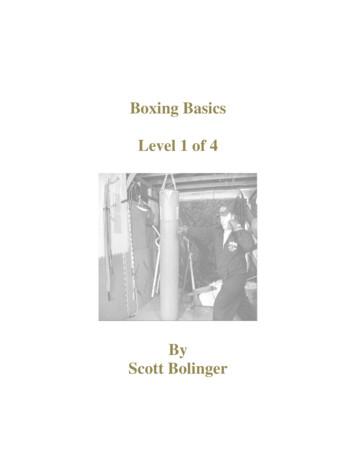HOOK Series - Framework
HOOK SeriesOperation manualENGLISHHOOK-4HOOK-5HOOK-7HOOK-9lowrance.com
Copyright 2016 NavicoAll rights reserved.Lowrance and Navico are registered trademarks of Navico.Fishing Hot Spots is a registered trademark of Fishing Hot Spots Inc.Navionics is a registered trademark of Navionics, Inc.Navico may find it necessary to change or end our policies, regulations and special offers at any time. We reservethe right to do so without notice. All features and specifications subject to change without notice.Compliance StatementsLowrance HOOK-4, HOOK-5, HOOK-7 and HOOK-9 meets the technical standards in accordance with Part 15.103 of the FCC rules complies with CE under RTTE directive 1999/5/EC c omplies with the requirements of level 2 devices of the Radiocommunications (ElectromagneticCompatibility) standard 2008For more information please refer to our website: www.lowrance.com.
WarningThe user is cautioned that any changes or modifications not expressly approved by the party responsible for compliancecould void the user’s authority to operate the equipment. This equipment has been tested and found to comply with thelimits for a Class B digital device, pursuant to Part 15 of the FCC rules. These limits are designed to provide reasonableprotection against harmful interference in a residential installation. This equipment generates, uses and can radiate radiofrequency energy and, if not installed and used in accordance with the instructions, may cause harmful interference toradio communications. However, there is no guarantee that the interference will not occur in a particular installation. Ifthis equipment does cause harmful interference to radio or television reception, which can be determined by turning theequipment off and on, the user is encouraged to try to correct the interference by one or more of the following measures: Reorient or relocate the receiving antenna Increase the separation between the equipment and receiver Connect the equipment into an outlet on a circuit different from that of the receiver Consult the dealer or an experienced technician for helpWARNING: When a GPS unit is used in a vehicle, the vehicle operator is solely responsible for operatingthe vehicle in a safe manner. Vehicle operators must maintain full surveillance of all pertinent driving orboating conditions at all times. An accident or collision resulting in damage to property, personal injury ordeath could occur if the operator of a GPS-equipped vehicle fails to pay full attention to travel conditionsand vehicle operation while the vehicle is in motion.NOTE: This manual covers HOOK-4, HOOK-5, HOOK-7 and HOOK-9 units. As a result, screenshots ofmenus and dialogs may not match the look of your unit.
Table of contentsIntroduction. 6Pages. 14Unit controls. 6Inserting microSD cards. 7Steer page. 14Sonar page. 14Downscan page . 15Chart page. 15Combo pages. 16Overlay data. 17Basic operation. 8Setup wizard. 8Pages. 8Selecting pages. 8Page menus. 8Working with menus. 10Dialogs. 10Entering text. 11Fishing modes. 11Cursor. 12Goto cursor. 12Advanced mode . 13Standby mode. 13Restore defaults. 13Table of Contents HOOK seriesSonar operation. 18CHIRP. 18Trackback. 19Sonar menu. 19Sonar options. 23Downscan options. 24Sonar settings. 25Installation. 274
DownScan operation. 28Settings. 48Trackback . 28DownScan menu. 28Ping speed. 30Downscan options. 30Settings menu. 48System. 48Alarms . 50Saving screenshots. 50Chart operation. 33Specifications. 52Chart menu. 33Waypoints, Routes, Trails. 34Routes screen. 35Trails screen. 39Orientation. 41Chart settings. 42Navigation settings. 43Index. 56AIS. 45AIS setup. 45Target symbols. 46Viewing AIS target information. 475Table of Contents HOOK series
IntroductionUnit controlsGetting startedLIGHT/POWER: controls backlight leveland turns unit on/offTurn uniton/offKEYPAD: controls cursor & selectsitems on menusPAGES: allows you to select a page toviewMENU: opens settings, context andpage menusENTER: finalizes menu selections; savewaypoint at cursor positionMOB: press and hold both Zoom keys tocreate a Man Overboard waypointZOOM Keys: used to zoom in/zoom outmicroSD slot: insert a blank microSD card to savescreen captures; or insert a microSD mapping card touse mapping dataIntroduction HOOK series6To turn on/off the unit, press andhold the LIGHT/POWER key forthree seconds.ManOverboardwaypointPress the ZOOM IN and ZOOM OUTkeys at the same time to set a ManOverboard waypoint. Your system willautomatically create an active routeback to the MOB waypoint. You mustcancel navigation to terminate thefunction.AdjustingthebacklightThis unit has 10 backlight levels.Press the LIGHT/POWER key toswitch backlight levels.MutingAudioSelect Audio from the Systemmenu and press ENTER. Enable/disable Mute.
Inserting microSD cardsCarefully slide the microSD card into the slot until it clicks into place. To remove, carefully push in thecard until it clicks out of place.HOOK-4HOOK-5, HOOK-7 and HOOK-97Introduction HOOK series
Basic operationSetup wizardSelecting pagesThe Setup wizard will appear when the unit isturned on for the first time. To choose your ownsettings, do not run the setup wizard. To restartthe Setup wizard, restore defaults.To select a page, press the keypad in the directionof the desired page and press ENTER.Page menusThe Steer, Downscan, Sonar and Chart pages havemenus that can only be accessed when thosepages are displayed.PagesSteer menuSteer pagePages dialogNOTE: Available pages vary dependingon the unit and the connected transducer.Basic Operation HOOK series8
Combo pagesDownscan pageTwo-panel pageDownscan menuThree-panel pagePress the PAGES key twice to switch activepanels. The page menu for active page will bedisplayed when the MENU key is pressed. Theactive panel is denoted by an orange border.Accessing the Settings menuSonar pageSonar menux2Chart pageChart menu9Basic Operation HOOK series
Accessing menu itemsOn/Off featuresThe keypad and ENTER key are used to selectmenu items and open submenus. Use the keypadto highlight the desired item and press ENTER.Select an on/off menu item andpress ENTER to turn it on/off.Dropdown menusAccess the dropdownmenu and press thekeypad up/down to selectthe desired item and pressENTER.Working with menusNOTE: Press the MENU key to Exitmenus.There are several menu types used to makeadjustments to options and settings, includingscrollbars, on/off features and dropdown menus.DialogsDialogs are used for user inputor for presenting information tothe user. Depending on the typeof entry, different methods areused to confirm, cancel or closethe dialog.ScrollbarsSelect the scrollbar and press thekeypad left (decrease) or right(increase).Basic Operation HOOK series10
Entering textFishing modesSome functions, like naming a waypoint, route ortrail, will require you to input text.(Conventional sonar only)Fishing modes enhance the performance of yourunit by providing preset packages of sonar settings geared to specific fishing conditions.To input text:1. U se the keypad to select the desiredcharacter and press ENTER.2. Repeat Step 1 for each character.3. W hen entry is completed, highlight OKand press ENTER.Switches lettersto uppercase/lowercaseSwitches keyboardbetween Alpha andQWERTY layout11Basic Operation HOOK series
CursorFishing mode optionsGeneral UseThe keypad moves the cursor around the display,allowing you to scroll the map, select map itemsand review sonar history.1000 ft or lessCoastalShallowWater60 ft or lessShallow weedybottomsFresh Water400 ft or lessInland/Near coastalDeep Water1000 ft or moreOffshoreSlowTrolling400 ft or lessInland/CoastalFastTrollingGoto cursor400 ft or lessInland/CoastalUsed to navigate to the cursor.Clear Water400 ft or lessInland/CoastalBrackishWater400 ft or lessFresh-Saltwater mixIce400 ft or lessIce fishingPress MENU and select Return to vessel or Exitcursor mode to clear the cursor.1. M ove the cursor to a desired locationand press MENU.2. Select Goto cursor and press ENTER.NOTE: Use Fresh Water mode when fishingin less than 100 feet of water; otherwiseyour unit may not track bottom properly.Basic Operation HOOK series12
Advanced modePress the PWR/LIGHT key to access the Backlightdialog.Enables advanced features and settings.The following features are enabled when Advanced mode is turned on: avigation (Enables arrival radius, offNcourse distance and Bearings setting) larms (Enables arrival, off course andAanchor alarm options) NMEA 0183 Output (Requires optionalPower/NMEA cable 000-0127-49) nits (Enables distance, speed, depth,Utemperature, and bearings options)NOTE: Leaving your unit in Standbymode when your boat is not in use willrun down your battery.Restore defaultsResets unit options and settingsto defaults.Standby modeLowers power consumption byturning off sonar and the display.13Basic Operation HOOK series
PagesSurface ClutterDirection to cursorCurrent TrackYour locationCompassBottomNavigationinformationFish archesRangeScaleSteer pageSonar pageThe Steer page has a compass that shows yourcurrent track, the direction to your destination,and a digital data navigation panel.Displays the water column moving from right toleft on your unit’s screen.Pages HOOK series14
DepthcontoursSurface clutterFishStructureCurrent locationCursorCurrent cursor location;distance to cursorRange scaleDownscan pageThe Downscan page shows the water columnmoving from right to left. You can overlaydownscan sonar on the conventional sonar pageby selecting Downscan Overlay on the Sonarsettings menu.WaypointZoomRangeChart pageConsists of map that moves in real-time as youmove. By default, the map is shown from a birdseye view with North at the top of the screen.15Pages HOOK series
Combo pagesThis unit has four pre-configured combo pages.Customizing combo pagesChart/SonarYou can adjust the panel sizeof combo pages and controlhow the pages will bearranged on the screen:vertically (side) or horizontally (over).Chart/DownscanTo make adjustments to combo page panels,select a combo page from the Pages carousel andpress MENU.Sonar/DownscanNOTE: To adjust panel size, access thecustomize menu after selecting a combopage for display and select Panel size.Chart/Sonar/DownscanNOTE: Press the PAGES key twice toswitch active panels.Pages HOOK series16
Overlay dataUsed to select data shown on the Sonar, Structureand Chart pages.To add overlay data:1. F rom the Sonar, Chart or DownScanpage, press MENU.2. Select Overlay data and press ENTER.3. Select Configure and press ENTER.Overlay dataShow4. Press MENU and select Add. PressENTER.Enables/disables the display of overlay data,allowing you to remove overlay data from thescreen without deleting the current overlay dataconfiguration.5. S elect a data category and pressENTER.6. S elect the desired data and pressENTER.7. Press MENU and select Return toOverlays. Press ENTER.Configure8. Press MENU, select Done Configuringand press ENTER.Allows you to select/customize overlay data.17Pages HOOK series
Sonar operationof the selected transducer type. This results inbetter image quality, better target separation andgreater depth penetration.This unit supports two types of sonar:Conventional and Downscan.This unit supports High CHIRP, Medium CHIRPand Low CHIRP, depending on the transducer.CHIRP can be used with Lowrance conventionalsonar transducers. 50/200 kHz (Low/High CHIRP) 83/200 kHz (Medium/High CHIRP)To use CHIRP, select the desired CHIRP frequencyfrom the Frequency menu.The features described in this section are forconventional sonar. Refer to the Downscan sectionfor information on Downscan features.CHIRPA CHIRP (Compressed High Intensity RadarPulse) transducer transmits a modulated pulseof multiple frequencies within the bandwidthSonar Operation HOOK series18
TrackbackYou can review your recent sonar history by moving the cursor to the left until the screen starts tomove in reverse.Blue sonar history barMove the sonar history bar all the way to the rightto resume normal sonar scrolling, or press MENUand select Exit cursor mode.Used to recordsonar logsSonar Menu(Only active withDownscan overlayturned on)(Advanced Mode)Sonar menuPress MENU from any sonarpage to access the Sonarmenu.19Sonar Operation HOOK series
New waypointSensitivityPlaces a waypoint at your current position orat the cursor position. From the new waypointdialog, you can input a waypoint name, select anicon and input a desired latitude/longitude.Controls the level of detail shown on the display.Too much detail will clutter the screen. If Sensitivityis set too low, desired echoes may not be displayed.ColorlineHelps distinguish fish or structure from thebottom by showing hard returns as light colorsand soft returns as darker colors. A lower colorlinesetting will display only the hardest returns,shown in light colors.New waypoint menuAuto sensitivityKeeps sensitivity at a level that works well undermost conditions, reducing the needs for adjustments. Auto Sensitivity is turned on by default.AdjustUsed to make adjustments to Sensitivityand Colorline.Sonar Operation HOOK series20
NOTE: You can make minor ( /-40%)changes to sensitivity with Auto Sensitivityturned on. You will have to turn it off tomake significant adjustments.Custom rangemenuRangeNOTE: When using a custom range, youmay not receive any digital depth readings, or you may receive incorrect depthinformation.Selects the deepest range shown onthe display. Range settings displaythe section of the water column fromthe water surface to the selecteddepth range.If you select too shallow a depth range, the unit willnot be able to lock onto the bottom.FrequencyControls the transducer frequency used by theunit. This unit supports conventional, CHIRP andDownScan sonar frequencies.Custom range — Upper and Lower limitsUsed to select the upper limit and lower limit ofa section of the water column. That allows you toview a section of the water column that does notinclude the water surface or the bottom. Upperand lower limits must be at least 6.5 ft (2 m) apart.Only frequencies supported byyour transducer will appear on theFrequency menu.21Sonar Operation HOOK series
Selects a custom singlefrequency from within Highor Low frequency ranges tohelp reduce/eliminate interCustom medium ference from other CHIRPtransducersSonar frequencies50 kHzBest depth penetration withlower resolution83 kHzWider cone angle providesmore bottom coverage andeasy lure tracking200 kHzHighest sensitivity and besttarget separation in shallowwaterLow CHIRPProvides the best depth penetration with lower resolution imagesMedium CHIRPBetter depth penetrationthan High CHIRP with minimalloss of target separationHigh CHIRPBetter resolution in shallowwater than Medium CHIRPSonar Operation HOOK seriesCustom highPing speedControls the rate the transducer uses to send sonarwaves into the water.Ping speed adjustments can help reduceinterference from other transducers. When usingfishing modes, ping speed settings are optimizedfor the selected fishing conditions, so in mostcases, adjustments are not necessary.22
Sonar optionsSurface claritySurface Clarity reduces surface clutter by decreasing thesensitivity of the receiver nearthe surface.Surface clutterSplit zoom and Split flasherSwitches the sonar display from full screen sonarto a split screen view.Noise rejectionSplit zoomUses advanced signal processing to monitor theeffects noise (boat pumps, water conditions,engine ignition systems, etc.) has on your display,and then filters out undesired signals.Split flasherColorAllows you to change the look of the display usingpalettes with varying degrees of color/brightness.23Sonar Operation HOOK series
Amplitude scopeDisplays the amplitude of themost recent echo.AmplitudescopeFish IDDownscan options menuDisplays fish echoes as fish symbols instead of fish arches.NOTE: The Downscan options menuwill only be available when Downscanoverlay is enabled.NOTE: Fish ID is not the most accuratemethod of fish detection since structureand suspended debris may be shown asa fish symbol on the display.Stop sonarPrevents the transducer from transmitting toreduce/eliminate interference between two sonarunits running on the boat at the same time.Downscan optionsYou can make adjustments to Downscan overlaysettings from the sonar page. Downscan optionsare covered in more detail in the DSI section.Sonar Operation HOOK seriesNOTE: Sonar history will not berecorded when sonar is stopped.24
Sonar settingsLogging sonarYou can record sonar data and save the file on amicroSD card inserted into the unit’s card reader.Controls the quality of sonar logs. Higherquality logs will use more memory.View previouslysaved sonar logsConventional settings/Downscan settingsYou can adjust settings for both Conventionalsonar and Downscan sonar modes from the SonarSettings menu.Overlay dataAllows you to select data tobe displayed on top of theSonar page. Overlay datasetup is covered in the Pagessection.Only adjustments made to conventional sonarsettings will be visible on the sonar page.Overlay data25Sonar Operation HOOK series
Restrictsunit’s digitaldepth searchcapabilityWhen the unit is in manual mode, you may notreceive any depth readings, or you may receiveincorrect depth information.Turns on/offDownscanoverlayFishing modeEnhances the performance of yourunit by providing preset packagesof sonar settings geared to specificfishing conditions. For moreinformation about fishing modes,refer to the Basic Operation section.Sonar settings menuReset fishing modeManual modeResets selected fishing mode to default settings.That is useful when you want to clear settingsadjustments made while using a fishing mode.Restricts digital depth capability, so the unit willonly send sonar signals to the selected depthrange. That allows the display to continue smoothscrolling if the bottom depth is out of transducerrange.WARNING: Manual mode should onlybe used by advanced sonar users.Sonar Operation HOOK series26
InstallationBefore setting keel offset, measure the distancefrom the transducer to the bottom of the motor- see illustration. If, for example, the distance is 1foot, it will be input as (minus) –1 foot.Water speed calibrationCalibrates a paddlewheel speed sensor with speeddata from a GPS source.Installation menuKeel offsetTemperature calibrationAll transducers measure water depth from thetransducer to the bottom. As a result, water depthreadings do not account for the distance from thetransducer to the keel/bottom of motor or fromthe transducer to the water surface.Calibrates data from the transducer temperaturesensor with data from a known temperature sourceto ensure the accuracy of temperature information.Reset water distanceReset Water Distance to zero.Transducer typeTransducerSelects the type of transducer model attached toyour unit.A: Keel offset (e.g. -1 foot)27Sonar Operation HOOK series
DownScan operationDownScan menuPress MENU from the DownScan page to view theDownScan menu.Features described in this section are for DownScan sonar. Refer to the Sonar operation sectionfor information on conventional and CHIRP sonar.TrackbackYou can review your sonar history by pressing thekeypad to the left until the screen starts to movein reverse and the sonar history bar appears at thebottom of the screen.DownScan history barStops sonartransmission;pauses sonarscrollMove the sonar history bar all the way to the rightto resume normal sonar scrolling, or press MENUand select Exit cursor mode.DownScan Operation HOOK series28
New waypointContrastPlaces a waypoint at your current position or atthe cursor position. From the new waypoint menu,you can input a waypoint name, select an iconand input a desired latitude/longitude.Adjusts the brightness ratio between light anddark areas on the screen, making it easier to distinguish suspended objects from the background.Contrast setto 40Contrast setto 60Contrast setto 80RangeNew waypoint menuRange settings display the sectionof the water column from the watersurface to the selected depth range.AdjustAccesses the Contrast adjustmentscrollbar, allowing you to adjustcontrast settings.NOTE: Auto range is the preferredsetting for most fishing conditions.29DownScan Operation HOOK series
Custom range — Upper and Lower limitsFrequencyUsed to select the upper limit and lower limit ofa section of the water column. That allows you toview a section of the water column that does notinclude the water surface.Controls the transducer frequencyused by the unit. 800 kHz offers thebest resolution, while 455 kHz hasgreater depth penetration.Ping speedControls the rate the transducer uses to send sonarwaves into the water. Ping speed adjustments canhelp reduce interference from other transducers.Upper and lower limits must be at least 6.5 ft (2 m)apart.Downscan optionsNOTE: When using a custom range,you may not receive any digital depthreadings, or you may receive incorrectdepth information.DownScan Operation HOOK series30
Noise rejectionSplit zoomUses advanced signal processing to monitor theeffects noise (boat pumps, water conditions,engine ignition systems, etc.) has on your display,and then filters out undesired signals.Changes the display to a split zoom view.ColorAllows you to select a colorpalette best suited to yourfishing conditions.Surface claritySurface Clarity reduces surface clutter bydecreasing the sensitivity of the receiver near thesurface.Surface clarityset to Low.The white background palette works well forsuspended targets. Purple is useful for viewingstructure detail and determining bottomhardness. Sepia is best for looking at bottomdetail.Surface clarityset to High.31DownScan Operation HOOK series
Stop sonarOverlay dataPrevents the transducer from transmitting toreduce/eliminate interference between two sonarunits running on the boat at the same time.Allows you to select data tobe displayed on top of theDownScan page.Overlay data setup is coveredin the Pages section.NOTE: Sonar history (Trackback) willnot be recorded when sonar is stopped.Overlay dataSettingsLogging sonarAccesses the Settings menu. Refer to “Sonarsettings” on page 25.You can record sonar data and save the file on amicroSD card inserted into the unit’s card reader.Controls the quality of sonar logs. Higherquality logs will use more memory.View previouslysaved sonar logsDownScan Operation HOOK series32
Chart operationChart menuChart menuPress MENU from any Chart pages to open theChart menu.New waypointCreates a waypoint at your current location orat the cursor position. When the cursor is on thescreen, waypoints will be saved at the cursorposition; conversely, if the cursor is not displayedonscreen, waypoints will be saved at your currentposition.33Chart Operation HOOK series
Waypoints, Routes, TrailsUsed to create, edit, navigate and delete waypoints, routes and trails.Press the keypad left/right to toggle betweenwaypoint, routes and trails tabs.WaypointsmenuWaypoints ScreenWaypointsmenuEditAllows you to edit the name,icon and latitude/longitude.of a selected waypoint.Chart Operation HOOK series34
NewSortCreates a new waypointat the cursor or vesselposition. You can alsoselect waypoint name, iconand latitude/longitudefrom the new waypoint menu.Controls how the waypoints list will besorted — by name or by nearest.Routes screenUsed to create, edit, navigate and delete routes.Use the keypad to highlight the Routes tab to access the Routes screen.ShowDisplays the selected waypointon the map.GotoRoutes screenAllows you to navigate to a waypoint.Creating a routeDelete and Delete AllRoutesmenuRoutes can be created by inserting waypoints fromthe waypoints list or by using the cursor to position new points on the chart. You also can add waypoints to a route by selecting them from the chartscreen.Delete is used to delete aselected waypoint. DeleteAll deletes all waypoints.35Chart Operation HOOK series
Inserts waypoint betweenexisting route waypointsLeg Name fieldAdds waypoint toend of the route5. Highlight Waypoint from list and pressENTER.Route waypointStarts navigationmenu6. S elect the desired waypoint and pressENTER twice.to the selectedroute waypoint7. Repeat point 6 to add more waypoints.To create a route from waypoint list:2. Select New. and press ENTER.8. W hen the route is complete, pressMENU, select Stop Adding and pressENTER.3. P ress the keypad down to select theLeg Name field and press ENTER.9. Press MENU, select Stop Editing andpress ENTER.4. Press MENU, select Add to End andpress ENTER.10. Select Save and press ENTER.1. Press MENU from the Routes screen.Chart Operation HOOK series36
Creating a route using points from chart:1. S elect the desired route on the Routescreen and press MENU.1. R epeat Steps 1-4 from the instructionsfor Creating a route from waypoint list.2. Select Start and press ENTER.2. Select Point using chart and pressENTER. The chart page will appear.3. Select Forward or Reverse and pressENTER.3. M ove the cursor to the desired location.Press ENTER to set a waypoint.4. R epeat Step 3 to add more routewaypoints.5. Press MENU and select Stop Adding.Press ENTER.6. Press MENU, select Stop Editing andpress ENTER.7. Highlight the Save button and pressENTER.Routes menuNavigating a routeRoutes can be navigated in forwardor reverse.37Chart Operation HOOK series
To cancel navigation:To access the Edit or New Route menu, select Editor New on the Routes menu and press ENTER.1. Press MENU from the chart screen.To finalize changes on the Edit or New Routemenus, press MENU, highlight Stop editing andpress ENTER. Select Done and press ENTER.2. Select Navigation and press ENTER.3. Highlight Cancel and press ENTER.4. Select Yes and press ENTER.DisplayedEdit and New Route menusUsed to edit/create routes, route names and to turnon/off the route display.Used to show/hide a route on the display, whichprevents the screen from being cluttered by toomany routesTurns on/off routedisplay on mapDelete and Delete AllTo edit/create a route, usethe keypad to select theRoute Leg Name field andpress ENTER.Chart Operation HOOK seriesDelete is used to deleteindividual routes. DeleteAll, removes all routes.38
Trails screenUsed to create, edit, navigate and delete trails. Usethe keypad to highlight the Trails tab to access theTrails screen.Trails screenTrails menuTrails menuCreating trailsWhen creating a trail you can customize the trailname and color from the New Trail.To create a trail:1. Select New and press ENTER. TheNew Trail dialog will appear.2. Select Save and press ENTER.39Chart Operation HOOK series
Edit and New Trail menusNavigating a trailAllows you to edit/create trails, select trails names,trail color, trail display and the trail being recorded.You can also convert a trail into a route from theEdit Trail menu.A trail must be saved as a route before it can benavigated.To save a trail as a route:1. H ighlight the desired trail on the Trailsscreen and press ENTER. The EditTrail menu will appear.2. Highlight Create Route and pressENTER. The Edit Route menu willappear.Turns on/off traildisplayon map3. Highlight Done and press ENTER.Turns on/off trailrecording4. F or navigation instructions refer to theNavigating a route segment.Edit Trails menuDisplayed and RecordDisplayed allows you to show/hide trails on themap display, preventing the screen from beingcluttered with trails.Chart Operation HOOK series40
Overlay dataThe Record command allows you to record, stoprecording or resume recording a desired trail.Allows you to select data (course over ground, etc)to be displaye
General Use 1000 ft or less Coastal Shallow Water 60 ft or less Shallow weedy bottoms Fresh Water 400 ft or less Inland/Near coastal Deep Water 1000 ft or more Offshore Slow Trolling 400 ft or less Inland/Coastal Fast Trolling 400 ft or less Inland/Coastal Clear Water 400 ft or less Inland/Coastal Brackish Water 400 ft or less Fresh-Saltwater mix
866-ask-epsi epsi.com diamond hook hkd 113 c-hook hc 114 cv-hook hcv 116 claw hook claw 118 swivel hook swivel 118 spring tube hook hkro 119 sheet & pipe suspender hooks hksc 119 s-hook hs 120 v-hook hv 122 90 degree bend v-hook hv90 124 v-style locking hook hkvl 126 tubing, cord, sheeting & cork spacers table of contents
Figure 3 J-hook and circle hook. Hook Size, Pattern and Part The size of a fish hook is determined by its pattern which is given in term of the width of the gap of the hook. The hook sizes of other patterns are bound to differ to some extent; the reference number of a hook should therefore always be quoted together, and regarded as inseparable.
Hook Conversion Charts Dry Fly Hooks Hook Description Strength/Length/Other Mustad Daiichi Tiemco Orvis Hook & Hackle Chemically Sharpened Hook & Hackle Professional Cabelas Dai-Riki Partridge Gamakatsu Eagle Claw STD/STD 94840 1170 5210, 146Z 1876 HHH904 HHJ300 Model
Fishing Knots at Marinews.com Half Blood Attach swivels, hooks and lures to the main line. Hook Snell Attaching line to a hook with an up or down turned eye. Hook Snood Attach trace line to a hook. longliners Attaching a hook line to a continuous heavy main line. Palomar An all purpose hook to line knot. Perfect Loo
from hook and pull up a loop (ch stitch made) *yo and pull through 2 loops on hook (sc made), insert hook in ch stitch and pull up a loop; repeat from * for as many fsc as called for in pattern. Decrease Double Crochet (dc2tog): [Yo, insert hook in next st, yo, draw up a loop, yo, draw yarn through 2 loops on hook]
A good way to do a hook is to set it up in a combination like a jab, cross, hook combination or a jab, hook combination. You’re less likely to telegraph a hook if it’s in a combination. But if you throw your first punch as a hook in the combination, you might w
traditional rangetr page 44 Traditional Range Hooks cont. 33221 (Cup Hook) This ornate cup hook has a decorative twist in the upright and a nice little curl at the top of the hook. Fixed by way of a drive-in spike. Cup Hook - Large Overall Size: 89 mm x 44mm Cu 33220 - Beeswax Finish Over 33220 beeswax This ornate cup hook has a
the lifting hook. Brittle fracture of a crane hook, Y. Torres et al. (2010) [1].The stress pattern in the hook in a loaded condition analysis was carried out in two steps firstly by FEM stress analysis of approximate model and results were validated against photo elastic experiment. Assumptive hook as a sinusoidal beam and its verification