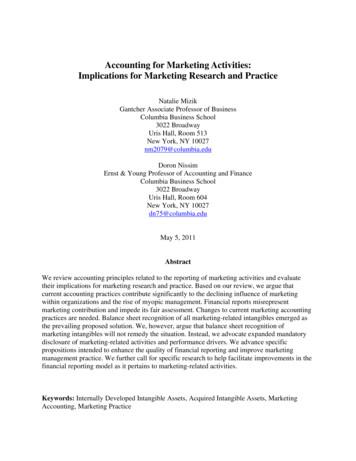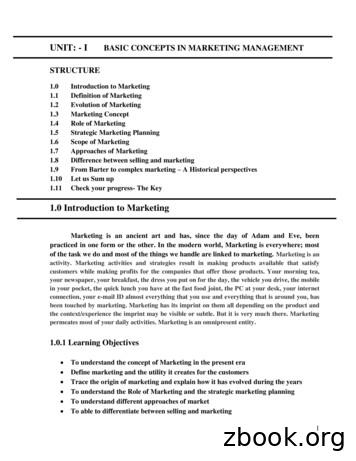Marketing Cloud Journeys And Automations - Salesforce
Marketing Cloud Journeys andAutomationsSalesforce, Summer ’22@salesforcedocsLast updated: July 28, 2022
Copyright 2000–2022 salesforce.com, inc. All rights reserved. Salesforce is a registered trademark of salesforce.com, inc.,as are other names and marks. Other marks appearing herein may be trademarks of their respective owners.
CONTENTSMARKETING CLOUD JOURNEYS AND AUTOMATIONS . . . . . . . . . . . . . . . . . 1Email Client Privacy and Non-Subscriber Activity in Marketing Cloud Email and Journeys . . . . . . 1Automation Studio . . . . . . . . . . . . . . . . . . . . . . . . . . . . . . . . . . . . . . . . . . . . . . . . . . . . . 2Marketing Cloud Best Practices . . . . . . . . . . . . . . . . . . . . . . . . . . . . . . . . . . . . . . . . . . . 179Journeys and Messages . . . . . . . . . . . . . . . . . . . . . . . . . . . . . . . . . . . . . . . . . . . . . . . 183Behavioral Triggers . . . . . . . . . . . . . . . . . . . . . . . . . . . . . . . . . . . . . . . . . . . . . . . . . . 375INDEX. . . . . . . . . . . . . . . . . . . . . . . . . . . . . . . . . . . . . . . . . . . . . . . . . . . . . . . . . . 380
MARKETING CLOUD JOURNEYS AND AUTOMATIONSDesign and automate campaigns that guide customers through their journey with a brand. Execute simple or multi-step marketing anddata management activities on an immediate, triggered, or scheduled basis.Email Client Privacy and Non-Subscriber Activity in Marketing Cloud Email and JourneysSome email client providers are making privacy changes that can impact open metrics and calculations. Trust is the #1 Value atSalesforce. Privacy and security continue to gain importance in our digital lives. Our top priority is to create the solutions that helpyou respond, act, and succeed in these new environments. Marketers traditionally create automations, campaign engagementstrategies, and more based on email opens because opens can signal whether a customer or prospect is interested in your content.But the privacy options available to customers can make email opens less reliable as engagement signals.Automation StudioLearn how Automation Studio makes Marketing Cloud email sends, queries, imports, and more happen automatically.Marketing Cloud Best PracticesLooking for best practices and use cases to help you get the most out of Marketing Cloud? You’re in the right place.Journeys and MessagesMarketing Cloud’s Journey Builder is a campaign planning tool that enables you to design and automate campaigns that guidecustomers through their journey with a brand. Its foundation is the journey, which is the communication plan you design. Canvasactivities tell Journey Builder how to communicate to and direct contacts in the journey. Contacts enter from an entry source. Thejourney then continually evaluates contacts to determine when to move them to the next activity.Behavioral TriggersLet Salesforce Marketing Cloud equip you to reach customers who abandon unpurchased items or services. Configure the flow ofthis behavioral data into the data extensions for email sends and journeys. Using behavioral triggers this way is called BehavioralTriggers.Email Client Privacy and Non-Subscriber Activity in Marketing CloudEmail and JourneysSome email client providers are making privacy changes that can impact open metrics and calculations. Trust is the #1 Value at Salesforce.Privacy and security continue to gain importance in our digital lives. Our top priority is to create the solutions that help you respond,act, and succeed in these new environments. Marketers traditionally create automations, campaign engagement strategies, and morebased on email opens because opens can signal whether a customer or prospect is interested in your content. But the privacy optionsavailable to customers can make email opens less reliable as engagement signals.In the Marketing Cloud Email and Journey experiences, these changes are to assist you in identifying the most valuable metrics for yourcampaigns.1
Marketing Cloud Journeys and AutomationsAutomation StudioMarketing Cloud AppDetailsJourney BuilderOpen-related decisions such as Engagement Splits and PathOptimizer winner selection can be less reliable. Open metrics foractive journeys can be artificially inflated.Users are reminded on the Journey Analytics dashboard thatopen-related metrics don’t always accurately reflect engagement.Datorama Reports for Marketing CloudEmail engagement metrics, including Email Unique Opens, EmailOpen Rate, and Email Click-to-Open Rate, can be artificially inflated.Users are reminded that on Email dashboards, open-related metricsdon’t always accurately reflect engagement.SEE ALSO:Use Einstein to Improve Your Marketing EffortsClicks and Opens BehaviorAutomation StudioLearn how Automation Studio makes Marketing Cloud email sends, queries, imports, and more happen automatically.Automation Studio is a Marketing Cloud application used to execute multi-step marketing and data management activities on animmediate, triggered, or scheduled basis. Use Automation Studio's workflow canvas to build simple or multi-step automations.Automation Studio includes an overview page to show each automation's status. Error information appears in line with the correspondingautomation to enable quick recovery. You can also use this page to run automations on an individual basis if necessary.Build automations using automation activities such as Send Email, Import File, or SQL Query. Configure and manage automation activitieson the Activities page. You can also use this page to run automation activities on an individual basis.Tip: To avoid unexpected behavior such as pages not rendering or unintentional object modification, do not open multiple tabsin Automation Studio.2
Marketing Cloud Journeys and AutomationsAutomation StudioThe Automation Studio Overview PageWhen you access Automation Studio in Marketing Cloud, view up to 50 automations in your account, a snapshot of automationactivities, run history, and folders. You can also run each automation once from the Overview page.Automate Processes in Automation StudioUse an automation to start a process when specific criteria are met. For example, when a file is uploaded to Marketing Cloud EnhancedFTP, you can automatically run activities, like an import, a file transfer, or an email send.Schedule an AutomationIn a Marketing Cloud automation that’s in draft mode or already running, set the schedule on the Workflow tab.Use An Automation's TabsGain a more detailed understanding of how a Marketing Cloud automation's tabs work in Automation Studio.Automation Studio ActivitiesEasily understand and use the Automation Studio Activities tab in the Marketing Cloud.Pause an AutomationStop an automation's schedule temporarily in Automation Studio. This action only pauses the automation's schedule for futurescheduled runs. An automation that is running when you click Pause continues to run even if the schedule is paused.Skip an AutomationIndicate in Automation Studio that an automation's next run will not occur without stopping the automation's schedule.Stop a Running AutomationWhen an automation is stopped in Automation Studio, activities in the step that is in progress complete, but subsequent steps donot start.3
Marketing Cloud Journeys and AutomationsThe Automation Studio Overview PageCopy an AutomationCreate an exact copy of an automation to extend or modify it in Automation Studio.Delete an AutomationRemove unneeded automations from Overview or the automation page in Automation Studio.Automation Studio ErrorsUse this page to find out what Automation Studio error messages mean, their implications, and how to resolve them.Get Automation Studio NotificationsAdd your email address so that you are notified when a Marketing Cloud automation's run is skipped, encounters an error, orcompletes in Automation Studio.Find Activity Configuration and Error DetailsTo access configuration details and run history for an Automation Studio activity, view the activity's object detail page. Use this pageto locate error information about the activity, too.The Automation Studio Overview PageWhen you access Automation Studio in Marketing Cloud, view up to 50 automations in your account, a snapshot of automation activities,run history, and folders. You can also run each automation once from the Overview page.When you access Automation Studio, an Overview page appears showing this information: Up to 50 automations in your account A snapshot view of the included activities The automation's run historyFoldersThe Folders pane contains folders you created. Create folders without leaving the page.4
Marketing Cloud Journeys and AutomationsThe Automation Studio Overview PageView OptionsView your automations in two ways:1. List View2. Detail ViewSort these views by status as necessary.List View displays a greater number of automations at once without activity-level detail.Detail View shows fewer automations at once. However, this view includes an abbreviated view of the automation's design, includingerror information shown in red.Hover over each activity to view its activity type, progress, and activity name. When a single automation step includes multiple activities,hovering over that step gives you the option to view the entire automation's setup.5
Marketing Cloud Journeys and AutomationsThe Automation Studio Overview PageError MessagesA specific error message shows on the activity that errored, including an activity detail link that takes you to the activity to fix the error.When the automation step includes multiple activities, an indicator on the timeline references the point in the step where the erroroccurred.6
Marketing Cloud Journeys and AutomationsThe Automation Studio Overview PageSummaryThe Summary displays your automations by day or by week, and by status. Filter results by status using the dropdown menu.Tip: To filter results, click Update.To view a daily summary, click Day. To view a weekly summary, Week.Run an Automation from the Overview PageStart an automation in Marketing Cloud directly from the Automation Studio Overview page with one click.Delete an Automation from the Overview PageDelete unneeded automations in Marketing Cloud without leaving the Automation Studio Overview page.SEE ALSO:Use Interactions from Automation Studio in Interaction Studio (Legacy)Run an Automation from the Overview PageStart an automation in Marketing Cloud directly from the Automation Studio Overview page with one click.You can also start automations on each automation's individual page.1. Hover over the name of the automation.7
Marketing Cloud Journeys and AutomationsThe Automation Studio Overview Page2. Click Run Once.3. Click Run.Tip: To run a subset of activities only, use Advanced Run Once.Delete an Automation from the Overview PageDelete unneeded automations in Marketing Cloud without leaving the Automation Studio Overview page.1. Hover over the name of the automation.2. Click Delete.A confirmation message appears.3. Click Delete to finalize this action.8
Marketing Cloud Journeys and AutomationsAutomate Processes in Automation StudioAutomate Processes in Automation StudioUse an automation to start a process when specific criteria are met. For example, when a file is uploaded to Marketing Cloud EnhancedFTP, you can automatically run activities, like an import, a file transfer, or an email send.To build an automation, you choose a starting source, which determines how the automation starts. Then you add the activities thatoccur when the automation runs. These activities can run sequentially or simultaneously.You can choose from these starting sources. The schedule starting source starts an automation at specific intervals. The file drop starting source starts an automation when a file is uploaded to the Enhanced FTP. The trigger starting source (beta) starts an automation when a file is uploaded to an external location, such as Amazon S3 or MicrosoftAzure, and a Trigger API request fires.For more information, review these topics.Automation Starting SourcesA starting source defines how an automation starts. You can schedule an automation to run at specific intervals or start an automationwhen a file is uploaded to Marketing Cloud Enhanced FTP. Or, use a trigger (beta) to start an automation when a file is uploaded toan external location, such as to Amazon S3 or Microsoft Azure.Advanced Run OnceAutomation Studio includes options to schedule an automation, run it automatically when a file is dropped, or run an automationonce. Use Advanced Run Once to run only a portion of an automation.Run a Subset of ActivitiesTo run only the Marketing Cloud automation activities you select, click Run Once in Automation Studio, then select the activities torun.Automation Starting SourcesA starting source defines how an automation starts. You can schedule an automation to run at specific intervals or start an automationwhen a file is uploaded to Marketing Cloud Enhanced FTP. Or, use a trigger (beta) to start an automation when a file is uploaded to anexternal location, such as to Amazon S3 or Microsoft Azure.This table compares starting sources.Scheduled AutomationsFile Drop AutomationsAutomation StartsOn the schedule you define.When a file is uploaded to aWhen a file is uploaded to andesignated Enhanced FTP folder. external location, such asAmazon S3 or Microsoft AzureBlob Storage.NotesYou can click Run Once to start If you change a file nameRequires a trigger API witha scheduled automationwithout modifying the filerelevant file criteria to start theimmediately.content, the automation doesn’t automation.start.9Trigger Automations (Beta)
Marketing Cloud Journeys and AutomationsTypical Use CaseAutomate Processes in Automation StudioScheduled AutomationsFile Drop AutomationsTrigger Automations (Beta)You import and refresh yourbirthday list daily, and then sendan email to all contacts whosebirthday is today.You use other processes thatupdate files in an FTP folder andyou want to create anautomation that starts whenactivity occurs in that folder.You use other processes thatupdate files in an externallocation and you want to createan automation that starts whenactivity occurs in that location.Scheduled AutomationsWhen you create a scheduled automation, configure the start date, time, and time zone. Then choose the repeat frequency of theautomation and when it ends.Here are other considerations when using scheduled automations. You must activate a scheduled automation. The automation’s duration must be compatible with its schedule. For example, an automation is scheduled to run every 24 hours,but it has a duration of 36 hours. In this case, the running automation stops after 24 hours when the next schedule automation starts.So the automation never reaches completion.File Drop AutomationsWhen you create a file drop automation, you provide a file name pattern or Enhanced FTP directory that Marketing Cloud monitors.When a file matching the pattern is placed on the FTP or in the directory that you specify, the automation runs.File drop automations are queued by default. When the running automation completes or encounters an error, the next file in the queuestarts the next automation. This process continues until the queue is empty. If you turn off queuing, additional files are ignored whenan automation is already running.Here are other considerations when using file drop automations. You must configure Enhanced FTP before creating a file drop automation. If you use a folder for the file drop, any file placed in the folder triggers the associated automation. If you use a folder for file drop, don’t use it for other purposes. Each Enhanced FTP folder supports only one file drop automation.This limitation doesn’t apply if you use a file name pattern. If you use a file name pattern for the file drop, the automation is associated with the pattern and isn’t associated with a specific FTPfolder. The automation isn’t affected if you change the FTP folder for upload, as long as you don’t change the file name pattern. To make your files easy to audit, use dynamic file names whenever possible. For example, useexample%%year%%%%month%%%%day.csv instead of example.csv. File drop automations don’t read file extensions. Any characters following the final dot (.) in a file name are ignored. You can’t use these file types to start a file drop automation.– .bmp– .eml– .jpg– .jpeg– .pdf– .png– .xml10
Marketing Cloud Journeys and AutomationsAutomate Processes in Automation StudioTrigger Automations (Beta)When you create a trigger automation, enter a file name pattern and choose a file location. Create a trigger API that monitors the externalfile location. Marketing Cloud listens for the trigger API and runs the automation when a file that matches the pattern is placed in thatlocation.Trigger automations are queued by default. When the running automation completes or encounters an error, the next file in the queuestarts the next automation. This process continues until the queue is empty. If you turn off queuing, additional files are ignored whenan automation is already running.Here are other considerations when using trigger automations. This feature is a Beta Service. Customer may opt in to try such beta service in its sole discretion. Any use of the Beta Service is subjectto the applicable Beta Services Terms provided at Agreements and Terms. You must set up a file location for the external location before creating a trigger automation. You must use a trigger API to check for files from external locations. To make your files easy to audit, use specific file names whenever possible. For example, use example YYYY MM DD.csvinstead of example.csv. To easily identify the related file name in downstream file transfer activities and import activities, use the variable%%FILENAME FROM TRIGGER%%. Trigger automations can read file extensions, but are required only if you use the Equals operator or the Ends With operator.For more information on each starting source, review these topics.Configure a Scheduled AutomationSet up an automation that runs on a schedule.Configure a File Drop AutomationSet up an automation that starts when a file is uploaded to Marketing Cloud Enhanced FTP.Configure a Trigger Automation (Beta)Set up an automation that starts when a file is placed in an external location, such as Amazon S3, Microsoft Azure Blob Storage, oryour own SFTP location.FTP and File Drop Automation ExampleIn this use case, learn how to trigger an automation in Marketing Cloud by dropping a file in an FTP location.Filename Patterns ReferenceReview these guidelines for the design of a file naming pattern in Marketing Cloud’s Automation Studio.Configure a Scheduled AutomationSet up an automation that runs on a schedule.1. Click New Automation.11
Marketing Cloud Journeys and AutomationsAutomate Processes in Automation Studio2. Select Schedule.3. Drag an activity onto the canvas.4. To view all activities of the selected type, click Choose.All existing configured activities of that type appear. Search by keyword, name, or external key. Sort by columns. To see a summary, click an activity.5. Select an activity or create one.6. Add and configure more activities as needed.7. Save the automation.8. Schedule the automation, or click Run Once to run the automation immediately.If you later edit the automation or the activities in it, any active runs are stopped. Future runs of the automation are paused until allactivities are defined and saved.Configure a File Drop AutomationSet up an automation that starts when a file is uploaded to Marketing Cloud Enhanced FTP.1. Click New Automation.2. Select File Drop.3. Click Configure.4. Choose whether to use a file name pattern. If you’re using a file name pattern, select an operator and provide text for the pattern. Don’t include a file extension. If you select No Filename Pattern, assign a directory as a trigger for one automation at a time. If you select Contains, AutomationStudio reads all files dropped into the FTP folder. It then triggers the automation tied to the first file it parses with a file namemeeting the Contains criteria.5. If you want Automation Studio to ignore new requests that occur when an automation is running, disable queuing.6. Select the directory for the system to watch. When a file is dropped in this folder, the automation starts.7. Click Save.8. Drag an activity onto the canvas.9. To view all activities of the selected type, click Choose.All existing configured activities of that type appear. Search by keyword, name, or external key. Sort by columns. To see a summary, click an activity.10. Select an activity or create one.11. Add and configure more activities as needed.12. Save and activate the automation.13. To receive notifications about automation success or failure, on the Activity tab, select Notification Settings and enter an emailaddress.12
Marketing Cloud Journeys and AutomationsAutomate Processes in Automation StudioIf you later edit the automation or the activities in it, any active runs are stopped. Future runs of the automation are paused until allactivities are defined and saved.Configure a Trigger Automation (Beta)Set up an automation that starts when a file is placed in an external location, such as Amazon S3, Microsoft Azure Blob Storage, or yourown SFTP location.Note: This feature is a Beta Service. Customer may opt in to try such beta service in its sole discretion. Any use of the Beta Serviceis subject to the applicable Beta Services Terms provided at Agreements and Terms.Before you begin, you must opt in to the beta.When you build a trigger automation, enter a file name pattern and choose a file location. Create a trigger API that monitors the externalfile location. Marketing Cloud listens for the trigger API and runs the automation when a file that matches the pattern is placed in thatlocation.1. Click New Automation.2. Select Trigger.3. Click Configure.4. Create a file name pattern.a. Select an operator, and provide text for the file name pattern.b. You can include the file extension, but it isn’t required unless you use the Equals operator or the Ends With operator.5. Enter a sample file name, including its file extension, that you expect to trigger the automation. Unlike a file name pattern, the samplefile name requires the file extension.If the file name pattern doesn’t match the sample file name, a warning appears when you try to save the automation.6. If you want Automation Studio to ignore new requests that occur when an automation is running, disable queuing.7. Click Done.8. Drag an activity onto the canvas.9. To view all activities of the selected type, click Choose. Search by keyword, name, or external key. Sort by columns. To see a summary, click an activity.10. Select an activity or create one.11. Add and configure more activities as needed.Activities in the same step can’t share a destination or target data extension.12. Save and activate the automation.13
Marketing Cloud Journeys and AutomationsAutomate Processes in Automation Studio13. To receive notifications about automation success or failure, on the Activity tab, select Notification Settings and enter an emailaddress.14. At the external file location, configure an application to listen for file upload events and fire a trigger API request with the file’s details.When a trigger API request matches an automation’s criteria, the automation starts.You can check the status of the trigger API request using the check trigger status API.If you later edit the automation or the activities in it, any active runs are stopped. Future runs of the automation are paused until allactivities are defined and saved.SEE ALSO:Create Trigger API Reference (Beta)Check Trigger API Reference (Beta)Set Up an Amazon Simple Storage Service File LocationSet Up a Microsoft Azure Blob Storage File Location (Beta)Filename Patterns ReferenceFTP and File Drop Automation ExampleIn this use case, learn how to trigger an automation in Marketing Cloud by dropping a file in an FTP location.This high-level overview shows the key steps to set up a file drop automation. For more details on each step, such as how to create afile transfer activity, see the relevant topic links.1. On your Marketing Cloud FTP site, create a directory inside the Import directory. For this example, the new directory name is NEWDR.2. In Marketing Cloud Setup, create a file location for the new directory. Name the file location and external key. For example, NEWDR File Location. Select the Relative location under FTP Site type. Enter the path to the new directory. In this example, it's Import\NEWDR. Don't use a leading backslash (\).3. To import encrypted or compressed files, create a file transfer activity in Automation Studio. Otherwise, skip this step. Select the Manage File transfer type. Enter the file naming pattern. For example, %%BASEFILENAME FROM TRIGGER%%. Select the source file location. In this example, it's NEWDR File Location.4. Create an import file activity. Select the new file location. In this example, it's NEWDR File Location. Enter the same file naming pattern that’s used in the file transfer activity, if applicable. In this example, it's%%BASEFILENAME FROM TRIGGER%%.txt.5. Use the new activities to create a file drop automation. Select the new directory as the trigger. Add the file transfer activity to the first step. Add the import activity to the second step.14
Marketing Cloud Journeys and AutomationsAutomate Processes in Automation Studio Save and activate the automation.SEE ALSO:Set Up a Marketing Cloud Enhanced FTP or Safehouse File LocationCreate a File Transfer Activity in Automation StudioImport File ActivityConfigure a File Drop AutomationFilename Patterns ReferenceReview these guidelines for the design of a file naming pattern in Marketing Cloud’s Automation Studio.You can use filename patterns to set up a file drop automation. These patterns let you designate a naming convention for files droppedinto the Enhanced FTP folder tied to an automation. When you add a file to this folder, Automation Studio reads the filename and runsthe corresponding automation.When you set up a filename pattern, select an operator to dictate how Automation Studio parses the filename. The available operatorsare Contains, Begins With, and Ends With.Note: Don’t include a file extension in the filename pattern.Contains tells Automation Studio to look for files whose filename includes the filename pattern before the file extension.Example: Filename pattern AUG14 Files named AUG14import.csv, Update AUG14.txt, and NewContactsAUG14profileupdates.zip start this automation. Files named AUG 14data.csv, CustomerFiles.AUG14, and DailyJob-Aug-14.txt don’t trigger this automation.Example: Filename pattern AUG14 Files named AUG14import.csv, aug14files.zip, and Aug14098786.txt trigger this automation. Files named 1AUG14data.csv, 120814 AUG14.zip, and AUG14.txt don’t trigger this automation.Use Begins With when Automation Studio is looking for files whose filename starts with the filename pattern.Example: Filename pattern AUG14 Files named ImportAUG14.csv, aug14 listpull aug14.zip, and usersAug14.txt trigger this automation. Files named datapullAUG14 01.csv, listinfoAUG14.run.txt, and Aug14 .zip don’t trigger this automation.Use Ends With when Automation Studio is looking for files whose filename ends with the filename pattern.Advanced Run OnceAutomation Studio includes options to schedule an automation, run it automatically when a file is dropped, or run an automation once.Use Advanced Run Once to run only a portion of an automation.Use Advanced Run Once to run only a portion of the automation, or to restart the automation from an activity that follows an erroredactivity. Or fix a single activity that errors and run that activity only. Select an entire step, individual activities, or any combination of stepsand activities. Run a subset of activities you select by clicking Run Once in an automation, then selecting the activities to run.Considerations Only scheduled automations support Advanced Run Once.15
Marketing Cloud Journeys and AutomationsAutomate Processes in Automation Studio The last run's result appears in the right pane. Select the activities to run, then confirm the activities that you want to run before theautomation's run begins. Users can select an entire step, individual activities, or any combination of steps and activities. To run an entire automation once without selecting or deselecting activities, hover over the automation's name on the AutomationOverview page and click Run Once. Notification settings are carried over from the automation-level notification settings. Notification Settings are edited on an automation’s Activity tab, not in the Run Once Confirmation modal. Notification email addressesappear in the modal for reference only.Note: The hierarchy of statuses is important. Not Selected is an option for Run Once automations only. So if a user sees Completedstatus, that could mean that only the selected activities in the step completed. Activities that were not selected did not complete,or run at all.Run a Subset of ActivitiesTo run only the Marketing Cloud automation activities you select, click Run Once in Automation Studio, then select the activities to run.1. To run only the automation activities you select, click Run Once.2. Select the activities to run.16
Marketing Cloud Journeys and AutomationsSchedule an AutomationTip: Click Select All Activities, then deselect the activities you want to exclude.Selected activities are shown at left.3. Click Run.4. Confirm that the activities you selected are slated to run and that the desired email addresses appear in Notification Settings.5. Click Run Now.Schedule an AutomationIn a Marketing Cloud automation that’s in draf
Marketing Cloud Journeys and Automations The Automation Studio Overview Page. Define an Automation in Automation Studio Build an automation in Marketing Cloud's Automation Studio. Tip: For automations that run regularly, don't use static file naming conventions (such as example.csv). To help in auditing purposes,
Trane and your Trane Dealer. Ask your dealer Automations By connecting additional devices to the XL1050’s built in bridge, you will unleash the full capabilities of Nexia smart home systems with automations. Automations allow your smart devices to operate automatically based on specific conditions or time of day. For example, with the addition
sites cloud mobile cloud social network iot cloud developer cloud java cloud node.js cloud app builder cloud cloud ng cloud cs oud database cloudinfrastructureexadata cloud database backup cloud block storage object storage compute nosql
Canoe Journeys was started by ACFS with the purpose of using an element of Mohawk culture - a canoe - to be the basis for posi-tive events. Last year, Canoe Journeys chose to honor volunteer firefighters. This year, the Canoe Journeys board members selected women who have inspired others through their work. On September 30th, a special gathering
Marketing Cloud Email, Mobile and Web Edition Comparison Chart Additional Marketing Editions and Pricing Basic Send Personalized Promotional Email Messages Enterprise Manage Customer Journeys Across Brands and Geographies Pro Create 1-to-1 Customer Journeys with Email Corporate
Integrate Service Cloud, Marketing Cloud, and Commerce Cloud with Integration Reference Implementations Reference implementations allow actions to be made in one cloud based on activity in another cloud. Understand the Flow of Data Marketing Cloud, Salesforce B2C Commerce, and Service Cloud can be connected both with Connectors and other API-based
May 05, 2011 · 3022 Broadway . Uris Hall, Room 604 . New York, NY 10027 . dn75@columbia.edu . May 5, 2011 . Abstract . We review accounting principles related to the reporting of marketing activities and evaluate their implications for marketing research and practice. Based on our review, we argue thatFile Size: 393KBPage Count: 50Explore further(PDF) Strategic Marketing and Marketing Strategy: Domain .www.researchgate.net(PDF) Marketing Management - ResearchGatewww.researchgate.net5 Marketing Management Orientationscommercemates.com5 Marketing Concepts: Marketing Management Philosophieswww.iedunote.comBasic Marketing Principles - Mercer Universityfaculty.mercer.eduRecommended to you b
UNIT: - I BASIC CONCEPTS IN MARKETING MANAGEMENT STRUCTURE 1.0 Introduction to Marketing 1.1 Definition of Marketing 1.2 Evolution of Marketing 1.3 Marketing Concept 1.4 Role of Marketing 1.5 Strategic Marketing Planning 1.6 Scope of Marketing 1.7 Approaches of Marketing 1.8
analyses of published criminal justice statistics, including data about crime, the courts and prison systems in a number of countries. Secondly, there are reviews of a small selection of recent academic literature on criminal justice subjects, which we looked at in order to provide Committee Members with some insights into the directions being taken in current research. 3 In neither case was .