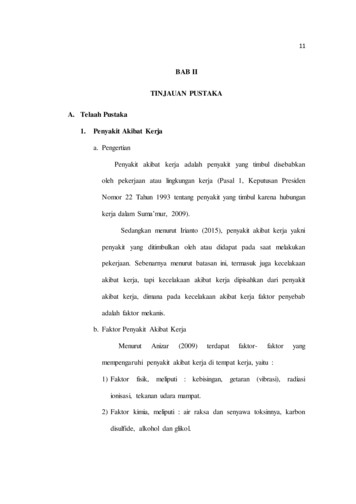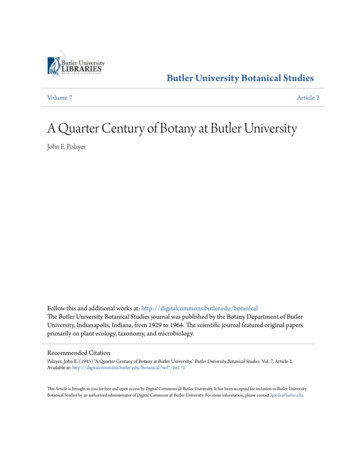SupraWEB - KCRAR
SupraWEBGuide for AgentsSupraWEBLogin for RealEstate Agents
Table of ContentsOverview.1Login to SupraWEB.1SupraWEB Home Page.1Home Page Quick Links. 2Menu Bar. 2Update Code.3Identify a Keyholder.3Manage Keybox Inventory.3Listing Inventory.4Assign a Listing.4Unassign a Listing.5Listing Details.5Activity Reports .6Create a Report. 6Set up Scheduled Email Showing Report. 7Showing Notifications.7End of Showing Notification. 8Set Up Notifications for All Inventoried Keyboxes. 9Set Up Notifications for Individual Keyboxes. 9Showing Activity. 10Keybox Showing Report. 11Modify Email Settings. 11Showing Feedback.12View Feedback. 12Leave Feedback on a Showing. 13Add a Feedback Question. 13Manage Billing Information.13Add/Cancel Insurance. 14 2017 United Technologies Corporation. All rights reserved. Supra is a part of UTC Climate, Controls & Security, and a unit of United Technologies Corporation. Supra,ActiveKEY, and eKEY are registered trademarks of United Technologies Corporation. Other brand and product names are or may be the trademarks of, and are used to identifyproducts or services of, their respective owners. The information in this document is subject to change without notice. This publication may contain examples of screen capturesand reports used in daily operations. Examples may include fictitious names of individuals and companies. Any similarity to names and address of actual businesses or personsis entirely coincidental.10104975P1c ENSupraWEB Guide for Agentsii
OverviewSupraWEB is the agent website. With SupraWEB you can perform several functions from your computer or mobile device.The functions that are displayed in SupraWEB depend on the type of electronic key, key service, device choice, and featureschosen by the association/MLS.Things you can do Key-specific activities on SupraWEBObtain an update code for a keyTo learn more about SupraWEB functions available specifically withIdentify keyholder names by key serial your key, see the key user manual on www.supraekey.com. Below aresome examples of key specific SupraWEB functions.number Set up your market area (eKEY Professional users)Manage keybox inventory and listing information Change your PIN code (eKEY and XpressKEY users)View, email, and schedule activity reports Obtain an authorization code to install the eKEY software (eKEYusers)Set up showing notifications Manage alerts, if this feature activated (ActiveKEY and XpressKEYView and send showing feedbackusers)Manage your bill Keybox Assistant (eKEY and XpressKEY users)Login to SupraWEBTo log into SupraWEB, a key must be assigned to you first. This first time login requires the user ID and password, key serialnumber, PIN, and choosing the board/association from the list.Steps1. Go to www.supraekey.com.2. Click SupraWEB Login for Real Estate Agents.Note: Click Register on the home page to sign up for a Single Sign On(SSO) user ID and password.3. Enter your user ID and password and select Login.SupraWEB Home PageIn SupraWEB, the Showings Dashboard displays the showing activity at your listings (keyboxes in your inventory) for the daterange specified. The showing data is available for the last six (6) months. Boards can opt-in to features, which determinewhat is available to view in SupraWEB. The top menu bar links to feature pages. The QUICK LINKS are frequently accessedactions. In the Showings Dashboard, click on any of the headings with arrows to sort the information.Top Menu BarChange the dashboarddate rangeQUICKLINKSSee FeedbackRemindersShowingDashboardNeed help?For more information on how to use your electronic key, Mobile SupraWEB, or keyboxes,visit our website www.supraekey.com and click Customer Support.Call for free support - 7 days a week, 5am to 7pm Pacific time, Toll-free 1-877-699-6787SupraWEB Guide for Agents1
Home Page Quick LinksQUICK LINKS section on the home page shows the most common tasks used on SupraWEB. Options that are availabledepend on the type of key.QUICK LINKSeKEYXpressKEYDisplayKEYActiveKEYCommon Key Quick LinksUpdate CodeDisplay a current update code for the keyNote: For BlackBerry devices, set up the market area on the BlackBerry first.Identify KeyholderIdentify the name of a keyholder by key serial numberAdd KeyboxAdd keyboxes to the Showings Dashboard and in reportsAssign ListingAssign a listing ID to a keybox from the inventory to show where it is placed (exceptin ActiveKEY)Additional Quick Links for eKEYAuthorization CodeGenerate an authorization code used to install the eKEY softwareChange PINChange the eKEY PIN codeMarket AreaSet up or make changes to your market area (for eKEY Professional service customers)Note: For BlackBerry devices, set up the market area on the BlackBerry first.Additional Quick Links for XpressKEYXpressKEY SettingsReceive a message when a keybox battery is lowXpressKEY AlertsSet up XpressKEY Alert contacts and messageNote: This is if your association or organization has this feature activated.Additional Quick Links for ActiveKEYActiveKEY SettingsReceive a message when a keybox battery is lowActiveKEY AlertsSet up ActiveKEY Alert contacts and messageNote: This is if your association or organization has this feature activated.Menu BarThe Menu Bar at the top of the screen allows for easy navigation through SupraWEB.Menu BarHOMEReturns to the SupraWEB home screen and the Showings DashboardLISTINGSView information about your listings and assign them to keyboxesREPORTSView, schedule, and email showing and key activity reportsSETTINGSView your user information and key information and define email settingsBILLINGFor agents that pay their fees to Supra, view account balance, make a payment, update accountinformation, and add or cancel insurance on a key (qualified key types only)SUPPORTSupra Support team contact informationSupraWEB Guide for Agents2
Update CodeTo obtain an update code for the key, select the Update Code link in the QUICK LINKS section. If you cooperate inadditional areas, the update codes for each of those areas are shown below your primary update code.Important! If more than one Supra key is assigned to you by your organization, you can change the key information viewedby selecting SETTINGS, choose the key serial number at the bottom of the screen, and then click Select.Identify a KeyholderThe steps below show you how to identify a keyholder by key serial number.1. Click IdentifyKeyholder.2. Enter the key serialnumber.3. Click Find.Manage Keybox Inventory1. Click LISTINGS.2. Click the Keyboxes link.3. Manage the keyboxinformation.Click Add Keybox, enter thekeybox serial number, shacklecode, and MLS number wherethe box is located.To assign a listing to a keyboxalready in your inventory,select the Assign Listing dropdown, choose the keybox,and enter the MLS numberwhere the keybox is located.SupraWEB Guide for Agents3
Listing InventoryView all of the listings that have keyboxes assigned to them by selecting LISTINGS. A sortable view of the listings that havekeyboxes assigned to them is displayed. If a photo for a listing was uploaded, a camera icon is shown next to the MLS #, clickthe camera icon to see the photo.Showings that aren’t tied to a listing have an Assign Listing MLS# icon in the right column. Click the AssignListing MLS# icon to assign the listing ID to the keybox.Feedback on showings is indicated by a Showing Feedback icon. Click the Showing Feedback icon to viewfeedback on a particular showing.Listing Inventory ScreenMLS #View the listing details.Keybox #View the settings for the keybox placed on the listing.AddressView a Google map of the address.ShowingTime iconView a ShowingTime report if your association or organization subscribes to this feature.Showing Activity iconView the last six months of showing activity for the listing.Email Showing Agents iconSend an email to all the agents that have shown the listing.Listing DetailsEdit the listing number and address, see the showing hours, add feedback questions,and set up individual keybox showing notifications.KeyboxesLink in QUICK LINKS on the left, to view a list of the keyboxes in your inventory.Add KeyboxLink in ACTIONS on the left, to add a keybox to your inventory.Assign a ListingSteps1. In QUICK LINKS, click Assign Listing.2. Choose the keybox serial number.3. Add the MLS number.4. Click Assign.5. Click Add Address.6. Add information and click Done.SupraWEB Guide for Agents4
Unassign a ListingSteps1. Cick the LISTINGS tab.2. Click the keybox serial number.3. Click the Listing Details tab.4. Click Change MLS#.5. Delete the MLS number and leave it blank.6. Click Assign.Listing DetailsClick on the Listing ID link to view or editlistings from the Showings Dashboardor click on LISTINGS and then click theMLS# link from your Listing Inventory.Edit information and click Save.Listing Inventory ScreenChange MLS #Change the MLS listing number assigned to the keybox.Edit AddressEdit the listing address.Edit Email CCDesignate an email recipient to receive an email anytime the listing is shown.SupraWEB Guide for Agents5
Edit PhotoAdd a photo of the listing. The photo appears on your Listing Inventory page and whenyou email agents that have shown your listing as a reminder of the listing.Add Feedback QuestionAdd questions to solicit specific feedback about the listing from showing agents.Add KeyboxAdd a keybox to your keybox inventory.Unassign ListingUnassign the keybox from the listing when the keybox is removed.Delete KeyboxDelete the keybox assigned to the listing from your keybox inventory.ShowingTime ActivityView your listing ShowingTime activity if your association/MLS subscribes to this feature.Showing ActivityView the last six (6) months of showing activity for the listing.Assign ListingAssign a listing to a keybox.Individual Scheduled Report Schedule an email report for the listing.Activity ReportsThere are three (3) main report links to choose from (depending on what options your board chooses) that can be viewed,printed, or emailed. Click the Scheduled Email Settings link to schedule a recurring report. Create Showing Report - A Showing Report provides the start of showing and end of showing information plusfeedback for all of the showings at your listings. Create Key Activity Report - A Key Activity Report displays all the listings you have shown. This report provides thestart of showing and end of showing information for the showings you have performed in the last six (6) months withinyour primary association and any cooperating areas.Create a ReportSteps1. From SupraWEB select REPORTS.2. Click the type of report to create.3. Customize the report:a. For a showing report - click which listings or keyboxes to include.b. Select the date range.c. For a showing report - click to include the showing agent’s contact information. If emailing the report to aclient, you may not want to include the showing agent’s contact information.d. Click to include feedback sent to you from showing agents in the report, if desired.5. Click Create Report to view the report.6. To print or email the report, click the Print Report or Email Report icon at the top of the screen.7. To add your photo and contact information to the email, see the next section.SupraWEB Guide for Agents6
Set up Scheduled Email Showing ReportSet up SupraWEB to send yourself a weekly or monthly Showing Report. The scheduled reports automatically include theshowing information for all of the keyboxes in your inventory.Steps1. From SupraWEB select REPORTS.2. Click Scheduled Email Settings.3. Enter your email address.4. Choose from the weekly or monthlydrop-down menu.5. Click to include in the report anyfeedback sent to you from showingagents.6. Enter any additional email addresses tosend the report.7. In the Personalized Signature Imagesection, click Browse and choose apicture you would like shown on emailsand reports.8. Fill out your contact information in thePersonalized Signature Text box tohave your contact information displayon emails and reports.9. Click Save.Showing NotificationsListing agents have several options for sending showing notifications. Use SupraWEB to add multiple people (i.e. the listingagent, office staff, and the home owner) to receive beginning and ending showing notifications. Notifications are sent toemail addresses or cell phone numbers (as text).Notification RecipientShowing Notification ActionListing agentTo receive notifications, make sure your email is correct in the Email Address field andcheck the Send me showing notifications. box in General Email Settings.Partner or team memberAdd partners to receive all showing notifications by entering their email in the Also senda copy to: (CC) field.ClientTo have your client receive notifications, go to the specific keybox in your inventory,check the box and enter your client’s email.The Showing Notification feature alerts the listing agent when a keybox key container is opened to start a showing. Thisinformation can be displayed on all activity reports.SupraWEB Guide for Agents7
Showing information includes keybox serial number, associated listing address/information, date of showing, the beginningand the end of the showing time (if enabled), and displays on all activity reports in SupraWEB.End of Showing NotificationBoards or associations must contact Supra to “opt-in” to showing notifications first for this feature to be available. The eKEYapplication uses multiple methods (including GPS data captured when the keybox is opened) to detect when the showinghas ended. End of Showing (EoS) information includes the listing address (or keybox serial number if the listing address isnot available), and date and time the showing ended. End of Showing notification allows the listing agent and designatedrecipients to see when the showing ended for the property.Notification EnabledNot EnabledEnabledShowing Notification Checkbox Says:Send me showing notifications for all keyboxes in my inventorySend me beginning and estimated end of showing notifications for all keyboxesin my inventoryBelow is an example of an EoS notification message that is transmitted to the designated recipients.SupraWEB Guide for Agents8
Set Up Notifications for All Inventoried KeyboxesSet up notifications for all the keyboxes in your inventory at once.1. Click the SETTINGS tab.2. Click the General Email link.3. Check Send me showing notifications.4. Add recipients to Also send a copy.5. Click Save.Note: The recipients get an email from theSupra system indicating their email address issubscribed to receive showing notifications.Set Up Notifications for Individual KeyboxesSet up showing notifications to the individual keyboxes in your inventory.1. Click the LISTINGS tab.2. Click the Listing Details icon for the keybox.SupraWEB Guide for Agents9
3. Check Send me showing notifications.4. Add recipients to Also send a copy.5. Click Save.Note: The recipients get an email fromthe Supra system indicating their emailaddress is subscribed to receive showingnotifications.Showing ActivityEach time a keybox key container is opened, the keybox records the showing information, communicates with the key, andthe key sends the information to the Supra network. You can view and manage your keybox inventory on the Supra website.Once the keyboxes are in inventory and placed at a listing, you can view the last six (6) months of showing information.1. Click the LISTINGS tab.2. Click the Keyboxes link in QUICK LINKS.SupraWEB Guide for Agents10
Keybox Showing ReportView a report on the showing activity for a specific keybox.1. Click the LISTINGS tab.2. Click the Showing Activity icon for thekeybox.Modify Email SettingsThe system can send you an email when someone opens one of your keyboxes or sends showing feedback.1. Click SETTINGS.SupraWEB Guide for Agents2. Click General Email.3. Enter your emailaddress.4. Check each notice toreceive and add emailaddresses.11
5. Click Browse and select 6. Enter your contacta photo.information.7. Click Save.When one of your listings has been shown and the showing information is sent to the network, you’ll receive a new showingemail.Showing FeedbackFeedback sent to you from when your listings were shown can be viewed on SupraWEB. You can send feedback on yourshowings to the listing agents through SupraWEB.View FeedbackFeedback sent to you on a showing is indicated by a Showing Feedbackview the feedback on a particular showing.SupraWEB Guide for Agentsicon. Click the Showing Feedback icon to12
Leave Feedback on a Showing1. Click FeedbackReminders.2. Click Leave Feedbackicon.3. Use the drop-downmenu and Notes field toprovide feedback.4. Click Submit Feedback.Add a Feedback QuestionAdd up to ten (10) custom feedback questions that are displayed when a showing agents leaves you feedback on one ofyour listings.Steps1. From SupraWEB click LISTINGS.2. From the Listing Inventory, click the listing ID link.3. Click Add Feedback Question.4. Enter a question and click Save.When the showing agent goes into SupraWEB to leavefeedback on the showing, any additional feedbackquestions you’ve entered for the listing are displayed.Manage Billing InformationIf you pay key fees to Supra, you can manage your billing information online. If you pay your key fees to the association orMLS, the Billing Menu option is not displayed.Select the Billing Menu option at the top of the SupraWEB screen and your account balance and the Billing Menu optionsare shown.Billing MenuAccount BalanceView a current account balance and make a payment.Billing HistoryView invoices and payment history.Account InformationView or change the billing address and payment method and enable/disable automaticbilling and electronic invoicing.ContractsDisplays key information and the start of your contract, billing frequency, and nextbilling date and allows you to add or cancel insurance if applicable.FAQView frequently asked questions about managing your billing information.SupraWEB Guide for Agents13
Add/Cancel InsuranceIf the key has not connected with the Supra network recently you must open a key container or release a shackle to verifythe key is in your possession and functioning before you can purchase insurance.Steps1. From SupraWEB select BILLING.2. Click Contracts.3. Click the appropriate link to AddInsurance or Cancel Insurance.4. Click Email or Print icon.SupraWEB Guide for Agents14
1. Cick the LISTINGS tab. 2. Click the keybox serial number. 3. Click the Listing Details tab. 4. Click Change MLS#. 5. Delete the MLS number and leave it blank. 6. Click Assign. Listing Details Click on the Listing ID link to view or edit listings from the Showings Dashboard or click on LISTINGS and then click the MLS# link from your Listing .
Google Fiber Established Condo Restorations Affordable Living & Job Availability Walkability Streetcar 2020/2021- ? Secret Kansas City-Anne Kniggendorf. . 59th St. KCMO Colonial Revival 1922 Paseo,
2 Page . Preface . The Academic Phrasebank is a general resource for academic writers. It aims to provide the phraseological ‘nuts and bolts’ of academic writing organised a
Walaupun anatomi tulang belakang diketahui dengan baik, menemukan penyebab nyeri pinggang bawah menjadi masalah yang cukup serius bagi orang-orang klinis. Stephen Pheasant dalam Defriyan (2011), menggambarkan prosentase distribusi cedera terjadi pada bagian tubuh akibat Lifting dan Handling LBP merupakan efek umum dari Manual Material Handling (MMH). Pekerja berusahauntuk mempertahankan .
ASTM D 4255 SACMA RM 3 ASTM D 5766 ASTM 2344 ASTM 2584 ASTM 1622 ASTM D 2734 ASTM D 570 5 5 5 5 5 5 5 5 5 5 5 5 5 5 5 5 5 5 5 5 5 1 1 1 1 1 45 45 45 45 45 45 45 3 3 3 3 3 CTD – Cold Temperature Dry (-29C) RTA – Room Temperature Ambient ETW – Elevated Temperature Wet (Equilibrium Conditioning - 95% RH and 49C) Three batches (minimum) per test. A batch consists of laminates fabricated on .
pembelajaran sejarah melalui model active learning everyone is a teacher here kelas x sma kelas fitra abdi palembang tahun ajaran 2018/2019 skripsi oleh andini damarwulan 352014017 universitas muhammadiyah palembang fakultas keguruan dan ilmu pendidikan program pendidikan sejarah februari 2019 . ii upaya meningkatkan hasil belajar siswa dalam pembelajaran sejarah melalui model active learning .
1919 i\'lichigan conferred upon him the doctor's degree. In the fall of lhe same year Dr. Friesner came to the Irvington campus of Bntler LJ niversity as assistant professor of botany, in the Department of I:iology. A new Department of Botany was organized in the first semester of 1920. The course in general botany, with an enrollment of 43 students, launched his science at Butler. Expansion .
embedding business architecture into their strategic planning processes.” Source: Forrester Research (Build Confidence in Strategic Decision- Making With Business Architecture by Barnett and Miers, April 4, 2014) “High performance EA is business-focused, strategic, and pragmatic. It helps business and IT understand business strategy, capability gaps, and priorities. It shapes investment .
Central Footwear Training Institute, Chennai 22. Center for The Development of Glass Industry, Firozabad 23. Central Institute of Tool Design, Hyderabad 24. Central Footwear Training Institute, Agra 25. Fragrance & Flavour Development Center, Kannauj 26. Process-cum-Product Development Center, Meerut 4.2.4 Submission of Proposals under the scheme for setting up of cluster: Proposals for .