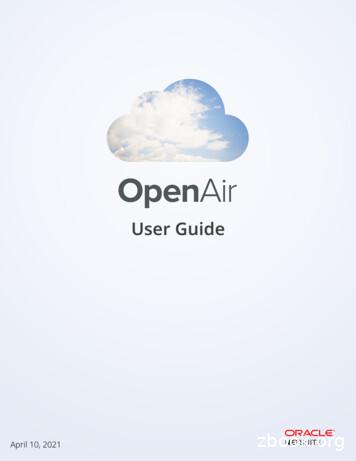Mobile User Guide - OpenAir
Mobile User GuideVersion 4
Copyright 2013, 2022, Oracle and/or its affiliates.This software and related documentation are provided under a license agreement containing restrictionson use and disclosure and are protected by intellectual property laws. Except as expressly permittedin your license agreement or allowed by law, you may not use, copy, reproduce, translate, broadcast,modify, license, transmit, distribute, exhibit, perform, publish, or display any part, in any form, or by anymeans. Reverse engineering, disassembly, or decompilation of this software, unless required by law forinteroperability, is prohibited.The information contained herein is subject to change without notice and is not warranted to be errorfree. If you find any errors, please report them to us in writing.If this is software or related documentation that is delivered to the U.S. Government or anyone licensing iton behalf of the U.S. Government, then the following notice is applicable:U.S. GOVERNMENT END USERS: Oracle programs (including any operating system, integrated software,any programs embedded, installed or activated on delivered hardware, and modifications of suchprograms) and Oracle computer documentation or other Oracle data delivered to or accessed byU.S. Government end users are "commercial computer software" or "commercial computer softwaredocumentation" pursuant to the applicable Federal Acquisition Regulation and agency-specificsupplemental regulations. As such, the use, reproduction, duplication, release, display, disclosure,modification, preparation of derivative works, and/or adaptation of i) Oracle programs (including anyoperating system, integrated software, any programs embedded, installed or activated on deliveredhardware, and modifications of such programs), ii) Oracle computer documentation and/or iii) otherOracle data, is subject to the rights and limitations specified in the license contained in the applicablecontract. The terms governing the U.S. Government's use of Oracle cloud services are defined by theapplicable contract for such services. No other rights are granted to the U.S. Government.This software or hardware is developed for general use in a variety of information managementapplications. It is not developed or intended for use in any inherently dangerous applications, includingapplications that may create a risk of personal injury. If you use this software or hardware in dangerousapplications, then you shall be responsible to take all appropriate fail-safe, backup, redundancy, and othermeasures to ensure its safe use. Oracle Corporation and its affiliates disclaim any liability for any damagescaused by use of this software or hardware in dangerous applications.Oracle and Java are registered trademarks of Oracle and/or its affiliates. Other names may be trademarksof their respective owners.Intel and Intel Inside are trademarks or registered trademarks of Intel Corporation. All SPARC trademarksare used under license and are trademarks or registered trademarks of SPARC International, Inc. AMD,Epyc, and the AMD logo are trademarks or registered trademarks of Advanced Micro Devices. UNIX is aregistered trademark of The Open Group.This software or hardware and documentation may provide access to or information about content,products, and services from third parties. Oracle Corporation and its affiliates are not responsible for andexpressly disclaim all warranties of any kind with respect to third-party content, products, and servicesunless otherwise set forth in an applicable agreement between you and Oracle. Oracle Corporation andits affiliates will not be responsible for any loss, costs, or damages incurred due to your access to or useof third-party content, products, or services, except as set forth in an applicable agreement between youand Oracle.If this document is in public or private pre-General Availability status:This documentation is in pre-General Availability status and is intended for demonstration and preliminaryuse only. It may not be specific to the hardware on which you are using the software. Oracle Corporationand its affiliates are not responsible for and expressly disclaim all warranties of any kind with respect tothis documentation and will not be responsible for any loss, costs, or damages incurred due to the use ofthis documentation.
If this document is in private pre-General Availability status:The information contained in this document is for informational sharing purposes only and should beconsidered in your capacity as a customer advisory board member or pursuant to your pre-GeneralAvailability trial agreement only. It is not a commitment to deliver any material, code, or functionality, andshould not be relied upon in making purchasing decisions. The development, release, timing, and pricingof any features or functionality described in this document may change and remains at the sole discretionof Oracle.This document in any form, software or printed matter, contains proprietary information that is theexclusive property of Oracle. Your access to and use of this confidential material is subject to the termsand conditions of your Oracle Master Agreement, Oracle License and Services Agreement, OraclePartnerNetwork Agreement, Oracle distribution agreement, or other license agreement which hasbeen executed by you and Oracle and with which you agree to comply. This document and informationcontained herein may not be disclosed, copied, reproduced, or distributed to anyone outside Oraclewithout prior written consent of Oracle. This document is not part of your license agreement nor can it beincorporated into any contractual agreement with Oracle or its subsidiaries or affiliates.Documentation AccessibilityFor information about Oracle's commitment to accessibility, visit the Oracle Accessibility Program websiteat http://www.oracle.com/pls/topic/lookup?ctx acc&id docaccAccess to Oracle SupportOracle customers that have purchased support have access to electronic support through My OracleSupport. For information, visit http://www.oracle.com/pls/topic/lookup?ctx acc&id info or visit http://www.oracle.com/pls/topic/lookup?ctx acc&id trsif you are hearing impaired.Sample CodeOracle may provide sample code in SuiteAnswers, the Help Center, User Guides, or elsewhere throughhelp links. All such sample code is provided "as is” and “as available”, for use only with an authorizedNetSuite Service account, and is made available as a SuiteCloud Technology subject to the SuiteCloudTerms of Service at www.netsuite.com/tos, where the term “Service” shall mean the OpenAir Service.Oracle may modify or remove sample code at any time without notice.No Excessive Use of the ServiceAs the Service is a multi-tenant service offering on shared databases, Customer may not use the Servicein excess of limits or thresholds that Oracle considers commercially reasonable for the Service. If Oraclereasonably concludes that a Customer’s use is excessive and/or will cause immediate or ongoingperformance issues for one or more of Oracle’s other customers, Oracle may slow down or throttleCustomer’s excess use until such time that Customer’s use stays within reasonable limits. If Customer’sparticular usage pattern requires a higher limit or threshold, then the Customer should procure asubscription to the Service that accommodates a higher limit and/or threshold that more effectively alignswith the Customer’s actual usage pattern.
Table of ContentsOpenAir Mobile Overview . 1OpenAir Mobile Security . 2OpenAir Mobile In-App Tips . 3Installing OpenAir Mobile . 4Configuring OpenAir Mobile . 5OpenAir Mobile Account Settings . 6Connecting OpenAir Mobile to Your OpenAir Account . 6Connecting OpenAir Mobile to Your OpenAir Account Using IdP-initiated Single Sign-On . 9Disconnecting OpenAir Mobile from your OpenAir Account . 12Regional Settings . 12Rate OpenAir Mobile . 14Synchronizing OpenAir Mobile with OpenAir . 15Navigating OpenAir Mobile . 17Working with Timesheets in OpenAir Mobile . 19Timesheets List Views in OpenAir Mobile . 19Timesheets in OpenAir Mobile . 24Creating a Timesheet . 33Editing Timesheet Properties . 38Deleting Timesheets . 39Adding a Time Card to a Timesheet . 41Editing Time Card Properties . 44Deleting a time Card . 45Adding or Editing Time Entries . 46Deleting Time Entries . 53Submitting Timesheets . 54Approving or Rejecting Timesheets . 57Working with Expenses in OpenAir Mobile . 61Expenses List Views in OpenAir Mobile . 61Expense Reports in OpenAir Mobile . 65Receipts in OpenAir Mobile . 69Expense Attachments in OpenAir Mobile . 71Creating an Expense Report . 74Editing Expense Report Properties . 77Deleting Expense Reports . 77Adding or Editing Receipts . 78Deleting Receipts . 80Working with Image Attachments on Expense Reports and Receipts . 81Submitting Expense Reports . 85Approving or Rejecting Expense Reports . 86OpenAir Mobile References . 91OpenAir Mobile Icons . 91OpenAir Mobile Administration . 96OpenAir Mobile FAQ . 100OpenAir Mobile Troubleshooting . 101
OpenAir Mobile OverviewOpenAir Mobile OverviewOpenAir Mobile lets you create, submit and keep track of your timesheets and expenses from your mobiledevice.The app supports the following features: Timesheets: Create, copy and submit timesheets for a given period, edit or delete timesheets. Add time cards to your timesheets, edit or delete time cards.Note: Time cards are subdivision of timesheets associated to a specific project or task.See Timesheets in OpenAir Mobile and Time Cards. Add time entries to your time cards, edit or delete time entries. Approve timesheets or reject either entire timesheets or selected time entries.See Working with Timesheets in OpenAir Mobile. Expenses: Create, copy and submit expense reports for a given period, edit or delete expense reports. Review the expense policy associated to a project. Add receipts to your expense reports, edit or delete receipts. Add or delete image attachments to your expense reports and receipts. OpenAir Mobilecompresses all image attachments to a 40% quality JPG with a maximum width/height of 2000 pxto reduce the size of the file stored in OpenAir. Touch up image attachments to your expense reports and receipts. Approve expense reports or reject either entire expense reports or selected receipts.See Working with Expenses in OpenAir Mobile.OpenAir Mobile utilizes standard touchscreen navigation on iPhone and Android devices. See NavigatingOpenAir Mobile.The app is available as a free download to all OpenAir customers in the following versions: OpenAir Mobile for Android — Download from Google Play — Requires a device running Android 7.0or later. OpenAir Mobile for iPhone — Download from the App Store — Requires iPhone 6S/6S Plus/SE or laterrunning iOS 14 or later.Before you can use OpenAir Mobile, you must: Obtain access. Account administrators control who can exchange information between the OpenAirMobile app and an OpenAir account. See OpenAir Mobile Administration. Install the app on your mobile device and authorize the app to access your OpenAir data by enteringyour OpenAir login details. See Installing OpenAir Mobile and Configuring OpenAir Mobile. Let the app download the necessary data from your OpenAir account and store it locally on yourdevice. See Synchronizing OpenAir Mobile with OpenAir.After OpenAir Mobile is installed and configured, your timesheets and expenses data is updatedautomatically in real-time when you are using the app online. For example, you can create a newtimesheet in OpenAir Mobile when on the move, then complete and submit it later using the webapplication on your computer when back in the office. Your timesheet then follows the normal approvalMobile User Guide1
OpenAir Mobile Securityprocess in OpenAir. Approvers can review your timesheets using either the mobile app or the webapplication, and you can track the status of your submitted timesheets on the app dashboard at any time.Note: Real-time data synchronization requires an active internet connection on your device (WiFior cellular data). You can use OpenAir Mobile for iPhone offline when working with Timesheets. Thesynchronization runs automatically in the background every hour when your iPhone isconnected to the internet. If your iPhone is offline when the next automatic synchronization isdue, the synchronization will start when you are connected to the internet again. You can alsotrigger the synchronization manually when you are connected at any time to the internet. OpenAir Mobile for Android does not support offline use when working with expenses. OpenAir Mobile for iPhone does not support offline use when working with Expenses.Important: To use OpenAir Mobile to work with timesheets and expense reports, OpenAirMobile services must be enabled for your account and you must have the relevant accessprivileges. For more information, contact your account administrator.OpenAir Mobile SecurityOnly authorized employees can access OpenAir data using OpenAir Mobile. Mobile services must be enabled for the OpenAir account. Account administrators control who can access OpenAir data using the app.Account administrators control what you data you can access and what you can do using OpenAir Mobile: Account administrators control whether you can access the Timesheets module, the Expenses module,or both modules using OpenAir Mobile. Account administrators control whether you can use the app to approve or reject timesheets andexpense reports awaiting their approval. The same role permissions, form permissions and rules apply in both OpenAir and OpenAir Mobile.OpenAir Mobile uses the industry standard OAuth 2.0 authorization framework to access your OpenAirdata. Employees authorize OpenAir Mobile to access OpenAir data by entering their OpenAir login detailsor Single Sign-on credentials. OpenAir data by entering their OpenAir login details or Single Sign-oncredentials. Employees can revoke the authorization for the "OpenAir Mobile OAuth2 global application" at anytime. See Account administrators can use web services reports to audit and revoke authorizations. SeeOpenAir Security GuideOpenAir uses the industry standard Transport Layer Security (TLS) protocol to encrypt communicationbetween the OpenAir server and the OpenAir Mobile app on your device, and to ensure the security ofthe data transferred. You must use a secure URL scheme (https://) in the app Connection settings. Ifyou connect to the OpenAir server using an insecure URL scheme (http://), you will not be able to view ormodify any data using OpenAir Mobile.Mobile User Guide2
OpenAir Mobile SecurityOpenAir Mobile stores data locally on your device. Only the data relevant to the authenticated employeestimesheets and expenses is stored. The app always encrypts your data with industry standard encryption.OpenAir Mobile In-App TipsOpenAir Mobile uses in-app tips highlighting feature changes after you update the OpenAir Mobileapp. For example, OpenAir Mobile 4.3 simplifies the way you reject selected time entries or the wholetimesheets with both options available when you tap the reject icon. The app points out this featurechange the first time you go to a timesheet to approve after updating to version 4.3.Mobile User Guide3
Installing OpenAir MobileInstalling OpenAir MobileOpenAir Mobile is primarily designed for use on iPhone and Android smartphones. Only the latest versionof OpenAir Mobile available from the App Store (iPhone) or Google Play Store (Android) are supported.Please ensure you have the latest version of the app installed on your device.To install or remove OpenAir Mobile, follow the usual procedure to install and manage other apps on yourdevice. OpenAir Mobile 4 requires mobile browsers to have access to OpenAir.To install OpenAir Mobile:1. Find the latest version of OpenAir Mobile in the App Store (iPhone) or Google Play Store (Android).2. Tap Get (iPhone) or Install (Android).3. Tap the OpenAir Mobile icon on the home screen to launch the app.Note: You can also log into the OpenAir web application and use one of the following options tofind OpenAir Mobile on the App Store or Google Play Store. Click Download Android app or Download iOS app in the User Center menu. SeeOpenAir User Guide. Go to Administration Global Settings Integration: Add-on services and find the link toDownload with iTunes (iPhone) or Download with Google Play (Android). If your OpenAir account is configured to use IdP-initiated Single Sign-On as the login method,you will be prompted to select which application you want to use after logging into OpenAir.Select OpenAir Mobile app. You will be redirected to the app page in the App Store or GooglePlay Store. See Connecting OpenAir Mobile to Your OpenAir Account Using IdP-initiated SingleSign-On.To remove OpenAir Mobile from an iPhone:1. Touch and hold the OpenAir icon on the home screen. If your iPhone uses iOS 13 or later, acontextual menu appears. Tap Edit Home Screen. The app icons begin to jiggle.2. Tapon the OpenAir Mobile app icon.3. Tap Delete when prompted to confirm whether you want to remove the app.To remove OpenAir Mobile from an Android device:1. Go to Settings and tap Application manager. A list of installed apps appears.2. Tap the OpenAir Mobile app icon, then tap Uninstall.3. Tap OK when prompted to confirm whether you want to remove the app.Mobile User Guide4
Configuring OpenAir Mobile5Configuring OpenAir MobileThe first time you launch the app, you must enter your OpenAir account and login details to connectOpenAir Mobile to your OpenAir account. See Connecting OpenAir Mobile to Your OpenAir Account.Important: To use OpenAir Mobile to work with timesheets and expense reports, OpenAirMobile services must be enabled for your account and you must have the relevant accessprivileges. For more information, contact your account administrator. An internet connectionis required to access data from your OpenAir account during initial setup or when changingconfiguration settings.You can change the configuration settings at any time after the initial setup. To display the Settingsscreen, tap the Settings icon on the app dashboard(iPhone) or at the top of the navigation drawer(Android). See Navigating OpenAir Mobile.You can access the following configuration options and information resources from the Settings screen: Tap Account settings to change your login details or switch the OpenAir environment you areconnecting to. See Connecting OpenAir Mobile to Your OpenAir Account. Tap the Reset data to repeat the initial synchronization. The application selection dialog appears. TapReset. The synchronization erases the data stored on your device and download all the relevant datafrom your OpenAir account again. The dashboard appears after the synchronization is completed. SeeSynchronizing OpenAir Mobile with OpenAir. Client version (Android) or OpenAir Mobile version (iPhone)— indicates which version of OpenAirMobile is installed on your device. Contact OpenAir Customer Support to report a problem with OpenAir Mobile, you can tap Copysupport information (iPhone ) to copy and paste the support information to a TXT file, then attachthe document when creating a Support Case. See Contacting OpenAir Support. Tap Rate OpenAir Mobile to go to the App store or Google Play store and rate the latest version ofOpenAir Mobile. See Rate OpenAir Mobile. Tap User guide to view and download OpenAir Mobile User Guide as a PDF book. Tap Legal terms to view the end user license agreement (EULA). Tap the back arrow iconto return to the Settings screen after you have read it.(Android) Tap Privacy policy to view the Privacy legal notice on oracle.com website. The web page will open inyour default mobile browser. Go back to OpenAir Mobile to continue working with OpenAir Mobile. Tap Open Source to view third-party software and licenses information. Tap the back arrow iconreturn to the Settings screen after you have read it.OpenAir respects the regional settings set for the device. See Regional Settings.Mobile User Guideto
OpenAir Mobile Account SettingsOpenAir Mobile Account SettingsThe Connection Settings configuration depends on the method you are using to access your OpenAiraccount: See Connecting OpenAir Mobile to Your OpenAir Account if you normally access OpenAir using theOpenAir login page, even if you are then redirected to a Single Sign-on page. See Connecting OpenAir Mobile to Your OpenAir Account Using IdP-initiated Single Sign-On if younormally go to a Single Sign-on page first, then launch OpenAir from the Single Sign-on portal withoutneeding to enter any credential information on the OpenAir login page.Refer to your internal documentation or contact your account administrator for specific instructions aboutthe login method and other account settings.Connecting OpenAir Mobile to Your OpenAir AccountUse the following procedure if you normally access OpenAir using the OpenAir login page, even if you arethen redirected to a Single Sign-on page. See Connecting OpenAir Mobile to Your OpenAir Account UsingMobile User Guide6
OpenAir Mobile Account SettingsIdP-initiated Single Sign-On if you normally go to a Single Sign-on page first, then launch OpenAir fromthe Single Sign-on portal without needing to enter any credential information on the OpenAir login page.You can use the following steps to connect to your OpenAir account: If you launch OpenAir Mobile for the first time. If you want to connect OpenAir Mobile to a different OpenAir account or to switch user.You need to log in to OpenAir using your usual login method and credentials to authorize OpenAir Mobileto connect and exchange information with OpenAir. You will only need to log in again if you have not usedOpenAir Mobile for a long time, after you disconnect OpenAir Mobile from OpenAir manually, or after youor an account administrator revoke the authorization in OpenAir.Important: On Android devices, set one of the following browsers as your default browserbefore you connect OpenAir Mobile to your OpenAir account. Note the additional requirementsfor each browser, where applicable. Samsung Internet Browser Google Chrome (normal browsing mode only — Incognito browsing is not supported)). Firefox (make sure Firefox is not set to open links in native apps) Edge ( normal browsing mode only - InPrivate browsing mode is not supported).To connect OpenAir Mobile to your OpenAir account:1. Tap the OpenAir Mobile icon to launch the app. If you are launching the app for the first time, the Legal Terms screen appears. Read the legalterms and then tap Confirm. The Account Settings screen appears. Otherwise, the dashboard appears. To connect to a different OpenAir account or as a differentuser, disconnect OpenAir Mobile from OpenAir first. See Disconnecting OpenAir Mobile fromyour OpenAir Account.Mobile User Guide7
OpenAir Mobile Account Settings2. Select an account type and enter your company ID.3. Tap Connect. A dialog appears.Note: By tapping Connect, you understand and agree that the use of Oracle's applicationis subject to the Oracle.com Terms of Use. Additional details regarding Oracle’s collectionand use of your personal information, including information about access, retention,rectification, deletion, security, cross-border transfers and other topics, is available inthe Oracle Privacy Policy.4. Tap Continue. A version of the OpenAir login page adapted for mobile appears.5. Do one of the following: To login using your OpenAir password tap the Password tab, and enter your OpenAir CompanyID, User ID and Password and tap Log in. To login using service provider, initiated single sign-on tap the Single Sign-On tab, enter yourCompany ID and tap Log in. Your Single Sign-on page appears. Enter your SSO credentials.Mobile User Guide8
OpenAir Mobile Account SettingsNote: Tap the Remember me toggle to save the Company ID and the User ID on yourdevice and fill them automatically the next time you want to log in. You can use Touch IDand Face ID (iPhone) or Fingerprint and Face Authentication (Android) to sign in if enabledon your device, and supported by your mobile browser.If this is the first time you launch OpenAir Mobile, the initial data synchronization startsautomatically. Let the synchronization complete. See Synchronizing OpenAir Mobile with OpenAir.If you are connecting to a different OpenAir account or as a different user, a confirmation dialogappears. Tap OK to continue. OpenAir Mobile will erase the data stored on your device anddownload all the relevant data from your OpenAir account again.If you made any changes since the last synchronization, another confirmation dialog appears. TapYes to discard changes and connect OpenAir Mobile using different connection settings. Thesechanges will be lost. See Synchronizing OpenAir Mobile with OpenAir.Connecting OpenAir Mobile to Your OpenAir AccountUsing IdP-initiated Single Sign-OnUse the following procedure only if you normally go to a Single Sign-on page first, then launch OpenAirfrom the Single Sign-on portal without needing to enter any credential information on the OpenAir loginpage. See Connecting OpenAir Mobile to Your OpenAir Account, if you normally access OpenAir using theOpenAir login page, even if you are then redirected to a Single Sign-on page.You can use the following steps to connect to OpenAir Mobile if you launch OpenAir Mobile for the firsttime and if you want to connect OpenAir Mobile to a different OpenAir account or to switch user. Youwill only need to repeat these steps if you have not used OpenAir Mobile for a long time, or after youdisconnect OpenAir Mobile from OpenAir manually, or after you or an account administrator revoke theauthorization in OpenAir.On Android devices, set one of the following browsers as your default browser before you connectOpenAir Mobile to your OpenAir account. Note the additional requirements for each browser, whereapplicable. Samsung Internet Browser Goog
OpenAir Mobile Security 2 process in OpenAir. Approvers can review your timesheets using either the mobile app or the web application, and you can track the status of your submitted timesheets on the app dashboard at any time.
Microsoft Excel or Filemaker Pro, Microsoft Access, a payroll system, or an accounting package. Refer to OpenAir Records to Export and Import for a list of OpenAir records you can export. . You can also import QuickBooks Invoices payments and Vendor Bill payments back into OpenAir. See Exporting OpenAir R
Changing your OpenAir Password 4 6. Enter your Single Sign-on details. If your identity is verified successfully using SSO, you will be redirected to OpenAir.
Configure IM to facilitate an integration with QuickBooks and your OpenAir account. This integration includes accounts payable, accounts receivable, cost center, customer, expense item, product, project, service, and user data. Export the information from your OpenAir account and into QuickBooks eli
This guide provides a reference for using OpenAir REST API. This section provides a high level overview. Review Getting Started with OpenAir REST API for guidance about setting up and using the API. Other sections in this guide address specific conceptual topics, including Supported Resources, Methods and
Introduction 1 Introduction Overview OpenAir is a highly configurable system. Users can set personal settings to tailor the system according to the way the
Siemens Industry, Inc. Description The OpenAir 24 Vac/dc spring return 160 lb-in . GCA126.1U GCA126.1P GCA221.1U
Siemens Industry, Inc. Description The OpenAir 24 Vac/dc spring return 160 lb-in (18 Nm) electronic actuator is designed for . GCA126.1U GCA126.1P GCA221.1U
Accounting records will be maintained in accordance with ORGANIZATION NAME's fiscal year, ie. January 1-December 31. 2. The double-entry method of bookkeeping and the accrual method of accounting shall be used. 3. ORGANIZATION NAME's computer system will be utilized in maintaining and creating the general ledger, all related journals and financial reports. 4. All revenues, support and expenses .