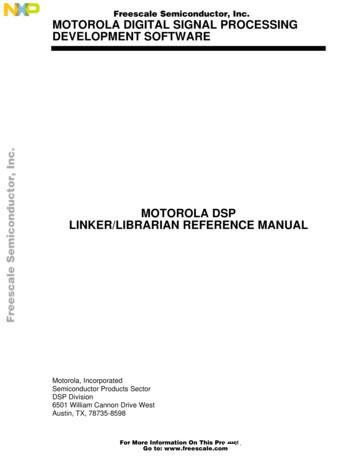Motorola V235 GSM
motorola V235GSMMOTOMANUALwww.motorola.comEnglish
HELLOMOTOIntroducing your new Motorola V235 GSM wireless phone. Here’s a quick anatomy lesson.Open menus.Navigate menus.Select menu items.Right Soft KeyLeft Soft KeyVolume KeysVoice Key Make & answer calls.Smart KeyTurn on & off,hang up, exit menus.Charge up,go handsfree.1
Motorola, Inc.Consumer Advocacy Office1307 East Algonquin RoadSchaumburg, IL 60196www.hellomoto.comCertain mobile phone features are dependent on thecapabilities and settings of your service provider’snetwork. Additionally, certain features may not beactivated by your service provider, and/or theprovider's network settings may limit the feature’sfunctionality. Always contact your service providerabout feature availability and functionality. Allfeatures, functionality, and other productspecifications, as well as the information containedin this user's guide are based upon the latestavailable information and are believed to be accurateat the time of printing. Motorola reserves the right tochange or modify any information or specificationswithout notice or obligation.MOTOROLA and the Stylized M Logo are registeredin the US Patent & Trademark Office. Java and all2other Java-based marks are trademarks or registeredtrademarks of Sun Microsystems, Inc. in the U.S. andother countries. All other product or service namesare the property of their respective owners. Motorola, Inc., 2006.Manual Number: 6809501A40-A
contentsmenu map. . . . . . . . . . . . 5Use and care . . . . . . . . . . 7essentials . . . . . . . . . . . . 8about this guide . . . . . . 8SIM card. . . . . . . . . . . . 9battery . . . . . . . . . . . . . 9turn it on & off . . . . . . . 11make a call . . . . . . . . . 12answer a call. . . . . . . . 12your phone number . . 12main attractions . . . . . . 13take & send a photo . . 13send a stored photoin a message . . . . . . . 14record video . . . . . . . . 15cable connections. . . . 16basics. . . . . . . . . . . . . . .display . . . . . . . . . . . .menus . . . . . . . . . . . .text entry . . . . . . . . . .volume . . . . . . . . . . . .navigation key. . . . . . .external display. . . . . .handsfree speaker . . .codes & passwords . .lock & unlock phone . .customize . . . . . . . . . . .ring style. . . . . . . . . . .time & date. . . . . . . . .wallpaper . . . . . . . . . .screen saver . . . . . . . .display appearance . . .answer options. . . . . .1717202125252526262728282929293031calls . . . . . . . . . . . . . . . .turn off a call alert. . . .recent calls . . . . . . . . .redial. . . . . . . . . . . . . .automatic redial . . . . .return a call. . . . . . . . .notepad . . . . . . . . . . .hold or mute a call . . .call waiting . . . . . . . . .caller ID . . . . . . . . . . .emergency calls . . . . .international calls . . . .1-touch dial . . . . . . . . .voicemail. . . . . . . . . . .other features . . . . . . . .advanced calling . . . . .(continued next page)contents323232333434343535353636363738383
other features (continued)phonebook. . . . . . . . . . 41messages . . . . . . . . . . 46personalizing . . . . . . . . 49call times & costs . . . . 53handsfree . . . . . . . . . . 53data & fax calls . . . . . . 54network . . . . . . . . . . . . 55personal organizer . . . . 55security . . . . . . . . . . . . 58fun & games . . . . . . . . 58service and repairs . . . . 62SAR Data . . . . . . . . . . . . 63Safety Information . . . . 66Industry Canada Notice 72FCC Notice . . . . . . . . . . . 72Warranty. . . . . . . . . . . . . 74Hearing Aids . . . . . . . . . 80WHO Information . . . . . 82Registration . . . . . . . . . . 824contentsExport Law. . . . . . . . . . .Recycling . . . . . . . . . . . .Perchlorate Label. . . . . .Driving Safety . . . . . . . .index. . . . . . . . . . . . . . . .8383858688
menu mapmain menun Phonebooks Recent Calls eReceived CallsDialed CallsNotepadCall Times*Call Cost*Data Times*Data Volumes*Messages Create Message Message Inbox Outbox Drafts Info Services* Voicemail Quick Notes MMS Templates Browser MsgsÉQáTools Calculator Datebook Shortcuts Alarm Clock Dialing ServicesGames & AppsWeb Access Browser Web Shortcuts Stored Pages History Go To URL Browser Setup Web SessionshÜwMultimedia Pictures Sounds Camera Video Camera VideosVoice Records**Settings (see next page)* optional features** This feature may appearunder the É Tools menu,depending on your carrier.This is the standard mainmenu layout. Your phone’smenu may be a little different.menu map5
settings menul Personalize tLHU6Home ScreenMain MenuColor StyleGreetingWallpaperScreen SaverZRing Styles Style Style DetailConnection SyncmCall Forward * Voice Calls Fax Calls Data Calls Cancel All Forward StatusSIn-Call Setup In-Call Timer Call Cost Setup My Caller ID Talk and Fax Answer Options Call Waitingmenu mapJInitial Setup Time and Date 1-Touch Dial Auto Redial* Display Timeout* Backlight Scroll Language Contrast DTMF Master Reset Master ClearPhone Status My Tel. Numbers Active Line* Battery Meter Software Update Other InformationHeadset Auto Answer Voice DialCar Settings Auto Answer Auto HandsfreejcNetwork New Network Network Setup Available Networks My Network List* Service Tone* Network Jingle * Call Drop ToneJava Settings Java System Delete All Apps App Vibration App Volume App Backlight* optional features
Use and CareTo care for your Motorola phone, please keep it away from:Use and careliquids of any kindDon’t expose your phone to water,rain, extreme humidity, sweat, orother moisture.dust and dirtDon’t expose your phone to dust, dirt,sand, food, or other inappropriatematerials.extreme heat or coldAvoid temperatures below-10 C/14 F or above 45 C/113 F.cleaning solutionsTo clean your phone, use only a drysoft cloth. Don’t use alcohol or othercleaning solutions.microwavesDon’t try to dry your phone in amicrowave oven.the groundDon’t drop your phone.Use and care7
essentialsCAUTION: Before using thephone for the first time, read theImportant Safety and LegalInformation included in the grayedged pages at the back of thisguide.about this guideThis guide shows how to locate a menufeature as follows:Find it: Press M s Recent Calls Dialed Calls8essentialsThis example shows that, from the homescreen, you press M to open the menu,highlight and select s Recent Calls, thenhighlight and select Dialed Calls.Press S to scroll to and highlight a menufeature. Press the SELECT key to select thehighlighted menu feature.symbolsThis means a feature isnetwork/subscription dependent andmay not be available in all areas.Contact your service provider for moreinformation.This means a feature requires anoptional accessory.
SIM cardTo remove a SIM card:Your Subscriber Identity Module (SIM) cardcontains personal information like your phonenumber and phonebook entries.Caution: Don’t bend or scratch your SIM card.Keep it away from static electricity, water, anddirt.To install a SIM card:1battery2battery installation12essentials9
You can charge your battery by connecting acable from your phone’s mini-USB port to aUSB port on a computer. Both your phone andthe computer must be turned on, and yourcomputer must have the correct softwaredrivers installed. Cables and software driversare available in Motorola Original data kits,sold separately.3battery chargingbattery tipsNew batteries arenot fully charged.Plug the travelcharger into yourphone and anelectrical outlet.Your phone displays Charge Complete whenfinished.Battery life depends on the network, signalstrength, temperature, features, andaccessories you use.Tip: Relax, you can’t overcharge your battery.It will perform best after you fully charge anddischarge it a few times.10essentials Always useMotorola Original batteriesand chargers. The warrantydoes not cover damagecaused by non-Motorola batteriesand/or chargers.
New batteries or batteries stored for along time may take more time tocharge. When charging your battery, keep itnear room temperature. When storing your battery, keep ituncharged in a cool, dark, dry place. Never expose batteries totemperatures below -10 C (14 F) orabove 45 C (113 F). Always take yourphone with you when you leave yourvehicle. It is normal for batteries to graduallywear down and require longer chargingtimes. If you notice a change in yourbattery life, it is probably time topurchase a new battery.032375oContact your local recycling center forproper battery disposal.Warning: Never dispose of batteries in a firebecause they may explode.Before using your phone, read the batterysafety information in the “Safety and GeneralInformation” section included in this guide.turn it on & offTo turn on your phone,press and hold u for afew seconds or until thedisplay turns on. Ifprompted, enter your6-digit SIM card PIN code and/or 4-digitunlock code.Caution: If you enter an incorrect PIN code3 times in a row, your SIM card is disabledessentials11
and your phone displays SIM Blocked. Contactyour service provider.When your phone rings and/or vibrates, justopen the flip or press U to answer.To turn off your phone, press and hold u for2 seconds.To “hang up,” close the flip or press u.make a callEnter a phone number and press U to makea call.To “hang up,” close the flip or press u.answer a callNote: Your phone cannot receive data over anEDGE network while it is playing videos orsome sound files. The EDGE È statusindicator appears at the top of your displaywhen you can receive data over an EDGEnetwork.12essentialsyour phone numberFrom the home screen, press M # to seeyour number.Tip: Want to see your phone number whileyou’re on a call? Press M My Tel. Numbers.To store or edit your name and phonenumber on your SIM card, press the Editkey while displaying it. If you don’t know yourphone number, contact your service provider.
main attractionsYou can do much more with your phone thanmake and receive calls!take & send a photoPress M h Multimedia Camera to see thecamera viewfinder:Press Sup or down tozoom in orout.Press Sleft or right tochangeexposure.Remainingphotos youcan capture.IMAGEAREAPhoto Viewfinder100 RemainingBackReturn to previousscreen.Take a photo.CapturePress M to openPictures menu.Note: Adjusting the exposure will affect thebrightness of both the Photo Viewfinderdisplay and the captured photo.1 Point the camera lens at the photosubject.You can press M to open the Pictures Menu.See the table after this procedure.2 Press the Capture key to take a photo.3 To send the photo in a multimediamessage, press Store Send in Message, entera text note, press Send To, scroll to andselect a recipient address, press thecenter key s,then press Send.orTo store the photo, press Store Store Only.main attractions13
orTo delete the photo and return to theactive viewfinder, press the Discard key.When the viewfinder is active, press M toopen the Pictures Menu:optionGo To PicturesView stored pictures andphotos.Auto-Timed Capture Set a timer for thecamera to take a photo.Pictures SetupOpen the setup menu toadjust photo settings.View Free SpaceSee how much memoryremains.14main attractionssend a stored photo in amessage1 Press M e Messages CreateMessage New Multimedia Msg.2 Press M Insert Picture.3 Scroll to the picture you want to insert andpress Insert.4 Enter message text and press Send To.5 Scroll to the recipient address, press thecenter key s, and press Send To.
record videoPress M h Multimedia Video Camera to seethe video viewfinder.Press Sup or down tozoom in or out.Remainingclips youcan captureVIDEOCLIPAREAVideo Viewfinder104 RemainingBackCaptureReturn to previous screen.Start videocapture.Press Mto openVideos Menu.Point the camera lens at the video subject,then:1 Press the Capture key to start the videorecording.2 Press the Stop key to stop the videorecording.3 To send the video clip in a multimediamessage, press Store Send in Message,enter a text note, press Send To, scroll toand select a recipient address, press thecenter key s, then press Send.orNote: You can zoom only before you startrecording. The number of video clipsremaining is an estimate.If you want to send your video in an MMSmessage, the video length must be set toMMS. To set length, from the videoviewfinder press M Videos Setup Video Length.To store the video clip, press Store StoreOnly.orTo delete the video clip and return to theactive viewfinder, press the Discard key.main attractions15
cable connectionsYour phone hasa mini-USB portso you can connectit to a computerto transfer data.You can: Synchronize phonebook and datebookinformation between your phone anda computer or hand-held device. Use your phone as a modem toconnect to the Internet. Use your phone to send and receivedata calls from your computer orhandheld device.Note: Motorola Original USB datacables and supporting software aresold separately. Check your16main attractionscomputer or hand-held device to determinethe type of cable you need.To transfer data between your phone andcomputer, you must install the softwareincluded with the Motorola Original data kit.See the data kit user’s guide for moreinformation. To make data and fax callsthrough a connected computer, see page 54.
basicsSee page 1 for a basic phone diagram.displayThe home screen displays when you turn onthe phone. To dial a number from the homescreen, press number keys and then U.Note: Your home screen may look differentfrom the one below, depending on yourservice provider.ÇDateService Provider25-APR-05ClockLeft SoftKey LabelSetting3:56pmPhonebookMenu IndicatorRight SoftKey LabelThe Menu Indicator å shows that you canpress M to open the menu. Soft key labelsshow the current soft key functions. For softkey locations, see page 1.basics17
Status indicators can display at the top of thehome screen:1. SignalStrength2. EDGE /GPRS&È7W?r YÉService Provider25-APR-058. BatteryLevel7. Ring Style040079b6. Message3. Data4. RoamSetting3:56pmPhonebook5. Active Line1 Signal Strength Indicator – Vertical barsshow the strength of the networkconnection. You can’t make or receivecalls when ! or ) displays.2 EDGE/GPRS Indicator – Showswhen your phone is using ahigh-speed Enhanced Data for GSMEvolution (EDGE) or General Packet RadioService (GPRS) network connection.Indicators can include:18basics* GPRS PDP contextactive GPRS packet dataavailableÈ EDGE3 Data Indicator – Indicators caninclude:4 secure packet 7 unsecuredata transferpacket datatransfer3 secure6 2 secure Circuit 5 unsecureSwitch Data (CSD) CSD callcall
4 Roam Indicator – Shows W whenyour phone is seeking or using anetwork outside your home network.5 Active Line Indicator – Shows ?to indicate an active call, or toindicate when call forwarding is on.Indicators for dual-line-enabled SIM cardscan include:@ line 1activeB line 2activeA line 1 active, callforward onC line 2 active, callforward on7 Ring Style Indicator – Shows the ringstyle setting.Y loud ringX soft ring vibrate† vibrate &ringÓ vibrate thenringÒ silent8 Battery Level Indicator – Vertical barsshow the battery charge level. Rechargethe battery when your phone showsLow Battery.6 Message Indicator – Shows whenyou receive a new message.Indicators can include:r text message t voicemessagebasics19
menusFrom the home screen, press M to enter themain menu.Name ofHighlightedMenu FeatureIconExit the mainmenu.Scroll up, down,left, or right.Press center toselecthighlightedmenu feature.Games & Appse n sÉ Q áh Ü wExitSelect Selecthighlighted menufeature.basicsn PhonebookÉ Toolsá Web AccessÜ Voice RecordsSome features require you to select an optionfrom a list:HighlightedOptionExit menu withoutmaking changes.The following menu icons may be available,depending on your service provider andservice subscription options.20menu featurese Messagess Recent CallsQ Games & Appsh Multimediaw SettingsPress Back keyto go back topreviousscreen.Dialed Calls 10) John Smith 9) Lisa Owens 8) Adda Thomas7) Jack Bradshaw 6) Mary Smith5) Carlos Emrys 4) Dave Thompson 3) Lisa OwensBackViewGPress M toopen sub-menuPress Sto scroll downto otheroptions.Press View keyto view detailsof highlightedoption.
Scroll up or down to highlight theoption you want. In a numbered list, press a number keyto highlight an option. In an alphabetized list, press a keyrepeatedly to cycle through its lettersand highlight the closest matching listoption. When an option has a list of possiblesettings, scroll left or right to select thesetting. When an option has a list of possiblenumeric values, press a number key toset the value.text entrySome features let you enter text.For indicatordescriptions,see followingsection.Flashingcursorindicatesinsertion point.ìk MsgCancelPress M toopen submenu.450MAfter you entertext, press theSend To key toenterrecipients.Send ToPress the Cancel key to exitwithout making changes.Press # in a text entry screen to select anentry mode:entry modej or g Your Primary text entry mode canbe set to any iTAP j or tap gmode.basics21
entry modep or m Your Secondary text entry mode canbe set to any iTAP p or tap mmode, or set to None if you don’twant a secondary entry mode.gmNumeric mode enters numbers only.[Symbol mode enters symbols only.M Entry Setup to set iTAP mode as yourprimary or secondary text entry mode.iTAP mode lets you enter words using 1 keypress per letter. The iTAP software combinesyour keypresses into common words, andpredicts each word as you enter it. If youpress 7 7 6 4, you see:To set your primary and secondary textentry modes, press M Entry Setup in a textentry screen and select Primary Setup orSecondary Setup.Tip: WANT TO SHOUT YOUR MESSAGE?Press 0 in a text entry screen to changetext case to all capital letters (L), no capitalletters (í) or mixed capitals (ì).iTAP modePress # in a text entry screen to switch toiTAP mode. If you don’t see j or p, press22basicsíj Msg443Prog ramPress Delete keyto delete lastletter.ProgProhSpoiProiDeleteSelectPress Select key to lockhighlighted combination.Press Sup to acceptProgram.Press S rightto highlightanothercombination.Press * toenter Prog anda space. If you want a different word (such asProgress), continue pressing keypad keysto enter the remaining letters.
To enter numbers quickly, press andhold a number key to temporarilyswitch to numeric mode. Press thenumber keys to enter the numbers youwant. Enter a space to change back toiTAP mode. Press 1 to enter punctuation or othercharacters.tap modePress # in a text entry screen to switch totap mode. If you don’t see ìg or ìm, pressM Entry Setup to set tap mode as yourprimary or secondary text entry mode.To enter text in tap mode, press a keypad keyrepeatedly to cycle through the letters andnumber on the key. Repeat this step to entereach letter.For example, if you press 8 1 time, yourphone displays:ígCharacterdisplays atinsertion point.Msg449TDeleteMPress the Delete key to deletecharacter to left of insertionpoint.Send ToAfter2 seconds,character isaccepted andcursor movesto nextposition.After you entertext, press theSend To key toenterrecipients.When you enter 3 or more characters in arow, your phone may guess the rest of thebasics23
word. For example, if you enter prog yourphone might display:í1MsgProg ramCharacterdisplays atinsertion point.Delete443MPress Sright to acceptProgram, orpress *to reject it andenter a spaceafter Prog.Send To The first character of every sentence iscapitalized. If necessary, press Sdown to change the character tolowercase before the cursor moves tothe next position. Press S to move the flashing cursorto enter or edit message text.24basics If you don’t want to save your text ortext edits, press u to go to Msg AbortOptions. Select Abort Message to exitwithout saving. Tap extended mode cycles throughadditional special characters andsymbols as you repeatedly press akeypad key.numeric modePress # in a text entry screen until you seegm. Press the number keys to enter thenumbers you want.symbol modePress # in a text entry screen until you see[. Press a keypad key to show its symbols atthe bottom of the display. Highlight thesymbol you want, then press the Select key.
volumenavigation keyPress the volume keys to:Press the navigation key Sup, down, left, or right toscroll and highlight itemsin the display. When youhighlight something, pressthe center key s to select it. The centerkey usually does the same thing as theright soft key. turn off anincoming call alert change theearpiece volumeduring calls change the ringer volume from thehome screenTip: Sometimes silence really isgolden. That’s why you can quicklyset your ringer to Vibrate or Silent byholding the down volume key in thehome screen. external displayWhen your phone is closed, the externaldisplay shows the time, date, statusindicators, and notifications for incomingcalls and other events. For a list of phonestatus indicators, see page 18.To set the phone ring style in the externaldisplay:basics25
1 Press a volume key to display Style: stylename.codes & passwords3 Press a volume key to return to the homescreen.Your phone’s 4-digit unlock code is originallyset to 1234. The 6-digit security code isoriginally set to 000000. If your serviceprovider didn’t change these codes, youshould change them:handsfree speakerFind it: Press M w Settings Security New Passwords2 Press the smart key repeatedly, until thestyle you want appears.You can use your phone’s handsfree speakerto make calls without holding the phone toyour ear.During a call, press the Speaker key to turn thehandsfree speaker on. Your phone displaysSpkrphone On. Press the Speaker key again to turnoff the handsfree speaker.Note: The handsfree speaker won’t workwhen your phone is connected to a handsfreecar kit or headset.26basicsYou can also change your SIM PIN2 or callbarring passwords.If you forget other codes: If you forget yoursecurity code, SIM PIN code, PIN2 code, orcall barring password, contact your serviceprovider.If you forget your unlock code: At theEnter Unlock Code prompt, try entering 1234 or thelast 4 digits of your phone number. If thatdoesn’t work, press M and enter your 6-digitsecurity code instead.
lock & unlock phonebattery meterYou can lock your phone to keep others fromusing it. To lock or unlock your phone, youneed the 4-digit unlock code.View a meter that shows your battery’scharge level:To manually lock your phone:Press M w Settings Security Phone Lock Lock Now unlock code.Find it: Press M w Settings Phone Status Battery MeterTo automatically lock your phone wheneveryou turn it off:Press M w Settings Security Phone Lock Automatic Lock On unlock code.Note: You can make emergency calls on alocked phone (see page 36). A locked phonestill rings or vibrates for incoming calls ormessages, but you need to unlock it toanswer.basics27
customizering stylechange alerts in a ring styleEach ring style profile uses a different set ofsounds or vibrations for incoming calls andother events. Here are the profiles you canchoose:You can change the alerts for incoming callsand other events. Your changes are saved inthe current ring style profile.Y LoudX Soft Vibrate† Vibe & RingÓ Vibe Then RingÒ SilentThe ring style profile’s indicator displays at thetop of your home screen. To choose yourprofile:Find it: Press M w Settings Ring Styles Style: style name28customizeFind it: Press M w Settings Ring Styles Style DetailNote: Style represents the current ring style.You can’t set an alert for the Silent ring stylesetting.1 Highlight Line 1 or Line 2, then press theChange key to change it.2 Highlight the alert you want, then pressthe Select key.3 Press the Back key to save the alert setting.
time & dateoptionYou need to set your phone’s time and date touse the datebook.PictureSelect an image for your wallpaper,or None for no wallpaper.To set the time and date: Press M w Settings Initial Setup Time and Date time or date.LayoutSelect Center to center the image inthe display, Tile to repeat the imageacross the display, or Fit-to-screen tostretch the image across thedisplay.To choose an analog or digital clock for yourhome screen, press M w Settings Personalize Home Screen Clock.wallpaperscreen saverSet a photo, picture, or animation as awallpaper (background) image in your homescreen.Set a photo, picture, or animation as a screensaver. The screen saver displays when the flipis open and no activity is detected for aspecified time.Find it: Press M w Settings Personalize WallpaperTip: This feature helps save your screen, butnot your battery. To extend battery life, turn offthe screen saver.customize29
Find it: Press M w Settings Personalize Screen SaveroptionPictureSelect an image for your screensaver, or None for no screen saver.DelaySelect the length of inactivitybefore the screen saver displays.display appearanceTo choose a color style that sets the look ofyour phone’s display:Press M w Settings Personalize Color Style.To adjust the contrast of your phone’s display:Press M w Settings Initial Setup Contrast30customizeTo save battery life, your backlight turns offwhen you’re not using your phone. Thebacklight turns back on when you open the flipor press any key. To set how long your phonewaits before the backlight turns off:Press M w Settings Initial Setup Backlight.Note: To turn the backlight on or off for Java applications, press M w Settings Java Settings App Backlight.To save battery life, the display can turn offwhen you’re not using your phone. Thedisplay turns back on when you open theflip or press any key. To set how long yourphone waits before the display turns off:Press M w Settings Initial Setup Display Timeout.
answer optionsYou can use different ways to answer anincoming call. To turn on or turn off ananswer option:Find it: Press M w Settings In-Call Setup Answer OptionsoptionMulti-KeyAnswer by pressing any key.Open To Answer Answer by opening the flip.customize31
callsTo make and answer calls, see page 12.Find it: Press M s Recent Callsturn off a call alert1 Highlight Received Calls or Dialed Calls, thenpress the Select key.You can press the volume keys to turn off acall alert before answering the call.2 Highlight a call. A Á next to a call meansthe call connected.recent callsYour phone keeps lists of incoming andoutgoing calls, even for calls that didn’tconnect. The most recent calls are listed first.The oldest calls are deleted as new calls areadded.Shortcut: Press U from the home screen tosee the dialed calls list.32calls To call the number, press U. To see call details (like time and date),press the View key. To see the Last Calls Menu, press M. Thismenu can include:
optionStoreCreate a phonebook entrywith the number in the No.field. Store does not appear ifthe number is already stored.DeleteDelete the entry.Delete AllDelete all entries in the list.HideHide or show your caller IDID/Show IDfor the next call.Send Message Open a new text messagewith the number in the Tofield.Add DigitsAdd digits after the number.Attach Number Attach a number from thephonebook or recent callslists.optionSend TonesTalk then FaxSend the number to thenetwork as DTMF tones.Note: This option displaysonly during a call.Talk and then send a faxin the same call (seepage 54).redial1 Press U from the home screen to seethe dialed calls list.2 Highlight the entry you want to call, thenpress U.If you hear a busy signal and seeCall Failed, Number Busy, press U or the Retrykey to redial the number. When the call goescalls33
through, your phone rings or vibrates once,displays Redial Successful, and connects the call.1 Press the View key to see the receivedcalls list.automatic redial2 Highlight the call you want to return, thenpress U.When you receive a busy signal, yourphone displays Call Failed, Number Busy. Withautomatic redial, your phone automaticallyredials the number for up to four minutes.When the call goes through, your phone ringsor vibrates once, displays Redial Successful, andconnects the call.To turn automatic redial on and off, press M w Settings Auto Redial On or Off.return a callYour phone keeps a record of yourunanswered calls, and displays X Missed Calls,where X is the number of missed calls.34callsnotepadYour phone saves the last set of digits enteredon the keypad in notepad memory. This canbe the last phone number you called, or anumber that you “jot down” during a call forlater use. To see the number stored in thenotepad:Find it: Press M s Recent Calls Notepad To call the number, press U. To create a phonebook entry with thenumber in the No. field, press the Storekey.
To open the Dialing Menu to attach anumber or insert a special character,press M.hold or mute a call To end the call on hold, press M End Call On Hold.To turn the call waiting feature on or off:Find it: Press M w Settings In-Call Setup Call WaitingPress M Hold to put all active calls on hold.Press Mute key (if available) or M Mute to putall active calls on mute.call waitingWhen you’re on a call, you’ll hear analert if you receive a second call.Press U to answer the new call. To switch between calls, press theSwitch key. To connect the 2 calls, press theLink key.caller IDCalling line identification (caller ID)shows the phone number for anincoming call in your external and internaldisplays.Your phone shows the caller’s name andpicture when they’re stored in yourphonebook, or Incoming Call when caller IDinformation isn’t available.You can set your phone to play a differentringer ID for an entry stored in yourphonebook (see page 42).calls35
To show or hide your phone number fromthe next person you call, enter the phonenumber and press M Hide ID.2 Press U to call the emergency number.emergency callsIf your phone service includesinternation
MOTOMANUAL motorola V235 GSM www.motorola.com English. 1 HELLOMOTO Introducing your new Motorola V235 GSM wireless phone. Here's a quick anatomy lesson. Left Soft Key Navigate menus. Select menu items. Open menus. Volume Keys Charge up, go handsfree. Voice Key Right Soft Key Turn on & off, hang up, exit menus.
Motorola T720 GSM R2.0 Motorola T720i GSM R2.0.5 Mobile Phone User Guide Preliminary Draft August 5, 2002 The T720 GSM product includes two user documents: A user guide (approximately 100 pages for the English version) that will be packaged in the box with the phone. This guide provides basic information for consumers.
A Professional GSM Alarm System designer and manufacturer! GSM Transformer Alarm System &GSM House Alarm System& GSM Telemetry Units & GSM GPRS Logging System Http://www.GSMalarmsystem.com Sales@KingPigeon.com.cn 1. Brief introduction The GSM Gate Opener RTU5015 is a very simple device which can be used for authorized door access,
2.2 The Global System for Mobile Communications (GSM) 56 2.3 The GSM Network Architecture 57 2.4 The GSM Radio Interface 58 2.5 Logical Channels in GSM 58 2.5. 1 Burst Structure for GSM 61 2.5.2 Mapping of Logical Channels in GSM 62 2.5.3 Mapping of Traffic Channels and Associaled Control Channels 65 2.5.4 Mapping of the BCCl-VCCCH 65
would usually be the source for mains failure back up). 5. The Auto dialer will automatically start to search for the SIM card GSM network. The words "GSM Start" will appear in the display and a counting sequence from 1 to 5. If the GSM network is found, the display will change to "On GSM Ready".
A novel mechanism for anonymizing GSM calls 5 GSM Carrier: This role ff the GSM mobile phone service. We assume the entities GSM carrier A, C and B, for Alice, Carol and Bob respectively. GSM Carrier A is assumed to be malicious and all other entities are assumed to be honest but curious. De nition 1.
DSP56800 Family Manual. Motorola, Inc. 1996. Motorola DSP Simulator Reference Manual. Motorola, Inc. 1996. Motorola DSP Assembler Reference Manual. Motorola, Inc. 1996. F r e e s c a l e S e m i c o n d u c t o r, I Freescale Semiconductor, Inc. For More Inf
GSM/GPRS/GNSS HAT User Manual 1 / 32 GSM/GPRS/GNSS HAT User Manual OVERVIEW This is a handy, low power Raspberry Pi HAT which features multi communication functionalities: GSM, GPRS, GNSS and Blueto
South Wes t Tourism Intelligence Project 4 The Tourism Company (with Geoff Broom Associates, L&R Consulting, TEAM) The results of the focus groups have been used throughout this report, but principally in Chapters 3 and 7. A comprehensive report of the focus group findings by the