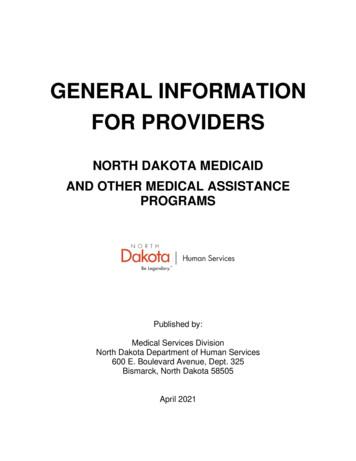North Dakota Public Meeting Notices System
North Dakota Public MeetingNotices SystemUser ManualRevised February 2017
Table of ContentsUser Manual . 1Table of Contents . 21 Introduction . 31.1 Initial Agency Set Up . 31.2 Secretary of State Contacts: . 32 User types . 42.1 Authorized User . 42.2 Public User . 43 Entities. 63.1 Editing an Entity . 63.2 Adding an Authorized User to an Entity . 63.3 Deleting an Authorized User from an Entity . 74 Governing Bodies . 84.1 Adding a Governing Body. 84.2 Editing a Governing Body. 84.3 Adding an Authorized User to a Governing Body . 94.5 Deleting an Authorized User from a Governing Body. 104.6 Viewing a Governing Body . 104.7 Viewing All Governing Bodies . 125 Meetings . 135.1 Adding a Meeting . 135.2 Editing a Meeting . 145.3 Cancelling a Meeting . 165.4 Copying a Meeting. 175.5 My Meetings . 175.6 Searching Meetings . 185.6.1 Basic Search . 185.6.2 Advanced Search . 185.7 Viewing a Meeting. 196 Subscriptions . 216.1 Adding a Subscription . 216.2 Validating a Subscription . 216.3 Cancelling a Subscription. 227 Creating an RSS Widget . 23
User Manual – Revised February 2017North Dakota Public Meeting Notices1 IntroductionThe North Dakota Public Meeting Notices System provides a way for the public to searchpublic meeting notices. Secretary of State administrators and users they authorize forentities and governing bodies are able to add, edit, and cancel meetings related togoverning bodies for which the user is authorized. Additional features include the ability tosubscribe to email notifications or RSS feeds for meeting additions, updates, andcancellations; add meetings to the users’ calendars; and generate a public meeting noticeswidget to display on users’ websites for meeting notifications that meet the requiredcriteria.This manual outlines how to use the North Dakota Public Meeting Notices System. Toaccess the system, go to:Internal access (for users inside the ND.GOV firewall - login with Active Directoryaccounts): Public access (for users outside the ND.GOV firewall - login with State of ND Loginaccounts): https://apps.nd.gov/sos/ndpmn/mainmenu.htm1.1 Initial Agency Set UpAll state entities and governing bodies will need to contact the Office of the Secretary ofState in order to have their initial Authorized User set up in the ND Public Meeting NoticesSystem. Once that initial Authorized User is active, they will be able to set up otherAuthorized Users for their entity and governing body(s).1.2 Secretary of State Contacts:NameBeth HerzogJim SilrumPosition/RoleAdministrationDeputy Secretary of StatePage silrum@nd.gov
User Manual – Revised February 2017North Dakota Public Meeting Notices2 User typesThere are two different user types in the system: Authorized User and Public User.2.1 Authorized UserA user may be authorized for an entity or a governing body. An authorized user for anentity is able to edit the entity; add, edit, and cancel meetings for any governing body inthat entity; add, edit, and delete any governing body in that entity; and add or deleteauthorized users from the entity and any governing body in that entity.An authorized user for a governing body is able to edit the governing body; add, edit, andcancel meetings for the governing body; and add or delete authorized users from thegoverning body. For more information about adding and deleting authorized users, refer tothe Adding an Authorized User and Deleting an Authorized User subsections in both theEntities and Governing Bodies sections.2.2 Public UserA public user is any user who is not an administrator and is not authorized for any entity orgoverning body. A public user does not have a Main Menu; the user always returns to thebasic Search page.Page 4
User Manual – Revised February 2017North Dakota Public Meeting NoticesA public user is able to: Search meetings;Use the advanced search to find meetings;View meetings, including a printer friendly version;Add meetings to the user’s calendar;View a list of all governing bodies;View an individual governing body;Subscribe to an RSS feed of a governing body;Subscribe to email notifications for an entity, governing body, meeting, or set ofsearch criteria; andCreate an RSS widget.More detailed information on each of these abilities is available in the respective sectionsand subsections.Page 5
User Manual – Revised February 2017North Dakota Public Meeting Notices3 EntitiesThis section describes how to add or delete authorized users from an entity and how to editan entity. In order to perform either action, you must be authorized user of that entity.3.1 Editing an EntityTo edit an entity, click the Maintain Entities link in the Administration box on the MainMenu to first display a list of the active entities in the system. Click the Edit link next to theentity you want to edit. Edit the details and click Update.*You must be an authorized user of the entity to edit the entity.3.2 Adding an Authorized User to an EntityTo add an authorized user to an entity, follow the procedure in 4.2 to edit an entity. A list ofauthorized users for the entity will be displayed. Click the Add Authorized User link to addan authorized user. Enter the Login ID of the user you want to add and select the accounttype. Select Active Directory if the user is inside the ND.GOV firewall (this is the user’sND.GOV account). Select State of ND Login if the user is outside the ND.GOV firewall (this isthe account the user created using the Register for a State of ND Login process).If the entered Login ID is valid, the user’s full name will be displayed for verification.Page 6
User Manual – Revised February 2017North Dakota Public Meeting NoticesClick Add to add the user as an authorized user for the entity.3.3 Deleting an Authorized User from an EntityTo delete an authorized user from an entity, follow the procedure in 4.2 to edit an entity. Alist of authorized users for the entity will be displayed. Click the Delete link next to theauthorized user you want to delete. A confirmation page will appear showing the details ofthe user about to be deleted. Click Delete to delete the authorized user from the entity.Page 7
User Manual – Revised February 2017North Dakota Public Meeting Notices4 Governing BodiesThis section describes how to add, edit, and delete a governing body and how to add ordelete authorized users from a governing body. Only administrators and users authorizedfor the entity of the governing body are able to add or delete a governing body. To edit agoverning body, you must either be an administrator or authorized user of the entity ofthat governing body.4.1 Adding a Governing BodyTo add a new governing body, click the Maintain Governing Bodies link in theAdministration box on the Main Menu to first display a list of the active governing bodies inthe system. Click the Add Governing Body link at the bottom of the table. Enter the detailsfor the new governing body and click Add.*You must be an authorized user of an entity to add a governing body.4.2 Editing a Governing BodyTo edit a governing body, click the Maintain Governing Bodies link in the Administrationbox on the Main Menu to first display a list of the active governing bodies in the system.Page 8
User Manual – Revised February 2017North Dakota Public Meeting NoticesClick on the Edit link next to the governing body you want to edit. Edit the details and clickUpdate.*You must be an authorized user of the governing body to edit the governing body.4.3 Adding an Authorized User to a Governing BodyTo add an authorized user to a governing body, follow the procedure in 5.2 to edit agoverning body. A list of authorized users for the governing body will be displayed. Clickthe Add Authorized User link to add an authorized user. Enter the Login ID of the user youwant to add and the account type. Select Active Directory if the user is inside the ND.GOVfirewall (this is the user’s ND.GOV account). Select State of ND Login if the user is outsidethe ND.GOV firewall (this is the account the user created using the Register for a State ofND Login process).Page 9
User Manual – Revised February 2017North Dakota Public Meeting NoticesIf the entered Login ID is valid, the user’s full name will be displayed for verification.Click Add to add the user as an authorized user for the governing body.4.5 Deleting an Authorized User from a Governing BodyTo delete an authorized user from a governing body, follow the procedure in 5.2 to edit agoverning body. A list of authorized users for the governing body will be displayed. Clickthe Delete link next to the authorized user you want to delete. A confirmation page willappear showing the details of the user about to be deleted. Click Delete to delete theauthorized user from this governing body.4.6 Viewing a Governing BodyTo view a governing body, click on the governing body link in the list of governing bodiesor on the governing body link while viewing a list of meetings. The details of the governingbody will be displayed, including a list of upcoming meetings and past meetings. If you arean administrator or authorized user for the governing body, an action column withavailable actions related to the meetings; a list of authorized users; and Edit and AddMeeting buttons will be displayed. Clicking the Edit button brings the user to the edit pagefor the Governing Body. Clicking Add Meeting brings the user to the Add Meeting page withinformation for the governing body prefilled. Clicking the Map this! link will open GoogleMaps and display the governing body’s location. You are able to subscribe to an RSS feed orreceive email notifications for the governing body by clicking the respective link under theOptions header.Page 10
User Manual – Revised February 2017North Dakota Public Meeting NoticesPage 11
User Manual – Revised February 2017North Dakota Public Meeting Notices4.7 Viewing All Governing BodiesTo View a list of all Governing Bodies, click the View All Governing Bodies link on thesearch page. An action column will be displayed if you are logged in as an administrator orauthorized user. Clicking a letter will update the list to display only governing bodies thatstart with the selected letter.Page 12
User Manual – Revised February 2017North Dakota Public Meeting Notices5 MeetingsThis section describes how to add, edit, cancel, and copy a meeting and how to search thesystem to find meetings. Only authorized users will be able to add, edit, cancel, and copymeetings.5.1 Adding a MeetingTo add a new meeting, click the Add Meeting link in the Online Services box on the MainMenu. Enter the details for the new meeting. To add an attachment, click browse to locatethe file you want to attach. Click Add Attachment to add the attachment to the meeting. Ifyou do not want the attachment, click the Delete link next the attachment you want todelete. Click Add to add the meeting to the system.When a meeting is added, an email notification similar to the one below is sent to anysubscribers and the official newspaper email for the governing body of the meeting:Page 13
User Manual – Revised February 2017North Dakota Public Meeting NoticesA new meeting has been added for SOS Body 1:Entity: Office of the Secretary of StateGoverning Body: SOS Body 1Meeting Title: Test Meeting 2Meeting Date and Time: 12/31/2012 11:09 AMMeeting Location: Room 302E1234 Test StreetBismarck, ND 58501To view the meeting, click on the following ting.htm?meeting.meetingIdEncrypted dcdf67341a59c3935e3484e5799d58c0An email similar to the one below is sent to the meeting creator:You have 2 subscribers to your meeting:Entity: Office of the Secretary of StateGoverning Body: SOS Body 1Meeting Title: Test Meeting 2Meeting Date and Time: 12/31/2012 11:09 AMMeeting Location: Room 302E1234 Test StreetBismarck, ND 58501List of Subscribers:test@nd.govjjohnson@test.com5.2 Editing a MeetingTo edit a meeting, click the Edit link in the meeting list for the meeting you want to edit orthe Edit button while viewing the meeting you want to edit. Edit the details of the meetingand Click Update. A history of the changes made to the meeting are saved and is viewable toadministrators and authorized users on the View Meeting page. Users can only editmeetings that have not occurred and have not been cancelled.Page 14
User Manual – Revised February 2017North Dakota Public Meeting NoticesWhen a meeting is edited, an email notification similar to the one below is sent to anysubscribers and the official newspaper email for the governing body of the meeting:A meeting has been updated for SOS Body 1:Entity: Office of the Secretary of StateGoverning Body: SOS Body 1Meeting Title: Test Meeting 2Meeting Date and Time: 1/31/2013 2:30 PMMeeting Location: Room 302E1234 Test StreetBismarck, ND 58501Meeting Changes:FieldPrevious Value New ValuePage 15
User Manual – Revised February 2017Meeting Time 3:48PMMeeting Date 12/31/2012North Dakota Public Meeting Notices02:30PM1/31/2013To view the meeting, click on the following ting.htm?meeting.meetingIdEncrypted 48e25fdbe4d4ac08e61444b83342446bAn email similar to the one below is sent to the meeting creator:You have 2 subscribers to your meeting:Entity: Office of the Secretary of StateGoverning Body: SOS Body 1Meeting Title: Test Meeting 2Meeting Date and Time: 12/31/2012 11:09 AMMeeting Location: Room 302E1234 Test StreetBismarck, ND 58501List of Subscribers:test@nd.govjjohnson@test.com5.3 Cancelling a MeetingTo cancel a meeting, click the Cancel link in the meeting list for the meeting you want toedit or the Cancel button while viewing the meeting you want to cancel. A confirmationpage will appear, click Confirm to cancel this meeting. Users may only cancel meetings thathave not occurred.When a meeting is cancelled, an email notification similar to the one below is sent to anysubscribers and the official newspaper email for the governing body of the meeting:A meeting has been cancelled for SOS Body 1:Entity: Office of the Secretary of StateGoverning Body: SOS Body 1Meeting Title: Test Meeting 2Page 16
User Manual – Revised February 2017North Dakota Public Meeting NoticesMeeting Date and Time: 1/31/2013 2:30 PMMeeting Location: Room 302E1234 Test StreetBismarck, ND 58501To view the meeting, click on the following ting.htm?meeting.meetingIdEncrypted 48e25fdbe4d4ac08e61444b83342446bAn email similar to the one below is sent to the meeting creator:You have 2 subscribers to your meeting:Entity: Office of the Secretary of StateGoverning Body: SOS Body 1Meeting Title: Test Meeting 2Meeting Date and Time: 12/31/2012 11:09 AMMeeting Location: Room 302E1234 Test StreetBismarck, ND 58501List of Subscribers:test@nd.govjjohnson@test.com5.4 Copying a MeetingTo copy a meeting, click the Copy link in the meeting list for the meeting you want to copy.The Add Meeting page will be displayed with all of the details of the copied meetingprefilled excluding the date, time, agenda, and attachments.5.5 My MeetingsTo view a list of meetings that you have created, click the My Meetings link in the OnlineServices box on the Main Menu. This provides a way to view, add, edit, cancel, and copyyour meetings quickly without having to search for them.Page 17
User Manual – Revised February 2017North Dakota Public Meeting Notices5.6 Searching MeetingsThis section describes how to search for meetings in the system.5.6.1 Basic SearchClick on an entity in the Public Entity selection box. When an Entity is chosen, the searchresults display meetings in the system for that entity. The Governing Body selection box isupdated with governing bodies for the selected entity. Clicking on a Governing Body willupdate the search results to display only meetings for the selected governing body.Scheduled, Held, and Cancelled meetings can be hidden and viewed by checking orunchecking the Display checkboxes. To subscribe to the search results, click Subscribe toEmail Notifications. To go to the advanced search page, click Advanced Search.5.6.2 Advanced SearchEnter the advanced search criteria and click Search to find meetings matching the enteredsearch criteria. Entering keywords searches all meetings and returns any meetings wherethe entity name, governing body name, governing body acronym, governing body alsoknown as, or meeting title match the entered keywords, or are in the meeting’s agenda.Click Clear to clear all entered search criteria and the search results. Scheduled, Held, andCancelled meetings can be hidden and viewed by checking and unchecking the Displaycheckboxes. To subscribe to this search result, click Subscribe to Email Notifications.Page 18
User Manual – Revised February 2017North Dakota Public Meeting Notices5.7 Viewing a MeetingTo view a meeting, click the meeting link or click the View link next to the meeting youwant to view in the list of meetings. If you are an administrator or an authorized user forthe governing body of the meeting, you will see the Cancel Meeting, Edit Meeting, CopyMeeting and View History links. The Cancel Meeting and Edit Meeting buttons only displayif the meeting has not occurred and has not been cancelled. Clicking the View History linkwill open a new window that displays the changes that have been made to the meetingsince it was added. Clicking the Map this! link opens Google Maps and displays themeeting’s location. You can subscribe to an RSS feed or email notifications for thegoverning body of the meeting by clicking the respective link under the Options header. Toview a printer friendly version of the meeting, click Display as Printer Friendly. To add themeeting to your calendar, click Add This Meeting to Calendar. A window to open thecalendar file will appear and opening the file will add the meeting to your calendar. To viewan attachment, click on the filename of the attachment in the list of attachments.Page 19
User Manual – Revised February 2017North Dakota Public Meeting NoticesPage 20
User Manual – Revised February 2017North Dakota Public Meeting Notices6 SubscriptionsThe North Dakota Public Meeting Notices System provides a way to subscribe to an entity,governing body, meeting, or a set of search criteria. This section describes how to add,validate, and cancel a subscription.6.1 Adding a SubscriptionThere are four ways to subscribe to email notifications: (1) subscribe to a governing bodywhile viewing a governing body; (2) subscribe to a meeting while viewing a meeting; (3)subscribe to search criteria while on the search page; or (4) subscribe to search criteriawhile on the advanced search page. To subscribe to any of these, click on the link Subscribeto Email Notifications while on the respective page to open a pop up window with thesubscription details entered.Enter your email and the subscription settings. Choose whether you want to receive anotification when a meeting is added, edited, or cancelled by clicking the checkboxes forReceive Notification When a Meeting is. If Special Meetings Only is yes, then notificationsare only sent when special meetings are added, edited, or cancelled. Otherwise,notifications are sent for all meetings. Click Subscribe to subscribe to email notifications forthe entered settings and details. A validation email will be sent to the entered emailaddress.6.2 Validating a SubscriptionOnce a subscription request is made, an email similar to the following will be sent to theemail address provided in the request:Page 21
User Manual – Revised February 2017North Dakota Public Meeting NoticesYour subscription request has been received. To complete the subscription process you must clickthe following link. By clicking this address you are confirming that you would like to receivenotifications for this subscription.To confirm and execute your subscription request, simply click on the following lidateSubscription.htm?subscriptionId 55978096ea2c7560aba81da2f6faca4aClick on the link in the email to validate your subscription and you will begin to receiveemails based on this subscription.6.3 Cancelling a SubscriptionEach email sent by the system will contain a link to cancel the subscription:You received this notification based on your subscription:Entity: Office of the Adjutant GeneralGoverning Body: Adjutant Body 2Special Meetings Only: NoIf you would like to stop receiving notifications from this subscription, cancel it byclicking on this ncelSubscription.htm?subscriptionId 40e16b1e3c0b22fd01d2535ab7010131Click on the link in the email to cancel your subscription and you will no longer receiveemails based on this subscription.Page 22
User Manual – Revised February 2017North Dakota Public Meeting Notices7 Creating an RSS WidgetA North Dakota Public Meeting Notices RSS Widget can be created to show meetings forcertain entered criteria on an external site. To create a widget, click on Create RSS Widgetfrom the Search Meetings page.Enter the criteria to be included in the widget. Enter keywords, select the number of resultsthe widget will show, and whether it is for past meetings or upcoming meetings. Includeany specific entities or governing bodies you want included in the widget. The entitydropdown will contain all active entities. Find the entity you would like to add, select it, andclick Add Entity. The governing body dropdown will contain all active governing bodies. Ifyou have an entity selected, the governing body dropdown updates to include onlygoverning bodies of the selected entity. Find the governing body you would like to add,select it, and click Add Governing Body. To delete an entity or governing body, click thedelete link next to the entity or governing body you want to delete. Your widget will onlyshow meetings for the criteria entered.Click Create to create the widget. The widget code and a preview of the widget aredisplayed. Height, width, and border can be changed. The widget code and preview of thewidget will automatically be updated as those fields change.Copy the widget code to include on your site.Page 23
User Manual - Revised February 2017 North Dakota Public Meeting Notices Page 4 2 User types There are two different user types in the system: Authorized User and Public User. 2.1 Authorized User A user may be authorized for an entity or a governing body. An authorized user for an
by March 1887. Sioux Falls was home to both the conference office and the Tract Society (renamed the Book and Bible House in 1924).10 South Dakota Conference (1889-1895) From 1889, when the Dakota Territory became the States of North and South Dakota, until 1895, the Dakota Conference was known as the South Dakota Conference.
Oct 05, 2009 · North Dakota Fishing Waters (not including the Missouri River System) The following includes most of the public fishing waters in North Dakota, listed alphabetically by county. If unsure of the location of a county or the code number, refer to the map on pages 50 and 51 which lists
Safety and environmental notices Safety notices may be printed throughout this guide: v DANGER notices call attention to a situation that is potentially lethal or extremely hazardous to people. v CAUTION notices call attention to a situation that is potentially hazardous to people because of some existing condition. v Attention notices call attention to the possibility of damage to a program .
GENERAL INFORMATION . FOR PROVIDERS. NORTH DAKOTA MEDICAID . AND OTHER MEDICAL ASSISTANCE PROGRAMS . Published by: Medical Services Division . North Dakota Department of Human Services . 600 E. Boulevard Avenue, Dept. 325 . Bismarck, North Dakota 58505 . January 2021
A DVD discussing the five habitats of North Dakota is included so that students can view the actual habitat being studied. The DVD has been produced by the Game and Fish Department and features North Dakota students interacting in the natural habitat settings. A variety of assessments is included in this unit. A suggested assessment tool that
North Dakota ANS Management Plan . Page i . ACKNOWLEDGEMENTS This management plan is a revision of the North Dakota Statewide Aquatic Nuisance Species Management Plan that was prepared by Lynn Schlueter and Terry Stei nwand of the North Dakota Game and Fish Department and subsequently approved by Governor John Hoeven on February 3,
GOLDEN BUCKLE GELBVIEH Dwight and Christina Dockter Medina, North Dakota 701-320-1876 Lots 4, 5 JENSEN RANCH Jordan Jensen Powers Lake, North Dakota 701-425-6895 Lot Donation Heifer KRAFT GELBVIEH Chad Kraft Turtle Lake, North Dakota 701-240-0541 Lots 14, 20, 24, 25 LARSON’S LOST RIVER LIVESTOCK David and Dan Larson Clearbrook, Minnesota 218 .
CIE IGCSE Business Studies Paper 1 Summer & Winter 2012 to 2015 . UNIVERSITY OF CAMBRIDGE INTERNATIONAL EXAMINATIONS International General Certificate of Secondary Education MARK SCHEME for the May/June 2012 question paper for the guidance of teachers 0450 BUSINESS STUDIES 0450/11 Paper 1 (Short Answer/Structured Response), maximum raw mark 100 This mark scheme is published as an aid to .