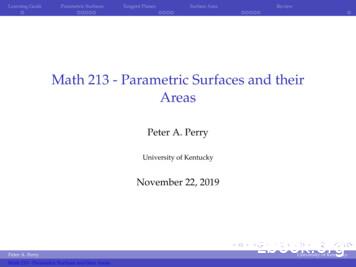3-2 Parametric Modeling With SolidWorks - Computer Science
3-2Parametric Modeling with SolidWorksIntroductionIn the 1980s, one of the main advancements in solid modeling was the development ofthe Constructive Solid Geometry (CSG) method. CSG describes the solid model ascombinations of basic three-dimensional shapes (pdmitive solids). The basic primitivesolid set typically includes: Rectangular-prism (Block), Cylinder, Cone, Sphere, andTorus (Tube). Two solid objects can be combined into one object in various ways usingoperations known as Boolean operations. There are three basic Boolean operations:JOIN (Union), CUT (Difference), and INTERSECT. The JOIN operation combines thetwo volumes included in the different solids into a single solid. The CUT operationsubtracts the volume of one solid object from the other solid object. The INTERSECToperation keeps only the volume common to both solid objects. The CSG method is alsoknown as the Machinist's Approach, as the metho9 is parallel to machine shoppractices.) Primitive Solids I INTERSECT I
Constructive Solid Geometry Concepts3-3Binary TreeThe CSG is also referred to as the method used to store a solid model in the database. Theresulting solid can be easily represented by what is called a binary tree. In a binary tree,the terminal branches (leaves) are the various primitives that are linked together to makethe final solid object (the root). The binary tree is an effective way to keep track of thehistOl:v of the resulting solid. By keeping track of the history, the solid model can be rebuilt by re-linking through the binary tree. This provides a convenient way to modify themodel. We can make modifications at the appropriate links in the binary tree and re-linkthe rest of the history tree without building a new model.Terminal branchesUnion
3-4Parametric Modeling with SolidWorksThe Locator DesignThe CSG concept is one of the important building blocks for feature-based modeling. InSolidTflorks, the CSG concept can be used as a planning tool to determine the number offeatures that are needed to construct the model. It is also a good practice to create featuresthat are parallel to the manufacturing process required for the design. With parametricmodeling, we are no longer limited to using only the predefined basic solid shapes. Infact, any solid features we create in SolidWorks are used as primitive solids; parametricmodeling allows us to maintain full control of the design variables that are used todescribe the features. In this lesson, a more in-depth look at the parametric modelingprocedure is presented. The equivalent CSG operation for each feature is also illustrated.),.- Before going through the tutorial, on your own, make a sketch of a CSG binary treeof the Locator design using only two basic types of primitive solids: cylinder andrectangular prism. In your sketch, how many Boolean operations will be required tocreate the model? What is your choice of the first primitive solid to use, and why?Take a few minutes to consider these questions and do the preliminary planning bysketching on a piece of paper. Compare the sketch you make to the CSG binary treesteps shown on page 3-5. Note that there are many different possibilities in combiningthe basic primitive solids to form the solid model. Even for the simplest design, it ispossible to take several different approaches to creating the same solid model.
Constructive Solid Geometry ConceptsModeling Strategy - eSG Binary TreeI3-5
3-6Parametric Modeling with SolidWorksStarting SolidWorksI. Select the SolidWorks option on the Start menu or select the SolidWorks iconon the desktop to start SolidWorks. The SolidWorks main window will appear onthe screen.2. Select the New icon with a single click of the left-mousebutton on the Standard tool bar.% 3. Select the Part icon with a single click of the le.ftmouse-button in the New SolidWorks Documentdialog box.a 3D representation of.p. .!4. Select OK in the New SolidWorks Documentdialog box to open a new part document.:. Every object we construct in a CAD system is measured in units. We shoulddetermine the value of the units within the CAD system before creating the firstgeometric entities. For example, in one model, a unit might equal one millimeterof the real-world object; in another model, a unit might equal an inch. In mostCAD systems, setting the model units does not always set units for dimensions.We generally set model units and dimension units to the same type and precision.5. Select the Options icon from the Standard toolbar toopen the Options dialog box.6. Select the Document Properties tab.7. Select ANSI in the pull-down selection window under the Dimensioning standardpanel as shown.NotesBalloonsArrowsVirtual SharpsDimensioning standardExtension lines[ ;.;.Gap:D ; :;JiJ ;; nsdisplayoOn top0C) On bottom 0On the rightOn the leFtDatum Features8. Click Units as shown below. We will use the default MMGS (millimeter,gram, second) unit system.
Constructive Solid GeometJ)' ConceptsDet.31lingDimensionsNotesBalloonsVwtual 5h.9rpsAnnotations [lispl.:.',,,,3-7Unit systemo r'lw::, (meter! hlogram.1second)() CGSsecond)o ·1r·I'G::,5econd 1(centimeter, gr.9m,{rnilhHleter, gram,() IP'3 (Inch, pound, second:1OCustc,mAnnotations Font9. Enter 3 in the Decimal places box under the LenRth units options to define thedegree of accuracy with which the units will be displayed.GRID and SNAP Intervals Setup1. Click Grid/Snap as shown below. We will use the default MMGS (millimeter,gram, second) unit system.,---- -- ------------------------! Document Properties - GridlSnap1 ; .3:.che:: } .DimensionsNotesBalloonsArrowsVirtual Sharps DI play03. UncheckgridDash" Automatic scaling 1aJ()rgnd spacing:Annotations Displa'/Annotations Font"S'Units 'linor-linespet' major:Snap points per minor:ColorsMaterial PropertiesImage Qualit . .Plane Display1. Grid/SnapGo To S\'stem Snaps2. Check the Display grid checkbox under the Grid options.3. Uncheck the Dash checkbox under the Grid options.4. Set the Major grid spacing to 50mm under the Grid options.5. Set the Minor-lines per major to 5 under the Grid options.6. Click OK in the Options dialog box to accept the selected settings.
3-8Parametric Modeling with Solid WorksY Note that the above settings set the grid spacing in SolidWorks. Although the Snapto grid c;Jtion is also available in SolidWorks, its usage in parametric modeling is notrecommended.Base FeatureIn parametric modeling, the first solid feature is called the base feature, which usually isthe primary shape of the model. Depending upon the design intent, additional features areadded to the base feature.Some of the considerations involved in selecting the base feature are: Design intent - Determine the functionality of the design; identify the feature that iscentral to the design. Order of features - Choose the feature that is the logical base in terms of the orderoffeatures in the design. Ease of making modifications - Select a base feature that is more stable and is lesslikely to be changed.).- A rectangular block will be created first as the base feature of the Locator design. Eile ditD. SketchI':iew nsertIrrd [r.,()Smarttr.\ DimensionI. Select the Sketch icon in the control area by clicking oncewith the left-mouse-button to display the Sketch toolbar inthe CommandManager.2. Select the Sketch button on the Sketch toolbar to create a newsketch./3. Move the cursor over the edgeof the Top Plane in thegraphics area. When the TopPlane is highlighted, click oncewith the Ieft-mouse-button toselect the Top Plane (XZPlane) as the sketch plane forthe new sketch.FrofltPlcme------------Top Plor;E --- ./:,----------.----------------.
Constructive Solid Geometry Concepts3-94. Select the Rectangle command by clicking once with the left-mousebutton on the icon in the Sketch toolbar.o5. Create a rectangle ofarbitrary size by selectingtwo locations on thescreen as shown below.I.-1"c t c Jj Sketch Entities6. Inside the graphics window, click once with theright-mouse-button to bring up the option menu.o7. Select Select to end the Rectangle command."LineCircle Centerpoint ArcI) [,Smat'l "fDiroension .8. Select the Smart Dimension command by clicking once with the leftmouse-button on the icon in the Sketch tool bar.9. The message "Select one or two ed.c;es/vertices and then a text location" is displayedin the Status Bar area at the bottom of the SolidWorks window. Select the bottomhorizontal line by left.,.c1icking once on the line.6. Select the horizontalline as the geometryto dimension.7. Pick a location belowthe line to place thedimension.10. Move the graphics cursor below the selected line and left-click to place thedimension. (Note that the value displayed on your screen might be different than whatis shown in the figure above.)II. Enter 75 in theMod?!v dialog box.12. Click OK in the Mod?fjl dialog box.
p3-10Parametric Modeling with SolidWorks13. On your own, create the vertical sizedimension of the sketched rectangle asshown.14. Click the OK icon in the Proper(vManager, or hit the [Esc] key once, to end theSmart Dimension command.Modifying the Dimensions of the Sketch1I1It1I[trjt ------ 'IInj1. Select the dimension that is to theright side of the sketch by doubleclicking with the left-mouse-buttonon the dimension text.···········1I. Seled ft the dimensionto mo I y.2. In the Modifi! window, the current length of the line isdisplayed. Enter 50 to reset the length of the line.3. Click on the OK icon to accept the entered value.Repositioning DimensionsI. Move the cursor near the vertical dimension; note that thedimension is highlighted. Move the cursor slowly until asmall marker appears next to the cursor, as shown in thefigure.2. Drag with the left-mouse-button to reposition the selecteddimension.3. Repeat the above steps to reposition the horizontaldimension.4. Click once with the left-mouse-button on the Exit Sketch iconon the Sketch toolbar to end the Sketch option.
Constructive Solid Geometry Concepts3-11Completing the Base Solid Feature 0.1 Sketch I. Select the Features icon in the control area by clickingonce with the left-mouse-button; this will display theFeatures tool bar in the CommandManager.2. In the Features toolbar, select the Extruded Boss/Base command byclicking once with the left-mouse-button on the icon. The ExtrudeProper vManager is displayed in the left panel.3. In the Extrude PropertyManager panel, enter 15 as the extrusion distance. Noticethat the sketch region is automatically selected as the extrusion profile.4. Click on the OK button to proceed with creating the 3D part.5. Use the Viewing options to view the created part. Select the Isometric icon in theStandard Views pull-down menu to reset the display to the isometric view beforegoing to the next section.1i
3-12Parametric Modeling with Solid WorksCreating the Next Solid Feature Eile l;dit ILiew Insert I1. Select the Sketch icon in the control area by clicking oncewith the left-mouse-button to display the Sketch tool bar inthe CommandManager.E':2. Select the Sketch button on the Sketch tool bar to create a newsketch.( 5kekh"5mattt·.:t Dimension3. In the Edit Sketch Proper vManager panel, trye message "Select a plane on whichto create a sketch for the enWv" is displayed. SolidWorks expects us to identify aplanar surface where the 20 sketch of the next feature is to be created. Move thegraphics cursor on the 3D part and notice that So lidWorks will automaticallyhighlight feasible planes and surfaces as the cursor is on top of the differentsurfaces.4. Rotate the view using the up arrow key to display the bottom face of the solidmodel as shown below.5. Pick the bottom faceof the solid model.5. Pick the bottom face of the 3D model as the sketching plane.)roRedar,gleNote that the sketching plane is aligned to the selected face .oCircle. '1'-. Centerpoint,,{Arc6. Select the Circle command by clicking once with theleft-mouse-button on the icon in the Sketch tooIbar.
Constructive Solid Geometry Concepts3-13y We will align the center of thecircle to the midpoint of the basefeature.7. Move the cursor along the shorteredge of the base feature and pickthe midpoint of the edge when themidpoint is displayed with a REDcolor.8. Select the corner of the base feature to create a circle, as shown below.'""- -----------.-.- - -.--c-----9. Press the lEse] key once to end the Circle command.10. Click once with the left-mouse-button on the Exit Sketchicon on the Sketch tool bar to end the Sketch option.I I. Select the Isometric icon in the Standard Views pull-down menu to reset thedisplay to the isometric view.12. Select the Features icon in the control area by clickingonce with the left-mouse-button; this will display theFeatures toolbar in the CommandManager. d;)E .t.'.Ud.d. Boss/B seb.SRevo'ivedBoss/Base13. In the Features toolbar, select the Extruded Boss/Basecommand by clicking once with the left-mouse-button onthe icon. The Extrude PropertyManager is displayed inthe left panel. Notice that the sketch region isautomatically selected as the extrusion profile.
3-14Parametric Modeling with SolidWorks14. In the Extrude Proper \'Manager panel, enter 40 as the extrusion distance asshown below. Confirm the Merge result checkbox is checked./-//- /- .-/.--"?/./.r-. .-'15. Click the Reverse Direction button in the PropertyManager as shown. Theextrude preview should appear as shown above.16. Click on the OK button to proceed with creating the extruded feature. The two features are joined together into one solid part; the CSG-Unionoperation was performed. This is the effect of the Merge result option.eSG Union
Constructive Solid Geometry Concepts3-15Creating an Extruded Cut Feature We will create a circular cut as the next solid feature of the design. We will alignthe sketch plane to the top of the last cylinder feature.1. Select the Sketch icon in the control area by clicking once with the left-mousebutton to display the Sketch toolbar in the CommandManager. Ske ch2. Select the Sketch button on the Sketch toolbar to create a newsketch.()t",.,.\ Sm· t" Dimension3. Pick the top face of the cylinder asshown.3. Pick the top face toalign the sketch.oReclangleo. 'Circle I.h Centerpoint,6.rc4. Select the Circle command by clicking once with theleft-mouse-button on the icon in the Sketch tool bar.5. Move the cursor over thecircular edge of the topface as shown. (Do notclick.) Notice the centerand quadrant marks appearon the circle.
3-16Parametri : Modeling with SolidWorks6. Select the Center point of thetop face of the 3D model by leHclicking once on the icon asshown.7. Sketch a circle of arbitrary sizeinside the top face of the cylinderas shown.8. Use the right-mouse-button todisplay the option menu andselect Select in the popup menuto end the Circle command.",., .,.",--".· · iSketch EntitiesOW"oLineCircle. Centerpoint ArcrJ 9. Inside the graphics window, click once with theright-mouse-button to display the option menu.Select the Smart Dimension option in the popupmenu.Spline Trim Entities tSmart Dimension. rvlore Dimensions '\:,10. Create a dimension todescribe the size of thecircle and set it to 30mm. . · l . w. ketch Entities "I I i Smart;".,,,,, . ,,-1';:., I Dimension: Exit Sket hl.11. Inside the graphics window, click once with theright-mouse-button to display the option menu.Select Select in the popup menu to end the SmartDimension command.12. Click once with the left-mouse-button on the Exit Sketchicon on the Sketch toolbar to end the Sketch option.
Constructive Solid Geometry Concepts3-1713. Select the Features icon in the control area by clickingonce with the left-mouse-button; this will display theFeatures toolbar in the CommandManager.QiExtrud.dBo::/8.:. E:-:trude:dCu I:"'"',;::.4JRevolv d80 :/B.:.:;e14. In the Features toolbar, select the Extruded Cutcommand by clicking once with the left-mouse-button onthe icon. The Clft-Extrude Proper(vManager is displayedin the left panel. Notice that the sketch region (the circle)is automatically selected as the extrusion profile.15. In the Cut-Extrude PropertyManager panel, click the arrow to reveal the pulldown options for the End Condition (the default end condition is 'Blind") andselect Through All as shown. . . Parti16. Click the OK button (green check mark) in the Cut-Extrude Proper(vManagerpanel.I CSG Cut The circular volume is removedfrom the solid model; the CSG-Cutoperation resulted in a single solid.
3-18Parametric Modeling with SolidWorksCreating a Hole with the Hole Wizard The last cut feature we created is a sketchedfeatul'e, where we created a rough sketchand performed an extrusion operation. We can also create a hole using the SolidWorksHole Wizard. With the Hole Wizard, the hole feature does not need a sketch and canbe created automatically. Holes, fillets, chamfers, and shells are all examples offeatures that do not require a sketch.I. In the Features toolbar, select the Hole Wizard command byclicking once with the left-mouse-button on the icon as shown. TheHole Specification PropertyManager is displayed in the left panel. "Hoi. ,""IZardt"2. In the Hole Spec fication Proper(vManager, select thePositions panel by clicking once with the leftmouse-button on the Positions tab as shown. ThePositions tab allows you to locate the hole on aplanar or non-planar face.[PJType" Positions '"\.-\ Hol 5pec;fic tiorr.3. Notice the Sketch toolbar isdisplayed in theCommandManager and the Pointbutton is selected. The Pointcommand allows you to insert apoint to serve as the center for thehole.4. Pick a location inside thehorizontal surface of the basefeature as shown.5. Select the Smart Dimension command by clicking once with the leftmouse-button on the icon in the Sketch toolbar.
Constructive Solid Geometry Concepts3-196. Pick the center point by clicking once with theleft-mouse-button as shown.7. Pick the right-edge of the top face of the basefeature by clicking once with the left-mousebutton as shown.8. Select a location for the dimension byclicking once with the left-mouse-button asshown.'''"., '''',.,.,.,.,.,."Modify,"" v'*". ",. w,CJ9.Enter 30 in the ModifiJ dialog box, and select OK.10. On your own, enter the additionaldimension as shown (the dimension is25 mm).11. Press the [Esc] key once to end theSmart Dimension command.
3-20Parametric Modeling with SolidWorks12. In Hole PropertyManager, select the Type panelby clicking once with the left-mouse-button on theType tab as shown.12. Select the Type tab.13. Select the Hole icon under the Hole Spec[ficationoption. (This is the default setting and is probablyalready selected.)13. Select Hole button.14. Select Ansi Metric in the Standard optionwindow.14. Select Ansi Metric.]5. Set the Size option to a diameter of 20 mm.15. Set to 20 mm.16. Set the End Condition option to Through All.o Near side countersinko Far side countersink16. Select Through All.17. Click the OK button (green check mark) in the Hole PropertyManager to proceedwith the Hole feature. The circular volume is removed from the solid model; the CSG-Cut operationresulted in a single solid.ICSG CutI
Constructiv SolidG OIl1 try Conc pts3-2\Creating a Rectangular Extruded Cut Feature Next create a rectangular cut as the last solid feature of the Locator."'e i; I!I . (jjJ( 'e,;;le .'.'l r) 'I':-.': ,:'··i:Ji':IJ·;h:·t' 1ske:d:. !x edit;:; anI. In the Standard too Ibar, select the Sketch commandhy left-clicking once on the icon. (Note: For previoussketches we executed the command from theCommandManager.)2. Pick the right face of the base feature as shown.3. Select the Rectangle command hy clicking once with the left-mousehutton on the icon in the Sketch toolbar.4. Create a rectangle that is aligned to the topand hottom edges of the base feature asshown.5. On your own, create and modify the twodimensions as shown. The dimensions are 15mm and 20 mm.6. Click once with the left-mouse-button on the Exit Sketchicon on the Sketch toolbar to end the Sketch option.
I""""3-22Parametric Modeling with SolidWorks7. Notice the sketch is selected (it appears green).8. Press the Esc key once to unselect the sketch.Notice the color of the sketch changes to grey.9. Select the Features icon in the control area by clickingonce with the left-mouse-button to display the Featurestoolbar in the Commc:ndManager.Qi%10. In the Features toolbar, select the Extruded Cutcommand by clicking once with the left-mouse-buttonon the icon.6fo xtrud dBQss/BaseR volv dBo s/Bas II. Notice that in the Proper(vManager and on theStatus Bar you are prompted to select a plane, face,etc. This is because no plane or sketch was preselected when the Extrude-Cut command wasexecuted.Select:1) a plane, a planar face or anedge on which to sketch thefeature cross-section12. Click once with the left-mouse-button on theCancel icon (red X) in the PropertyManager, orpress the Esc key once, to cancel the Extrude-Cutcommand.or in' 11%·. ch3EblAl AnnotationsI i Design Binderit!:j] Solid Bodies(l)1::: Material not specified ; l6J Lights and Cameras»13. In the Feature Manager Des ign Tree, move the cursorover the Sketch icon at the bottom of the tree asshown. Notice the sketch of the rectangle ishighlighted in the graphics area. Click once with theleft-mouse-button to select the sketch.Front PlaneTop Plane': Right Plane1.-.it!Origin!Wi Extrude 1i'F{li Extrude2i i Cut-Extrudell#d;'t 020.0 (20) Diameter Holel" ,t14. Notice the sketch again appears green in the graphicsarea, and the icon for the sketch is highlighted inFeatureManager Design Tree, indicating it isselected.
Constructive Solid Geometry Concepts 4)E,t,ud.dExtrudt2dRevolvedBossJB. :;;eCut80"fB·".f!2[ .3-2315. In the Features toolbar, select the Extruded Cutcommand by clicking once with the left-mouse-button onthe icon. Notice that the sketch region (the rectangle) isautomatically selected as the extrusion profile.16. In the Cut-Extrude Proper vManager panel, click the arrow to reveal the pulldown options for the End Condition (the default end condition is Blind) and selectUp To Next as shown.17. Click the OK button (green check mark) in the Cut-Extrude PropertyManagerpanel.18. Save the model with the name Locator. r-\ )CSG Cut
3-8 Parametric Modeling with SolidWorks Y Note that the above settings set the grid spacing in SolidWorks. Although the Snap to grid c;Jtion is also available in SolidWorks, its usage in parametric modeling is not recommended. Base Feature In parametric modeling, the first solid feature is called the base feature, which usually is
parametric models of the system in terms of their input- output transformational properties. Furthermore, the non-parametric model may suggest specific modifications in the structure of the respective parametric model. This combined utility of parametric and non-parametric modeling methods is presented in the companion paper (part II).
Surface is partitioned into parametric patches: Watt Figure 6.25 Same ideas as parametric splines! Parametric Patches Each patch is defined by blending control points Same ideas as parametric curves! FvDFH Figure 11.44 Parametric Patches Point Q(u,v) on the patch is the tensor product of parametric curves defined by the control points
the design process. Parametric modeling is accomplished by identifying and creating the key features of the design with the aid of computer software. The design variables, described in the sketches and features, can be used to quickly modify/update the design. In Creo Parametric, the parametric part modeling process involves the following steps: 1.
Learning Goals Parametric Surfaces Tangent Planes Surface Area Review Parametric Curves and Parametric Surfaces Parametric Curve A parametric curve in R3 is given by r(t) x(t)i y(t)j z(t)k where a t b There is one parameter, because a curve is a one-dimensional object There are three component functions, because the curve lives in three .
that the parametric methods are superior to the semi-parametric approaches. In particular, the likelihood and Two-Step estimators are preferred as they are found to be more robust and consistent for practical application. Keywords Extreme rainfall·Extreme value index·Semi-parametric and parametric estimators·Generalized Pareto Distribution
parametric and non-parametric EWS suggest that monetary expansions, which may reflect rapid increases in credit growth, are expected to increase crisis incidence. Finally, government instability plays is significant in the parametric EWS, but does not play an important role not in the non-parametric EWS.
Parametric Modeling Fundamentals 2-3 Introduction . The feature-based parametric modeling technique enables the designer to incorporate the original design intent into the construction of the model. The word parametric means the geometric definitions of the design, such as dimensions, can be varied at any time in the design process.
additif alimentaire ainsi que d’une nouvelle utilisation pour un additif alimentaire déjà permis. Les dispositions réglementaires pour les additifs alimentaires figurent à la partie B du titre 16 du RAD. L’article B.16.001 énumère les exigences relatives à l’étiquetage des additifs alimentaires. En particulier, l’article B.16.002 énumère la liste des critères qui doivent .