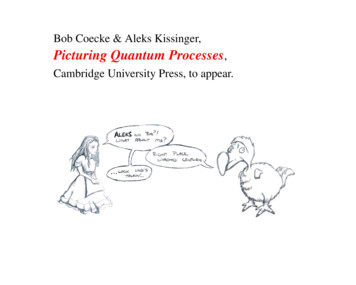Blink Video Doorbell Setup Guide - FCC ID
Blink Video Doorbell Setup Guide
What to expect when installingyour doorbell:1. Getting started in your Blink Home Monitor App.2. Position your doorbell.3. Mount your doorbell.What you may need:Thank you for purchasing Blink! The Blink Video Doorbell lets you see and hearwhat’s happening at your front door and talk back through your smartphone withits two-way talk feature. We want you to have your Blink Video Doorbell up andrunning in no time, but in order to do so, please be sure to follow all instructions.1Drill1Phillips head screwdriver no. 21HammerFor even more information, please visit our support site at: support.blinkforhome.comPLEASE FOLLOW ALL INSTRUCTIONS CAREFULLY AND READ THESAFETY INFORMATION ON PAGE 30. FAILURE TO DO SO MAYRESULT IN FIRE, ELECTRIC SHOCK, OR PERSONAL INJURY.Page 2Page 3
Part 1: Getting started in your BlinkHome Monitor AppPart 2: Position your doorbellWe recommend connecting your Blink Video Doorbell to existing doorbell wiringto extend your battery life even longer!1. Turn off your poweIf exposing doorbell wiring, for your safety, turn off your doorbell’s powersource at your home’s breaker or fuse box. Press your doorbell to test if thepower is off and follow the proper safety precautions before proceeding. If youare unsure about handling electrical wiring, consult a qualified electrician.2. Determine your camera locationActivate your Blink Video Doorbell live view function to determine yourdoorbell’s position. You can position your Blink Video Doorbell in place of yourexisting doorbell or anywhere around your door. We recommend installingyour doorbell about 4 feet off the ground.1. Download and launch the Blink Home Monitor App and create an account orlog into your existing one.2. If you created an account, in your app select “Add a System”. If you logged intoan existing account, select “Add a Blink Device”.3. Follow the in app instructions to complete setup.If you’re exposing doorbell wiring, but not connecting your Blink VideoDoorbell, wrap both individual wires separately with provided tape strips toterminate wires.3. Adjust the angle with a wedge (Optional)Do you like the view from your Blink Video Doorbell? If not, adjust it using theprovided wedge set to angle your doorbell either left, right, up or down! Seefigures A and B on pages 6 and 7 for examples.Note: You can fit the wedge over your existing wiring if you would like to wireyour Blink Video Doorbell.4. Select your trim cover (Optional)Change your Blink Video Doorbell trim to better match your home using theprovided alternative trim color. Simply snap off and snap on!For even more information, please visit our support site at: support.blinkforhome.comPage 4Page 5
Figure A (Optional)Figure B (Optional)Doorbell withvertical angledwedge.Doorbell with horizontalangled wedge.Page 6DoorPage 7
Part 3: Mount your doorbellBased on how you positioned your doorbell in the last step, select the mountingoption below that best describes your setup. Go to the page number provided andfollow your instructions.If you are mounting your Blink Video Doorbell to a brick, stucco or other mortarsurface, drill pilot holes and use the included anchors prior to mounting.Regardless of the option you choose, please make sure that you haveinserted the two AA lithium batteries prior to mounting your doorbell.A. Wires, No WedgeB. No Wires, No WedgeC. No Wires, WedgeD. Wires & WedgeYou want to connect your BlinkVideo Doorbell to existing wiringand you do not need a wedge.You do not want to connect toexisting wiring and want to runon batteries only. You do notneed a wedge.You do not plan to connect yourBlink Video Doorbell to existingwiring and you want to use awedge to adjust your field ofview.You want to connect your BlinkVideo Doorbell to existing wiringand you want to use a wedge toadjust the field of view.(Note: If you don’t use existingwiring, the doorbell will notsound your home’s existingdoorbell chime.)Go to pagePage 810Go to page14(Note: If you don’t use existingwiring, the doorbell will notsound your home’s existingdoorbell chime.)Go to page18Go to page22Page 9
A. Wires, no wedgeFigure AFigure B1. Position mounting template so that wires fit through the designated “wiring”hole on template. You can find your removable mounting template on page 35.2. Use the provided mounting template to either mark drill points or drill pilotholes for designated “mounting plate” holes.3. Remove mounting plate from Blink Video Doorbell unit if you haven’t already.WiresWires4. Loosen wire contact screws from mounting plate to allow space towrap wiring.5. Wrap wires around loosened screws and tighten securely (color of wire doesnot matter).Mounting plateMounting plateContinue on to the next page.For even more information, please visit our support site at: support.blinkforhome.comPage 10Page 11
6. Line up mounting plate with drilled holes and secure using provided mountingscrews.7. Attach Blink Video Doorbell unit to mounting plate and secure with screw usingprovided hex wrench.8. Turn power back on.Figure C9. Test Blink Video Doorbell and check that your house chime works.Congratulations, you have installed your doorbell!Rubber washerFigure DDrill holeScrew 3/4 inchBlink Video DoorbellBlink Video DoorbellWiresMounting plateRubber washerDrill holeScrew 3/4 inchSet screwHex wrenchMounting platePage 12Page 13
B. No wires, no wedgeFigure ARubber washerDrill holesScrew 3/4 inch1. Use the provided mounting template to either mark drill points or drill pilotholes for designated “mounting plate” holes. You can find your removablemounting template on page 35.Mounting plate2. Remove mounting plate from Blink Video Doorbell unit if you haven’t already.3. Screw mounting plate to wall using provided mounting screws.Continue on to the next page.Rubber washerDrill holesScrew 3/4 inchFor even more information, please visit our support site at: support.blinkforhome.comPage 14Page 15
Figure BBlink Video DoorbellBlink Video Doorbell4. Attach Blink Video Doorbell unit to mounting plate and secure with screw usingprovided hex wrench.5. Turn power back on (if applicable).6. Test Blink Video Doorbell.Congratulations, you have installed your doorbell!Set screwHex wrenchMounting platePage 16Page 17
C. No Wires, WedgeFigure ADrill holesScrew 3/4 inch1. Use the provided mounting template to either mark drill points or drill pilotholes for designated “wedge” holes. You can find your removable mountingtemplate on page 35.Note: Vertical wedge installation is the same as horizontal wedge installation.Wedge2. Secure wedge to wall using provided mounting screws.Continue on to the next page.Drill holesScrew 3/4 inchFor even more information, please visit our support site at: support.blinkforhome.comPage 18Page 19
3. Remove mounting plate from Blink Video Doorbell unit if you haven’t already.4. Line up holes on mounting plate with small holes on wedge and secure withprovided mounting screws.5. Attach Blink Video Doorbell unit to mounting plate and secure with screw usingprovided hex wrench.6. Turn power back on (if applicable).7. Test Blink Video Doorbell.Figure BCongratulations, you have installed your doorbell!Figure CBlink VideoDoorbellBlink VideoDoorbellRubber washerScrew 3/8 inchMounting plateWedgeRubber washerWedgeWedgeMounting plateScrew 3/8 inchSet screwHex wrenchPage 20Page 21
D. Wires and wedgeFigure ADrill holesScrew 3/4 inch1. Position mounting template so that wires fit through designated “wiring” holeon template. You can find your removable mounting template on page 35.Note: Vertical wedge installation is the same as horizontal wedge installation.2. Use the provided mounting template to either mark drill points or drill pilotholes for designated “wedge” holes.Wedge3. Pull wires through hole of wedge.4. Secure wedge to wall using provided mounting screws.Continue on to the next page.Drill holesScrew 3/4 inchFor even more information, please visit our support site at: support.blinkforhome.comPage 22Page 23
5. Remove mounting plate from Blink Video Doorbell unit if you haven’t already.6. Loosen wire contact screws from mounting plate to allow space to wrap wiring.7. Wrap wires around loosened screws and tighten securely(color of wire does not matter).Continue on to the next page.Figure BFigure CWiresMounting platePage 24WiresMounting platePage 25
8. Line up holes on mounting plate with small holes on wedge and secure withprovided mounting screws.9. Attach Blink Video Doorbell unit to mounting plate and secure with screw usingprovided hex wrench.10. Turn power back on.Figure D11. Test Blink Video Doorbell and check that your house chime works.Congratulations, you have installed your doorbell!Figure EBlink VideoDoorbellRubber washerBlink VideoDoorbellScrew 3/8 inchMounting plateWedgeWedgeWedgeRubber washerScrew 3/8 inchMounting plateSet screwHex wrenchPage 26Page 27
If you are experiencing troubleOr need help with your Blink Video Doorbell or other Blink products, please visitsupport.blinkforhome.com for systems instructions and videos, troubleshootinginformation, and links to contact us directly for support. You can also visit ourBlink Community at www.community.blinkforhome.com to interact with otherBlink users and share your videos clips.Page 28Page 29
Important SafeguardsFAILURE TO FOLLOW THESE SAFETY INSTRUCTIONS COULD RESULTIN FIRE, ELECTRIC SHOCK, OR OTHER INJURY OR DAMAGE.When using electrical appliances, to reduce the risk of fire, electric shock, and/orinjury to persons basic safety procedures should always be followed, includingthe following:1. Read all instructions carefully.2. To protect against electric shock, do not place cord, plug or appliance in wateror other liquids.3. For installations where a doorbell is already in place, always remember toturn off your doorbell power source BEFORE removing the existing doorbell orinstalling the Blink Video Doorbell so as to avoid fire, electric shock, or otherinjury or damage. You should turn off power at the circuit breaker or fuse andtest that power is off before wiring. More than one disconnect switch may berequired to de-energize the equipment before servicing. Call an electricianin your area if you need help turning off your power or are uncomfortableinstalling electrical devices.4. This device and its features are not intended for use by children under the ageof 13. Adult supervision is recommended if used by children over the age of 13.5. Do not use attachments that are not recommended by the manufacturer; theymay cause fire, electric shock or injury.6. Do not use Sync Module outdoors.7. Do not use product for commercial purposes.8. Do not use product for other than intended use.Page 30BATTERY WARNING STATEMENT: Keep batteries out of the reach of children. Insert the batteries in the proper direction as indicated by positive ( ) andnegative (-) markings in battery compartment. It is highly recommended to use Lithium batteries with this product. Donot mix old and new batteries or batteries of different types (for example,Lithium and alkaline batteries). Always remove old, weak, or worn-out batteries promptly and recycle ordispose of them in accordance with Local and national disposal regulations. If a battery leaks, remove all batteries and recycle or dispose of them inaccordance with battery manufacturer’s recommendations for cleanup.Clean battery compartment with a damp paper towel or follow batterymanufacturer’s recommendations. If fluid from the battery comes intocontact with skin or clothes, flush with water immediately.Lithium BatteryWarningThe Lithium batteries accompanying thisdevice cannot be recharged. Do not open,disassemble, bend, deform, puncture or shredthe battery. Do not modify, attempt to insertforeign objects into the battery or immerseor expose to water or other liquids. Do notexpose the battery to fire, explosion or otherhazard.Promptly dispose of used batteries inaccordance with applicable laws andregulations. If dropped and you suspectdamage, take steps to prevent any ingestion ordirect contact of fluids and any other materialsfrom the battery with skin or clothes.Page 31
Important product informationLegal notices and other important information regarding your Blink device can befound in the Blink Home Monitor App in Menu About Blink.Blink terms & policiesBEFORE USING THIS BLINK DEVICE, PLEASE READ THE TERMS LOCATED INYOUR BLINK HOME MONITOR APP IN MENU ABOUT BLINK AND ALL RULESAND POLICIES FOR THE BLINK DEVICE AND SERVICES RELATED TO THE DEVICE(INCLUDING, BUT NOT LIMITED TO, THE BLINK PRIVACY NOTICE LOCATED ATHTTPS://BLINKFORHOME.COM/LEGAL AND ANY RULES OR USEAGE PROVISIONSACCESSIBLE THROUGH THE BLINK WEBSITE OR APP (COLLECTIVELY, THE“AGREEMENTS”). BY USING THIS BLINK DEVICE, YOU AGREE TO BE BOUND BY THEAGREEMENTS.Your Blink device is covered by a Limited Warranty. Details are available athttps://blinkforhome.com/legal, or view details by going to the “About Blink”section in your Blink Home Monitor App.FCCThis device complies with part 15 of the FCC Rules. Operation is subject to thefollowing two conditions: (1) This device may not cause harmful interference, and(2) this device must accept any interference received, including interference thatmay cause undesired operation.Note:This equipment has been tested and found to comply with the limits for a ClassB digital device, pursuant to part 15 of the FCC Rules. These limits are designedto provide reasonable protection against harmful interference in a residentialinstallation. This equipment generates, uses and can radiate radio frequencyenergy and, if not installed and used in accordance with the instructions, maycause harmful interference to radio communications. However, there is noguarantee that interference will not occur in a particular installation. If thisequipment does cause harmful interference to radio or television reception, whichcan be determined by turning the equipment off and on, the user is encouraged totry to correct the interference by one or more of the following measures: Reorient or relocate the receiving antenna. Increase the separation between the equipment and receiver. Connect the equipment into an outlet on a circuit different from that to whichthe receiver is connected. Consult the dealer or an experienced radio/TV technician for help.Changes or modifications to a Product by the user that are not expressly approvedby the party responsible for compliance could make the Product no longer complywith the FCC Rules.The Blink Video Doorbell meets the FCC Radio Frequency Emission Guidelines andis certified with the FCC. Information on the Blink Video Doorbell is on file with theFCC and can be found by inputting the device’s FCC ID into the FCC ID Search formavailable at https://www.fcc.gov/oet/ea/fccid.Page 32Page 33
Contact information:For communications concerning the Agreements, you may contact Blink by writingto Immedia Semiconductor, LLC, 100 Burtt Rd, Suite 100, Andover MA 01810, USA.Copyright Immedia Semiconductor 2018. Blink and all related logos and motionmarks are trademarks of Amazon.com, Inc. or its affiliates.Brochure Printed in China.Mounting TemplateMounting plate holesWedge holes*Wiring holes Drill herePage 34*Select two wedge holes to drilldepending on placement.Page 35
and you do not need a wedge. Go to page 10 You do not want to connect to existing wiring and want to run on batteries only. You do not need a wedge. (Note: If you don't use existing wiring, the doorbell will not sound your home's existing doorbell chime.) Go to page 14 You do not plan to connect your Blink Video Doorbell to existing
FOSCAM VD1 4MP Dual Band Wi-Fi Video Doorbell User Guide March 16, 2022March 18, 2022 Leave a comment on FOSCAM VD1 4MP Dual Band Wi-Fi Video Doorbell User Guide Home » FOSCAM » FOSCAM VD1 4MP Dual Band Wi-Fi Video Doorbell User Guide Contents hide 1 FOSCAM VD1 4MP Dual Band Wi-Fi Video Doorbell 2 What's in the Box 3 Physical Description
Apr 10, 2019 · Device to begin the setup process. When prompted, select Doorbells and follow the in-app instructions. Push the Front Button to Test your Ring Doorbell After setup, push the front button on your Ring Doorbell indoors to see video from your Ring in the Ring app.
Five (5) 4 MP Eyeball Network Cameras, One (1) WiFi Video Doorbell, One (1) 8-channel 4K NVR System Overview The Dahua Video Doorbell Network Security System provides all the components to quickly install, configure, and employ a complete video surveillance s
If the model # is: TLP 2824 PLUS 1. Press and hold the feed button (the green button on the face of the machine), continue to hold it. The light around the button will begin to blink. 2. Count the blinks. It will blink once, then it will blink twice, then it will blink 3 times and then it will blink 4 times. After it blinks 4 times, release the .
Interactive Solutions ; DBC845 FHD Wireless Doorbell Camera . Property ofADT, LLC.Informationaccurateas ofpublisheddateand is . ADT, the ADT logo, 800 ADT.ASAP and the product/service names listed in this document are marks and/or registered marks. Unauthorized use is strictly prohibited. ADT Video Doorbell . Quick Installation Guide;
Leslie Fong is working to enhance her Excel skills through advanced online classes at the South San Francisco These 35 Blink video doorbells are their lowest price ever Krystin Arneson It seems like everyone's getting onboard the whole video -doorbell trend these days, and if you're thinking about getting one yourself, now's the time: Blink video
Thank you for choosing Blink and becoming an EV charging station destination! This guide is intended to help you familiarize yourself with the Blink Network. In this guide, you will find step-by-step instructions to navigate the Network. Section 1 Getting Started Section 2 Dashboard Section 3 Account Section 4 Chargers Section 5 Reports Section .
Bob: Ch. 01Processes as diagrams Ch. 02String diagrams Ch. 03Hilbert space from diagrams Ch. 04Quantum processes Ch. 05Quantum measurement Ch. 06Picturing classical processes