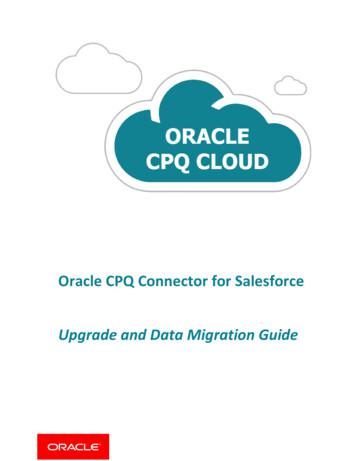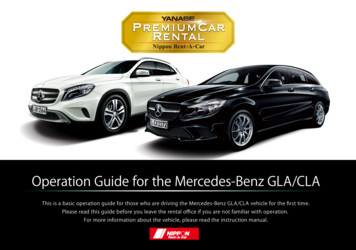Shared: Concur Salesforce Connector Setup Guide For Concur Standard
Shared:Concur SalesforceConnectorSetup Guide for Concur Standard EditionLast Revised: June 8, 2019Applies to these SAP Concur solutions: Expense Professional/Premium edition Standard edition Travel Professional/Premium edition Standard edition Invoice Professional/Premium edition Standard edition Request Professional/Premium edition Standard edition
Table of ContentsSection 1: Permissions .1Section 2: Overview .1Multiple Salesforce Organization Functionality . 1Features . 2Search for Attendees in Salesforce . 2Track Expense Cost Object by any Salesforce Object . 3Section 3: What the User Sees .6Cost Object Tracking . 7Salesforce Attendees . 10Trips . 11Expense Reports . 12Card Charges. 13Expense Report Approvals . 13Section 4: Before You Begin . 14Prerequisites. 14Section 5: Configuration . 15Overview. 15Connector Installation/Setup Process . 15Manage User Access to the Connector . 15User Profiles . 16Connector Package Installation . 18Connector Configuration Process . 21Configure Custom Fields. 23Add the Connector Fields to the Page Layouts . 29(Optional) Scheduling Additional Synchronization Jobs . 30(Optional) Disabling Chatter . 32Concur and Salesforce Configuration. 32Filtering Cost Object Lists That Displayed in Concur . 32Configure the Salesforce Attendee Search . 33Concur Expense Configuration . 36(Optional) Application Connector Update . 36Salesforce Cost Objects Configuration . 37Salesforce Reporting. 37Section 6: Troubleshooting. 38Uninstall the Connector . 38Salesforce Uninstall . 39Custom Fields Configuration in Salesforce Must be Updated . 39Concur Salesforce Connector Setup Guide for Concur StandardLast Revised: June 8, 2019 2004–2022 SAP Concur All rights reserved.i
Concur User Credential Must be Updated . 40SSO Key Must be Updated . 41Opportunity Spend Totals Are Not Updating . 42Error in Cost Object Tracking – Query Cannot be Dynamically Created . 43Known Issue: Opportunity List Only Shows One Opportunity . 44iiConcur Salesforce Connector Setup Guide for Concur StandardLast Revised: June 8, 2019 2004–2022 SAP Concur All rights reserved.
Revision HistoryDateNotes / Comments / ChangesJanuary 21, 2022Updated the copyright year; no other changes; cover date not updatedApril 15, 2021Updated the copyright year; no other changes; cover date not updatedMay 27, 2020Updated text throughout to reflect UI name change from "Manage CustomFields" to "Custom Fields"April 27, 2020Renamed the Authorization Request check box to Request on the guide’stitle page; cover date not updatedJanuary 15, 2020Updated the copyright; no other changes; cover date not updatedJune 8, 2019Updated text and images throughout to reflect UI name change from "CostTracking" to "Custom Fields".February 12, 2019Updated the copyright; no other changes; cover date not updatedAugust 2, 2018Updated the following information: The Concur Salesforce Connector doesnot have the concept of delegates, so it is not possible to access Concurdata as a delegate from within Salesforce. However, a Concur Expense usercan act as a delegate and access the Salesforce data elements (such asaccount, opportunity, attendees, and so on) associated with the user theyare delegating for, when logged into Concur Expense directly.April 16, 2018Changed the check boxes on the front cover; no other changes; cover datenot updatedFebruary 10 2018Added updated screenshots for the support of Salesforce Lightning.NOTE: This setup guide is targeted to new clients and aims to reflect thenewest version of Salesforce, Lightning, that is currently supported by theConcur Salesforce Connector.June 3 2017Professional and Group have been removed from the list of Salesforceeditions that support the Concur Salesforce Connector.March 18 2017Updated with menu option name change to access Setup Wizard.February 17 2017Added new Troubleshooting section, Error in Cost Object Tracking – QueryCannot be Dynamically Created.December 15 2016Changed copyright and cover; no other content changes.December 8 2016Updated the Permissions section and guide content to new corporate style;no content changes.September 9 2016Added new section, Filtering Cost Object Lists That Displayed in Concur.July 21 2016Updated the procedure, To add objects to cost tracking, to include newsearch fields.November 20 2015Updated reference to the renamed Accounting page, formerly known as theIntroduction page.June 25 2015Updated the Connector Package Installation procedure.Concur Salesforce Connector Setup Guide for Concur StandardLast Revised: June 8, 2019 2004–2022 SAP Concur All rights reserved.iii
DateNotes / Comments / ChangesJune 4 2015Removed the Salesforce User Account Information procedure.Updated the Application Connector Update procedure.May 15 2015Updated the screen shots to the enhanced UIAdded Cost Tracking Configuration in Salesforce Must be Updated sectionDecember 3 2014Added information about new object search filter on the Concur ConnectorAdmin Tools and Cost Object Tracking pages, and added search informationin the Salesforce Attendees section.November 14 2014Added a note stating that Concur does not save Attendee expense details inSalesforce and that Concur saves only the expense data for those objectsconfigured when setting up Cost Tracking.October 17 2014Added information about new Track Expense Cost Object by any SalesforceObject feature.September 17 2014Added information about two user interfaces; no other content changes.March 31 2014Added new information about the Search for Attendees in Salesforcefeature.October 18 2013Clarified feature set.July 11 2013Returned application connector update to the Setup process.July 10 2013Updated Connector Configuration Process and Concur Synchronization Jobin Apex Classes sections.June 28 2013Added information about using the connector with multiple Salesforceorganizations.January 18 2012Added information about disabling Opportunity or Account fields, knownOpportunity issue, and uninstall information.December 28 2012Made rebranding and/or copyright changes; no content changesDecember 14 2012Added information on restricting user access to the connectorNovember 16 2012Updated What the User Sees section.November 1 2012Updated Prerequisites.October 26 2012Updated Connector update information.October 23 2012Updated SSO information.October 19 2012Added more information about the reporting objects.September 11 2012Added information about the Concur Connector Admin Tools page andclarified User Profile information.September 6 2012Added steps to update SSO key.July 23 2012Updated profile and SSO information.July 13 2012Added new Expense sections for My Concur page.June 22 2012Clarified Custom User Profile requirements, updated Concur ExpenseConfiguration, and updated prerequisites.ivConcur Salesforce Connector Setup Guide for Concur StandardLast Revised: June 8, 2019 2004–2022 SAP Concur All rights reserved.
DateNotes / Comments / ChangesJune 12 2012Updated Concur Expense Configuration instructions.June 7 2012Added information about updating the Opportunity page layouts.May 18 2012Added information on Salesforce reporting and troubleshooting.December 16 2011New document.Concur Salesforce Connector Setup Guide for Concur StandardLast Revised: June 8, 2019 2004–2022 SAP Concur All rights reserved.v
Section 1: PermissionsConcur Salesforce ConnectorSection 1: PermissionsA company administrator may or may not have the correct permissions to use thisfeature. The administrator may have limited permissions, for example, they canaffect only certain groups and/or use only certain options (view but not create oredit).If a company administrator needs to use this feature and does not have the properpermissions, they should contact the company's Concur administrator.Also, the administrator should be aware that some of the tasks described in thisguide can be completed only by Concur. In this case, the client must initiate aservice request with Concur Client Support.Section 2: OverviewThe Concur Salesforce Connector provides a method of integrating Salesforce datawith Concur. The Concur Salesforce Connector is a managed package built on theForce.com platform that can be installed into an existing Concur client’s Salesforceorganization. After a quick setup process, the connector allows the client’s users toshare data and functionality between Salesforce and Concur.Multiple Salesforce Organization FunctionalityIf a client has more than one Salesforce organization, they can use the ConcurSalesforce Connector in each organization and connect them all to a single Concurcompany. The administrator for each organization must install the connector in theirorganization in order for their users to have access to it. The administrator for thefirst organization completes the Concur configuration steps, which enables theConcur company to work with the connector. Each subsequent organizationadministrator installs the connector package in their organization but does not needto complete the Concur configuration process.The end users are prompted to connect their Concur account to their Salesforceaccount the first time they try to use the connector features. The Salesforce accountthat they use during this process determines which organization’s contacts andopportunities they have access to. After the user connects their Concur account totheir Salesforce account, Concur saves this information and does not ask the useragain.Clients who are upgrading from a previous version of the connector and would like tostart using the connector with multiple organizations must upgrade their existingorganization first. Once they have installed the new connector package in theiroriginal organization, they can install the package in additional organizations.Concur Salesforce Connector Setup Guide for Concur StandardLast Revised: June 8, 2019 2004–2022 SAP Concur All rights reserved.1
Section 2: OverviewFeaturesThe connector presently works with Concur (Standard/Professional/Premium). Theconnector allows Concur users to: Bring attendee information into Concur from Salesforce, and associate it totheir expenses, using the Search for Attendees in Salesforce feature. Associate their expenses with any Salesforce object, using the Track ExpenseCost Object by any Salesforce Object feature. Access their current trips from within Salesforce. View their current expense reports, card charges and expense reportapprovals. SSO to Concur to manage expense reports, card charges and expense reportapprovals. Share their Travel itineraries with coworkers using Chatter. Follow other user’s Travel updates using Chatter.Search for Attendees in SalesforceExpense users can search in Salesforce for attendees to associate with theirexpenses in Concur. The Concur and Salesforce administrators configure theattendee search page to work with any Salesforce object, and map the Expenseattendee fields to the Salesforce object fields. The most commonly used Salesforceobject is Contact, however any Salesforce object can be used as the basis forattendees.NOTE: Some clients may choose to map the Expense attendee fields to an HCPobject in Salesforce, or another specialized record.When the user selects an attendee to add to the expense, the mapped object fieldinformation in Salesforce is saved in Concur.NOTE: The user’s access to the Salesforce objects is controlled in Salesforce. Theymust have read access to the object in Salesforce to search using the object’sfields.The configuration process is completed by the Concur and Salesforce administrators,and has the following steps:1. The Concur and Salesforce administrators determine which Expense attendeefields map to Salesforce object fields. The users search for attendees usingthese fields, and bring the Salesforce information into Expense whenassigning attendees to their expenses.2. The Salesforce administrator maps the Expense fields on the attendee searchpage with the Salesforce object fields.2Concur Salesforce Connector Setup Guide for Concur StandardLast Revised: June 8, 2019 2004–2022 SAP Concur All rights reserved.
Section 2: Overview For more information, refer to the Configuring the Salesforce Attendee Searchsection of this guide.Some clients may wish to associate the HCP Attendee type with the Salesforceconnector, in addition to the Salesforce Contact attendee type. This allows clients tomap the HCP attendee type to the HCP object in Salesforce, or complete otherspecialized mapping. These clients must complete the following configuration beforemapping the fields in Salesforce:1. The Concur Admin must update the Fetch Attendee Application Connector onthe Web Services Admin page to use the HCP attendee type. For more information, refer to the Concur Expense Configuration section ofthis guide.NOTES FOR UPGRADING CLIENTSClients who were using the previous Salesforce Contacts functionality can continue touse it without taking the steps included in this section. If they want to use the newfunctionality, they can modify their attendee field mapping using the steps above.Track Expense Cost Object by any Salesforce ObjectIn Concur Expense a cost object is a business object that a company wants to use totrack expenses. It can be anything a company finds important to their business, forcost tracking.Cost objects can be simple, such as a single business object like Department, orlinked, meaning there are two or more objects connected in a hierarchy such asEvent-Product-Cost Center.Concur Expense users can associate their expenses to one or more cost objects.Concur Expense keeps track of all expenses for all users for each cost object. Theseare aggregated into total cost for paid and unpaid expenses.The Track Expense Cost Object by any Salesforce Object feature allows Salesforceadministrators to select one or more Salesforce objects to be Concur Expense costobjects. The administrator can configure multiple Expense cost object/Salesforceobject mappings.ONE TO THREE LEVELSOn the Custom Fields Configuration tab, Salesforce administrators can configuretheir cost objects. For each cost object, they select the Salesforce objects that theywould like Concur Expense users to track expenses against. The administrator canselect: A single Salesforce object for a simple Expense cost object-and/or-Concur Salesforce Connector Setup Guide for Concur StandardLast Revised: June 8, 2019 2004–2022 SAP Concur All rights reserved.3
Section 2: Overview Multiple Salesforce objects (up to three) for Expense connected list costobjectsThe administrator can configure as many cost objects as necessary, and can utilizeboth cost objects connected to a single Salesforce object and cost objects connectedto multiple Salesforce objects at the same time.One Salesforce ObjectIf the administrator selects a single Salesforce object to track, the connector willcreate a single-level list in Expense, which is associated to a simple list field:Two ObjectsIf the administrator selects two Salesforce objects to track, the connector will createa two-level linked list in Expense, which is associated to two-level linked list fields:4Concur Salesforce Connector Setup Guide for Concur StandardLast Revised: June 8, 2019 2004–2022 SAP Concur All rights reserved.
Section 2: OverviewThree ObjectsIf the administrator selects three Salesforce objects to track, the connector willcreate a three-level linked list in Expense, which is associated to three-level linkedlist fields:The fields are added to the Custom Fields Data to Track page of Setup. Theconnector also creates linked lists on the Custom Fields Linked Lists page forany two or three level objects.These lists use Salesforce as their data source instead of Concur Expense. WhenExpense users access these list fields, Concur Expense will call out to Salesforce andfetch relevant list items for these users.NOTE: Salesforce controls what objects users can access, so the users must haveaccess to the objects in Salesforce to see the list items in Concur.HOW DOES THE COST DATA GET INTO SALESFORCE?When the user selects a list value in the field in an expense report entry, Concursaves the list item value with the expense amount. When the report is submitted,the amount is added to the total for Unpaid Expenses. When the report is approvedfor payment, the amount is moved to the Paid Expenses total for the associatedSalesforce object.The Connector gets the aggregate spend for cost objects by running a job inSalesforce. The connector sets a daily job to run 2:00 AM, and the administrator canchoose to add hourly jobs, running at different minutes of each hour. This job getsthe total unpaid and paid expenses for each cost object from Concur Expense andstores these values into these two custom fields for each Salesforce object: Accruing/Unpaid Expense Total Final/Paid Expense TotalConcur Salesforce Connector Setup Guide for Concur StandardLast Revised: June 8, 2019 2004–2022 SAP Concur All rights reserved.5
Section 3: What the User SeesSection 3: What the User SeesThe user can activate the Concur Salesforce Connector from within Salesforce.NOTE: The screenshots in the guide reflect the latest version of Salesforce that issupported by the Concur Salesforce Connector.The user can activate the connector from within Salesforce. They select the MyConcur tab and see the Setup page for the Connector.The user clicks Get Started, and is prompted to log in to Concur in order to grantthe connector access to their Concur account.6Concur Salesforce Connector Setup Guide for Concur StandardLast Revised: June 8, 2019 2004–2022 SAP Concur All rights reserved.
Section 3: What the User SeesAfter the user logs in, they are informed of the changes the connector would like tomake.After the user clicks Approve Access, the My Concur page loads, showing the listof their recent trips from Travel and/or TripIt Pro.The user can also grant the connector access to their Salesforce data from withinConcur, when they use any connected cost object fields or search for attendees.NOTE: The Concur Salesforce Connector does not have the concept of delegates, soit is not possible to access Concur data as a delegate from within Salesforce.However, a Concur Expense user can act as a delegate and access theSalesforce data elements (such as account, opportunity, attendees, and soon) associated with the user they are delegating for, when logged into ConcurExpense directly.Cost Object TrackingThe administrator can configure Concur to display cost objects in the expense entry,allocation, and other pages, that use Salesforce as a data source. These fields allowConcur Salesforce Connector Setup Guide for Concur StandardLast Revised: June 8, 2019 2004–2022 SAP Concur All rights reserved.7
Section 3: What the User Seesthe user to select values for the Salesforce objects while filling out their expensereports, associating the costs with the Salesforce objects. The user sees theconfigured fields on the expense entry and allocation pages, and possibly on otherpages, depending on configuration.This single object example shows the SF - Account field, which the connectorcreated. This field uses the Salesforce Account object as a source.When the user selects the down arrow on the Account field, the connector pulls allAccounts that the user has access to from Salesforce. Then the user saves theexpense entry, and the expense amount information is saved with the Salesforceobject information. The connector pulls the expense information from Concur toSalesforce regularly.This connected object example shows the SF - Account field and the SF –Opportunity field, which the connector has configured to use the Salesforce Accountobject and the Salesforce Opportunity object as data sources. The two fields form alinked list.When the user selects the down arrow on the first field, the connector pulls allAccounts that the user has access to from Salesforce. Once the user selects thedesired account, they click the down arrow on the second field. The connector willthen pull all Opportunities associated with the selected Account that the user hasaccess to in Salesforce. Then the user saves the expense entry, and the expense8Concur Salesforce Connector Setup Guide for Concur StandardLast Revised: June 8, 2019 2004–2022 SAP Concur All rights reserved.
Section 3: What the User Seesamount information is saved with the Salesforce object information. The connectorpulls the expense information from Concur to Salesforce regularly.This connected object example shows the SF - Account field, the SF – Opportunityfield, and the SF – Contract field, which the connector has configured to use theSalesforce Account object, the Salesforce Opportunity object, and the SalesforceContract object as data sources. The three fields form a linked list.When the user selects the down arrow on the first field, the connector pulls allAccounts that the user has access to from Salesforce. Once the user selects thedesired account, they click the down arrow on the second field. The connector willthen pull all Opportunities associated with the selected Account that the user hasaccess to in Salesforce. Once the user selects the desired Opportunity, they click thedown arrow on the third field. The connector will then pull all Contracts associatedwith the selected Account and Opportunity that the user has access to in Salesforce.Then the user saves the expense entry, and the expense amount information issaved with the Salesforce object information. The connector pulls the expenseinformation from Concur to Salesforce regularly.NOTE: The first time the user uses a cost object connected to Salesforce, they will beprompted to confirm that they want Concur to access their Salesforceinformation. If they have not activated the connector in Salesforce, they willbe asked to log in to their Salesforce account. The confirmation is stored, andthe user will not have to confirm again the next time they use either feature.The Salesforce user account determines which organization’s objects the usersees in Concur.The custom fields are configured as simple lists with dropdown, which display amaximum of 500 items.All list fields support wildcard (*) searches. To search for all list items starting with T,enter T* in the field.Concur Salesforce Connector Setup Guide for Concur StandardLast Revised: June 8, 2019 2004–2022 SAP Concur All rights reserved.9
Section 3: What the User SeesSalesforce AttendeesThe user can search for attendees in Salesforce when adding attendees to anexpense. This feature is most often used to search Contacts, however any Salesforceobject may be used for this search.The user clicks the Advanced Search button in the Attendees section.The user selects the Salesforce Contact Attendee Type, enters the search text andclicks Search.The search logic is as follows: Searching with no wildcards results in a "starts with" search. Searching with a wildcard at the end of the string results in a "starts with"search (same as the previous result). Searching with a wildcard at the beginning of the string results in a "contains"search.Concur connects to Salesforce to pull the list of matching attendees in Salesforce forthe user.When the user saves the expense, the attendee information is saved in Expense.10Concur Salesforce Connector Setup Guide for Concur StandardLast Revised: June 8, 2019 2004–2022 SAP Concur All rights reserved.
Section 3: What the User SeesTripsThe user’s trips, from Travel or TripIt Pro, will appear in Salesforce in the My Tripssection of the My Concur tab.NOTE: The Edit button will appear, however any changes to the trip details will notbe sent back to Travel.The user can click Share to share their trip details with other users via Chatter.When the trip has been shared, it appears in the Chatter stream of any usersfollowing the traveler.The user or follower can click on the trip name to view the trip details.Concur Salesforce Connector Setup Guide for Concur StandardLast Revised: June 8, 2019 2004–2022 SAP Concur All rights reserved.11
Section 3: What the User SeesTrips must be created in Travel, or in a TripIt Pro account that is connected toTravel, in order to appear in the My Trips section.Expense ReportsThe user’s active expense reports will appear in Salesforce in the My ActiveReports section of the My Concur tab.The user can:12 Click New to launch a new window into the New Report page in Concur. Click View to launch a new window into the Active Reports list in Concur.Concur Salesforce Connector Setup Guide for Concur StandardLast Revised: June 8, 2019 2004–2022 SAP Concur All rights reserved.
Section 3: What the User Sees Click Concur to launch a new window into the Expense Report page for theindicated report in Concur.Card ChargesThe user’s unused card transactions will appear in Salesforce in the My CardCharges section of the My Concur tab.The user can click View to open a new window to the Unassigned Card Transactionspage in Concur.Expense Report ApprovalsThe user’s pending expense report approvals will appear in Salesforce in the MyReport Approvals section of the My Concur tab.Concur Salesforce Connector Setup Guide for Concur StandardLast Revised: June 8, 2019 2004–2022 SAP Concur All rights reserved.13
Section 4: Before You BeginThe user can: Click View to open a new window to the Reports to Approve page in Concur. Click Concur to launch a new window into the Expense Report page for theindicated report in Concur.Section 4: Before You Begin!IMPORTANT: The Salesforce Connector cannot be installed in anImplementation environment.PrerequisitesThe client must:! Be an existing Concur client, with Expense, and optionally Travel. Have an existing Salesforce Organization, with one of the following Salesforceproducts: Enterprise Unlimited Have Chatter enabled in their Salesforce Organization. The administrator canchoose to disable Chatter once the connector is installed, but it must beactive during the installation process. The Salesforce Administrator who will be setting up the package must alsohave the Can Administer user role in Expense or Travel. If the client hasmultiple Salesforce organizations, the administrator for each organizationmust have this role, as they each install the connector individually in theirorganizations.Clients must not connect a sandbox Salesforce organization to their Concurcompany. Verify that the Salesforce credentials are for a production environmentbefore proceeding.The end user must: Have an active SAP Concur account with access to Expense and optionallyTravel. Have a Salesforce account. Users with the Platform User licen
The Concur and Salesforce administrators determine which Expense attendee fields map to Salesforce object fields. The users search for attendees using these fields, and bring the Salesforce information into Expense when assigning attendees to their expenses. 2. The Salesforce administrator maps the Expense fields on the attendee search
object field information in Salesforce is saved in Concur. NOTE: The user's access to the Salesforce objects is controlled in Salesforce. They must have read access to the object in Salesforce to search using the object's fields. The configuration process requires both the Concur and Salesforce administrators, and has the following steps: 1.
customers upgrading from older installations for the Salesforce Commerce Integration (managed package version 7 and earlier) to the new Oracle CPQ Connector for Salesforce (managed package version 8 and later). The Oracle CPQ Connector for Salesforce is also sometimes referred to as the Salesforce Connector or Salesforce Lightning Adapter.
Salesforce can be accessed from the Salesforce AppExchange . RingCentral for Salesforce version 5.x, 6.0, and later includes Salesforce Mobile App. This enables you to make calls via the Salesforce Mobile App with RingCentral's quality phone services. If your Salesforce is already configured for Salesforce Mobile App,
The Salesforce Console Implementation Guide is for administrators who want to plan and implement a one time, basic setup of a console in Salesforce Classic. Important: This guide covers the setup and customization of Salesforce Classic console apps only. . If Salesforce Knowledge is set up, turn on the Knowledge sidebar so that console .
Understand the Salesforce Adapter. Salesforce Adapter Capabilities1-1. Salesforce Adapter Restrictions1-2. What Application Version Is Supported?1-3. Salesforce Adapter Use Cases1-3. Workflow to Create and Add a Salesforce Adapter Connection to an Integration1-3. Create a Salesforce Adapter Connection. Prerequisites for Creating a Connection2-1
To become a Certified Salesforce Administrator and Developer, you must pass the Salesforce Administrator Exam and the Salesforce App Builder Exam. You can pass the exams by following these easy steps. Step 1: Complete the Salesforce training course Step 2: Visit certification.salesforce.com and register to take both exams: Salesforce
Salesforce mobile app features. 1. It is powered by Salesforce platform. 2. We can use point and click tools to make our own application. 3. Salesforce mobile App is included with every Salesforce license. 4. Salesforce mobile app can be download from Google play store and App Store. 5. Salesforce mobile app has offline capability. 6.
Operation Guide for the Mercedes-Benz GLA/CLA This is a basic operation guide for those who are driving the Mercedes-Benz GLA/CLA vehicle for the first time. Please read this guide before you leave the rental office if you are not familiar with operation. For more information about the vehicle, please read the instruction manual. Basic Operations to Note Before Driving the Vehicle Starting .