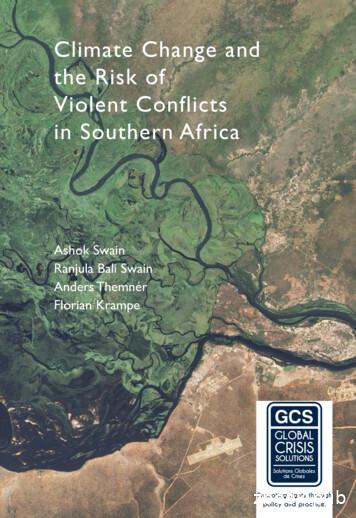Human Resources Database Web (HRDB Web) Online Bundy Clock Module
DE LA SALLE-COLLEGE OF SAINT BENILDEUser’s ManualHuman Resources Database Web (HRDB Web)Online Bundy Clock ModuleVersion 1.0Notice: The information in this document is subject to change without prior notice. The Digital TechnologyOffice (DTO) and De La Salle-College of Saint Benilde accept no liability for the content in this manual, orfor the consequences of any actions taken on the basis of the information provided.
Preface and AcknowledgmentThe Human Resources Database Web (HRDB Web) is a project of People and OrganizationDevelopment Office (PODO) in partnership with the Digital Technology Office (DTO).The following contributed to the development of the Human Resources Database Web(HRDB Web):Product OwnerProject OfficerBusiness Analyst / Scrum MasterLead DeveloperDatabase AdministratorQuality Assurance SpecialistUser Manual AuthorSubject Matter Expert(s)Human Resources Database Web (HRDB Web)Online Bundy Clock Module::::::::Version 1.0DANICA FORTUNA-ALONZOJOHN CEDRICK BUGARINMERRYNOL “APPLE” ILUZADAIVAN PAUL SUCILLAIVAN PAUL SUCILLAMERRYNOL “APPLE” ILUZADAMERRYNOL “APPLE” ILUZADADANICA FORTUNA-ALONZOPage 2 of 23
Table of ContentsPreface and Acknowledgment . 2Document Version History . 41Introduction . 51.1Purpose . 51.2Information System . 51.3Programing Language . 51.4Project Owner . 51.5Admin and Users . 52How to use the Human Resources Database Web (HRDB Web) . 62.1Login . 62.2Main Page. 72.3Online Bundy Clock Page . 72.3.1Time In. 82.3.2Time Out . 92.3.3Attendance View . 113.Report . 19Human Resources Database Web (HRDB Web)Online Bundy Clock ModuleVersion 1.0Page 3 of 23
Document Version is contains instructions on how to use MERRYNOL “APPLE” ILUZADAthe Online Bundy Clock Module of HRDBWebHuman Resources Database Web (HRDB Web)Online Bundy Clock ModuleVersion 1.0Page 4 of 20
11.1IntroductionPurposeThe Human Resources Database Web (HRDB Web) is created to automate the current manualprocess of People and Organizational Development Office (PODO). This serves as a tool forPODO to administer the records of every associate and generate real time reports needed for itsoperation. It includes Benefits, Grievance, Org Chart, Job Vacancies and Application,Resignation, Clearance, Training, etc. This system also aims to address the concern in a workfrom home environment as this is deployed in a Web environment.1.2Information SystemThe Human Resources Database Web (HRDB Web) is a Web-based application that runs inany up-to-date web and mobile browsers. The HRDB Web is connected to the HRDB.1.3Programing LanguageThe Human Resources Database was programmed using C#. The database is MSSQL.1.4Project OwnerThe Human Resources Database Web (HRDB Web) is owned by the People and OrganizationDevelopment Office (PODO).1.5Admin and UsersThe Admin of this system are selected associates from PODO.The users are all associates who are in HRDB.Human Resources Database (HRDB Web)Online Bundy Clock ModuleVersion 1.0Page 5 of 20
22.1How to use the Human Resources Database Web (HRDB Web)LoginOpen any browser and type https://apps1.benilde.edu.ph/hrdbweb . The HRDB Web siteappears and prompts the input of username and password (see Fig. 1.0).Figure 1.0 Login PageAn associate must be in HRDB in order for the system to accept the Login. If not, amessage appears: “Username not found in the HR database.” (see Fig. 1.1).Figure 1.1 Login Page – the user is not in HRDBHuman Resources Database Web (HRDB Web)Online Bundy Clock ModuleVersion 1.0Page 6 of 20
2.2Main PageThis Main Page welcomes the user. It also serves as confirmation that the accountbeing accessed is correct (see Fig. 2.0). Please note that the system is automaticallysigned out after 30 minutes of inactivity.The upper right of the Main Page shows the current date and list of Menuwhich can be accessed based on the granted User Permission.Figure 2.0 Main Page2.3Online Bundy Clock PageThe Online Bundy Clock Page allows the associates to Time In/Time Out while ona Work from Home environment.Please take note: The system only allows one Time In and one Time Out in a day The Date and Time displayed is based from the Server. All associateshave the same Date and Time displayedTo access the Online Bundy Clock, click the Attendance link under Menu (see Fig.3.0).Figure 3.0 Attendance LinkHuman Resources Database Web (HRDB Web)Online Bundy Clock ModuleVersion 1.0Page 7 of 20
2.3.1Time In1. Enter a short description of your Activity Details for the day. This textbox onlyaccepts 100 characters. Please take note that the system does not allow theTime In button to be clicked if an activity details is not indicated (see Fig. 3.1).2. Click the Time In Button. A dialog box appears indicating that the Time In issuccessful (see Fig. 3.2).Figure 3.1 Activity Details is a required fieldFigure 3.2 Successful Time In dialog boxHuman Resources Database Web (HRDB Web)Online Bundy Clock ModuleVersion 1.0Page 8 of 20
2.3.2Time OutClick the Time Out Button. A summary of the rendered working time for the dayis displayed. The user has an option to proceed with the Time Out or cancel andwait for a later time (See Fig 3.3)Note:1. If a user forgets to Time Out by 6:30pm, a reminder is automatically sentto the Benilde email reminding the user to Time Out. Please Time Out toensure attendance for the day.Email Content:Dear Associate,Your record still shows incomplete attendance as of 9:00 pm today. This mayhave been an oversight on your end, so we are reminding you to log out viathe Online Bundy Clock. Failure to do so shall be dealt with accordingly.For your convenience, link is https://apps1.benilde.edu.ph/hrdbwebKindly disregard this email, should you are able to log out after 9:00pm.Thank you.2. If no Time Out is made within the day, the system leaves the Time Out blank.Upon accessing the Online Bundy Clock the following day, the Time Out Buttonis no longer available. The option is to Time In for that day.Figure 3.2 Rendered Working Time dialog boxHuman Resources Database Web (HRDB Web)Online Bundy Clock ModuleVersion 1.0Page 9 of 20
Figure 3.3 Successful Time Out dialog boxFigure 3.4 No Time Out Email ReminderHuman Resources Database Web (HRDB Web)Online Bundy Clock ModuleVersion 1.0Page 10 of 20
2.3.3Attendance ViewA user can now view an attendance in two ways: “On Campus” and “Online BundyClock (OBC).” For a user with subordinates, an additional option is provided called“View Associate Attendance (OBC)”2.3.3.1 On Campus - Allows an associate to view the TIME IN and TIME OUT when theID is tapped On Campus[1] Choose On Campus[2] Select Date From and Date To This is a required field (see Fig 3.5)Selecting an Invalid Date Range displays an error (see Fig 3.6)If the Date range selected does not have any Time In/Time Out, the systeminforms the user that no record is found (see Fig 3.7)[3] Click the Search Button. The attendance from the selected date range isdisplayed (see Fig 3.8)Figure 3.5 Selecting a Date From and Date To is requiredHuman Resources Database Web (HRDB Web)Online Bundy Clock ModuleVersion 1.0Page 11 of 20
Figure 3.6 Selecting an Invalid Date RangeFigure 3.7 No record found on the selected Date RangeHuman Resources Database Web (HRDB Web)Online Bundy Clock ModuleVersion 1.0Page 12 of 20
Figure 3.8 On Campus Attendance is displayed2.3.3.2 Online Bundy Clock (OBC) - Allows an associate to view the TIME IN and TIMEOUT logged while working from home[1] Choose Online Bundy Clock (OBC)[2] Select Date From and Date To This is a required field (see Fig 3.9)Selecting an Invalid Date Range displays an error (see Fig 3.10)If the Date range selected does not have any Time In/Time Out, the systeminforms the user that no record is found (see Fig 3.11)[3] Click the Search Button. The attendance from the selected date range isdisplayed (see Fig 3.12)Human Resources Database Web (HRDB Web)Online Bundy Clock ModuleVersion 1.0Page 13 of 20
Figure 3.9 Selecting a Date From and Date To is requiredFigure 3.10 Selecting an Invalid Date RangeHuman Resources Database Web (HRDB Web)Online Bundy Clock ModuleVersion 1.0Page 14 of 20
Figure 3.11 No record found on the selected Date RangeFigure 3.12 Online Bundy Clock (OBC) Attendance is displayedIf no Time Out is made within the day, the system leaves the Time Out blank.Upon accessing the Online Bundy Clock the following day, the Time Out Buttonis no longer available. The option is to Time In for that day (see Fig 3.13).Human Resources Database Web (HRDB Web)Online Bundy Clock ModuleVersion 1.0Page 15 of 20
Figure 3.13 Time Out column is blank signifying that noTime Out was done the previous day2.3.3.3 View Associate Attendance (OBC) - Allows an Immediate Head to see theattendance of their subordinates who Time In/Time Out using the Online BundyClock[1] Choose View Associate Attendance (OBC)[2] Select an Associate Name – this is the name of the subordinate whose OnlineBundy Clock Attendance is to be viewed[3] Select Date From and Date To This is a required field (see Fig 3.14)Selecting an Invalid Date Range displays an error (see Fig 3.15)If the Date range selected does not have any Time In/Time Out, the systeminforms the user that no record is found (see Fig 3.16)[4] Click the Search Button. The attendance from the selected date range isdisplayed (see Fig 3.17)Human Resources Database Web (HRDB Web)Online Bundy Clock ModuleVersion 1.0Page 16 of 20
Figure 3.14 Selecting a Date From and Date To is requiredFigure 3.15 Selecting an Invalid Date RangeHuman Resources Database Web (HRDB Web)Online Bundy Clock ModuleVersion 1.0Page 17 of 20
Figure 3.16 No record found on the selected Date RangeFigure 3.17 View Associate Attendance (OBC) Attendance is displayedHuman Resources Database Web (HRDB Web)Online Bundy Clock ModuleVersion 1.0Page 18 of 20
3. ReportThis Report can only be accessed by the Admin. The report only covers all attendancemade through the Online Bundy Clock based on the selected Date Range. For the OnCampus Reports generation, please use the MyCampus ID System.Please ensure that a Date From and Date To is selected to avoid any error (see Fig3.18).Figure 3.18 View Associate Attendance (OBC) Attendance is displayedAll reports generated is downloaded in a .csv format. By default, the system onlygenerates all Active Associates in HRDB. If the report includes Inactive Associates inHRDB, click the “Include Inactive Associates” check box (see Fig 3.19).Figure 3.19 Include Inactive Associates check boxHuman Resources Database Web (HRDB Web)Version 1.0Page 19 of 23
The following are different reports that can be generated:[1] All attendance made through the Online Bundy ClockSteps:a. Module – select Attendanceb. Reports – select Online Bundy Clockc. Classification – blankd. Associate Name – blanke. Date from – select a datef. Date to – select a dateg. Include Inactive Associate – check only if the inactive associates in HRDB isincluded on the reporth. Click Generate Reporti. .csv file is generatedFigure 3.20 All attendance made through the Online Bundy ClockFigure 3.21 Report - All attendance made through the Online Bundy ClockHuman Resources Database Web (HRDB Web)Version 1.0Page 20 of 23
[2] Attendance by Classification – only associates with the selected classificationis generated in the reportSteps:a. Module – select Attendanceb. Reports – select Online Bundy Clockc. Classification – AS-REG (example only)d. Associate Name – blanke. Date from – select a datef. Date to – select a dateg. Include Inactive Associate – check only if the inactive associates in HRDB isincluded on the reporth. Click Generate Reporti. .csv file is generatedFigure 3.22 Attendance by ClassificationFigure 3.23 Report - Attendance By ClassificationHuman Resources Database Web (HRDB Web)Version 1.0Page 21 of 23
[3] Attendance of a Specific Person – can be done in two waysSteps (See Fig 3.24):a. Module – select Attendanceb. Reports – select Online Bundy Clockc. Classification – blankd. Include Inactive Associate – this must be checked first in order for an inactiveassociate to be found in Associate namee. Associate Name – sucillai (example only)f. Date from – select a dateg. Date to – select a dateh. Click Generate Reporti. .csv file is generatedFigure 3.24 Specific Person without choosing a classificationORSteps (See Fig 3.25):Module – select AttendanceReports – select Online Bundy ClockClassification – AS-REG (example only)Include Inactive Associate – this must be checked first in order for an inactiveassociate to be found in Associate namee. Associate Name – sucillai (example only. This name is displayed since theselected classification is AS-REG. If a different classification is searched, sucillaicannot be found)f. Date from – select a dateg. Date to – select a dateh. Click Generate Reporti. .csv file is generateda.b.c.d.Human Resources Database Web (HRDB Web)Version 1.0Page 22 of 23
Figure 3.25 Specific Person under a ClassificationFigure 3.26 Report - Specific PersonPrepared by:Sgd. Merrynol “Apple” V. IluzadaApproved by:Sgd. John Cedrick BugarinNoted by:Sgd. Randy TandocName: Merrynol “Apple” V. IluzadaName: John Cedrick BugarinName: Randy TandocPosition: Business Analyst, DTOPosition: Project Officer, DTOPosition: Director, DTODate: March 9, 2021Date: March 9, 2021Date: March 9, 2021Human Resources Database Web (HRDB Web)Version 1.0Page 23 of 23
Resignation, Clearance, Training, etc. This system also aims to address the concern in a work from home environment as this is deployed in a Web environment. 1.2 Information System The Human Resources Database Web (HRDB Web) is a Web-based application that runs in any up-to-date web and mobile browsers. The HRDB Web is connected to the HRDB.
This report is a manual for step-by-step use of the HRDB graphical user interface and it documents the HRDB design and database application. Many highway-runoff studies have been done over the years to collect necessary data, but the data have not been available in a consistent and accessible electronic format.
Business Analyst / Scrum Master : MERRYNOL "APPLE" ILUZADA Lead Developer : IVAN PAUL SUCILLA . MARA ANTAY User Manual Author : MARA ANTAY Subject Matter Expert(s) : DANICA FORTUNA-ALONZO . HRDB Web - Personal Info Module Version 1.0 Page 3 of 68 . Training, etc. This system also aims to address the concern in a work from home .
Database Applications and SQL 12 The DBMS 15 The Database 16 Personal Versus Enterprise-Class Database Systems 18 What Is Microsoft Access? 18 What Is an Enterprise-Class Database System? 19 Database Design 21 Database Design from Existing Data 21 Database Design for New Systems Development 23 Database Redesign 23
Getting Started with Database Classic Cloud Service. About Oracle Database Classic Cloud Service1-1. About Database Classic Cloud Service Database Deployments1-2. Oracle Database Software Release1-3. Oracle Database Software Edition1-3. Oracle Database Type1-4. Computing Power1-5. Database Storage1-5. Automatic Backup Configuration1-6
2. Database-All the information on the web is stored in database. It consists of huge web resources. 3. Search Interfaces-This component is an interface between user and the database. It helps the user to search through the database. Search Engine Working: Web crawler, database and the search interface are the major component of a search
The term database is correctly applied to the data and their supporting data structures, and not to the database management system. The database along with DBMS is collectively called Database System. A Cloud Database is a database that typically runs on a Cloud Computing platform, such as Windows Azure, Amazon EC2, GoGrid and Rackspace.
Creating a new database To create a new database, choose File New Database from the menu bar, or click the arrow next to the New icon on the Standard toolbar and select Database from the drop-down menu. Both methods open the Database Wizard. On the first page of the Database Wizard, select Create a new database and then click Next. The second page has two questions.
Alfredo López Austin* I. NECESIDAD CONCEPTUAL Soy historiador; mi objeto de estudio es el pensamiento de las sociedades de tradición mesoamericana, con énfasis en las antiguas, anteriores al dominio colonial europeo. Como historiador no encuentro que mi trabajo se diferencie del propio del antropólogo. Más bien, ignoro si existe alguna conveniencia en establecer un límite entre la .