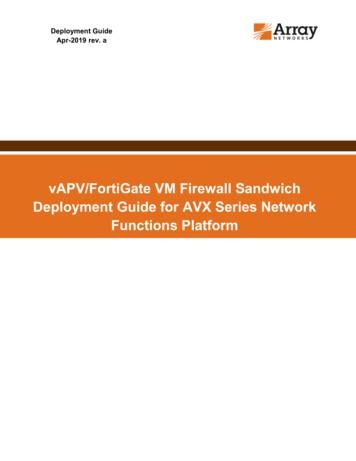VAPV/FortiGate VM Firewall Sandwich Deployment Guide For AVX Series .
Deployment GuideApr-2019 rev. avAPV/FortiGate VM Firewall SandwichDeployment Guide for AVX Series NetworkFunctions Platform
Table of ContentsTable of Contents . 11. Introduction. 22. Prerequisites . 32.1.Array Networks AVX Network Functions Platform . 32.2.Array Networks vAPV Series Application Delivery Controllers . 32.3.Fortinet FortiGate VM virtual appliance . 33. Network Topology . 44. Deploying the vAPVs on AVX . 54.1.Obtain the Image of the vAPV . 54.2.Import the Image to the AVX appliance . 54.3.Create a VA instance with the image on the AVX appliance . 54.4.Assign Virtual Traffic ports to the VA instance. 54.5.Start the VA instance . 85. Deploying the FortiGate VM virtual appliances on AVX . 95.1.Obtain the Image of the FortiGate VM. 95.2.Import the Image to the AVX appliance . 95.3.Create a VA instance with the image on the AVX appliance . 95.4.Assign Virtual Traffic ports to the VA instance. 95.5.Start the VA instance .126. Completing Initial Configuration for the vAPVs. 137. Completing Initial Configuration for the FortiGate VM virtual appliances. 18 2019 Array Networks, Inc. All Rights Reserved.1
1. IntroductionArray Networks AVX Series Network Functions Platforms host multiple Array and 3rd-partyvirtual appliances, providing the agility of cloud and virtualization with the guaranteedperformance of dedicated appliances.Array's AVX Series Network Functions Platform hosts up to 32 fully independent virtualappliances (VAs), including Array load balancing and SSL VPN as well as open-source VAs and3rd-party VAs from leading networking and security vendors. Designed with managed serviceproviders and enterprises in mind, the AVX Series enables data center consolidation withoutsacrificing the agility of cloud and virtualization or the performance of dedicated appliances.Uniquely capable of assigning dedicated CPU, SSL, memory and interface resources per VA,the AVX Series Network Functions Platform is the only solution to deliver guaranteedperformance in shared environments.A firewall is a network security device that monitors incoming and outgoing network traffic anddecides whether to allow or block specific traffic based on a defined set of security rules. Afirewall sandwich is a deployment in which multiple firewalls are sandwiched between a pair ofload balancers to improve availability, scalability, and manageability across the IT infrastructure.The following sections will describe the steps required to deploy a firewall sandwich on the AVXSeries Network Functions Platform.The Array vAPV is a virtual application delivery controller that improves application availability,performance and security while enabling dynamic, flexible and elastic provisioning in cloud andvirtual environments. The vAPV will be deployed on the AVX as a VA instance to providefirewall and server load balancing.The Fortinet FortiGate Virtual Machine (VM) is a Next-Generation Firewall that offers flexibledeployments from the network edge to the core, data center, internal segment, and the Cloud.FortiGate VM firewalls deliver scalable performance of advanced security services like ThreadProtection, SSL inspection, and ultra-low latency for protecting internal segments and missioncritical environments. The FortiGate VM will be deployed on the AVX as a VA instance. 2019 Array Networks, Inc. All Rights Reserved.2
2. PrerequisitesThe following are general prerequisites for this deployment guide.2.1. Array Networks AVX Network Functions PlatformOne AVX Series 7600 Network Functions Platform running version ArrayOS 2.7.0.19 or laterThe AVX appliance can be purchased from an authorized Array Networks reseller. For moreinformation on deploying the AVX appliance, please refer to the AVX WebUI User Guide, whichis accessible through the product's Web User Interface.2.2.Array Networks vAPV Series Application Delivery Controllers One vAPV virtual appliance running version ArrayOS 8.6.1.80 or later for firewall loadbalancing One vAPV virtual appliance running version ArrayOS 8.6.1.80 or later for server loadbalancingThe vAPV appliances can be purchased from an authorized Array Networks reseller. For moreinformation on deploying the vAPV appliance on the AVX appliance, please refer to the APVArrayOS WebUI Guide, which is accessible through the product's Web User Interface.2.3. Fortinet FortiGate VM virtual applianceTwo FortiGate VM virtual appliances running version 6.0.2 or later. 2 x vCPU cores and (upto) 4 GB RAMThe FortiGate VM virtual appliances can be purchased from Fortinet. For more information ondeploying the FortiGate VM for KVM, please visit https://www.fortinet.com.Note: Assuming you have all these components, it should take roughly 2 hours to complete theentire configuration in this deployment guide. 2019 Array Networks, Inc. All Rights Reserved.3
3. Network TopologyFigure 1 shows a detailed configuration of the AVX/vAPV/Firewall Sandwich.Figure 1 – Deployment DetailsIn this deployment, there are two vAPV load balancers, one (vAPV-1) to distribute trafficbetween the two firewalls and the other (vAPV-2) to distribute the client requests between thetwo web servers.Since the firewall itself is not the intended destination of client connections, traffic must betransparently directed through the firewalls in both directions, inbound and outbound.A virtual IP 192.0.2.5 on vAPV-2 is publicly known to the clients but all the real or private IPaddresses for the web servers are masked.The two vAPVs, two FortiGate VM virtual appliances and four AVX virtual switches are alldeployed on the AVX appliance (see Figure 1 – the dotted lines represent the componentsinside the AVX7600).Typical Traffic Flow: InboundThe clients are Windows 10 machines external to the AVX. The web servers are CentOSmachines external to the AVX.The clients (on the left side) generate web server (on the right side) requests to the CentOSweb servers via the firewall sandwich consisting of the firewall vAPV load balancer and the webserver vAPV load balancer. 2019 Array Networks, Inc. All Rights Reserved.4
4. Deploying the vAPVs on AVXTo deploy the vAPVs on the AVX appliance, follow these steps:1. Obtain the image of the vAPV2. Import the image to the AVX appliance3. Create a VA instance with the image on the AVX appliance4. Assign Virtual Traffic ports to the VA instance5. Start the VA instance4.1.Obtain the Image of the vAPVBy default, the vAPV is already preloaded as a VA image on the AVX. If not, please contactArray Networks to obtain the image. Please consult the AVX Application Guide or AVX CLIHandbook for instructions on how to upload and create a VA instance.Licenses are required for each VA instance. Please contact Array Networks Support or yourauthorized Array reseller to obtain licenses.4.2.Import the Image to the AVX applianceOn the AVX WebUI, navigate to VA Management VA Image to upload the vAPV image.4.3.Create a VA instance with the image on the AVX applianceOn the AVX WebUI, navigate to VA Management VA to create the VA instance using thevAPV image.1. Create one vAPV VA instance named vAPV-1. vAPV-1 is the firewall load balancer.2. Create a second vAPV VA instance named vAPV-2. vAPV-2 is the web server load balancer.4.4.Assign Virtual Traffic ports to the VA instanceIn this deployment, the AVX built-in virtual switches will be used to interconnect VAs. On theAVX WebUI, navigate to Platform Network Virtual Switch to create virtual switches.1. Create a Virtual Switch named vsw1 and attach the vAPV-1 VA instance. Assign the VirtualPort Name to vport1. This port will represent the ingress port on vAPV-1. 2019 Array Networks, Inc. All Rights Reserved.5
2. Create a second Virtual Switch named vsw2 and attach the vAPV-1 VA instance. Assign theVirtual Port name to vport2. This port will represent the egress port on vAPV-1.3. Create a third Virtual Switch named vsw3 and attach the vAPV-2 VA instance. Assign theVirtual Port name to vport3. This port will represent the ingress port on vAPV-2. 2019 Array Networks, Inc. All Rights Reserved.6
4. Create a fourth Virtual Switch named vsw4 and attach the vAPV-2 VA instance. Assign theVirtual Port name to vport4. This port will represent the egress port on vAPV-2. 2019 Array Networks, Inc. All Rights Reserved.7
4.5.Start the VA instanceOn the AVX WebUI, navigate to VA Management VA to start the VA instance.1. Locate the VA instance named vAPV-1 and click on the symbol under the Action columnto start the VA instance.2. Locate the VA instance named vAPV-2 and click on the symbol under the Action columnto start the VA instance. 2019 Array Networks, Inc. All Rights Reserved.8
5. Deploying the FortiGate VM virtual appliances on AVXTo deploy the FortiGate VM virtual appliances on the AVX appliance, follow these steps:1. Obtain the image of the FortiGate VM2. Import the image to the AVX appliance3. Create a VA instance with the image on the AVX appliance4. Assign virtual traffic ports to the VA instance5. Start the VA instanceLicenses are required for each VA instance. Please contact Fortinet to obtain licenses.5.1.Obtain the Image of the FortiGate VMBefore deploying a FortiGate VM, please contact Fortinet to obtain the KVM image. KVMimages can be directly uploaded to the AVX. Please consult the AVX Application Guide or AVXCLI Handbook for instructions on how to upload and create a VA instance.Licenses are required for each VA instance. Please contact Fortinet to obtain licenses.5.2.Import the Image to the AVX applianceOn the AVX WebUI, navigate to VA Management VA Image to upload the FortiGate VMimage.5.3.Create a VA instance with the image on the AVX applianceOn the AVX WebUI, navigate to VA Management VA to create the VA instance using theFortiGate VM image.1. Create a FortiGate VM VA instance named FG-1. FG-1 is the first Firewall.2. Create a second FortiGate VM VA instance named FG-2. FG-2 is the second Firewall.5.4.Assign Virtual Traffic ports to the VA instanceThe virtual switches were previously created in the “Deploying the vAPVs on AVX” section. Inthis section, virtual traffic ports need to be created and assigned to the FortiGate VM virtualappliances.On the AVX WebUI, navigate to Platform Network Virtual Switch.1. Click on the Virtual Switch named vsw2 and attach the FG-1 VA instance. Assign the VirtualPort Name to vport5. This port will represent the ingress port on FG-1. 2019 Array Networks, Inc. All Rights Reserved.9
2. Click on the Virtual Switch named vsw2 and attach the FG-2 VA instance. Assign the VirtualPort Name to vport6. This port will represent the ingress port on FG-2. 2019 Array Networks, Inc. All Rights Reserved.10
3. Click on the Virtual Switch named vsw3 and attach the FG-1 VA instance. Assign the VirtualPort Name to vport7. This port will represent the egress port on FG-1.4. Click on the Virtual Switch named vsw3 and attach the FG-2 VA instance. Assign the VirtualPort Name to vport8. This port will represent the ingress port on FG-2. 2019 Array Networks, Inc. All Rights Reserved.11
5.5.Start the VA instanceOn the AVX WebUI, navigate to VA Management VA to start the VA instance.1. Locate the VA instance named FG-1 and click on the symbol under the Action column tostart the VA instance.2. Locate the VA instance named FG-2 and click on the symbol under the Action column tostart the VA instance. 2019 Array Networks, Inc. All Rights Reserved.12
6. Completing Initial Configuration for the vAPVsAfter the vAPV VA instances are up, to complete the initial configuration, follow these steps:1. Configure the IP address for the management interface (port1) on the firewall load balancer(vAPV-1) via the console.# ip address port1 your IP address your Netmask # ip route default your Gateway IP 2. Enable the WebUI access mode and save changes.# webui on# write memory3. Configure the IP addresses for the ingress port (port2) as 172.16.1.5 and the egress port(port3) as 172.16.2.5 via the WebUI.4. Configure the Default Route for the management interface (e.g. 10.10.152.1).5. Configure the SLB Virtual Service on vAPV-1 as follows: 2019 Array Networks, Inc. All Rights Reserved.13
# slb virtual l2ip “VS HTTP 1” 172.16.1.56. Configure the SLB Real Services on vAPV-1 as follows:# slb real l2ip “RS WEB 1” 172.16.2.11# slb real l2ip “RS WEB 2” 172.16.2.127. Configure the SLB Real Service Group on vAPV-1 as follows:# slb group method “GROUP HTTP 1” chi direct default# slb group member “GROUP HTTP 1” “RS WEB 1”# slb group member “GROUP HTTP 1” “RS WEB 2” 2019 Array Networks, Inc. All Rights Reserved.14
8. Configure the SLB default Policy on vAPV-1 as follows:# slb policy default “VS HTTP 1” “GROUP HTTP 1”9. Configure the IP address for the management interface (port1) on the web server loadbalancer (vAPV-2) via the console.# ip address port1 your IP address your Netmask # ip route default your Gateway IP 10. Enable the WebUI access mode and save changes.# webui on# write memory11. Configure the IP addresses for the ingress port (port2) as 172.16.3.5 and the egress port(port3) as 172.16.4.5. 2019 Array Networks, Inc. All Rights Reserved.15
12. Configure the Default Route for the management interface (e.g. 10.10.152.1).13. Configure the SLB Virtual Service on vAPV-2 as follows:# slb virtual http “VS HTTP 1” 192.0.2.5 80 arp 0 2019 Array Networks, Inc. All Rights Reserved.16
14. Configure the SLB Real Service on vAPV-2 as follows:# slb real http “RS WEB 1” 172.16.4.20 80 1000 icmp 3 3# slb real http “RS WEB 2” 172.16.4.21 80 1000 icmp 3 315. Configure the SLB Real Service Group on vAPV-2 as follows:# slb group method “GROUP HTTP 1” rr# slb group member “GROUP HTTP 1” “RS WEB 1” 1 0# slb group member “GROUP HTTP 1” “RS WEB 2” 2 016. Configure the SLB default Policy on vAPV-2 as follows:# slb policy default “VS HTTP 1” “GROUP HTTP 1” 2019 Array Networks, Inc. All Rights Reserved.17
7. Completing Initial Configuration for the FortiGate VMvirtual appliancesAfter the FortiGate VM virtual appliances are up, to complete the initial configuration, followthese steps:1. Login into the FG-1 console with the username “admin”. By default, there is no password.Just press Enter.2. Configure the IP address for the management interface (port3) on FG-1.3. Configure the network settings (ingress port1, egress port 2) as follows:config system interfaceedit port1set ip 172.16.2.11 255.255.255.0set allowaccess ping https ssh http fgfmendedit port2set ip 172.16.3.11 255.255.255.0set allowaccess ping https ssh http fgfmendedit port3set ip 10.10.152.182 255.255.255.0set allowaccess ping https ssh http fgfmendend4. Login to the FG-1 WebUI and confirm the network settings for port1 and port2. 2019 Array Networks, Inc. All Rights Reserved.18
2019 Array Networks, Inc. All Rights Reserved.19
5. Add the following Static Routes:6. Configure the IPv4 Policy for port1 (WAN) to port2 (LAN) traffic as follows: 2019 Array Networks, Inc. All Rights Reserved.20
7. Configure the IPv4 Policy for port2 (LAN) to port1 (WAN) traffic as follows:8. Login into the FG-2 console with the username “admin”. By default, there is no password.Just press Enter.9. Configure the IP address for the management interface (port3) on FG-2.10. Configure the network settings (ingress port1, egress port 2) as follows: 2019 Array Networks, Inc. All Rights Reserved.21
config system interfaceedit port1set ip 172.16.2.12 255.255.255.0set allowaccess ping https ssh http fgfmendedit port2set ip 172.16.3.12 255.255.255.0set allowaccess ping https ssh http fgfmendedit port3set ip 10.10.152.186 255.255.255.0set allowaccess ping https ssh http fgfmendend11. Login to the FG-2 WebUI and confirm the network settings for port1 and port2. 2019 Array Networks, Inc. All Rights Reserved.22
12. Add the following Static Routes: 2019 Array Networks, Inc. All Rights Reserved.23
13. Configure the IPv4 Policy for port1 (WAN) to port2 (LAN) traffic as follows:14. Configure the IPv4 Policy for port2 (LAN) to port1 (WAN) traffic as follows: 2019 Array Networks, Inc. All Rights Reserved.24
2019 Array Networks, Inc. All Rights Reserved.25
About Array NetworksArray Networks solves performance and complexity challenges for businesses moving towardvirtualized networking, security and application delivery. Headquartered in Silicon Valley, Arrayaddresses the growing market demand for Network Functions Virtualization (NFV), cloudcomputing, and software-centric networking. Proven at more than 5,000 worldwide customerdeployments, Array is recognized by leading analysts, enterprises, service providers andpartners for pioneering next-generation technology that delivers agility at 08-240-87001 866 orks.com 32 2 6336382Chinasupport@arraynetworks.com.cn 010-84446688Indiaisales@arraynetworks.com 91-080-41329296France and North Africainfosfrance@arraynetworks.com 33 6 07 511 868Japansales-japan@arraynetworks.com 81-44-589-8315To purchaseArray NetworksSolutions, pleasecontact yourArray Networksrepresentative at1-866-MY-ARRAY(692-7729) orauthorized resellerApr-2019 rev. a 2019 Array Networks, Inc. All rights reserved. Array Networks and the Array Networks logo are trademarks of Array Networks, Inc. inthe United States and other countries. All other trademarks, service marks, registered marks, or registered service marks are theproperty of their respective owners. Array Networks assumes no responsibility for any inaccuracies in this document. Array Networksreserves the right to change, modify, transfer, or otherwise revise this publication without notice.0
1. Create one vAPV VA instance named vAPV-1. vAPV-1 is the firewall load balancer. 2. Create a second vAPV VA instance named vAPV2. vAPV- -2 is the web server load balancer. 4.4. Assign Virtual Traffic ports to the VA instance In this deployment, the AVX built-in virtual switches will be used to interconnect VAs. On the AVX WebUI, navigate to
Expected Life Span 3-5 years License cost Perpetual License for life. Fortinet Confidential Initial Setup. Fortinet Confidential . FortiGate-50B FortiGate-50B 20 FortiGate- 60B/C FortiGate-80C 500 FortiGate -110C/111C FortiGate-200B FortiGate-310 FortiGate-620 FortiGate-800 1000 FortiGate-1240 FortiGate-3016B
Mar 14, 2021 · Datasheet Fortigate-60D CP0 FortiSOC2 1 1839 3879 n/a Fortigate 60D datasheet FortiWiFi-60E SOC3 ARMv7 4 1863 3662 (EMMC) n/a Fortigate 60E datasheet Fortigate-60E SOC3 ARMv7 4 1866 3662 (EMMC) n/a Fortigate 60E datasheet FortiGate-61E SOC3 ARMv7 4 1866 3662 (EMMC) 122104 Fortigate
FortiGate-100D FortiGate-3700D/DX FortiGate-100E/EF FortiGate-3810D FortiGate-101E FortiGate-3815D FortiGate-140D FortiGate-3950D . Manual Bootdevice AESencrypted UsedtogenerateIKE protocolkeys ByerasingtheBoot deviceandpower cyclingthemodule
FortiGate Rugged 30D FortiGate Rugged 35D FortiGate Rugged 60D FortiGate Rugged 90D Product SKU Description FortiGate Rugged 30D FGR-30D Ruggedized, 4x GE RJ45 ports, 2x GE SFP slots, 2x DB9 Serial. Maximum managed FortiAPs (Total / Tunnel) 2 / 2. FortiGate Rugged 35D FGR-35D Ruggedized,
The information in this guide applies to all FortiGate un its. All FortiGate models except the FortiGate-30B model support VDOMs, and all FortiGate models support VLANs. By default, your FortiGate unit supports a maximum of 10 VDOMs in any combination of NAT/Route and Transparent operating modes. For FortiGate models numbered
FortiGate Rugged 30D FortiGate Rugged 35D FortiGate Rugged 60D FortiGate Rugged 90D Product SKU Description FortiGate Rugged 30D FGR-30D Ruggedized, 4x GE RJ45 ports, 2x GE SFP slots, 2x DB9 Serial. Maximum managed FortiAPs (Total / Tunnel) 2 / 2. FortiGate Rugged 35D FGR-35D Ruggedized, IP67 rating for outdoor environment, 3x GE RJ45 Switch ports.
FortiGate 60E FortiGate/FortiWiFi 30D FortiWiFi 90D FortiWiFi 60E Pricing Model FortiGate 100D FortiGate 300D FortiGate 600D MID-RANGE APPLIANCES ENTRY-LEVEL APPLIANCES FortiGate 200D 8 - 20 Gbps 2.5 - 4 Gbps 800 Mbps - 3.5 Gbps High-Performance Network Security Platforms NEW Security Services &a
2 INJSTICE IN TE LOWEST CORTS: ow Municipal Courts Rob Americas Youth Introduction In 2014, A.S., a youth, appeared with her parents before a municipal court judge in Alamosa, Colorado, a small city in the southern part of the state.1 A.S. was sentenced as a juvenile to pay fines and costs and to complete 24 hours of community service.2 A.S.’s parents explained that they were unable to pay .