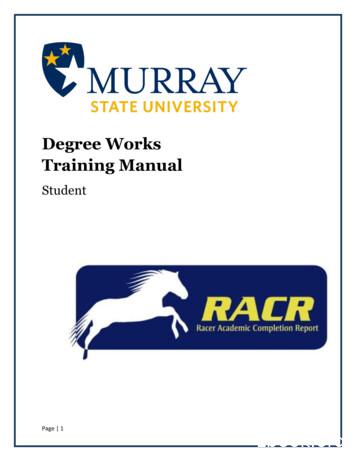Degree Works User's Guide - Missouri State University
DEGREE WORKS USER’S GUIDEOffice of the Registrar EditionMissouri State UniversityFor Degree Works Version 5.0.6.1-Revised January 2022Office of the RegistrarRegistrar@missouristate.edu
ContentsSection 1: How To Use The Degree Audit . 6Degree Audit Access Locations . 6Students . 6Advisors . 6Registrar Direct Link . 6Degree Audit Opening Navigation . 6Degree Audit Top Audit Functionality. 7Print Icon (Printing an Audit/Saving Audit as PDF) . 7Email Icon . 8Ellipse Icon . 8Information Block Display . 9Degree Audit Legend. 10Degree Audit Block Structure and Type . 11Degree Audit CourseLink . 12Degree Audit Transfer Equivalency Information . 12Degree Audit Exceptions . 13Degree Audits-Limitations Due to Administrative Process Dependence . 13Degree Audit Links . 14Section 2: How To Use The What-If Degree Audit . 14Section 3: How To Use the Student Educational Planner (SEP) . 16SEP Initial Plan Creation from a Template (Preferred Method) . 16SEP Initial Plan Creation from Scratch . 17SEP Term Editing . 18Adding a Term . 18Deleting a Term . 19Reassign a Term . 19SEP Requirement Types . 20Course . 20Choice. 21Placeholder . 22Test Score . 23SEP Navigation and Editing . 241 Page
Semester Transition . 24Course Editing Options. 24SEP Degree Audit . 27SEP Still Needed . 27SEP Courses . 28SEP Plan Activation and Locking . 28SEP Plan Deletion . 29Section 4: Exception Processing. 29Exception Access . 29Adding Exception Processing Access. 30Deleting Exception Processing Access . 31Re-establishing Missing Exception Access . 33Exception Application Rules . 34Exception Processing-Adding an Exception . 34Exception Processing-Deleting an Exception . 37Exception Types . 38Also Allow. 38Apply Here. 39Force Complete . 39Substitute . 40Remove Course and/or Change the Limit . 41Exception Filtering . 42Filtering by Term . 42Filtering by Grade. 42Filtering by Credits . 42Filtering by Section. 42Filtering by Originating Transfer Course Prefix and Number. 43Filter by Course Title . 43Exception Management/Reporting . 43Show Exception Details . 44Show Requirement Block Counts . 45Section 5: Student Educational Planner (SEP) Template Management. 45Template Management Access Location . 452 Page
Template Management Authorization . 45Current SEP Template Holdings . 45SEP Template Management Pre-Edit Preparation . 46SEP Template Naming Convention . 47SEP Template Management Browse Template Columns . 47How to Open an SEP Template . 48How to Revise an Existing SEP Template . 48How to Create a New Program Template by Copying from an Existing Template . 50SEP Template Term Schemes . 51SEP Template Requirements and Notes . 53Template Deactivation . 55Section 6: Transit Functions . 55Loading a Former Student into Degree Works . 56Finding Course Usage Within Degree Audit Scribe Programming . 57Finding Text Usage Within Degree Audit Scribe Programming . 59Running a DAPRESTART and WEBRESTART . 60Section 7: Controller Functions. 61Authorization-Users . 61Students (STU). 63Student Workers/Graduate Assistants (STUW) . 63Advisor without Exceptions (ADVX) . 63Advisor (ADV) . 63Registrar (REG) . 64Authorization-Groups . 64Configuration . 66Semester Transition Configuration Updates. 66Other Configuration Tables. 67Shephard (SHP) Settings . 75Properties. 76Section 8: Curricular Processing . 77Course-Level Changes . 77New Course (including new discipline/prefix) . 77Changed Course-Course Number or Discipline Change . 783 Page
Changed Course-Course Title Change . 80Changed Course- “Identical with” or “Can only receive credit for 1” Statements . 81Changed Course- “Pass/Not Pass” Only Statements . 81Changed Course- Other Changes . 81Deleted Course. 81Program-Level Changes . 82New Degree. 82New Major, Graduate Program or Certificate . 83New Minor . 88Changed Major, Minor, Graduate Program, or Certificate-Program Name Change orComprehensive/Non-Comprehensive Change . 91Changed Major, Minor, Graduate Program, or Certificate-Catalog Program Changes . 91Deleted Major, Graduate Program, or Certificate . 93Deleted Minor . 96Other Table Changes . 98Department Code or Assignment Changes . 98New College . 98New Grade . 99Currrule Extract for New Majors, Graduate Programs, Certificates, and Minors. 99Curricular Program Changes Spreadsheet Usage . 99Test Code Programming. 100Individualized Majors . 102Personalized Minors . 108Changing a Personalized Minor to a Different Degree Type . 110Section 9: Additional Degree Works Tools. 112Ellucian Customer Center . 112Degree Works Documentation . 112Community. 113Ideas . 114Action Line Cases . 114Degree Works Website . 115Administrative Audit . 115Purpose of the Administrative Audit . 1154 Page
120 Credit Count Review . 11540 Hour Upper Division Review . 116Core 42 Versus General Education Comparison . 116How to Generate an Administrative Audit . 116Degree Works Downtime Manager . 117Degree Works Direct Links . 1175 Page
Degree Works 5.0.6.1 User’s Guide-RegistrarEditionDegree Works is the University’s degree audit (what classes to take) and course planning (when to takethese classes) software. This user’s guide will assist the user in performing the basic functions associatedwith their role using this software. For additional resources related to Degree Works including userdocumentation, updates, and an FAQ, please visit the University’s Degree Works homepage rks.htm.Section 1: How To Use The Degree AuditDegree Audit Access LocationsStudentsMy Missouri State Student tab My Graduation Path channel Degree Audit and Student EducationalPlanner link OR My Missouri State Registration tab My Student Records channel Degree Audit andStudent Educational Planner linkAdvisorsMy Missouri State Teaching and Advising tab Advisor Services channel Degree Audit and StudentEducational Planner linkRegistrar Direct gree Audit Opening NavigationStudents will go directly to their degree audit. Advisors will go to the below landing page labeled DegreeAudit if they have no personal MSU coursework Users who were formerly a student may initially havetheir own information pre-populated instead. From this screen, advisors can either enter the student’sBearPass number directly in the Student ID box or can click on the Advanced Search link below theStudent ID box to search for students by a variety of filters.6 Page
In the Advanced Search, users can search for students using filters such as name, program, major, minor,college, degree, level, and classification. To use this feature, you click in the corresponding filter box,click the value(s) you wish to select within the respective filter box, and scroll down to the bottom of theFind Students box to click the “Search” box.Degree Audit Top Audit FunctionalityThe last date and time that the audit was refreshed can be found in the upper left on top of the firstblock. Registrar users will have a refresh icon to prompt a data refresh. Other users will not.On the right side (across from the data refreshed information), you will find a printer icon, email icon,and ellipse icon.Print Icon (Printing an Audit/Saving Audit as PDF)The print icon is what allows you to print and/or save the audit as a .pdf. The only way to reliably print adegree audit is to print it from .pdf view. To do so, click the printer icon. This will open a ChooseDimensions selection box. The default is letter size, portrait orientation, but other options are available.Select your preferred .pdf dimensions and click “Open PDF.”7 Page
The PDF version of the degree audit has a slightly different format than the web version, but containsthe same graduation requirements. To print it, click the print icon, which is typically found in the upperright portion of the browser window, and then select your desired physical printer. To save the PDF,instead of selecting a physical printer, select Microsoft Print to PDF or Save to PDF as your browserallows, and save the document to your desired location.Email IconThe email icon allows a Registrar, Department Head, or Advisor level user to email the student. Theemail icon allows a student to email their academic advisor. After clicking the email icon, it will open aContact box that shows the corresponding contact information.Ellipse IconThe ellipse icon allows the user to view the student’s class history. This is similar to an unofficialtranscript, although it displays no GPA information and no repeat codes. It is simply a chronological listof coursework completed by the student. It will only display coursework that matches the level of the8 Page
audit, so as an example, only undergraduate courses would show on a class history accessed from anundergraduate audit. Graduate coursework would not.Information Block DisplayIn the first block, you will find the student’s BearPass number and name. The Degree drop-down box iswhere you can toggle between degrees and certificates if the student is working on more than onedegree and/or certificate. The student’s curriculum information, level, classification, sport for studentathletes, and current semester advisor assignment are found in the upper block as well. For the sport,this will only be visible if the student is a student-athlete. Otherwise, the sport field will not display.For advisor, each advisor will appear with the advisor type in parenthesis following the advisor’s name.There will be an asterisk beside the primary advisor. The advisor types you may see are as follows:Major (MAJR)Success Coach-Athletics (SCSA)Success Coach-Bears Lead (SCSB)Advisor TypesSuccess Coach-Grant (SCSG)Success Coach (SCSN)Secondary-Minor, Certificate, Other (SECN)Additionally, MSU and combined cumulative GPAs are displayed here as well as any holds the studentmay have. If the student has no applicable hold, the holds field will not display.Above the next block is where you pick the type of audit you wish to run. Academic is the primary audit.The other choice is What-If, which is a prospective audit for a different program. In the second block,you will find the Format drop-down, where you can select the audit view you wish to use. The StudentView is the default view used by students and advisors. The Registrar Report view is like the StudentView but also shows the Scribe programming behind the audit. The other views here are rarely used. Asyou move to the right, you will find the degree progress wheel. This shows the student’s progresstowards checking off all the requirement boxes on the degree audit. This is not the number the creditscompleted towards graduation.Continuing to the right, you will find the in-progress (or current semester) and pre-registered (or futuresemesters for which the student is registered) checkboxes. These are checked by default but can beunchecked if the user wishes to run an audit excluding these courses.To the right of these checkboxes is the “Process” button. This is the button clicked when the user wishesto run a new degree audit.9 Page
Just below the second block is the date and time of the current degree audit. The audit will check eachevening to see if the student had a grade, registration, or test score change. If any changes are found, anew degree audit will generate. Otherwise, the audit can be manually updated using the “Process”button described above.There is an additional menu below the Audit Date line. The first link is the Diagnostics link, which helpsRegistrar staff in seeing the logic that the auditor is using to assign courses. The second link is theStudent Data link, which helps Registrar staff in seeing course characteristic data assigned in the auditfunctions. The third link is the Save Audit link, which allows Registrar staff to save a specific audit ifneeded. The fourth and final link is the Delete Audit link, which allows Registrar staff to delete a specificaudit if desired. These are rarely used.Degree Audit LegendThe Degree Works symbol legend can be found at the end of the degree audit. So, while this ispresented out of order compared to the flow of the audit, it’s important to understand the symbolsused before going into the degree audit requirements. Complete (green circle with a checkmark)-Requirement is met.Not complete (open red circle)-Requirement is not metComplete except for classes in-progress (half-filled blue circle)-Requirement being met with current,future, or incomplete classesNearly complete-see advisor (yellow circle with exclamation mark)-Requirement is not satisfied butthere are no specific classes assigned to address it such as a GPA issueAny course number (@)-Wildcard to represent any missing applicable number. For example, HST @means any HST course. SPN 5@ means any 500 level SPN courses.Repeated class (R)-Found in the Audited, Failed, Dropped, Repeated sections on classes that havebeen excluded due to be repeated.While not formally found on the legend, transfer grades are indicated with a “T” in front of them.Additionally, transfer course listings include originating institution, course number, and course title.Additionally, at the overall block level, the “Complete” symbol is replaced by the word “Complete”in a green box, the “Complete except for classes in-progress” symbol is replaced by the word “In10 P a g e
Progress” in a blue box, the “Not Complete” symbol is replaced by the word “Incomplete” in a redbox, and the “Nearly complete-see advisor” symbol is replaced by the words “See Advisor” in ayellow box.Degree Audit Block Structure and TypeThere are several types of blocks. Each block will display the catalog year it is operating from just belowthe block title. The completion status of the block is displayed to the right of the block title asincomplete (red text), in-progress (blue text), complete (green text), or nearly complete (yellow text). Degree block-This is the requirement that monitors everything needed to complete the degree. Thisincludes general baccalaureate degree requirements (120 minimum hours, 40 hours upper division,residency, exit survey, and other such degree or program requirements) as well as that generaleducation, major, and minor (as applicable) requirements have been fulfilled.General Education or Core 42 block-Found on undergraduate audits only, this is the block thatshows which set of requirements the student is following. If the student has an AA degree, 42-hourblock, or previous bachelor’s degree with the proper accreditation transcripted on their transferevaluation, any missing courses in this block will automatically be waived.Major, minor, or certificate blocks-This is where the respective major, minor, or certificaterequirements are monitored.Additional program/degree blocks-These are additional requirements necessitated by the programand/or degree the student is pursuing. Examples include blocks such as program admissionrequirements, secondary education requirements, College of Business globalization and upperdivision GPA requirement, Bachelor of Arts (BA) degree requirements, and other such requirements.Audited, Dropped, Failed, Repeated block-This contains the courses that are not eligible to fulfillrequirements for the various reasons listed in the title. Repeated courses do not move to thissection until the corresponding
Degree Works 5.0.6.1 User's Guide-Registrar Edition Degree Works is the University's degree audit (what classes to take) and course planning (when to take these classes) software. This user's guide will assist the user in performing the basic functions associated with their role using this software.
What is Degree Works? Degree Works is an online advising tool to help monitor your progress toward degree completion. Degree Works matches Guam Community College's degree requirements to the coursework you have completed or have in progress in an easy-to-read worksheet that shows how those courses count toward degree requirements. Degree .
DEGREEWORKS OVERVIEW What is Degree Works? Degree Works is a web-based degree audit tool designed to help you and your advisor monitor your progress toward receiving your degree. How does Degree Works work? Degree Works looks at the requirements for a program of study as well as the coursework you have completed to
Degree Works FAQ Q: How current will my information be in Degree Works? A: The information in Degree Works is refreshed each night. Any changes made today (e.g., grade changes or classes added/dropped) will be seen in Degree Works tomorrow. Q: Are my grades visible in Degree Works? A: Yes. Once grades have been processed at the end of the .
Degree Works is a web based tool to help students and advisors monitor a students progress toward degree completion. Degree Works combines the University of North Alabamas degree requirements and the students completed coursework into an easy to read worksheet, to identify what courses and
Degree Works is a channel on the Academic Services tab in MyCharleston. Degree Works functions with Internet Explorer, Safari, Chrome, and Firefox browsers. However, Internet Explorer is the preferred browser for the best viewing experience. Login to MyCharleston (my.cofc.edu). Select the Academic Services tab. Look for the Degree Works channel .
Independent Personal Pronouns Personal Pronouns in Hebrew Person, Gender, Number Singular Person, Gender, Number Plural 3ms (he, it) א ִוה 3mp (they) Sֵה ,הַָּ֫ ֵה 3fs (she, it) א O ה 3fp (they) Uֵה , הַָּ֫ ֵה 2ms (you) הָּ תַא2mp (you all) Sֶּ תַא 2fs (you) ְ תַא 2fp (you
55 Rayalaseema College of Graduation Tirupati 56 RKM Degree College Penumuru 57 S.G. Govt. Degree College Piler 58 S.R. Govt. Degree College Punganur 59 S.V. Arts College (T.T.D.,) Tirupati 60 S.V. Oriental Degree College (T.T.D.,) Tirupati 61 SDHR Degree & PG College Tirupati 62 SEICOM Degree College Tirupati 63 SEICOM Degree College Bhakrapeta
c181 c182 c183 c184 . alloy: 5052-h32 per qqa 250/8 & astm b209 . standard finish: chemical film per mil-c-5541e . type 1 class 3 (gold) accessories chassis plate center support bar. actual . length (in) center . bar . sku. lllnl . stk# 5975-chassis . depth (minimum) 1d . 8.000. cb1 53407. 8" 2d . 14.000. cb2 53408. 14" 3d . 20.000. cb3 53409. 20" 4d . 26.000. cb4 unspecified. 26" custom .