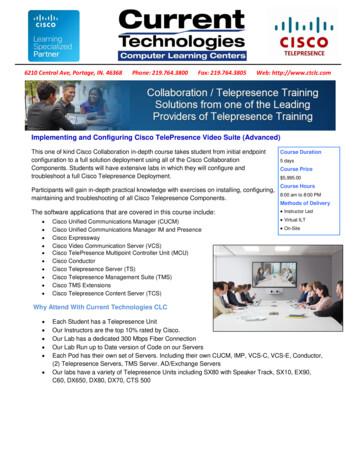Polycom Immersive Telepresence (ITP) Deployment Guide
DEPLOYMENT GUIDE6.1.0 February 2017 3725-26703-005APolycom Immersive Telepresence (ITP)
Copyright 2017, Polycom, Inc. All rights reserved. No part of this document may be reproduced, translated into anotherlanguage or format, or transmitted in any form or by any means, electronic or mechanical, for any purpose, without theexpress written permission of Polycom, Inc.6001 America Center DriveSan Jose, CA 95002USATrademarks Polycom , the Polycom logo and the names and marks associated with Polycom products are trademarksand/or service marks of Polycom, Inc. and are registered and/or common law marks in the United States and variousother countries.All other trademarks are property of their respective owners. No portion hereof may be reproduced or transmitted in anyform or by any means, for any purpose other than the recipient's personal use, without the express written permissionof Polycom.Disclaimer While Polycom uses reasonable efforts to include accurate and up-to-date information in this document,Polycom makes no warranties or representations as to its accuracy. Polycom assumes no liability or responsibility forany typographical or other errors or omissions in the content of this document.Limitation of Liability Polycom and/or its respective suppliers make no representations about the suitability of theinformation contained in this document for any purpose. Information is provided "as is" without warranty of any kind andis subject to change without notice. The entire risk arising out of its use remains with the recipient. In no event shallPolycom and/or its respective suppliers be liable for any direct, consequential, incidental, special, punitive or otherdamages whatsoever (including without limitation, damages for loss of business profits, business interruption, or loss ofbusiness information), even if Polycom has been advised of the possibility of such damages.End User License Agreement By installing, copying, or otherwise using this product, you acknowledge that you haveread, understand and agree to be bound by the terms and conditions of the End User License Agreement for thisproduct. The EULA for this product is available on the Polycom Support page for the product.Patent Information The accompanying product may be protected by one or more U.S. and foreign patents and/orpending patent applications held by Polycom, Inc.Open Source Software Used in this Product This product may contain open source software. You may receive theopen source software from Polycom up to three (3) years after the distribution date of the applicable product or softwareat a charge not greater than the cost to Polycom of shipping or distributing the software to you. To receive softwareinformation, as well as the open source software code used in this product, contact Polycom by email atOpenSourceVideo@polycom.com.Customer Feedback We are striving to improve our documentation quality and we appreciate your feedback. Emailyour opinions and comments to DocumentationFeedback@polycom.com.Polycom Support Visit the Polycom Support Center for End User License Agreements, software downloads, productdocuments, product licenses, troubleshooting tips, service requests, and more.2
ContentsBefore You Begin . . . . . . . . . . . . . . . . . . . . . . . . . . . . . . . . . . . . . . . . . . . . . . . . . . . 4User-Initiated Multipoint Dialing . . . . . . . . . . . . . . . . . . . . . . . . . . . . . . . . . . . . . . . 5Multipoint Best Practices . . . . . . . . . . . . . . . . . . . . . . . . . . . . . . . . . . . . . . . . . . . . . 7Calculating and Naming Conference Sites . . . . . . . . . . . . . . . . . . . . . . . . . . . . . . . . . . . . . . . . 7Calculating Total Conference Sites . . . . . . . . . . . . . . . . . . . . . . . . . . . . . . . . . . . . . . . . . . . 7Naming Sites . . . . . . . . . . . . . . . . . . . . . . . . . . . . . . . . . . . . . . . . . . . . . . . . . . . . . . . . . . . . 8Multipoint with OTX, TPX, and ATX Systems Overview . . . . . . . . . . . . . . . . . . . . . . . . . . . . . . 8Recording Telepresence Conferences . . . . . . . . . . . . . . . . . . . . . . . . . . . . . . . . . . . . . . . . . . . 9Multiple Cascade Links . . . . . . . . . . . . . . . . . . . . . . . . . . . . . . . . . . . . . . . . . . . . . . . . . . . . . . . 9Other Considerations . . . . . . . . . . . . . . . . . . . . . . . . . . . . . . . . . . . . . . . . . . . . . . . . . . . . . . . . . 9Configuring RealPresence Collaboration Server Settings for ITP Systems . . . 11Configuring the RealPresence Collaboration Server Settings for 1080p HD Video . . . . . . . . 11Configuring the RealPresence Collaboration Server Settings for 720p/60 HD Video . . . . . . . 15Configuring the RealPresence Collaboration Server Settings for 720p/30 HD Video . . . . . . . 18Configuring Other RealPresence Collaboration Server Settings . . . . . . . . . . . . . . . . . . . . . . . 21Configuring RealPresence Collaboration Server Settings for Large Conferences . . . . . . . . . 21Multipoint Framing Scenarios for Immersive Telepresence . . . . . . . . . . . . . . . . 23Manual Video Layout Framing Examples . . . . . . . . . . . . . . . . . . . . . . . . . . . . . . . 69ITP Compatibility History (Version 3.1.0 and Earlier) . . . . . . . . . . . . . . . . . . . . . 74ITP Compatibility History . . . . . . . . . . . . . . . . . . . . . . . . . . . . . . . . . . . . . . . . . . . . . . . . . . 74ITP Software Version Matrices . . . . . . . . . . . . . . . . . . . . . . . . . . . . . . . . . . . . . . . . . . . . . 77Polycom, Inc.3
Before You BeginThe Polycom Immersive Telepresence (ITP) Deployment Guide provides the best practices for configuringmultipoint conferences on Polycom RealPresence Collaboration Server 4000 and Polycom RealPresence Collaboration Server 2000 real-time multimedia conference platforms with the followingtelepresence solutions: Polycom RealPresence OTX Studio Polycom RealPresence Experience (RPX ) 400 Series Polycom RPX 200 Series Polycom Open Telepresence Experience (OTX ) 300 Polycom OTX 100 Polycom Telepresence Experience (TPX ) 306M Polycom TPX 204M Polycom Architected Telepresence Experience (ATX ) HD 300 Polycom ATX SDK (which supports the ATX 200, ATX 300, and ATX 400 hardware platforms) Polycom RealPresence Immersive Studio 9-seat and 21-seat Polycom RealPresence Immersive Studio FlexThis guide is intended for Immersive Telepresence (ITP) administrators and for Polycom RealPresenceCollaboration Server 4000 and 2000 administrators who manage telepresence calls. The ITP andRealPresence Collaboration Server administrators should have: Prior knowledge and experience with the RealPresence Collaboration Server 4000 and 2000conference platforms and with the Polycom Multipoint Layout Application (MLA). Familiarity with configuring both overall conference settings and with configuring the personal layoutsof the conference sites. Access to Polycom RealPresence Collaboration Server 4000 and 2000, RPX, OTX, TPX, ATX, MLA,RealPresence Immersive Studio, RealPresence Immersive Studio Flex, and RealPresence OTXStudio product documentation.This guide contains terms, graphical elements, and a few typographic conventions. Familiarizing yourselfwith these terms, elements, and conventions will help you successfully perform tasks.Polycom, Inc.4
User-Initiated Multipoint DialingThis chapter contains information about user-initiated multipoint dialing.Note: For information about ITP software and hardware compatibility for software versions newer than3.1.0, refer to the ITP Release Notes for the specific version or the current Polycom SupportedProducts matrix located at PolycomService/support/us/support/service policies.html.For information about ITP software and hardware compatibility for software versions 3.1.0 and earlier,refer to Appendix C or the ITP Release Notes for the specific version.You can configure your ITP solution (RPX, OTX, TPX, or ATX) to enable four different types of user-initiatedmultipoint conferences: Polycom Conferencing for Microsoft Outlook: Users can view a list of scheduled meetings andjoin those meetings. Meeting Composer: Users can launch multipoint calls directly from the ITP room by choosing all ofthe conference participants. Once the conference is connected, users can add and drop conferenceparticipants as needed. Group Dialing or Multipoint Speed Dialing: Users can launch Polycom RealPresenceCollaboration Server calls to multiple sites at one time simply by pressing a Favorite or a Speed Dialbutton that the administrator has configured to dial a pre-determined list of sites. Single Touch Multipoint: Users can call a Polycom RealPresence Collaboration Server VirtualMeeting Room (VMR) simply by pressing a Favorite or a Speed Dial button that the administrator hasconfigured to dial into the VMR.Note: For information about RealPresence Immersive Studio, RealPresence Immersive Studio Flex,and RealPresence OTX Studio software and hardware compatibility, refer to the RealPresenceImmersive Telepresence (ITP) Release Notes for the specific version or the current PolycomSupported Products matrix located at PolycomService/support/us/support/service policies.html.You can configure your RealPresence Immersive Studio, RealPresence Immersive Studio Flex, orRealPresence OTX Studio system to enable three different types of user-initiated multipoint conferences: Polycom Conferencing for Microsoft Outlook: Users can view a list of scheduled meetings andjoin those meetings. Meeting Composer: Users can launch multipoint calls directly from the RealPresence ImmersiveStudio, RealPresence Immersive Studio Flex, or RealPresence OTX Studio room by choosing all ofthe conference participants from Favorites or from the Directory. Once the conference is connected,users can add conference participants as needed. Users can also make a point-to-point call and thenadd a participant. The end point must have Polycom Distributed Media Application 7000 configured.Polycom, Inc.5
User-Initiated Multipoint Dialing Single Touch Multipoint: Users can call a Polycom RealPresence Collaboration Server VirtualMeeting Room (VMR) simply by pressing a Favorite or a Speed Dial button that the administrator hasconfigured to dial into the VMR.These user-initiated multipoint conference features are available to sites using a RealPresenceCollaboration Server without MLA. Two modes are supported: Speaker Priority: In Speaker Priority mode, each room system reserves screens to provide highvisibility according to maximum number of room-screens in the conference, displaying the activespeaker in the largest video layout cell available. Voice Activated Room Switching (VARS): In VARS mode, the speaker's site is the only site seenby others. The view of the speaker's site is sized to be as large as possible on all of the otherparticipants' displays. The current speaker sees the previous speaker's site (that is, the speaker'slayout remains unchanged). While you can also use VARS mode with MLA, Polycom recommendsusing VARS mode with RealPresence Collaboration Server and without MLA.These user-initiated multipoint conference features are available to sites using a RealPresenceCollaboration Server and the MLA in automatic conference layout mode. MLA supports two types ofautomatic conference layout modes: Room Continuous Presence: In this standard mode, the multipoint view is automatically generatedeither to follow the general principles of Polycom Immersive Telepresence multipoint (that is, allparticipants are "present" during a multipoint conference) or to fit a custom-set view configured by theconference administrator for the combination of sites in a particular conference. Voice Activated Room Switching (VARS): In VARS mode the speaker's site is the only site seen byothers. The view of the speaker's site is sized to be as large as possible on all of the other participants'displays. The current speaker sees the previous speaker's site (that is, the speaker's layout remainsunchanged). Layouts used in VARS are not customizable. While you can use VARS mode with MLA,Polycom recommends using VARS mode with RealPresence Collaboration Server and without MLA.Polycom, Inc.6
Multipoint Best PracticesIn Polycom Immersive Telepresence Series suites, the video is delivered using two, three, or fourindependent Polycom HDX codecs. In Polycom RealPresence Immersive Studio, RealPresence ImmersiveStudio Flex, and Polycom RealPresence OTX Studio rooms, the video is delivered using three PolycomRealPresence Group Series codecs. This creates additional multipoint complexity over traditional videoconferencing because, from the perspective of the Polycom RealPresence Collaboration Server, all of thecodecs in an RPX, OTX, TPX, ATX, or RealPresence Immersive Studio, RealPresence Immersive StudioFlex, or RealPresence OTX Studio site would typically be treated as though they were separate sites.Continuous presence transcoding is normally used for telepresence multipoint today. In previous releases,the endpoints in telepresence rooms were “framed” together on the RealPresence Collaboration Server bythe multipoint conference platform administrator, using the personal layout control of each conference site.This approach ensured that the rooms appeared properly within the various continuous presence views.With the introduction of Version 2.0 of the Polycom Multipoint Layout Application (MLA), the process ofmanaging telepresence conferences became greatly simplified. With MLA, layouts are applied automaticallyfor each telepresence site in a conference.When Speaker Priority mode is selected each room system reserves screens to provide high visibilityaccording to maximum number of room-screens in the conference, displaying the active speaker in thelargest video layout cell available.For VARS mode, Polycom’s suggested best practice is to use RealPresence Collaboration Server to doVARS mode internally without MLA. For more information, refer to the RealPresence Collaboration Serverdocumentation. For Room Continuous Presence mode, Polycom suggests setting up the MLA to configurethe telepresence conference layouts automatically. You can also use MLA to define custom layout templatesfor automatic application. For more information, refer to the Polycom Multipoint Layout Application UserGuide for use with Polycom Telepresence Solutions.Calculating and Naming Conference SitesAs the RealPresence Collaboration Server administrator, you must be familiar with configuring both theoverall conference settings and the personal layouts of the conference sites. For more information, refer tothe Polycom RealPresence Collaboration Server Administrator’s Guide.Calculating Total Conference SitesTo calculate the total site connections required for a multipoint conference, use the following formula:(RPX 200 Series suites * 2) (RPX 400 Series suites and ATX 400 sites * 4) (OTX 300 sites, TPX 306 sites, and ATX 300 sites * 3) (TPX 204 sites and ATX 200 sites *2) (OTX 100 and traditional videoconferencing systems * 1) Polycom, Inc.7
Multipoint Best Practices(OTX Studio sites * 3) Total conference sites required for the conferenceNaming SitesNaming the telepresence sites appropriately in the RealPresence Collaboration Server 4000 and 2000address book is a critical step towards helping to frame the sites correctly.When naming the sites, you must follow the naming conventions described in the “Setting Up Naming onthe HDX Codecs” section of the Polycom Immersive Telepresence (ITP) Administrator’s Guide.Multipoint with OTX, TPX, and ATX Systems OverviewIn Room Continuous Presence multipoint calls, the camera views with OTX, TPX, ATX 200, and ATX 300systems are handled differently than with RPX, ATX 400, RealPresence Immersive Studio, RealPresenceImmersive Studio Flex, or RealPresence OTX Studio systems. While OTX, TPX, ATX 200, and ATX 300systems use one camera to capture the full-room view, RPX, ATX 400, RealPresence Immersive Studio,RealPresence Immersive Studio Flex, and RealPresence OTX Studio systems capture a full-room viewusing all the cameras, with each camera capturing a different portion of the room. At sites with TPX systems with Eagle Eye 1080 cameras, the cameras capture only the center fourseats, not all six, when showing the full room view. TPX systems with Eagle Eye HD or Eagle EyeII cameras show the outer two seats partially obscured from view. This also applies to ATX siteswhere the table is placed at 110” (2.79 m).When viewing a 3x3 layout on an OTX, TPX, or ATX screen, the video may be shifted slightly to theright side of the screen.This camera positioning makes multipoint video layouts straightforward. For an OTX, TPX, ATX 200, or ATX300 site to be seen by another site, it needs only a single window in a continuous presence layout. If thereare few sites in the conference, this could even be a single window with full screen layout. The camera viewalso allows a wide aspect ratio window to be used, such as in the layout illustrated below. For the wideviewing windows, the top and bottom of the OTX, TPX, ATX 200, and ATX 300 view are cropped, but thepeople are still visible.Sample Layout Showing Wide Aspect Ratio ViewsYou can use any of the cameras in the OTX, TPX, ATX 200, or ATX 300 room as the source for video fromthe room. However, to achieve optimal eye contact, choose the camera closest to the display where theother site’s people are seen.Polycom, Inc.8
Multipoint Best PracticesFor example, suppose TPX site A is viewing site B on the left display (codec number 2). When choosing thelayout for site B, use the video from the right camera (codec number 3) in the TPX room because camera 3is closest to display 2.TPX 306M Framing Example Illustrating Optimal Eye ContactRecording Telepresence ConferencesWith MLA, you can use the Polycom RSS 2000 Single Point Recording feature with the RealPresenceCollaboration Server 4000 or 2000 to easily record ITP conferences.When an ITP conference that is under management by the MLA has recording enabled, the recorded videoon the RSS 2000 will feature the layout view normally sent to a one-screen, traditional video conferencingsystem. The remaining sites in the conference will see the layout that they would typically see if recordingwas not enabled.Multiple Cascade LinksMulti-codec telepresence conferences are not supported across cascaded RealPresence CollaborationServer links. However, an RealPresence Collaboration Server 4000 or 2000 that is hosting a telepresenceconference can be cascaded to another RealPresence Collaboration Server 4000 or 2000 conference withtraditional endpoints. From the perspective of the telepresence conference, the video source from thecascaded link will be treated as a traditional endpoint. Note that this feature is not currently supported inDMA.Other ConsiderationsNote the following considerations regarding multipoint conferences:Polycom, Inc.9
Multipoint Best Practices When participants drop out of a multipoint call, the remaining sites must be re-framed to account forthe change in the number of codecs. If you have configured the MLA to automatically apply layoutsfor your conference, MLA will re-frame the sites for you. If one of the HDX codecs at a telepresence site inadvertently becomes disconnected from a multipointcall, you may have to disconnect all of the remaining HDX codecs from that site in order to reconnectproperly. This is because the system can be configured to disallow incoming calls to the HDX codecswhen one or more of the codecs is in a call. For more information, refer to the Do Not Disturb timerinformation in the Polycom Immersive Telepresence (ITP) Administrator’s Guide. When using the MLA user interface with an ATX 200 or ATX 400 system: The MLA treats ATX 200 systems the same way as TPX 204 systems. Therefore, the MLA userinterface will display ATX 200 systems as site type TPX 204. Additionally, if you create a layouttemplate for an ATX 200 system, you must select TPX 204 as the Type. The MLA treats ATX 400 systems the same way as RPX 400 systems. Therefore, the MLA userinterface will display ATX 400 systems as site type RPX 400. Additionally, if you create a layouttemplate for an ATX 400 system, you must select RPX 400 as the Type.Polycom, Inc.10
Configuring RealPresence Collaboration ServerSettings for ITP SystemsThis chapter lists the RealPresence Collaboration Server settings for: 1080p HD video 720p/60 HD video 720p/30 HD videoIn addition, this chapter lists the other RealPresence Collaboration Server settings that you shouldconfigure, as well as the settings you should configure for large conferences.For ITP systems using HDX codecs, the ITP Meeting Composer dialing mechanism does not takeadvantage of DMA load balancing with a pool of RealPresence Collaboration Servers. The ITPendpoint is pre-configured to use a particular RealPresence Collaboration Server. Refer to thePolycom DMA 7000 System Getting Started Guide or the Polycom DMA 7000 System OperationsGuide for more information.For ITP systems using RealPresence Group Series codecs, the system uses DMA for MeetingComposer and load balancing is supported.Configuring the RealPresence Collaboration ServerSettings for 1080p HD Video1080p HD video requires MPMRx hardware for RealPresence Collaboration Server running softwareversion 8.6 or above or MPMx hardware for RealPresence Collaboration Server running software version8.5 or above. In addition, you must use one of the RealPresence Collaboration Server versions shown inthe Polycom Immersive Telepresence (ITP) Release Notes or Polycom RealPresence ImmersiveTelepresence (ITP) Release Notes.Polycom, Inc.11
Configuring RealPresence Collaboration Server Settings for ITP SystemsYou must also use one of the HDX software versions shown in the Polycom Immersive Telepresence (ITP)Release Notes or one of the Group Series software versions shown in the Polycom RealPresenceImmersive Telepresence (ITP) Release Notes.By configuring the RealPresence Collaboration Server settings as described in this section, theRealPresence Collaboration Server will send the following: 1080p HD resolution continuous presence video to endpoints that support 1080 resolution. 720p/30 HD resolution continuous presence video to endpoints that support 720 resolution. Lowerresolution is provided to lower resolution endpoints.Note: You might see occasional video stuttering (jerkiness) when using this conference profile on aRealPresence Collaboration Server with MPMx or MPMRx hardware.Polycom, Inc.12
Configuring RealPresence Collaboration Server Settings for ITP Systems1080p HD Video Conference Profile SettingsThis setting.GeneralShould be set to.Line Rate4096 Kbps (3072 Kbps forMPMRx if all ITP systems in thecall are enabled for H.264 HighProfile)High Definition Video SwitchingUncheckedOperator o TerminateOptionalEcho SuppressionCheckedKeyboard SuppressionOptionalGathering SettingsEnable GatheringOptionalVideo QualityPeople Video: Video QualityMotionPeople Video: Video ClarityUncheckedContent Video: Content SettingsOptionalContent Video: Content ProtocolUp to H.264 high profileTelepresence ModeAutoTelepresence Layout ModeContinuous PresenceAll other check boxesUncheckedAdvancedVideo SettingsSkinsIVRNot Applicable(If desired, create an IVR servicethat disables the video splashscreen and audio greetings.NOTE: If you are planning toinclude OTX, TPX, or ATXsystems, you must create an IVRservice that disables the videosplash screen and audio greetings.There is a known issue where theinteraction of IVR and 16:9 displaysresults in video with an incorrectaspect ratio on the 16:9 display.)Conference Requires ChairpersonRecordingOptionalOptionalWhen configuring the RealPresence Collaboration Server settings for 1080p HD video, note the following:Polycom, Inc.13
Configuring RealPresence Collaboration Server Settings for ITP Systems The system flag, ITP CERTIFICATION, must be set to YES. Note that in order for the RealPresenceCollaboration Server to support ITP, the customer must purchase the RealPresence CollaborationServer Telepresence License.For more information about configuring RealPresence Collaboration Server system flags, refer to thePolycom RealPresence Collaboration Server Administrator’s Guide. You should validate that the parameter Maximum CP Resolution (system wide) and MaximumResolution (conference profile) are set to HD1080 for the 1080p HD profile. (HD1080 is the defaultsetting.)For more information about setting this flag for large conferences, see Configuring RealPresenceCollaboration Server Settings for Large Conferences.Polycom, Inc.14
Configuring RealPresence Collaboration Server Settings for ITP SystemsConfiguring the RealPresence Collaboration ServerSettings for 720p/60 HD Video720p/60 HD video MPMRx hardware for RealPresence Collaboration Server running software version or 8.6or MPMx hardware for RealPresence Collaboration Server running software version 8.5. In addition, youmust use one of the RealPresence Collaboration Server versions shown in the Polycom ImmersiveTelepresence (ITP) Release Notes or Polycom RealPresence Immersive Telepresence (ITP) ReleaseNotes.You must also use one of the HDX or RealPresence Group Series software versions as shown in thePolycom Immersive Telepresence (ITP) Release Notes or Polycom RealPresence Immersive Telepresence(ITP) Release Notes.By configuring the RealPresence Collaboration Server settings as described in this section, theRealPresence Collaboration Server will send the following: 720p/60 HD resolution continuous presence video to ITP sites with HDX 8000 Series codecs and withRealPresence Group Series codecs. SD/60 resolution continuous presence video to ITP sites with HDX 9004 codecs (RPX sites receive4SIF 4:3 aspect ratio at 60 fps; TPX sites receive 720x400 16:9 aspect ratio at 60 fps).Polycom, Inc.15
Configuring RealPresence Collaboration Server Settings for ITP SystemsNote: You might see occasional video stuttering (jerkiness) when using this conference profile on aRealPresence Collaboration Server with MPMx or MPMRx hardware.720p/60 HD Video Conference Profile SettingsThis setting.GeneralShould be set to.Line Rate4096 Kbps (3072 Kbps forMPMRx if all ITP systems in thecall are enabled for H.264 HighProfile)High Definition Video SwitchingUncheckedOperator o TerminateOptionalEcho SuppressionCheckedKeyboard SuppressionOptionalGathering SettingsEnable GatheringOptionalVideo QualityPeople Video: Video QualityMotionContent Video: Content SettingsOptionalContent Video: Content ProtocolUp to H.264 high profileTelepresence ModeAutoTelepresence Layout ModeContinuous PresenceAll other check boxesUncheckedAdvancedVideo SettingsSkinsPolycom, Inc.Not Applicable16
Configuring RealPresence Collaboration Server Settings for ITP SystemsThis setting.IVRShould be set to.(If desired, create an IVR servicethat disables the video splashscreen and audio greetings.NOTE: If you are planning toinclude OTX, TPX, or ATX systems,you must create an IVR service thatdisables the video splash screenand audio greetings. There is aknown issue where the interactionof IVR and 16:9 displays results invideo with an incorrect aspect ratioon the 16:9 display.)Conference Requires ChairpersonRecordingOptionalOptionalWhen configuring the RealPresence Collaboration Server settings for 720p/60 HD video, note the following: The system flag, ITP CERTIFICATION, must be set to YES.For more information about configuring RealPresence Collaboration Server system flags, refer to thePolycom RealPresence Collaboration Server Administrator’s Guide. You should validate that the parameter Maximum CP Resolution (system wide) and MaximumResolution (conference profile) are set to either HD720 or HD1080 for the 720p/60 HD conferenceprofile.For more information about setting this flag for large conferences, see Configuring RealPresenceCollaboration Server Settings for Large Conferences.Polycom, Inc.17
Configuring RealPresence Collaboration Server Settings for ITP SystemsConfiguring the RealPresence Collaboration ServerSettings for 720p/30 HD Video720p/30 HD video is supported on all RealPresence Collaboration Server hardware platforms. However, youmust use one of the RealPresence Collaboration Server versions shown in the Polycom ImmersiveTelepresence (ITP) Release Notes or Polycom RealPresence Immersive Telepresence (ITP) ReleaseNotes.You must also use one of the HDX or RealPresence Group Series software versions shown in the PolycomImmersive Telepresence (ITP) Release Notes or Polycom RealPresence Immersive Telepresence (ITP)Release Notes.By configuring the RealPresence Collaboration Server settings as described in this section, theRealPresence Collaboration Server will send the following: 720p/30 HD resolution continuous presence to all ITP sites except those described in the followingbullet. 1080p/30 video to H.264 High Profile-enabled ITP sites connecting to the RealPresenceCollaboration Server.Polycom, Inc.18
Configuring RealPresence Collaboration Server Settings for ITP Systems720p/30 HD Video Conference Profile SettingsThis setting.GeneralShould be set to.Line Rate1920 KbpsHigh Definition Video SwitchingUncheckedOperator o TerminateOptionalEcho SuppressionCheckedKeyboard SuppressionOptionalGathering SettingsEnable GatheringOptionalVideo QualityPeople Video: Video QualitySharpnessPeople Video: Video ClarityUncheckedContent Video: Content SettingsOptionalContent Video: Content ProtocolUp to H.264 high profileAdvancedPolycom, Inc.19
Configuring RealPresence Collaboration Server Settings for ITP SystemsThis setting.Video SettingsShould be set to.Telepresence ModeAutoTelepresence L
In Polycom Immersive Telepresence Series suites, the video is delivered using two, three, or four independent Polycom HDX codecs. In Polycom RealPr esence Immersive Studio, RealPresence Immersive Studio Flex, and Polycom RealPresence OTX Studio rooms, the video is delivered using three Polycom RealPresence Group Series codecs.
TelePresence MX300/MX200 TelePresence EX90/EX60 TelePresence C20 Quickset TelePresence SX20 Quickset TelePresence MCU 5300/4500/4200 TelePresence Profile 42 with C40 TelePresence Profile C65/55/52 TelePresence Integrator C90/60/40 TelePresence Edge 95 o
With crisp, clean video and crystal-clear sound, Polycom RealPresence Immersive Studio and Polycom RealPresence OTX Studio systems provide natural video conferencing interaction using the most robust video communications technology. If your organization has signed on for Video Network Operations Center (VNOC) services, the VNOC will handle many
POLYCOM OPEN TELEPRESENCE EXPERIENCE OTX 300 Software version 3.0.5 Hardware version C Video & Audio Technology Solution includes: o Polycom HDX video codecs supporting 1080p at 30fps or 720p at 60fps o Polycom Digital Ceiling Microphone Arrays o Polycom StereoSurr
Video Conferencing Experience / Voice Experience Course Outline Telepresence Endpoints Cisco TelePresence Endpoint Portfolio Overview Cisco DX Series Endpoint Characteristics Cisco TelePresence TC Software-Based Endpoint Characteristics Cisco TelePresence EX60 and EX90 Cisco TelePresence MX Series
Polycom RealPresence Group Series Polycom announces the new release of Polycom RealPresence Group Series system. This document provides the latest information on the following Polycom software: Version 6.2.0.1 of the Polycom RealPresence Group Series system software Version 2.1.0.5 of the Polycom EagleEye Director II camera software
Polycom UC Software supports the following devices with Skype for Business: Polycom VVX 201 business media phones Polycom VVX 300, 301, 310, 311 business media phones Polycom VVX 400, 401, 410, 411 business media phones Polycom VVX 500 and 501 business media phones Polycom VVX 600 and 601 business media phones
TOEFL ITP Practice Tests, Volume 1. Prepare for the TOEFL ITP test with real practice tests from ETS . This book contains two complete TOEFL ITP practice tests, a CD-ROM of the listening passages, answer keys, scoring information, study tips, and test-taking strategies . Official Guide to the TOEFL ITP Test. This Official
The American Revolution, 1775-1781 Where was the American Revolution fought? Building a Professional Army nWashington’s task was to defendas much territory as possible: Relied on guerrilla tactics & avoided all-out-war with Britain Washington’s Continental Army served as the symbol of the “republican cause” But, colonial militias played a major role in “forcing” neutrals .