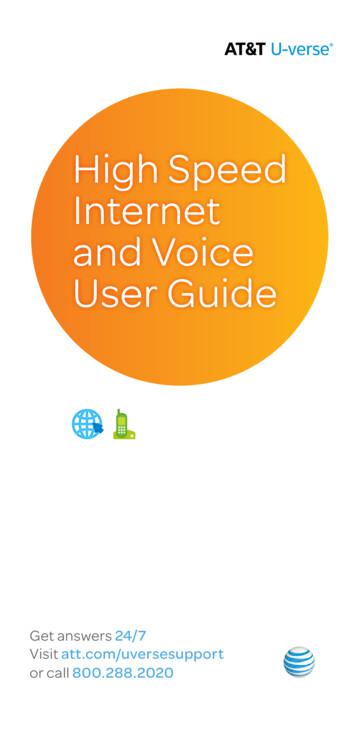Call Forwarding Guide - Agentz
AGENTZ.AI CALL FORWARDING SETUP GUIDEInstruction Guide on How to Implement AgentzCall Forwarding by Phone Service Providersupport@agentz.ai www.agentz.ai May, 2020
General Installation GuidelinesThere are three call forwarding options to use as desired:1 - Forward All CallsThis setting will forward all calls to your Agentz 10-digit number at all times.When should I use this?Use Forward All Calls settings when you know you are going to be unavailable to handle incoming calls.Some businesses automatically set their Forward All Calls on during off-hours, weekends and holidays.Agentz recommends this practice in conjunction with Forward Busy and Forward No Answer, but ForwardAll Calls is not required for a successful installation of Agentz.2 - Forward BusyThis setting will forward your calls when your line is busy.When should I use this?We recommend turning this setting on at all times if your phone service provider offers the option. This is aperfect scenario to allow Agentz to handle your calls.3 - Forward No Answer/ConditionalThis setting will forward your calls when you do not answer your phone within a predetermined amount oftime.When should I use this?We recommend turning this setting on at all times if your phone service provider offers the option.Depending on your phone service, you will have options to delay the call forward by number of rings (werecommend 4 - 5 ) or by seconds (we recommend 10 - 15).NOTE: Phone companies may update their call forwarding steps from time to time. We recommend thatyou also review the Help links provided for each service in the event that changes have been made to theirprocesses.Agentz.AI Call Forwarding Setup Guide
Phone Service 72829303132333435363738394041Allo CommunicationsAT&T LandlineAT&T WirelessBell Canada BusinessCentury LinkCharterComcast BusinessComcast Business VoiceEdgeCoxCTCDialpadFonalityFrontieriPlumGoogle VoiceMCIMetro PCS by T-MobileNextivaOoma OfficeOptimumRing CentralRogers BusinessRogers WirelessShawSpectrum BusinessSprint Intelligent Virtual Office (SIVO)Sprint MultilineSprint Phone ConnectSprint WirelessSprint WirelineTalkrouteT-Mobile WirelessTime Warner CableVerizonVerizon WirelessVideotron BusinessVonagexfinity MobileAgentz.AI Call Forwarding Setup Guide
Allo CommunicationsDelayed No Answer Call Forwarding - FixedThese services forward calls from the customer’s line to an alternative number only if calls are not answered onthe customer’s line. Fixed variant of Delayed Call Forwarding allows the subscriber to configure a particularforwarding number that is always used by this service.1. Dial *922. Wait for a confirmation tone3. Enter the 10-digit number provided to you by Agentz and then press #Turn Off Call Forwarding1. Dial *91Busy Call Forwarding - FixedThis service forwards all incoming calls to an alternative number, without ringing the customer’s phone first.The standard access codes for this service are as follows:1. To enable Call Forwarding:2. Dial *903. Wait for a confirmation tone4. Enter the 10-digit number provided to you by Agentz and then press #Turn Off Call Forwarding:1. Dial *91Unconditional Call Forwarding - FixedThis service forwards all incoming calls on to an alternative number, without ringing the customer’s phone first.1. Dial *722. Wait for a confirmation tone3. Enter the 10-digit number provided to you by Agentz and then press #Turn Off Call Forwarding:1. Dial *73Unconditional Call Forwarding - VariableThis service forwards all incoming calls on to an alternative number, without ringing the customer phone first.1. Dial *722. Wait for a confirmation tone,3. Enter the 10-digit number provided to you by Agentz and then press # (if you need to dial a 9 whendialing out then you will need to add this 9 to the beginning of the forwarding number)There will be a courtesy call to the forwarding line. The call forwarding will be activated once the courtesy call isanswered. If you are not able to answer the courtesy call, you can activate the call service by dialing *72 again.Turn Off Call Forwarding:1. Dial *73Need Help?Additional information and support can be found at https://www.allocommunications.com/faqs/ or by callingAllo at (402) 480-6550.Agentz.AI Call Forwarding Setup Guide
AT&T LandlineTurn On Call Forwarding Online at myAT&TThe easiest way to set up call forwarding is through your online account at AT&T.1. Login at: https://www.att.com/my/#/login2. Navigate to My Services Phone Features Call Forwarding3. Turn ON No Answer Call Forwarding4. Enter the 10-digit number provided to you by Agentz5. Set the number of rings before call forwarding starts (3 - 4 is recommended)6. Turn ON Busy Call Forwarding7. Enter the 10-digit number provided to you by Agentz8. Turn ON Safe Call Forwarding9. Enter the 10-digit number provided to you by AgentzCall myAT&TCall AT&T at (800) 288-2020 and ask them to add Call Forward No Answer and Call Forward Busy to your phoneline.Need Help?Additional information and support can be found /CallForwardingOptions.pdfAgentz.AI Call Forwarding Setup Guide
AT&T WirelessTurn On Call Forwarding From Your Phone1. Dial *004* followed by the 10-digit number provided to you by Agentz and then *11#2. Press the Dial buttonNeed Help?Additional information and support can be found at 1513/Agentz.AI Call Forwarding Setup Guide
Bell Canada BusinessCall Forward Universal1. Lift the receiver and press *72 followed by the 10-digit number provided to you by Agentz2. Listen for two beeps then hang-up.3. Call Forward Universal feature is activated.Turn Off Call Forwarding1. Lift the receiver and press *73.2. Listen for two beeps then hang-up.Call Forward Busy ProgrammableThis feature is only available with Local Link without voicemail or with optional programmable voicemail.1. Lift the receiver and press *90.2. When prompted, enter the 10-digit number provided to you by Agentz3. Listen for two beeps then hang-up.4. Call Forward Busy Programmable feature is activated.Turn Off Call Forwarding1. Lift the receiver and press *91.2. Listen for two beeps then hang-up.Call Forward Don’t Answer ProgrammableForward an incoming call to a designated telephone number if the call is not answered after 4 rings.1. Lift the receiver and press *92 followed by the 10-digit number provided to you by Agentz2. Listen for two beeps then hang-up.3. Call Forward Don’t Answer Programmable feature is activated.Turn Off Call Forwarding1. Lift the receiver and press *93.2. Listen for two beeps then hang-up.3. Call Forward Busy Fixed to VoicemailNeed Help?Additional information and support by device can be found at tz.AI Call Forwarding Setup Guide
Century LinkTurn On Call Forwarding:1. Listen for a dial tone, and press *722. Listen for a stutter dial tone followed by regular dial tone3. Dial the 10-digit number provided to you by AgentzWhen the phone's answered—either by a person or voicemail, call forwarding is activated.Turn Off Call Forwarding1. Listen for a dial tone, then press *732. Listen for 2 short tones, then a regular dial toneNeed Help?Additional information and support by device can be found at products/phone/call-forwarding.htmlAgentz.AI Call Forwarding Setup Guide
CharterTurn On Call Forwarding:1. Lift the handset, listen for the dial tone, press * 72, then listen again for the dial tone2. Dial the 10-digit number provided to you by AgentzCall Forward Variable is activated as soon as someone answers. If no one answers the other line, repeat theabove steps until Call Forward Variable is activated. A tone will confirm activation.Turn Off Call Forwarding:1. Lift the handset, listen for the dial tone, then press * 732. A dial tone confirms deactivationNeed Help?Additional information and support contact your phone provider.Agentz.AI Call Forwarding Setup Guide
Comcast BusinessThrough your online Comcast account:1. Sign into My Account at https://business.comcast.com/myaccount2. Navigate to Services Features Call ForwardingCall Forwarding Always1. Select the Pencil icon to enter the 10-digit number provided to you by Agentz2. Select the Checkbox to enable play ring reminder when a call is forwarded. Select the Checkmark toconfirm3. Select the toggle to turn the feature on.Note: To activate Call Forwarding Always from your phone, dial *72 and wait for the voice prompts. To deactivate,dial *73.Call Forwarding Busy1. Select the Pencil icon to enter the 10-digit number provided to you by Agentz2. Select the Checkmark to confirm3. Select the toggle to turn the feature on.Note: To activate Call Forwarding Busy from your phone, dial *90 and wait for the voice prompts. To deactivate,dial *91.Call Forwarding No Answer1. Select the Pencil icon to enter the 10-digit number provided to you by Agentz2. Select the Number of rings before forwarding the call from the dropdown. Select the Checkmark toconfirm3. Select the toggle to turn the feature on.Note: To activate Call Forwarding No Answer from your phone, dial *92 and wait for the voice prompts. Todeactivate, dial *93.Call Forwarding Not Reachable1. Select the Pencil icon to enter the 10-digit number provided to you by Agentz2. Select the Checkmark to confirm3. Select the toggle to turn the feature on.Note: To activate Call Forwarding Not Reachable from your phone, dial *59 and wait for the voice prompts. Todeactivate Call Forwarding Not Reachable from your phone, dial *59.Need Help?Additional information and support can be found at /manage-call-forwarding-voiceedge-select/Agentz.AI Call Forwarding Setup Guide
Comcast BusinessVoiceEdgeVoiceEdge SupportCall forwading instructions can be found at tz.AI Call Forwarding Setup Guide
CoxTurn ON Call Forwarding - Always1. Lift the handset and listen for the dial tone2. Dial *72. On a rotary phone, dial 1172 and listen for the dial tone3. Dial the 10-digit number provided to you by Agentz. Enter the number exactly as if you are calling directly,such as 7-digit, 10-digit, or 1 plus the area code4. Your confirmation will be a stutter dial tone, then regular dial tone to let you know your Call Forwardingfeature is now working.Turn Off Call Forwarding1. Lift the handset and listen for the dial tone2. Dial *73. On a rotary phone, dial 11733. Listen for the confirmation tone, and then hang up the handsetTurn ON Call Forwarding - Busy1. Lift the handset and listen for the dial tone2. Dial *91 and listen for the dial tone3. Dial the 10-digit number provided to you by Agentz. Enter the number exactly as if you are calling directly,such as 7-digit, 10-digit, or 1 plus the area code4. If the Forward To line is busy or there is no answer:5. Hang up6. Within two minutes, repeat steps 1-4 above7. Result: You will hear a confirmation tone to let you know your Call Forwarding feature is now working.Turn Off Call Forwarding1. Lift the handset and listen for the dial tone2. Dial *913. Listen for the confirmation tone, and then hang up the handsetTurn ON Call Forwarding - No Answer1. Lift the handset and listen for the dial tone2. Dial *92, On a rotary phone dial 1192 and listen for the dial tone3. Dial the 10-digit number provided to you by Agentz. Enter the number exactly as if you are calling directly,such as 7-digit, 10-digit, or 1 plus the area code4. If the Forward To line is busy or there is no answer:5. Hang up6. Within two minutes, repeat steps 1-4 above7. Result: You will hear a confirmation tone to let you know your Call Forwarding feature is now working.Turn Off Call Forwarding1. Lift the handset and listen for the dial tone2. Dial *93, On a rotary phone dial 11933. Listen for the confirmation tone, and then hang up the handsetNeed Help?Additional information and support can be found at warding-features.htmlAgentz.AI Call Forwarding Setup Guide
CTCTurn On Call Forwarding - AlwaysAll calls will ring straight through to the destination you choose1. Press “Forward” on your home screen or Press the “Home” Button and then Press “Forward”2. In the Contact field, enter the 10-digit number provided to you by Agentz3. To activate the service, press “Enable”4. To turn the service off, press “disable”Turn On Call Forwarding - No AnswerInstead of going to voicemail, your calls will forward if you do not answer after a set number of rings1. Press “Forward” on your home screen or Press the “Home” Button and then Press “Forward”2. In the Contact field, enter the 10-digit number provided to you by Agentz3. To activate the service, press “Enable”4. To turn the service off, press “disable”Turn On Call Forwarding - BusyIn the event your phone rings busy, your call will be forwarded instead of going to voicemail1. Press “Forward” on your home screen or Press the “Home” Button and then Press “Forward”2. In the Contact field, enter the 10-digit number provided to you by Agentz3. To activate the service, press “Enable”4. To turn the service off, press “disable”Need Help?Additional information and support by device can be found at https://ctcbusiness.net/Help-DeskAgentz.AI Call Forwarding Setup Guide
DialpadTurn On Call Forwarding through your Online Account1. Login to your Dialpad account at https://dialpad.com/login2. Navigate to Your Settings Your Devices Forwarding Number3. Follow the prompts to set up forwarding to the 10-digit number provided to you by AgentzNeed Help?Additional information and support can be found at 43Forwarding-Numbers-FAQsAgentz.AI Call Forwarding Setup Guide
FonalityTurn On Call Forwarding through your Online Account1. Login to your Fonality account at https://cp.fonality.com/2. Navigate to Features tab3. Choose “Call forwarding to a single number”4. Choose forward after 10 or 15 seconds5. Enter the 10-digit number provided to you by Agentz6. Click on Apply All ChangesNeed Help?Additional information and support can be found at https://www.fonality.com/hubfs/Guides/UG HUDWeb.pdfAgentz.AI Call Forwarding Setup Guide
FrontierTurn On Call Forwarding:1. When you hear a dial tone, dial 722. When you hear a second dial tone, dial the 10-digit number provided to you by AgentzCall Forwarding is activated when someone answers the number you dialed. If you receive a busy signal or noanswer, hang up and repeat the first step within two minutes. You will get a confirmation tone indicating thatthis option is activated.Exceptions:1. For Indiana (Citizens and Fairmount), Illinois (all areas), Pennsylvania (Enterprise and Oswayo River),Alabama (Midsouth) and Wisconsin (Mondovi): Dial 72#2. For Rhinelander: Dial 72#3. Frontier Voice customers in Connecticut: When you hear a dial tone, dial 72 followed by the 10-digitnumber provided to you by AgentzTurn Off Call Forwarding1. Lift the handset and listen for the dial tone2. Dial *733. Listen for the confirmation tone, and then hang up the handsetResult: Your Call Forwarding is now off.Exceptions:1. For Indiana (Citizens and Fairmount), Illinois (all areas), Pennsylvania (Enterprise and Oswayo River),Alabama (Midsouth) and Wisconsin (Mondovi): Dial 73#2. For Rhinelander: Dial 73#Need Help?Additional information and support can be found at features/call-forwardAgentz.AI Call Forwarding Setup Guide
iPlumTurn On all Forwarding Online1. Login to your iPlum account at https://my.iplum.com/#/signin2. Navigate to Simple Call Forwarding in the left panel3. Select the account or sub-account you want to forward your calls4. Follow the prompts to set up forwarding to the 10-digit number provided to you by AgentzTurn On all Forwarding Via the App1. Navigate to Settings Multiple Call Forwarding Change2. Select the account or sub-account you want to forward your calls3. Follow the prompts to set up forwarding to the 10-digit number provided to you by AgentzNeed Help?Additional information and support can be found at AI Call Forwarding Setup Guide
Google VoiceTurn On all Forwarding OnlineStep 1 - Link your Agentz number1. Login to your Google Voice dashboard at https://voice.google.com/2. Click on the Settings icon at the upper right3. Click on Account in the left-hand navigation4. In the Linked Numbers section, add the 10-digit number provided to you by Agentz and turn it on5. Google will send a text message to your Agentz number with a verification code. Enter that into theGoogle Voice promptStep 2 - Enable Call Forwarding1. Click on Calls in the left-hand navigation2. In the Call Forwarding section, add the 10-digit number provided to you by Agentz and turn it on3. Turn OFF “Screen Calls”4. Turn OFF “Show my Google Voice Number as Caller ID When Forwarding Calls”Need Help?Additional information and support can be found in your Google Voice account, Help section.Agentz.AI Call Forwarding Setup Guide
MCITurn On Call Forwarding1. Lift the receiver on your phone and listen for the dial tone2. Dial *92 and then dial the 10-digit number provided to you by Agentz3. Listen for the confirmation tone - this indicates that “Call Forward No Answer” has been turned on4. Lift the receiver on your phone again and listen for the dial tone5. Dial *68 and then dial the 10-digit number provided to you by Agentz6. Listen for the confirmation tone - this indicates that “Call Forward Busy” has been turned onNeed Help?Additional information and support can be found by calling MCI at (800) 444-2222.Agentz.AI Call Forwarding Setup Guide
Metro PCS by T-MobileTurn On Call Forwarding from Your PhoneFirst, be sure that Call Forwarding feature on your phone by adding it to your account. You can do so by logginginto your online account or dialing *611 from your phone.Now, turn of WiFi on your phone.Call Forwarding No Reply1. Dial **61*, the 10-digit number provided to you by Agentz, and then #Call Forwarding Busy1. Dial **67*, the 10-digit number provided to you by Agentz, and then #Call Forwarding Not Reachable1. Dial **62*, the 10-digit number provided to you by Agentz, and then #Setup Ring DelayTo set the number of seconds before the caller forwards to the Agentz number, complete this step:1. Dial **61*18056377249** seconds # where seconds is a number between 5 and 30. Like this for 15seconds: **61*18056377249**15#Turn Off Call Forwarding1. Dial ##004#Need Help?Additional information and support can be found by device at evice/samsung.htmlAgentz.AI Call Forwarding Setup Guide
NextivaCall Forwarding No Reply, Call Forwarding Busy, Call Forwarding Not ReachableSetup Using Your Nextiva phone:1. Pick up receiver and dial *92 followed by the the 10-digit number provided to you by Agentz2. Follow prompts3. Hang up4. Pick up receiver and dial *90 followed by the 10-digit number provided to you by Agentz5. Follow prompts6. Hang up7. Pick up receiver and dial *94 followed by the 10-digit number provided to you by Agentz8. Follow prompts9. Hang upSetup Using Your Nextiva mobile app:1. Navigate to Settings Call Settings Incoming Calls2. Update each of these sections:3. When No Answer, Turn on and enter the the 10-digit number provided to you by Agentz; specify numberof rings to 3 - 44. When No Busy, Turn on and enter the the 10-digit number provided to you by Agentz5. When Not Reachable, Turn on and enter the the 10-digit number provided to you by AgentzSetup Using Your Nexiva Web Portal at /login.action1. Navigate to Users Manage Users2. Select the users you want to call forward3. Update each of these sections within Incoming Calls:4. When No Answer, Turn on and enter the the 10-digit number provided to you by Agentz; specify numberof rings to 3 - 45. When No Busy, Turn on and enter the the 10-digit number provided to you by Agentz6. When Not Reachable, Turn on and enter the the 10-digit number provided to you by AgentzNeed Help?Additional information and support can be found at tartedwith-call-forwarding.htmlAgentz.AI Call Forwarding Setup Guide
Ooma OfficeSetup Using Your phone:1. Dial *722. At the prompt, enter the 10-digit number provided to you by Agentz, followed by #Turn Off Call Forwarding1. Dial *742. Follow the directions at the promptSetup Using Your Ooma Portal1. Login to your Ooma business account at https://office.ooma.com/2. Navigate to Settings Call Forwarding3. Set Call Forwarding Mode to Enabled4. In Forwarding Number, enter the the 10-digit number provided to you by AgentzNeed Help?Additional information and support can be found at rwarding-on-and-off/Agentz.AI Call Forwarding Setup Guide
OptimumCall Forwarding OptionsCall Forward To Options: Forward calls to a phone number of your choosing, voicemail, or a pre-recorded"do not disturb" message.Time of Day Call Forwarding: Provides a scheduling capability to forward calls during specified timeintervals. Up to 7 schedules can be configured.Call Forward Busy / No Answer: Forwards calls when the phone line is busy or the line is not answered.Selective Call Forwarding: Create a list of up to 32 phone numbers and have them forwarded to whereyou want.Business Continuity Forwarding: If your power has failed or the connection to the cable modem is lost,you can forward all your calls to a pre-configured number and keep your business running.Activate or Deactivate Call Forwarding OnlineYou can administer Call Forwarding using the Optimum Business Account Center.1. Log into the Optimum Business Account Center at https://www.optimum.net/login2. Select the Phone tab3. Click Actions next to the number you want to manage4. Click Edit Number Features5. Next to Select a feature, select the type of call forwarding you want to manage and click Continue6. Enter the 10-digit number provided to you by Agentz and click SaveActivate or Deactivate Call Forwarding From Your Phone1. Dial *722. Listen for stutter dial tone3. Dial the 10-digit number provided to you by Agentz4. Listen for ring tone:5. If the phone is answered, your calls will be forwarded6. If line is busy or no answer, try the above steps again7. To verify Call Forwarding is in effect: Dial *72 and you will hear an announcement that the feature issuccessfully activatedTurn Off Call Forwarding1. Dial *732. You will hear 3 beeps followed by a dial tone indicating that Call Forwarding has been successfully turnedoff.Note: Even when Call Forwarding is active, you will hear a short, abbreviated ring on your Optimum Voice lineindicating that an incoming call has been forwarded.Note: Business Continuity Forwarding feature is currently not available on the primary number of a hunt group.Need Help?Additional information and support can be found at https://business.optimum.net/FAQ/answers/a id/296Agentz.AI Call Forwarding Setup Guide
Ring CentralSetup Call Forwarding OnlineYou can administer Call Forwarding using the Optimum Business Account Center.1. Log into the Ring Central Business Account at . Navigate to Call Handling & Forwarding User Hours Incoming Calls Forward in this Order3. In the Then Forward Calls to list, enter the 10-digit number provided to you by Agentz and click SaveIf you have different call forwarding rules for business vs. out of office hours, be sure to set up forwarding forboth.Need Help?Additional information and support can be found at rwarding/overview.html?bmid BLOGNEWAgentz.AI Call Forwarding Setup Guide
Rogers BusinessSetup Call Forwarding from your Phone1. From your phone, dial *722. Dial the the 10-digit number provided to you by Agentz3. If someone answers the phone when you dial, be sure to stay on the line for at least 5 seconds or callforwarding will not be activatedIf the line is busy or if there is no answer:1. From your phone, dial *72 again2. Dial the the 10-digit number provided to you by Agentz3. You will hear two beeps confirming that call forwarding is activeTurn Off Call Forwarding1. From your phone, dial *732. Listen for two beeps and hang upNeed Help?Additional information and support for forwarding from your Rogers phone can be found guide/Rogers Business Phone User Guide en 01 25 2011.pdfAgentz.AI Call Forwarding Setup Guide
Rogers WirelessCall Forwarding for No Answer1. From your mobile device dial *61*1 followed by the 10-digit number provided to you by Agentz and thenfollowed by # (Example: *61*15551112222#)2. After a you hear a series of beeps, call forwarding has been initiatedCall Forwarding for Line Busy1. From your mobile device dial *67*1 followed by the 10-digit number provided to you by Agentz and thenfollowed by # (Example: *67*15551112222#)2. After a you hear a series of beeps, call forwarding has been initiatedNeed Help?Additional information and support for forwarding from your wireless device can be found ing-formy-wireless-deviceAgentz.AI Call Forwarding Setup Guide
ShawTurn on Call Forwarding from your Shaw Online Account1. Login to your MyShaw account at https://signin.shaw.ca/idp/SSO.saml22. Scroll down the phone section3. Navigate to Manage Settings4. Click the Manage button beside Call Forwarding5. Toggle the Forward incoming calls button to ON6. Enter the 10-digit number provided to you by Agentz7. Click on SaveTurn on Call Forward Busy and Call Forward No AnswerUse these Call Forward features if you want incoming calls to be directed to another number when you are notavailable to take a call, either because the line is busy or because the line goes unanswered.Call Forward Busy forwards incoming calls when the line is in use.Call Forward No Answer forwards incoming calls when a line is not answered after a set number of rings.NOTE: A Shaw Business representative has to set up these features before you can use them. Contact TechnicalSupport to enable this feature.To turn it on (enable):1. Contact a Shaw Business Representative at 1-877-742-9249 and ask them to enable Call Forward Busyand Call Forward No Answer for your business line2. Then, lift the receiver and wait for the dial tone3. Dial the appropriate star code:4. Call Forward Busy: * 905. Call Forward No Answer: * 926. Enter the 10-digit number provided to you by Agentz7. Hang up when you hear the stutter toneTo turn it off (disable):1. Lift the receiver and wait for the dial tone2. Dial the appropriate star code:3. Call Forward Busy: * 914. Call Forward No Answer: * 935. Hang up when you hear the stutter toneNeed Help?Additional information and support for call forwarding can be found at -forward-featuresAgentz.AI Call Forwarding Setup Guide
Spectrum BusinessTurn on Call Forwarding from your Spectrum Online Account1. Login to your Spectrum business account at https://www.spectrumbusiness.net/login2. Navigate to Incoming Call Settings Call Forwarding3. Turn on Call Forward No Answer Calls4. Enter the 10-digit number provided to you by Agentz and choose 3 - 4 rings in the After drop-down; clickSave5. Turn on Call Forward Busy Calls6. Enter the 10-digit number provided to you by Agentz and click SaveTurn on Call Forwarding from your Business PhoneCall Forwarding for No Answer Calls1. Lift the receiver and wait for the dial tone2. Dial *92 and wait for the dial tone3. Enter the 10-digit number provided to you by Agentz4. Listen for the confirmation tone that call forwarding has been activatedCall Forwarding for No Answer Busy1. Lift the receiver and wait for the dial tone2. Dial *90 and wait for the dial tone3. Enter the 10-digit number provided to you by Agentz4. Listen for the confirmation tone that call forwarding has been activatedNeed Help?Additional information and support for call forwarding can be found voice-phone-features/?redirected trueAgentz.AI Call Forwarding Setup Guide
Sprint Intelligent VirtualOffice (SIVO)Turn on Call Forwarding from your SIVO Online Account1. Login to your Spectrum business account at https://sprintintelligentvirtualoffice.com/login2. Navigate to Settings Extension3. Select the the option for Sequential Ring making Agentz the last number in your sequence (ideally,Agentz is the second number in the order)4. Enter the 10-digit number provided to you by AgentzNeed Help?Additional information and support for call forwarding can be found in the FAQ of your SIVO online businessaccount.Agentz.AI Call Forwarding Setup Guide
Sprint MultilineTurn on Call Forwarding from your Sprint Multiline App1. Access your Sprint Multiline App2. Navigate to Settings Call Handling3. Select the the option for Sequential Ring making Agentz the last number in your sequence (ideally,Agentz is the second number in the order)4. Enter the 10-digit number provided to you by AgentzNeed Help?Additional information and support for call forwarding can be found at I Call Forwarding Setup Guide
Sprint Phone ConnectTurn on Call Forwarding from your PhoneCall Forwarding for No Answer Calls AND No Answer Busy1. Lift the receiver and wait for the dial tone2. Dial *28 and wait for the dial tone3. Enter the 10-digit num
Call Forwarding Busy 1. Select the Pencil icon to enter the 10-digit number provided to you by Agentz 2. Select the Checkmark to confirm 3. Select the toggle to turn the feature on. Note: To activate Call Forwarding Busy from your phone, dial *90 and wait for the voice prompts. To deactivate, dial *91. Call Forwarding No Answer 1.
To configure the SIP Call Transfer and Call Forwarding Supplementary Services feature, you must understand the following concepts: † SIP Blind Call Transfer and Call Forwarding TCL IVR Script, page 4 † Release Link Trunking on SIP Gateways, page 4 † SIP Gateway Initiation of Call Transfers, page 6 † SIP Call Forwarding, page 9
Call Forwarding Forward your calls wherever you go Call Forwarding Busy Dial , after 2 beeps, hang up Call Forwarding No Answer Dial , after Call Forwarding Fixed 2 beeps,hang up Deactivating the feature will prevent calls from forwarding to your voicemail. Reactivate the feature and set the number of desired rings before your voicemail answers .
all Call Forwarding Forwards all calls . Activate: *72, enter a forwarding number, then press # Deactivate: *73# no answer Call Forwarding Forwards all calls when you don't answer . Activate: *92, enter a forwarding number, then press # Deactivate: *93# Busy Call Forwarding Forwards all calls when your line is busy .
Metaswitch Hosted PBX V8.1 CONFIDENTIAL Document Version 1.1 End User Guide 4-2 Call Forwarding 4.3 Selective Call Forwarding using the handset The Selective Call Forwarding feature can be configured by dialing *63. This feature provides voice prompts to help you with setting it up. 4.4 Remote access to Call Forwarding
Actions in Call Manager Step 1: Click Forwarding Normal Calls Anonymous VIP Unwanted Additional Options Forwarding Settings on Phone Forward all calls if the line is busy, no answer or if certain callers call to a predetermined number. The Call Manager gives you different Call Forwarding options. Forwarding Phone Options Key .
Contents vi Cisco IOS Telephony Services Version 3.0 System Administrator Guide CHAPTER 5 Configuring Call Forwarding 5-1 Contents 5-1 Information About Configuring Call Forwarding 5-1 Configuring H.450.3-Standard Call Forwarding for IP Phones 5-2 Prerequisites 5-2 Restrictions 5-2 Configuring Cisco-Proprietary Call Forwarding5-4 What to Do Next 5-5 CHAPTER 6 Setting Up the ITS GUI 6-1
16 MINIMUM STANDARDS TO OBTAIN THE FIATA DIPLOMA IN INTERNATIONAL FREIGHT FORWARDING REVISED EDITION May 2017 M ODUL EC NT NT P R UNIT R MARKS 1. 30 hours L AN INTRODUCTION TO FREIGHT FORWARDING Learning objective/outcome The applicant should be able to explain the business aspects of Freight Forwarding and to describe the various activities of a
Using this API you could probably also change the normal Apache behavior (e.g. invoking some hooks earlier than normal, or later), but before doing that you will probably need to spend some time reading through the Apache C code. That’s why some of the methods in this document, point you to the specific functions in the Apache source code. If you just try to use the methods from this module .