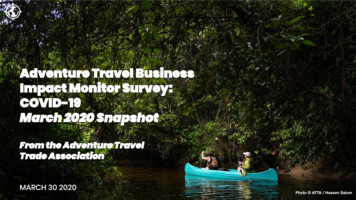Fluid Recruiting User Guide - Docs.oracle
OracleTaleo EnterpriseFluid Recruiting User GuideRelease 17.2
Taleo Enterprise Fluid Recruiting User GuidePart Number: E92669-01Copyright 2017, Oracle and/or its affiliates. All rights reservedAuthors: Taleo Information Development TeamThis software and related documentation are provided under a license agreement containing restrictions on use and disclosure and are protected byintellectual property laws. Except as expressly permitted in your license agreement or allowed by law, you may not use, copy, reproduce, translate,broadcast, modify, license, transmit, distribute, exhibit, perform, publish, or display in any part, in any form, or by any means. Reverse engineering,disassembly, or decompilation of this software, unless required by law for interoperability, is prohibited.The information contained herein is subject to change without notice and is not warranted to be error-free. If you find any errors, please report themto us in writing.If this is software or related documentation that is delivered to the U.S. Government or anyone licensing it on behalf of the U.S. Government, thefollowing notice is applicable:U.S. GOVERNMENT END USERS: Oracle programs, including any operating system, integrated software, any programs installed on the hardware,and/or documentation, delivered to U.S. Government end users are "commercial computer software" pursuant to the applicable Federal AcquisitionRegulation and agency-specific supplemental regulations. As such, use, duplication, disclosure, modification, and adaptation of the programs, includingany operating system, integrated software, any programs installed on the hardware, and/or documentation, shall be subject to license terms and licenserestrictions applicable to the programs. No other rights are granted to the U.S. Government.This software or hardware is developed for general use in a variety of information management applications. It is not developed or intended for use inany inherently dangerous applications, including applications that may create a risk of personal injury. If you use this software or hardware in dangerousapplications, then you shall be responsible to take all appropriate fail-safe, backup, redundancy, and other measures to ensure its safe use. OracleCorporation and its affiliates disclaim any liability for any damages caused by use of this software or hardware in dangerous applications.Oracle and Java are registered trademarks of Oracle Corporation and/or its affiliates. Other names may be trademarks of their respective owners.Intel and Intel Xeon are trademarks or registered trademarks of Intel Corporation. All SPARC trademarks are used under license and are trademarks orregistered trademarks of SPARC International, Inc. AMD, Opteron, the AMD logo, and the AMD Opteron logo are trademarks or registered trademarksof Advanced Micro Devices. UNIX is a registered trademark of The Open Group.This software or hardware and documentation may provide access to or information about content, products, and services from third parties. OracleCorporation and its affiliates are not responsible for and expressly disclaim all warranties of any kind with respect to third-party content, products, andservices unless otherwise set forth in an applicable agreement between you and Oracle. Oracle Corporation and its affiliates will not be responsiblefor any loss, costs, or damages incurred due to your access to or use of third-party content, products, or services, except as set forth in an applicableagreement between you and Oracle.The business names used in this documentation are fictitious, and are not intended to identify any real companies currently or previously in existence.Oracle customers that have purchased support have access to electronic support through My Oracle Support. For information, visit http://www.oracle.com/pls/topic/lookup?ctx acc&id info or visit http://www.oracle.com/pls/topic/lookup?ctx acc&id trs if you are hearing impaired.
Oracle Taleo EnterpriseFluid Recruiting User GuideContents1234PrefaceiOverview1Fluid Recruiting Overview1Language Support2Mobile Support2Permissions and Access2Requisition Management3Viewing Requisition List3Viewing Requisition Details3Candidate Submission Management4Viewing Submission List4Viewing Candidate Submission Details4Selecting a Submission List Format5Searching for Candidate Submissions5Candidate Submission Actions7Sending Correspondence to a Candidate7Changing Submission Step and Status7Viewing Submission History – Read Only8Adding Generic Comments8
Oracle Taleo EnterprisePrefacePrefaceFluid Recruiting User GuidePrefaceThis preface introduces information sources that can help you use the application and this guide.Oracle Applications GuidesTo find guides for Oracle Applications, go to the Oracle Help Center at http://docs.oracle.com/.Documentation AccessibilityFor information about Oracle's commitment to accessibility, visit the Oracle Accessibility Program website at http://www.oracle.com/pls/topic/lookup?ctx acc&id docacc.Access to Oracle SupportOracle customers that have purchased support have access to electronic support through My Oracle Support. Forinformation, visit http://www.oracle.com/pls/topic/lookup?ctx acc&id info or visit http://www.oracle.com/pls/topic/lookup?ctx acc&id trs if you are hearing impaired.Comments and SuggestionsWe welcome your comments and suggestions to improve the content of our documentation. Please send us yourfeedback at talent acquisition doc feedback ww grp@oracle.com.Thank you for helping us improve our documentation.i
Oracle Taleo EnterpriseFluid Recruiting User Guide1Chapter 1OverviewOverviewOverviewFluid Recruiting OverviewFluid Recruiting is an HTML recruiting solution that helps enterprises assess and hire the best talent.Fluid Recruiting offers a simple and modern user interface usable on desktop, laptop, tablet, and smartphone. FluidRecruiting works on the Oracle Talent Acquisition Cloud platform, capitalizing on the same user accounts, user types,user permissions, settings, and other configuration. Fluid Recruiting leverages concepts, icons, data and behavior similarto the Recruiting Center while providing an improved user experience.The initial release of Fluid Recruiting focuses on reviewing and dispositioning candidate submissions. Users can use FluidRecruiting in parallel with the existing Recruiting Center. They can process candidates in Fluid Recruiting. If they need totake further actions beyond processing candidates, they can return to the Recruiting Center to complete the tasks.The following capabilities are provided with the initial release: Viewing the requisition list. The following requisition types are supported: Executive, Professional, Campus,Hourly, Contingent. Viewing requisition details, including requisition info and attachments.Viewing a requisition’s submission list.Viewing candidate submission details, including job submission info, attachments, and history.Sending correspondence.Add comments.Changing a submission step and status.Performing a quick search to find submissions.Performing bulk actions (send correspondence, add comments, change submission step and status)1
Oracle Taleo EnterpriseFluid Recruiting User GuideChapter 1OverviewLanguage SupportFluid Recruiting supports the same set of languages as the Recruiting Center. All languages activated in the RecruitingCenter are reflected in the Fluid Recruiting.Mobile SupportFluid Recruiting is supported on a variety of devices. Whether a desktop or smartphone is used, the UI will adjust torender the optimal experience on the device.For example, viewing and navigating into submission details has been optimized on the smartphone. Instead of displayingall of the submission details (which can result in a lot of scrolling on a phone’s small screen), the view initially opens onthe submission’s summary card and users can flip to view other submissions while always viewing this same level ofdetail. If necessary, users can click to see the complete submission details. The same applies to the requisition details.Because of the limited space on smartphones, the information is displayed differently than on a desktop. For example, onsmartphones and portrait mode of tablets, the columns displayed in requisitions and submissions lists are limited and listscannot be sorted. Also, submission disposition actions are only available in the details page (and not on the list page).Permissions and AccessUsers have access to different Oracle Taleo Enterprise products according to their user permissions.To access Fluid Recruiting, the following user type permission is required. This permission is available under SmartOrgAdministration User Types Recruiting Other General. Access Fluid RecruitingOnce the permission is granted, Fluid Recruiting appears in the Quick Access links section of the Welcome Center.2
Oracle Taleo EnterpriseFluid Recruiting User Guide2Chapter 2Requisition ManagementRequisition ManagementRequisition ManagementViewing Requisition ListThe requisition list allows you to quickly and effectively view and find requisitions.From the requisition list, you can: View the list of open requisitions based on requisition ownership. Sort requisitions using the available columns.Navigate through the paginated requisition list.View detailed requisition content.Access the list of candidate submissions for a requisition.Filter requisitions using various criteria. Once you have selected criteria, you can click Apply Filters to refresh thelist accordingly, or click Clear All to clear the selected filters. Applied filters are shown in the top of the list and youcan click the x icon next to each filter to remove the filter.When you hover over the requisition title, a pop up window appears and provides requisition details such as thehiring manager, the recruiter, the primary location, hired candidates, activated languages.Viewing Requisition DetailsWhen you view a requisition, the details of the requisition are presented in the following two tabs: Requisition Info: Contains all the information for the job organized into different sections that you can expand andcollapse depending on their pertinence. Attachments: Contains files attached to the requisition. You can preview and download attachments.You can navigate back to the requisition list using the Back to Requisition List button. You are returned to the requisitionlist and the most recent requisition you were viewing is highlighted.You can also flip through the requisition details for each of the requisitions displayed on your list by clicking the previousand next buttons.Requisition Summary CardWhen you view a requisition, a summary of the requisition is displayed on the requisition card. The summary highlightsimportant details from the requisition such as links to pre-filtered submissions (active and new), requisition status,structure, hiring team.3
Oracle Taleo EnterpriseFluid Recruiting User Guide3Chapter 3Candidate Submission ManagementCandidate Submission ManagementCandidate Submission ManagementViewing Submission ListWhen you view the requisitions list, click the candidate count next to the requisition to directly navigate to the list ofsubmissions for that requisition.From the submission list, you can: View the list of submissions for the requisition and see their progress in the selection process. See how many candidate submissions are currently in the various steps and statuses of the selection process. Perform bulk actions. The following actions can be performed on several submissions at a time: Change Step/Status, Send Correspondence, Add Comments. Select a list format to display candidate submissions.Navigate through the paginated candidate submission list.Open a candidate submission to view its content.Filter candidate submissions using various criteria. Once you have selected criteria, you can click ApplyCandidate Filters to refresh the list, or click Clear All to clear the selected filters. Applied filters are shown in thetop of the list and you can click the x icon next to each filter to remove the filter.Sort candidate submissions.Perform actions directly from the list. You select a candidate submission by clicking and highlighting the rowand you then select the action from the action toolbar. You can also use the Actions dropdown that is displayeddirectly on each submission's row.When you are viewing a requisition, you can get to three different pre-filtered submission lists: New Candidates(candidates who are in the step New), Active Candidates, All Candidates (including rejected, declined, and hired).When you hover over a candidate name, a pop up appears and provides candidate details such as contact phone, contactemail, candidate ID.Viewing Candidate Submission DetailsWhen you view a candidate submission, the details of the submission are presented in the following three tabs: Job Submission: Contains all the details of the candidate submission organized into different sections that youcan expand and collapse depending on their pertinence. Attachments: Attachments are organized into three sections. The first section contains the resumes attachedto the submission. The second section contains other attachments relevant to the submission. The last sectioncontains attachments that are either relevant to other submissions or to the candidate’s general profile. You canpreview and download the contents of an attachment.4
Oracle Taleo EnterpriseFluid Recruiting User Guide Chapter 3Candidate Submission ManagementHistory: Presents useful tracking details on actions performed on the submission.You can navigate to the requisition details from a submission by clicking the requisition name. You can also get a quickpreview of the requisition details without navigating away from the current screen by clicking the preview icon next to therequisition name.You can navigate back to the submission list using the Back to Submission List button. You are returned to thesubmission list and the most recent requisition you viewed is highlighted.You can flip through the submission details for each of the submissions displayed on your list by clicking the previous andnext buttons.You can perform actions by selecting actions in the More Actions menu or in the action toolbar.Submission Summary CardWhen you view a candidate submission, a summary of the job submission is displayed on the submission card. Thesummary highlights important details about the submission such as candidate identification, work experience, education,prescreening results, submission status.If a resume is attached to the submission, you can click the Resume button to view the resume. While viewing theresume, you can navigate through the resume if it contains several pages, you can flip through the other candidatesubmissions and see their resumes, and you have direct access to the action toolbar from where you can disposition thecandidate. When you close the resume preview, you are right back to where you were previously.Selecting a Submission List FormatList formats allow the display of candidate submission information using different columns.Your administrator creates list formats that suit the needs of your organization and make them available. You can selectthe list format you wish to use to display submission information.Searching for Candidate SubmissionsThe submission search allows users to quickly find specific candidate submissions.When you perform a submission search, the search engine searches for candidates who applied on a job or whosubmitted a profile. The search engine searches information in the following fields: first namelast namemiddle name5
Oracle Taleo EnterpriseFluid Recruiting User Guide Chapter 3Candidate Submission Managementemail addressusernamecandidate IDWhen you perform a submission search, you can enter partial names (either the first or last name with the * wildcard) orcomplete names in the field. A best practice is to enter complete names to obtain better results. You can also search witha middle initial if you know the person's full name (example: Sam P Jones). If you search for someone who's first namecontains initials, enter just the initials (example: Jr. will give you the following results: Jr., j.r., or JR). If you are looking forsomeone who hyphenates his/her name, you don’t have to enter both names. Let's say Smith-Jones is the name you arelooking for. Entering Smith, Jones, Smith space Jones or Smith-Jones, will bring back Smith-Jones.6
Oracle Taleo EnterpriseFluid Recruiting User Guide4Chapter 4Candidate Submission ActionsCandidate Submission ActionsCandidate Submission ActionsSending Correspondence to a CandidateUse the Send Correspondence action in the candidate submission or submission list to create a message and send it tothe candidate.You can send a correspondence to one candidate or several candidates (bulk action).You can select how the message is sent. Two options are available: emailprinted letterYou can use a message template to create a message or create the message from scratch.Using a TemplateThe list of templates that you can use is displayed. Use filters to find the desired template. You can see a preview of themessage before selecting it. If you are granted the permission, you can edit the message.Creating From ScratchYou can create a message from scratch using the text editor. Before sending the message, you can see a preview of themessage and make final edits if needed.Changing Submission Step and StatusUse the Change Step/Status action in the candidate submission or submission list to change the step and status of acandidate submission.You can change the step/status for one candidate submission or several candidate submissions (bulk action).Available step and status selections are based on the requisition’s candidate selection process configuration and on youruser permissions.Use the Change Step/Status action in the candidate submission or submissions list, select the desired step and status,and enter comments. If configured, you may be required to enter disposition details about the change you are making.7
Oracle Taleo EnterpriseFluid Recruiting User GuideChapter 4Candidate Submission ActionsViewing Submission History – Read OnlyClick the History tab in the candidate submission to view the submission history.From the History tab, you can: View the list of submission history entries listed with recent events at the top.For each history event you can view the date, event name, details plus comments and the user who performedthe event.Adding Generic CommentsUse the Add Comment action in the candidate submission or submission list to add a comment to the submission.You can add comments in one candidate submission or several candidate submissions (bulk action).8
Oracle Taleo Enterprise Fluid Recruiting User Guide Chapter 1 Overview 1 1 Overview Overview Fluid Recruiting Overview Fluid Recruiting is an HTML recruiting solution that helps enterprises assess and hire the best talent. Fluid Recruiting offers a simple and modern user interface usable on desktop, laptop, tablet, and smartphone. Fluid
Oracle Taleo Enterprise Recruiting User Guide Chapter 1 Recruiting Overview 1 1 Recruiting Overview Recruiting Overview Recruiting Process Oracle Taleo Recruiting is a solution that helps enterprises source, assess, and hire the best talent. The Oracle Taleo Enterprise suite includ
L M A B CVT Revision: December 2006 2007 Sentra CVT FLUID PFP:KLE50 Checking CVT Fluid UCS005XN FLUID LEVEL CHECK Fluid level should be checked with the fluid warmed up to 50 to 80 C (122 to 176 F). 1. Check for fluid leakage. 2. With the engine warmed up, drive the vehicle to warm up the CVT fluid. When ambient temperature is 20 C (68 F .
SoURCE: SoCIAL RECRUITING SURvEy, jobvITE 2011. ESSENTIAL RECRUITING STATS 22 yES 63.6% NO 36.4% 2/3 of Companies have Successfully hired Through Social Networks successfullY hireD from social networKs in 2010 58% SoURCE: SoCIAL RECRUITING SURvEy, jobvITE 2011. ESSENTIAL RECRUITING STATS 23
Fluid Mechanics Fluid Engineers basic tools Experimental testing Computational Fluid Theoretical estimates Dynamics Fluid Mechanics, SG2214 Fluid Mechanics Definition of fluid F solid F fluid A fluid deforms continuously under the action of a s
Jul 09, 2015 · Tiny-Fogger/Tiny F07, Tiny-Compact/Tiny C07 Tiny-Fluid 42 Tiny FX Tiny-Fluid 42 Tiny S Tiny-Fluid 43 Unique 2.1 Unique-Fluid 43 Viper NT Quick-Fog Fluid 44 Viper NT Regular-Fog Fluid 45 Viper NT Slow-Fog Fluid 46 Martin K-1 Froggy’s Fog K-razy Haze Fluid 47 Magnum 2000 Froggy’s Fog Backwood Bay Fluid 48
Creating and opening Google Docs documents: Google Docs: When you click on the Docs icon in the above popup menu, your browser will open a new tab for the Google Docs web app. o You can create a new document in
Call Center Recruiting and Hiring Practices Report1 CALL CENTER RECRUITING AND HIRING PRACTICES REPORT STUDY RESULTS South/Central America, Europe, Asia, Australia/ Pacific Rim, the Middle East, and Africa. Recruiting Practices The five most common agent recruiting methods tha
How are you currently supporting your local tourism ADVENTURE INDUSTRY RESPONDENTS: OVERVIEW businesses concerning COVID-19? Tourism boards are primarily supporting the local industry through open communication, and by providing tools, resources and information to help members weather the crisis. % Percentage of respondents . 29 ORGANIZATIONAL CONCERNS (Tourism Boards) ATTA 2020 29. Q36 .