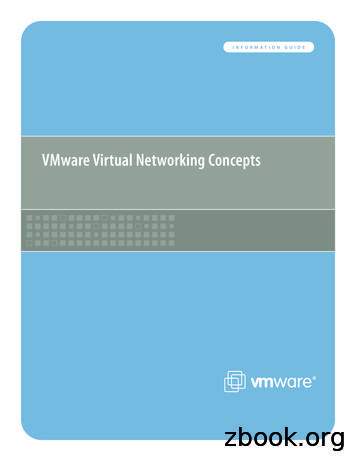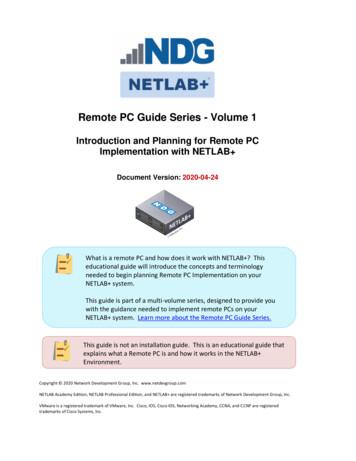VIRTUAL NETWORKING WITH WINDOWS VIRTUAL PC - John Dugan
VIRTUAL NETWORKINGWITH "WINDOWS VIRTUAL PC"Summary:"Windows Virtual PC" provides four virtual networking configurations forthe virtual machines of a "Windows 7" host computer:1. a "Other" gateway/router in "Windows Virtual PC" is similar tothe "Shared Folders" virtual network in "Microsoft Virtual PC 2007","VMware Player" and "Oracle VM VirtualBox":2. a "Shared Networking (NAT)" router with "Network AddressTranslation"3. a "Bridged" bridge (with no internal LAN switching)and4. an "Internal Network" LAN switch
VIRTUAL NETWORK ADAPTERSYou can provide up to 4 network adapters for each virtual machine:Click on the Windows "Start" button of the host computer.Click on "All Programs".Click on "Windows Virtual PC".Click on "Windows Virtual PC" in the sub-menu.*
*All of your virtual machines will be displayed:Use your right mouse button to click on the desired virtual machine:
Click on "Settings" in the popup context menu:
Click on "Networking" in the left pane:*Note (as shown in the right pane) that the virtual machine is allowed to have up to 4network adapters.
Click on the drop down list button at the right-most end of any of the network adapters:The virtual networks that each network adapter can attach to are:"Not connected" ( No connection)"Internal Network""Shared Networking (NAT)""VirtualBox Host-Only Ethernet Adapter"Intel(R) 82567V-2 Gigabit Network Connection(Ignore "VirtualBox Host-Only Ethernet Adapter" since it belongs to the virtual "HostOnly" router of the "Oracle VM VirtualBox" system. Never use this virtual adapter for a"Windows Virtual PC" virtual machine.)The "Intel(R) 82567V-2 Gigabit Network Connection" is the network adapter of the hostcomputer. If you select this option, you will be connecting the virtual adapter of the
virtual machine to a virtual "Bridged" bridge that makes the virtual machine act like it isdirectly attached to the real, physical network.A description of each of the networking configuration options in the above-mentioneddrop-down list can be found 441(WS.10).aspxThe operating system of the virtual machine treats all of the virtual network adapters asif they were a real items of hardware:For example, if you start up a "Windows Vista Business" virtual machine, go to theWindows "Control Panel", double-click on "Network and Sharing Center", and click on"Manage network connections":In this example, the virtual machine detects that it is attached to an "Intel 2110-BasedPCI Fast Ethernet" network adapter:
*To change the virtual network configuration for any virtual machine while it is running, clickon "Tools" in the menu bar of the virtual machine; then click on "Settings"; then click on"Network". It is okay to change the network configuration of any virtual machine while it isrunning:
*
*
*
*
VIEW OF THE VIRTUAL NETWORKFROM THE HOST AND THE VIRTUAL MACHINEFrom a "Windows 7" host, there is little indication that you have a virtual networkthat is provided by "Windows Virtual PC". This can be considered to be one ofthe integration features of "Windows Virtual PC". In comparison, in "VMwarePlayer" and "Oracle VM VirtualBox", the virtual networks are shown as an"Unidentified Network" of type "Public network" in a "Windows" host:"Windows Virtual PC" "binds" a "Virtual PC Network Filter Driver" to the upstream("toward the Internet") network adapter of the host computer. This is part of the"Bridged" bridge "virtual network" of "Windows Virtual PC AND the "NAT" virtualnetwork of "Windows Virtual PC":The "Properties" box of the upstream, real network adapter of the host computerwill look like this:
For the "Properties" box of the real upstream network adapter of the hostcomputer, "Virtual PC Network Filter Driver" must have a checkmark if the"Bridged" bridge virtual network of "Windows Virtual PC" is used for any virtualmachines. If the checkmark is not there, then the "Bridged" bridge virtual networkwill not have a connection to the real Local Area Network (LAN) and the virtualmachines will have no connection to other real or virtual computers on the LocalArea Network and the virtual machines will not have an Internet connectioneither.For the "Properties" box of the real upstream network adapter of the hostcomputer, "Virtual PC Network Filter Driver" must have a checkmark if the "NAT"("Network Address Translation) virtual router/network of "Windows Virtual PC" isused for any virtual machines. If the checkmark is not there, then the "NAT"virtual router/network will not have a connection to the real Local Area Network(LAN) and the virtual machines will have no access to the real Internetconnection.
VIEW OF THE VIRTUAL NETWORKFROM INSIDE THE VIRTUAL MACHINE*
*
"OTHER" GATEWAY/ROUTERwith designated target drives located on the hostwith no accessible or visible network interfaces in the host or the virtual machinewith no upstream routing to the Internet."Virtual PC Integration Components" software must be installed into each virtual machine.In a Windows host, the "Virtual PC Integration Components" software for a Windows virtualmachine is located atC:\Program Files (x86)\Windows Virtual PC\Integration Components\Multiple virtual machines can access the same target folder on the host.Host drive access must be configured for each virtual machine.A "Windows" virtual machine sees a shared drive inside the "Other" phantom network.No indication in host file system that a folder is being shared.Host computerVirtual Machine"Other" shared drive"Other"Virtual machine sees a phantom host drive accessGateway/Routernetwork called "Other"from virtual machineVirtual network adapter is not used.File system of virtual machinedoes not indicate that thedrive is shared.The host computer has no access to file system of virtual machine
When you download and install the "Windows XP Mode" virtual machine "Virtual PCIntegration Components" is automatically installed as a software program inside "WindowsXP Mode":The "Virtual PC Integration Components" software program is automatically installed andenabled during the installation of the "Windows XP Mode" virtual machine.The "Virtual PC Integration Components" software program is not automatically enabledduring the installation of the virtual machines that run "Windows Vista" and "Windows 7"virtual machines.One of the "Integration Features" of "Virtual PC Integration Components" is the provision ofan "Other" virtual network that provides the "Windows XP Mode" virtual machine with accessto all of the drives on the host computer.
When the host drive sharing of "Integration Features" is active:from inside a "Windows." virtual machine, you can use "My Computer" or "WindowsExplorer" to access designated host drives from the "Other" virtual router/gateway.The virtual "Other" gateway/router of "Windows Virtual PC" is similar to the "Shared Folders"gateway/routers in "Microsoft Virtual PC 2007", "Oracle VM VirtualBox", and "VMwarePlayer".The "Other" virtual network feature does not depend on communications through any virtualnetwork cards.Like other "Integration Features", the "Other" virtual network can be controlled with the"Settings" dialog box of the virtual machine:
If the "Windows ." virtual machine is running, click on "Tools" on the top menu bar.Then click on "Settings".Then click on "Integration Features":From the right-most pane, you can do the following:You can select which drives on the host computer to allow the virtual machine to access.You can select to turn off all access to the hard drives of the host computer.Click on the "OK" button when you are finished with configuring the "Other" virtual network.
"Shared Networking (NAT) routerwith NAT service, DHCP server, and upstream routing to the Internet,This is the default virtual network that is set up by the "Windows Virtual PC" virtual machineprogram for the virtual network adapter of a "Windows XP Mode" virtual machine.Host computerInternet accessfrom virtual machineVirtual Machine"NAT" routerwith NAT servicewith DHCP serverwith upstream routingto the Internet(with no LAN switching betweenvirtual machines)(with no LAN switching betweenthe host and virtual machines)
To connect a virtual network adapter to the virtual "Shared Networking (NAT)" router,use the drop-down list button to bring up a list of virtual networks. Then select "SharedNetworking (NAT) from the drop-down list:*
"Bridged" bridgewith mandatory "TEE" connection to either an upstream, real network adapter(or to an operating system-provided virtual bridge on the host such as the "Windows NetworkBridge")with no internal LAN switching(with LAN switching between virtual machines performed by the real physical network)(with LAN switching between the host and virtual machines performed by the real physicalnetwork)(with NAT server and DHCP server provided by the real physical network)With this virtual network option, the virtual machine(s) participate on the real physicalnetwork as "peers" with the host.This is the default virtual network that is set up by the "Windows Virtual PC" virtual machineprogram for the virtual network adapter of any virtual machine that you create in "WindowsVirtual PC" (with the exception of a "Windows XP Mode" virtual machine which will default toa "Shared Networking (NAT)" connection for it's virtual network adapter).Host computerInternet accessfrom virtual machineOptional host folder accessfrom virtual machineby means ofWindows "File Sharing"or "Homegroups"Virtual Machine"Bridged" bridgeprovides "TEE"to a real physicalphysical networkadapter but does notswitch betweenvirtual machines
VIEW OF THE "BRIDGED BRIDGE" FROM THE"NETWORK ADAPTER" SCREENS OF THE HOSTCOMPUTER:The "TEE" connection between the virtual "Bridged" bridge and the physical network adapteris performed by a "Virtual PC Network Filter Driver" which is configured in the ".Properties"box of the real, physical network adapter in the "Control Panel" of the host operating system:
The checkmark for "Virtual PC Network Filter Driver" means that the real upstream networkadapter of the host computer is connected to the virtual "Bridged" bridge of the "WindowsVirtual PC" system.VIEW OF THE "BRIDGED BRIDGE" VIRTUAL NETWORKFROM THE "NETWORK ADAPTER" SCREENS IN THE"SETTINGS" SCREENS OF THE SPECIFIC VIRTUALMACHINE:
The real physical network provides DHCP services, upstream routing to the Internet, NATservices, LAN switching between the host and virtual machines, and LAN switching betweenvirtual machines.When you use the configuration screens that are provided by "Windows VirtualPC" to select the "virtual network" that a "virtual network adapter" is connectedto, you will find that that the term "bridged" is not available as an option. Unlike"VMware Player" or "Oracle VM VirtualBox", you get an option that is the name ofof a real, physical network adapter that is part of the host computer. In "WindowsVirtual PC", if you select the real network adapter, you are then connecting the"virtual network adapter" to the virtual "bridged bridge" network that is providedby "Windows Virtual PC".Reference:http://blogs.technet.com/b/windows l-pc.aspx*
"Internal Network" switch ("intnet")with LAN switching between virtual machineswith no LAN switching or routing between virtual machines and the hostwith no NAT server, and no upstream routing to the InternetHost computerNo host folder accessfrom virtual machineNo internet accessfrom virtual machineVirtual Machine"intnet"switchwithLAN switchingbetweenvirtualmachines
To connect a virtual network adapter to the virtual "Internal Network" switch,use the drop-down list button to bring up a list of virtual networks. Then select "InternalNetwork" from the drop-down list:*
NETWORKING PROBLEMS AND WORKAROUNDS FOR"WINDOWS VIRTUAL PC"Seehttp://aztcs.org/meeting .technet.com/b/windows l-pc.aspxandhttp://blogs.technet.com/b/windows -xp-mode.aspx
"Virtual PC Integration Components" software must be installed into each virtual machine. In a Windows host, the "Virtual PC Integration Components" software for a Windows virtual machine is located at C:\Program Files (x86)\Windows Virtual PC\Integration Components\ Multiple virtual machines can access the same target folder on the host.
The Windows The Windows Universe Universe Windows 3.1 Windows for Workgroups Windows 95 Windows 98 Windows 2000 1990 Today Business Consumer Windows Me Windows NT 3.51 Windows NT 4 Windows XP Pro/Home. 8 Windows XP Flavors Windows XP Professional Windows XP Home Windows 2003 Server
AutoCAD 2000 HDI 1.x.x Windows 95, 98, Me Windows NT4 Windows 2000 AutoCAD 2000i HDI 2.x.x Windows 95, 98, Me Windows NT4 Windows 2000 AutoCAD 2002 HDI 3.x.x Windows 98, Me Windows NT4 Windows 2000 Windows XP (with Autodesk update) AutoCAD 2004 HDI 4.x.x Windows NT4 Windows 2000 Windows XP AutoCAD 2005 HDI 5.x.x Windows 2000 Windows XP
A computer with at least a 450MHz Pentium CPU with 128 MB of RAM, running Windows 2000, Windows XP, Windows Server 2003, Windows Vista, Windows Server 2008, Windows 7, Windows 8/8.1, Windows 10, Windows Server 2012, Windows Server 2016 or Windows Server 2019 platforms. Instal
DELETE A FAILED "WINDOWS XP MODE" VIRTUAL MACHINE You need to delete a failed "Windows XP Mode" virtual machine before creating a new one. To delete the failed, corrupted, or virus-infected "Windows XP Mode" virtual machine, do the following: Step 1: Click on the Windows "Start" button. Step 2: Click on "All Programs". Step 3: Click on "Windows .
Windows 8.1 *6 Windows Server 2003 *7 Windows Server 2008 *8 Windows Server 2012 *9 Mac OS X *10: Supported *1 Printer drivers support both 32-bit and 64-bit Windows. *2 Microsoft Windows XP Professional Edition/Microsoft Windows XP Home Edition *3 Microsoft Windows Vista Ultimate/Microsoft Windows Vista Enterprise/Microsoft Windows Vista Business/
clearer understanding of the basic design of the networking capabilities in VMware Infrastructure and how that design affects deployment in the datacenter. VMware Infrastructure Networking Components The VMware Infrastructure networking stack uses a modular design for maximum flexibility. The key virtual networking components provided by Virtual
Each NETLAB remote PC or remote server runs inside of a virtual machine. VMware ESXi provides virtual CPU, virtual memory, virtual disk drives, virtual networking interface cards, and other virtual hardware for each virtual machine. ESXi also provides the concept of a virtual networking switch.
The purpose of this tutorial is to familiarize the beginner to MATLAB, by introducing the basic features and commands of the program. It is in no way a complete reference and the reader is encouraged to further enhance his or her knowledge of MATLAB by reading some of the suggested references at the end of this guide. 1.1 MATLAB at Loyola College MATLAB runs from ANY networked computer (e.g .