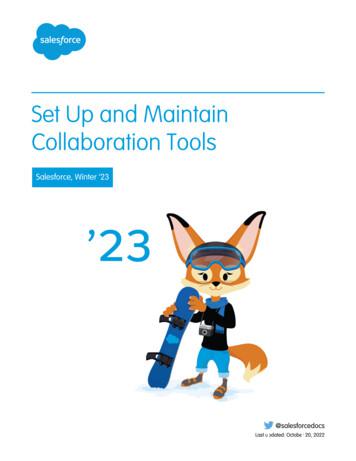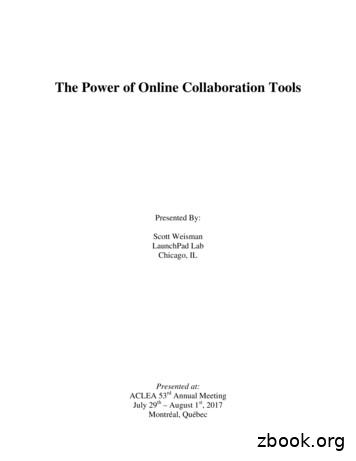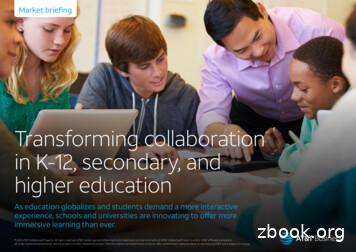Set Up And Maintain Collaboration Tools - Salesforce
Set Up and MaintainCollaboration ToolsSalesforce, Winter ’23@salesforcedocsLast updated: October 20, 2022
Copyright 2000–2022 salesforce.com, inc. All rights reserved. Salesforce is a registered trademark of salesforce.com, inc.,as are other names and marks. Other marks appearing herein may be trademarks of their respective owners.
CONTENTSSet Up and Maintain Collaboration Tools . . . . . . . . . . . . . . . . . . . . . . . . . . . . . . . . . . . 1Salesforce Chatter . . . . . . . . . . . . . . . . . . . . . . . . . . . . . . . . . . . . . . . . . . . . . . . . . . . . . 1Salesforce Files . . . . . . . . . . . . . . . . . . . . . . . . . . . . . . . . . . . . . . . . . . . . . . . . . . . . . . 50Salesforce Files Connect . . . . . . . . . . . . . . . . . . . . . . . . . . . . . . . . . . . . . . . . . . . . . . . . 60Salesforce CRM Content . . . . . . . . . . . . . . . . . . . . . . . . . . . . . . . . . . . . . . . . . . . . . . . . . 81Google Apps . . . . . . . . . . . . . . . . . . . . . . . . . . . . . . . . . . . . . . . . . . . . . . . . . . . . . . . 105Collaboration Resources for Admins . . . . . . . . . . . . . . . . . . . . . . . . . . . . . . . . . . . . . . . . 116Index . . . . . . . . . . . . . . . . . . . . . . . . . . . . . . . . . . . . . . . . . . . . . . . . . . . . . . . . . . . . 117
SET UP AND MAINTAIN COLLABORATION TOOLSHelp your users collaborate with each other and with people outside your organization. For help with basic Salesforce administration,see Set Up Your Organization.Salesforce ChatterConnect, engage, and motivate users to collaborate and work efficiently across the organization regardless of their role or location.Salesforce FilesCustomize page layouts to include the Files related list, so users see a list of files associated with a record.Salesforce Files ConnectWith Files Connect, Salesforce users can access, share, and search external data from systems like Quip, Google Drive, SharePoint, orBox.Salesforce CRM ContentStore, share, and manage your files in content libraries.Google AppsEnable Google apps like Google Docs, Gmail, and Google-related AppExchange apps—customized for use within Salesforce.Collaboration Resources for AdminsIn addition to online help, Salesforce publishes printable documentation to help you learn about our features and successfullyadminister Salesforce.Salesforce ChatterConnect, engage, and motivate users to collaborate and work efficiently across the organizationregardless of their role or location.EDITIONSSalesforce Chatter lets users collaborate on sales opportunities, service cases, campaigns, andprojects with embedded apps and custom actions. By default, Salesforce organizations createdafter June 22, 2010 have Chatter already enabled for all users. However, if you want Chatter to beavailable to a limited group of people in your org, you can do a profile-based rollout instead.Available in: SalesforceClassic (not available in allorgs)With a profile-based rollout, only users who have been assigned the required user profile orpermission set have access to Chatter. A profile-based rollout is useful for larger companies andcompanies or government agencies with regulatory constraints. It allows such orgs to plan acontrolled deployment on a department-by-department basis.Although we recommend an org-wide Chatter deployment, the option to limit its availability isthere. Ask Salesforce about enabling a profile-based Chatter rollout. Chatter is secure and works inaccordance with all the security and permission settings in your Salesforce organization.Profile-Based Chatter Rollout OverviewA profile-based rollout of Chatter makes Chatter available to a controlled set of users insteadof all users in your organization.1Available in: Essentials,Group, Professional,Enterprise, Performance,Unlimited, ContactManager, and DeveloperEditionsUSER PERMISSIONSTo enable Chatter: Customize Application
Set Up and Maintain Collaboration ToolsSalesforce ChatterEncryption for ChatterEncryption for Chatter lets you encrypt sensitive data when it’s stored, and not just when it’s transmitted over a network. As of theWinter ’18 release, mass encryption and decryption of Chatter data is generally available. To enable encryption for Chatter, contactsupport for help with setting it up.Chatter SettingsIn Salesforce and the Salesforce mobile app, Chatter is enabled by default. Configure various Chatter features and customize theChatter experience for your users on the Chatter Settings page in Setup.Publisher Actions and LayoutsActions add functionality to the Chatter Publisher in Salesforce Classic. Actions let your users do more in Salesforce across all devices.Enable Code Snippets and Assign Permissions to Use ThemUse code snippets to enter syntax-highlighted code samples through the Chatter publisher. To make code snippets available, enablethem and assign the permission to use them. There are two ways to enable code snippets and assign permission: through a userprofile (step 1) or through a permission set (step 2). Code snippets are available in Lightning Experience and Experience Builder sitesthat are based on the Customer Service template.Assign Pin Post PermissionPin your most critical information to the top of a feed. In group and topics feeds, when someone posts critical information, anauthorized user can pin that post to the top. Pin up to three posts. Each post stays in place until an authorized user unpins it. Afteryou enable post pinning through Chatter Settings, you can assign the Pin Posts in Feeds permission through a permission set ora user profile.Feed TrackingFeed tracking detects changes to tracked record fields and posts them as updates in the What I Follow feed. Users who follow arecord, see those updates in their view of What I Follow, with one exception. Updates users make themselves aren’t posted to WhatI Follow. Users can see those updates in their profile feeds.Chatter Email Settings and BrandingChatter email settings let you change the format of your company’s outgoing emails and control whether users receive emailnotifications.Chatter Post Actions and LayoutsActions on posts and comments appear in the drop-down menu on a post or comment. Users can edit, bookmark, mute, and deleteposts, add topics, and create tasks from posts.Group LayoutsThe group layout lets you customize which fields, buttons, actions, and lists appear in Chatter groups. Changes to the group layoutaffect all groups in your organization, but they appear only on the group pages in the Salesforce mobile app. Changes to the grouppublisher appear in both the full Salesforce site and the Salesforce mobile app.Topics for ObjectsTopics for objects offers a powerful way to crowdsource your company's key themes and issues. Users can add topics to records toorganize them by common themes.Customize Chatter InfluenceCustomize activity thresholds for posts, comments, and likes to improve the Chatter influence calculation.Allow Users to Thank Their CoworkersRecognize your coworkers with thanks badges and post your thanks directly to the Chatter feed.Guidelines for Deleting Your Users’ Chatter MessagesSalesforce administrators with the Manage Chatter Messages permission can access all users’ private messages via SOAP API. Youcan view and delete any message (for example, for compliance).2
Set Up and Maintain Collaboration ToolsProfile-Based Chatter Rollout OverviewReport on Chatter with the Dashboards PackageThe Chatter Dashboards package for Salesforce Classic packs a punch! You get multiple dashboards, over 100 reports, and evencustom report types. Use the dashboards to monitor and manage Chatter adoption and engagement in your organization.Chatter DesktopControl access to Chatter Desktop and install and configure the Chatter Desktop Managed Version.Profile-Based Chatter Rollout OverviewA profile-based rollout of Chatter makes Chatter available to a controlled set of users instead of allusers in your organization.EDITIONSOnce profile-based rollout is enabled for your organization, you can enable Chatter for the userswith the required user profile or permission sets. Users without the right profile or permission setdon’t have access to Chatter.Available in: both SalesforceClassic (not available in allorgs) and LightningExperienceExample: Let’s say you assign a profile or permission set that excludes Chatter access to asubset of users. These users still have access to Salesforce objects, but they don’t see therecord feed and they can’t post or comment.Available in: Enterprise,Performance, andUnlimited EditionsGet Ready for Profile-Based Rollout of ChatterIf you’re rolling out Chatter to a subset of your users, you can manage Chatter access with custom user profiles and permission sets.There’s a little up-front work you can do to prepare.Control Chatter Access Through User ProfilesModify existing custom user profiles to allow or deny access to Chatter.Control Chatter Access Through Permission SetsManage Chatter access by modifying existing permission sets or setting up new ones.Profile-Based Rollout ConsiderationsIn organizations that use Chatter profile-based rollout, limitations apply. There are limits with user profiles, permissions sets, and theinteraction between users with and without Chatter access.Get Ready for Profile-Based Rollout of ChatterIf you’re rolling out Chatter to a subset of your users, you can manage Chatter access with customuser profiles and permission sets. There’s a little up-front work you can do to prepare.EDITIONSFrom a high-level perspective, a profile-based rollout of Chatter consists of these steps:Available in: both SalesforceClassic (not available in allorgs) and LightningExperienceNote: Before you begin, disable Chatter for your entire organization (in Setup, go to Chattersettings and deselect Enable).1. Salesforce enables the Chatter profile-based rollout feature for your organization.2. You determine who gets access to Chatter.3. You review and modify existing custom user profiles and permissions sets.4. Verify that, in a custom user profile or permission set, the Enable Chatter,permission has thedesired setting.5. To allow or restrict Chatter access, assign the associated profile or permission set to users.6. You turn on Chatter for your organization.3Available in: Enterprise,Performance, andUnlimited Editions
Set Up and Maintain Collaboration ToolsProfile-Based Chatter Rollout OverviewNote: Perform step 6 as a separate, final step. If step 6 is combined with another step or performed out of order, unpredictableand undesirable results can occur.SEE ALSO:Profile-Based Chatter Rollout OverviewControl Chatter Access Through User ProfilesControl Chatter Access Through Permission SetsControl Chatter Access Through User ProfilesModify existing custom user profiles to allow or deny access to Chatter.When Salesforce turns on Chatter profile-based rollout for your organization, it adds the EnableChatter permission to your existing user profiles and permissions sets. Enable Chatter is automaticallyenabled for all standard profiles. It’s also automatically enabled for custom profiles when any ofthese user-level permissions are enabled manually or as part of a license: Create and Own New Chatter Groups (ChatterOwnGroups)—Users with this permission cancreate groups in Chatter.EDITIONSAvailable in: both SalesforceClassic (not available in allorgs) and LightningExperience Create and Share Content Deliveries for Chatter Files (ChatterFileLink)—Users with thispermission can use files with Chatter, like uploading, attaching, and sharing.Available in: Enterprise,Performance, andUnlimited Editions Invite Customers To Chatter (ChatterInviteExternalUsers)—Users with this permission can inviteusers who don’t have a Salesforce license to Chatter.USER PERMISSIONS Manage Chatter Messages and Direct Messages (ManageChatterMessages)—Users with thispermission have management access to Chatter Messages and Direct Messages (ExperienceBuilder sites).To enable Chatter: Customize Application Moderate Chatter (ModerateChatter)—Users with this permission can moderate Chatter feeds. Moderate Chatter Feeds (ModerateNetworkFeeds)—Users with this permission can moderate feeds in sites. Use Case Feed (ViewCaseInteraction)—Users with this permission can access Case feeds. View All Data (ViewAllData)—Users with this permission can view all data, regardless of their membership status in a feed or ownershipof a record.Modify your existing custom profiles with the desired permissions to manage access to Chatter, and create custom profiles, if necessary.1. Log in as a Salesforce administrator.2. From Setup, enter Profiles in the Quick Find box, then select Profiles.4
Set Up and Maintain Collaboration ToolsProfile-Based Chatter Rollout Overview3. For each custom user profile:a. Click Edit.b. In the Administrative Permissions section, select or deselect Enable Chatter, depending on whether you want users with thisprofile to have Chatter access.Important: The Enable Chatter permission is available only if Chatter profile-based rollout is enabled for your organization.Salesforce enables profile-based rollout at your request. After profile-based rollout is enabled, selecting the Enable Chatterpermission on a profile doesn't automatically enable Chatter for people with that profile. People can't use Chatter untilyou turn on Chatter for your organization.c. Save your changes.4. If applicable, create custom user profiles with the desired permissions and assign them to users.SEE ALSO:Get Ready for Profile-Based Rollout of ChatterControl Chatter Access Through Permission SetsChatter SettingsProfile-Based Rollout Considerations5
Set Up and Maintain Collaboration ToolsProfile-Based Chatter Rollout OverviewControl Chatter Access Through Permission SetsManage Chatter access by modifying existing permission sets or setting up new ones.EDITIONSWhen you enable or disable Chatter through permission sets, consider that: When you enable Chatter in a permission set, the permission set takes precedence over userprofile settings. All users with a Chatter-enabled permission set have access to Chatter, even ifChatter isn't enabled in their user profile.Available in: both SalesforceClassic (not available in allorgs) and LightningExperience When you disable Chatter in a permission set, the permission set doesn't take precedence overuser profile settings. All users with a Chatter-enabled user profile have access to Chatter, evenif Chatter is disabled in their permission set. To prevent that person from accessing Chatter,disable Chatter in both the person's user profile and permission set.Available in: Enterprise,Performance, andUnlimited Editions When Chatter profile-based rollout is enabled for an org, Chatter is automatically enabled whensome user-level permissions are already enabled. And some Chatter settings are disabled. Formore information, see Profile-Based Rollout Considerations on page 8.USER PERMISSIONSVerify that existing permission sets include the correct and required Chatter permissions for thedesired subset of users.To enable Chatter: Customize Application1. In Setup, navigate to Permission Sets.2. For each existing user-level permission set:a. In the System section, click System Permissions.b. Click Edit, and select Enable Chatter. The Enable Chatter permission is available in a permission set only after Chatter profile-basedrollout is enabled for your org.6
Set Up and Maintain Collaboration ToolsProfile-Based Chatter Rollout Overviewc. Save your changes.3. If applicable, create permission sets with the desired permissions and assign them to users. By default, all permissions in a newpermission set are disabled. Enable the appropriate permissions in the new permission set to give users access to Chatter plus extralevels of management authority. Create and Own New Chatter Groups (ChatterOwnGroups)—Users with this permission can create groups in Chatter. Create and Share Content Deliveries for Chatter Files (ChatterFileLink)—Users with this permission can use files with Chatter,like uploading, attaching, and sharing. Invite Customers To Chatter (ChatterInviteExternalUsers)—Users with this permission can invite users who don’t have a Salesforcelicense to Chatter. Manage Chatter Messages and Direct Messages (ManageChatterMessages)—Users with this permission have managementaccess to Chatter Messages and Direct Messages (Experience Builder sites). Moderate Chatter (ModerateChatter)—Users with this permission can moderate Chatter feeds. Moderate Chatter Feeds (ModerateNetworkFeeds)—Users with this permission can moderate feeds in sites. Use Case Feed (ViewCaseInteraction)—Users with this permission can access Case feeds. View All Data (ViewAllData)—Users with this permission can view all data, regardless of their membership status in a feed orownership of a record.7
Set Up and Maintain Collaboration ToolsProfile-Based Chatter Rollout OverviewNote: Selecting the Enable Chatter permission in a person's permission set doesn't automatically turn on Chatter for that person.People can't use Chatter until you turn on Chatter for your organization.SEE ALSO:Get Ready for Profile-Based Rollout of ChatterControl Chatter Access Through User ProfilesChatter SettingsProfile-Based Rollout ConsiderationsProfile-Based Rollout ConsiderationsIn organizations that use Chatter profile-based rollout, limitations apply. There are limits with user profiles, permissions sets, and theinteraction between users with and without Chatter access. The Enable Chatter option isn’t available on profiles or permission sets unless profile-based rollout of Chatter is enabled for theorganization. When you enable Chatter in a permission set, the permission set takes precedence over user profile settings. All users with aChatter-enabled permission set have access to Chatter, even if Chatter isn't enabled in their user profile. When you disable Chatter in a permission set, the permission set doesn't take precedence over user profile settings. All users witha Chatter-enabled user profile have access to Chatter, even if Chatter is disabled in their permission set. To prevent that person fromaccessing Chatter, disable Chatter in both the person's user profile and permission set. Enabling Chatter in a person's user profile or permission set doesn't automatically turn on Chatter for the organization. Turn onChatter for your organization in Setup, after you modify user profiles and permission sets. Standard Salesforce user profiles have Chatter enabled by default. You can’t disable Chatter for these standard profiles. Don't deselect the Enable Chatter permission on a cloned Chatter External user profile. The user sees an error message and can’t login. Don’t deselect the Enable Chatter permission on a cloned Chatter Free or Chatter Moderator profile. You get an error message andcan’t save the profile. Enabling Chatter and profile-based rollout for an organization also enables a set of dependent Chatter user permissions. If Chatteris disabled for the organization, these permissions are also disabled at the same time. However, if Chatter is reenabled, thesepermissions aren’t automatically re-enabled, and the administrator must enable them explicitly. When profile-based rollout of Chatter is enabled for an organization, Chatter is automatically enabled for standard profiles. For customprofiles and permission sets, Chatter is automatically enabled if any of these user-level permissions are enabled manually or as partof a license:– Create and Own New Chatter Groups (ChatterOwnGroups)—Users with this permission can create groups in Chatter.– Create and Share Content Deliveries for Chatter Files (ChatterFileLink)—Users with this permission can use files with Chatter,like uploading, attaching, and sharing.– Invite Customers To Chatter (ChatterInviteExternalUsers)—Users with this permission can invite users who don’t have a Salesforcelicense to Chatter.– Manage Chatter Messages and Direct Messages (ManageChatterMessages)—Users with this permission have managementaccess to Chatter Messages and Direct Messages (Experience Builder sites).– Moderate Chatter (ModerateChatter)—Users with this permission can moderate Chatter feeds.– Moderate Chatter Feeds (ModerateNetworkFeeds)—Users with this permission can moderate feeds in sites.8
Set Up and Maintain Collaboration ToolsEncryption for Chatter– Use Case Feed (ViewCaseInteraction)—Users with this permission can access Case feeds.– View All Data (ViewAllData)—Users with this permission can view all data, regardless of their membership status in a feed orownership of a record. When profile-based rollout of Chatter is enabled for an organization, two org preferences are set to OFF:– Allow Coworker Invitations (inviteCsnUserEnabled)– Allow Customer Invitations (inviteChatterGuestEnabled) In organizations that have thanks badges enabled, users with access to Chatter can’t thank users who don’t have access to Chatter. If your organization already has Chatter enabled and switches to profile-based rollout of Chatter, manually enable Chatter in allexisting custom profiles and permission sets. Otherwise, users that are assigned these custom profiles and permission sets lose accessto Chatter. When profile-based rollout of Chatter is enabled in Salesforce Classic, users who can’t use Chatter also can’t use global search.Advanced search is available to these users.Encryption for ChatterEncryption for Chatter lets you encrypt sensitive data when it’s stored, and not just when it’stransmitted over a network. As of the Winter ’18 release, mass encryption and decryption of Chatterdata is generally available. To enable encryption for Chatter, contact support for help with settingit up.Encryption applies to all Chatter feeds. It lets your company comply confidently with privacy policies,regulatory requirements, and contractual obligations for handling Chatter data.Encrypted fields work normally throughout the Salesforce user interface, business processes, andAPIs. (There are some exceptions; for example, encrypted fields can’t be filtered.) When you encrypta field, existing values aren't encrypted immediately. Values are encrypted only after you interactwith them, for example, you add or edit field content.Encrypted fields include: Feed posts and commentsEDITIONSAvailable in: SalesforceClassic (not available in allorgs), Lightning Experience,and the Salesforce mobileappAvailable for an extra costin: Enterprise, Performance,and Unlimited Editions.Requires purchasingSalesforce Shield.Available in: DeveloperEdition at no charge for orgscreated in Summer ’15 andlater. Feed questions and answers Link labels and URLs Feed polls and poll choices Content from your custom Rich Publisher AppsNote: If you participated in the pilot, turn encryption for Chatter off and on again to include new fields. Contact Salesforce forassistance with encrypting all previously created data.Enabling encryption for Chatter disables Einstein Spam Detection and exposes Chatter to the global limitations that come with encryption.SEE ALSO:Tradeoffs and Limitations of Shield Platform EncryptionWhich Standard Fields Can I Encrypt?Which Custom Fields Can I Encrypt?Encrypt Data in Chatter9
Set Up and Maintain Collaboration ToolsChatter SettingsChatter SettingsIn Salesforce and the Salesforce mobile app, Chatter is enabled by default. Configure various Chatterfeatures and customize the Chatter experience for your users on the Chatter Settings page in Setup.EDITIONS To access the Chatter Settings page in Setup, enter Chatter in the Quick Find box andselect Chatter Settings.Available in: Essentials,Group, Professional,Enterprise, Performance,Unlimited, ContactManager, Developer, andDatabase.com Editions To disable Chatter for your entire organization, deselect Enable in the Chatter Settings section.Chatter Group SettingsUse Chatter group settings to configure group features like group archiving, records in groups,and unlisted groups.Set the Format of Timestamps on Case Feed PostsIn case feeds show users a relative timestamp on new posts, like 10m ago, or an absolute timestamp, like January 7, 2020 at 12:15PM.Convert Character Combinations into Emoticons in the FeedEmoticons let your users enter character combinations in their posts and comments to create expressions, likea smile emoticon.Let Users Set Out-of-Office Messages in ChatterLet your users schedule and customize an out-of-office message, and place it next to their name in Chatter. You can enable or disablethis feature in Setup, under Chatter Settings. Setting an out-of-office message is available only in Lightning Experience.Customer InvitationsLet users invite customers to the private groups that they own or manage. Customers are users outside of your company's emaildomains. They have limited Chatter access and can see only the groups that they're invited to. They can interact only with membersof those groups.Coworker InvitationsLet Salesforce users invite coworkers without Salesforce licenses to Chatter. Invited users can access Chatter people, profiles, groups,and files, but they can’t see record data unless they have a Salesforce license.Enable Add Actions in the Chatter PublisherIn Salesforce Classic, before you can add global actions to the Chatter publisher, you must first enable the Actions in the Publisherfeature in Chatter Settings. Actions add functionality to the Chatter publisher and let your users do more in Salesforce across everydevice.Feed Post and Comments Editing OverviewWith feed post editing, users can edit their own feed posts. Record owners can also edit any post on records they own, no matterwho created the post.SEE ALSO:Salesforce ChatterTopics PrivacyChatter Group SettingsUse Chatter group settings to configure group features like group archiving, records in groups, and unlisted groups.Available in: both Salesforce Classic and Lightning ExperienceAvailable in: Essentials, Group, Professional, Enterprise, Performance, Unlimited, Contact Manager, and Developer Editions10
Set Up and Maintain Collaboration ToolsChatter SettingsChatter Group ArchivingGroup archiving is enabled by default for your organization. If a group has no new feed posts or comments for 90 consecutive days,the group is archived automatically. When group archiving is enabled, feed activity in groups is automatically reviewed weekly.Enable Records in Chatter GroupsBy default, records are allowed in groups. But you can also customize the group publisher to include the Add Record action, so userscan add records to groups.Enable Unlisted Chatter GroupsEnable unlisted groups for your organization to help users collaborate more privately in Chatter.Unlisted Group LimitationsBefore you decide to enable unlisted groups in your organization, consider these limitations.Chatter Group ArchivingGroup archiving is enabled by default for your organization. If a group has no new feed posts orcomments for 90 consecutive days, the group is archived automatically. When group archiving isenabled, feed activity in groups is automatically reviewed weekly.Mentioning a group doesn’t count as feed activity and doesn’t delay group archiving. Archivedgroups count toward your org’s group limits (30,000) but not toward a user’s group membershiplimits (300).There are more group archiving settings on the group settings page. That's where group ownersand managers can archive or activate the group and edit automatic archiving settings. To changearchiving settings for multiple groups at once, use the Salesforce API.If your organization doesn’t want to use group archiving, disable this feature in Setup. EnterChatter in the Quick Find box, select Chatter Settings, and deselect Allow GroupArchiving in the Groups section.Note: You can take steps to allow group owners and managers to archive, activate, or disableautomatic archiving in the Salesforce mobile app and Lightning Experience. Customize thegroup layout and add the necessary fields.SEE ALSO:Group Layouts11EDITIONSAvailable in: both SalesforceClassic (not available in allorgs) and LightningExperienceAvailable in: Essentials,Group, Professional,Enterprise, Performance,Unlimited, ContactManager, and DeveloperEditions
Set Up and Maintain Collaboration ToolsChatter SettingsEnable Records in Chatter GroupsBy default, records are allowed in groups. But you can also customize the group publisher to includethe Add Record action, so users can add records to groups.EDITIONSThe Add Record action on the group publisher lets users add records to groups. Users can addaccount, contact, lead, opportunity, contract, campaign, case, and custom object records. The AddRecord action isn’t available by default. But you can configure the group publisher to include it.Available in: both SalesforceClassic (not available in allorgs) and LightningExperienceConsider also customizing object layouts to include the Groups related list on record detail pages.The Groups related list shows users the list of groups that are associated with the record. Customizethe layout of all the standard and custom objects in your organization that support group-recordrelationships.If you don’t want users to add records to groups, enter Chatter in the Quick Find box inSetup, then select Chatter Settings, and deselect Allow records in groups in the Groupssection. Disabling the feature hides the Group Records list on the group detail page and the AddRecord action in the group publisher.Available in: Essentials,Group, Professional,Enterprise, Performance,Unlimited, ContactManager, and DeveloperEditionsFor custom objects, you can choose which record types users can add to groups. For each custom object that you want to manage, goto the custom object detail page and, under Optional Features, select Allow in Chatter Groups.Note: Custom object records added to a group before Summer ’15
With Files Connect, Salesforce users can access, share, and search external data from systems like Quip, Google Drive, SharePoint, or Box. Salesforce CRM Content Store, share, and manage your files in content libraries. Google Apps Enable Google apps like Google Docs, Gmail, and Google-related AppExchange apps—customized for use within .
̶Estimated 30% of DVT/PE patients die within 3mths ̶Up to 50% treated with blood thinners alone develop post - thrombotic syndrome (PTS) 3,5,6 Peripheral Vascular Clot is Significantly Under Treated. 1. Society of Interventional Radiology. Fact Sheet. March 2005. 2. White RH. The epidemiology of venous thromboembolism.
101 27 35 11 28 # TEAM TOTAL SET #1 SET #2 SET #3 SET #4 SET #5 SET #6 SET #7 SET #8 1 Fashingbauer 149 13 11 3 36 16 24 21 25 2 Thapa 394 53 82 55 49 63 33 49 10 # TEAM IMPs Total SET #1 SET #2 SET #3 SET #4 . He is a member of ACBL Unit 134, and he is currently an NABC Master. Reese is also the captain of his high school golf team.
Standardizes workplace collaboration . Reduces travel with video experience . and file sharing, and improves . project management Reduces demand on tech support . Consolidate nine separate . . Designing and building are very linear processes, but connection depends on real collaboration. "Meetings and collaboration are some of the most
perceived impacts of collaboration on their business performance. In our work on the collaboration market, we define the concept of collaboration as an interaction between technology and culture. There is an abundance of technology available today for collaboration. Instant messaging, Web conferencing, audio conferencing, presence, e-mail
Benefits of using collaboration tools Online collaboration tools can make your organization more efficient and streamline your projects. If you're not using a collaboration tool, you're probably still using email to manage projects. While email is a powerful personal collaboration tool, it wasn't
2.4 Government policy towards NGO 7 2.5 Government-NGO collaboration: common grounds 8 2.6 Government-NGO collaboration: experiences and potentials 9 2.7 2.8 2.9 GO-NGO Collaboration in Bangladesh: A Contextual Overview Case on GO-NGO Collaboration by CARE NGOs in Gazipur 9 11 12 Chapter 3: Research Methodology 3.1 Introduction 13
AT&T is a leader in the field of enterprise collaboration. Our experts have worked with school systems and leading universities throughout the United States, and globally, to implement Webex with AT&T as part of a near-seamless collaboration infrastructure. Using the collaboration and communications tools the system provides you can:
When designing spaces for collaboration, the activities performed, the length of time spent in the space, and the number of participants may vary according to the collaboration mode. The environment should be aligned to best meet the specific needs of the workers and groups involved. In addition to the collaboration modes, design