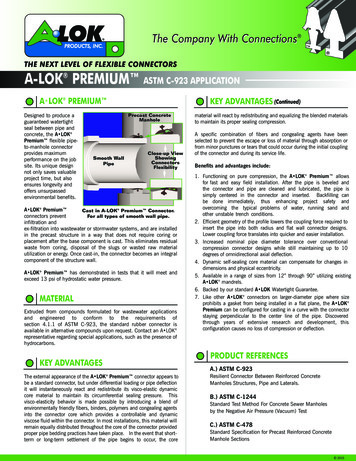IBM SPSS Custom Tables 19 - University Of Sussex
iIBM SPSS Custom Tables 19
Note: Before using this information and the product it supports, read the general informationunder Notices on p. 187.This document contains proprietary information of SPSS Inc, an IBM Company. It is providedunder a license agreement and is protected by copyright law. The information contained in thispublication does not include any product warranties, and any statements provided in this manualshould not be interpreted as such.When you send information to IBM or SPSS, you grant IBM and SPSS a nonexclusive rightto use or distribute the information in any way it believes appropriate without incurring anyobligation to you. Copyright SPSS Inc. 1989, 2010.
PrefaceIBM SPSS Statistics is a comprehensive system for analyzing data. The Custom Tablesoptional add-on module provides the additional analytic techniques described in this manual.The Custom Tables add-on module must be used with the SPSS Statistics Core system and iscompletely integrated into that system.About SPSS Inc., an IBM CompanySPSS Inc., an IBM Company, is a leading global provider of predictive analytic softwareand solutions. The company’s complete portfolio of products — data collection, statistics,modeling and deployment — captures people’s attitudes and opinions, predicts outcomes offuture customer interactions, and then acts on these insights by embedding analytics into businessprocesses. SPSS Inc. solutions address interconnected business objectives across an entireorganization by focusing on the convergence of analytics, IT architecture, and business processes.Commercial, government, and academic customers worldwide rely on SPSS Inc. technology asa competitive advantage in attracting, retaining, and growing customers, while reducing fraudand mitigating risk. SPSS Inc. was acquired by IBM in October 2009. For more information,visit http://www.spss.com.Technical supportTechnical support is available to maintenance customers. Customers may contactTechnical Support for assistance in using SPSS Inc. products or for installation helpfor one of the supported hardware environments. To reach Technical Support, see theSPSS Inc. web site at http://support.spss.com or find your local office via the web site athttp://support.spss.com/default.asp?refpage contactus.asp. Be prepared to identify yourself, yourorganization, and your support agreement when requesting assistance.Customer ServiceIf you have any questions concerning your shipment or account, contact your local office, listedon the Web site at http://www.spss.com/worldwide. Please have your serial number ready foridentification.Training SeminarsSPSS Inc. provides both public and onsite training seminars. All seminars feature hands-onworkshops. Seminars will be offered in major cities on a regular basis. For more information onthese seminars, contact your local office, listed on the Web site at http://www.spss.com/worldwide. Copyright SPSS Inc. 1989, 2010iii
Additional PublicationsThe SPSS Statistics: Guide to Data Analysis, SPSS Statistics: Statistical Procedures Companion,and SPSS Statistics: Advanced Statistical Procedures Companion, written by Marija Norušis andpublished by Prentice Hall, are available as suggested supplemental material. These publicationscover statistical procedures in the SPSS Statistics Base module, Advanced Statistics moduleand Regression module. Whether you are just getting starting in data analysis or are ready foradvanced applications, these books will help you make best use of the capabilities found withinthe IBM SPSS Statistics offering. For additional information including publication contentsand sample chapters, please see the author’s website: http://www.norusis.comiv
Contents1Getting Started with Custom Tables1Table Structure and Terminology. . . . . . . . . . . . . . . . . . . . . . . . . . . . . . . . . . . . . . . . . . . . . . . . . . 1Pivot Tables . . . . . . . . . . . . . . . . . . . . . . .Variables and Level of Measurement . . . .Rows, Columns, and Cells . . . . . . . . . . . .Stacking . . . . . . . . . . . . . . . . . . . . . . . . .Crosstabulation . . . . . . . . . . . . . . . . . . . .Nesting . . . . . . . . . . . . . . . . . . . . . . . . . .Layers . . . . . . . . . . . . . . . . . . . . . . . . . . .Tables for Variables with Shared Categories . .12233445Multiple Response Sets . . . . . . . . . . . . . . . . . . . . . . . . . . . . . . . . . . . . . . . . . . . . . . . . . . . . . . . . 5Totals and Subtotals . . . . . . . . . . . . . . . . . . . . . . . . . . . . . . . . . . . . . . . . . . . . . . . . . . . . . . . . . . . 6Custom Summary Statistics for Totals . . . . . . . . . . . . . . . . . . . . . . . . . . . . . . . . . . . . . . . . . . 6Sample Data File. . . . . . . . . . . . . . . . . . . . . . . . . . . . . . . . . . . . . . . . . . . . . . . . . . . . . . . . . . . . . . 7Building a Table . . . . . . . . . . . . . . . . . . . . . . . . . . . . . . . . . . . . . . . . . . . . . . . . . . . . . . . . . . . . . . 7Opening the Custom Table Builder . . .Selecting Row and Column Variables .Inserting Totals and Subtotals . . . . . .Summarizing Scale Variables. . . . . . .2.Table Builder Interface.89121422Building Tables . . . . . . . . . . . . . . . . . . . . . . . . . . . . . . . . . . . . . . . . . . . . . . . . . . . . . . . . . . . . . . . 22To Build a Table . . . . . . . . . . . . . . . . . . . . . . . . . . . . . . . . . . . . . . . . .Stacking Variables. . . . . . . . . . . . . . . . . . . . . . . . . . . . . . . . . . . . . . .Nesting Variables . . . . . . . . . . . . . . . . . . . . . . . . . . . . . . . . . . . . . . .Layers . . . . . . . . . . . . . . . . . . . . . . . . . . . . . . . . . . . . . . . . . . . . . . . .Showing and Hiding Variable Names and/or Labels . . . . . . . . . . . . . .Summary Statistics . . . . . . . . . . . . . . . . . . . . . . . . . . . . . . . . . . . . . .Categories and Totals . . . . . . . . . . . . . . . . . . . . . . . . . . . . . . . . . . . .Computed Categories . . . . . . . . . . . . . . . . . . . . . . . . . . . . . . . . . . . .Tables of Variables with Shared Categories (Comperimeter Tables) . .Customizing the Table Builder . . . . . . . . . . . . . . . . . . . . . . . . . . . . . .Custom Tables: Options Tab . . . . . . . . . . . . . . . . . . . . . . . . . . . . . . . . . . .2526262728293538414142Custom Tables: Titles Tab . . . . . . . . . . . . . . . . . . . . . . . . . . . . . . . . . . . . . . . . . . . . . . . . . . . . . . . 43Custom Tables: Test Statistics Tab . . . . . . . . . . . . . . . . . . . . . . . . . . . . . . . . . . . . . . . . . . . . . . . . 45v
3Simple Tables for Categorical Variables48A Single Categorical Variable . . . . . . . . . . . . . . . . . . . . . . . . . . . . . . . . . . . . . . . . . . . . . . . . . . . . 49Percentages . . . . . . . . . . . . . . . . . . . . . . . . . . . . . . . . . . . . . . . . . . . . . . . . . . . . . . . . . . . . . 50Totals. . . . . . . . . . . . . . . . . . . . . . . . . . . . . . . . . . . . . . . . . . . . . . . . . . . . . . . . . . . . . . . . . . . 51Crosstabulation . . . . . . . . . . . . . . . . . . . . . . . . . . . . . . . . . . . . . . . . . . . . . . . . . . . . . . . . . . . . . . 52Percentages in Crosstabulations .Controlling Display Format . . . . . .Marginal Totals . . . . . . . . . . . . . .Sorting and Excluding Categories . . . .4.Stacking, Nesting, and Layers with Categorical Variables.5354555661Stacking Categorical Variables . . . . . . . . . . . . . . . . . . . . . . . . . . . . . . . . . . . . . . . . . . . . . . . . . . . 61Stacking with Crosstabulation . . . . . . . . . . . . . . . . . . . . . . . . . . . . . . . . . . . . . . . . . . . . . . . . 62Nesting Categorical Variables. . . . . . . . . . . . . . . . . . . . . . . . . . . . . . . . . . . . . . . . . . . . . . . . . . . . 64Suppressing Variable Labels . . . . . . . . . . . . . . . . . . . . . . . . . . . . . . . . . . . . . . . . . . . . . . . . . 66Nested Crosstabulation . . . . . . . . . . . . . . . . . . . . . . . . . . . . . . . . . . . . . . . . . . . . . . . . . . . . . 67Layers . . . . . . . . . . . . . . . . . . . . . . . . . . . . . . . . . . . . . . . . . . . . . . . . . . . . . . . . . . . . . . . . . . . . . 70Two Stacked Categorical Layer Variables . . . . . . . . . . . . . . . . . . . . . . . . . . . . . . . . . . . . . . . 72Two Nested Categorical Layer Variables . . . . . . . . . . . . . . . . . . . . . . . . . . . . . . . . . . . . . . . . 745Totals and Subtotals for Categorical Variables75Simple Total for a Single Variable . . . . . . . . . . . . . . . . . . . . . . . . . . . . . . . . . . . . . . . . . . . . . . . . . 75What You See Is What Gets Totaled . . . . . . . . . . . . . . . . . . . . . . . . . . . . . . . . . . . . . . . . . . . . . . . 76Display Position of Totals . . . . . . . . . . . . . . . . . . . . . . . . . . . . . . . . . . . . . . . . . . . . . . . . . . . . . . . 77Totals for Nested Tables . . . . . . . . . . . . . . . . . . . . . . . . . . . . . . . . . . . . . . . . . . . . . . . . . . . . . . . . 78Layer Variable Totals . . . . . . . . . . . . . . . . . . . . . . . . . . . . . . . . . . . . . . . . . . . . . . . . . . . . . . . . . . 80Subtotals . . . . . . . . . . . . . . . . . . . . . . . . . . . . . . . . . . . . . . . . . . . . . . . . . . . . . . . . . . . . . . . . . . . 82What You See Is What Gets Subtotaled . . . . . . . . . . . . . . . . . . . . . . . . . . . . . . . . . . . . . . . . . 83Hiding Subtotaled Categories. . . . . . . . . . . . . . . . . . . . . . . . . . . . . . . . . . . . . . . . . . . . . . . . . 84Layer Variable Subtotals . . . . . . . . . . . . . . . . . . . . . . . . . . . . . . . . . . . . . . . . . . . . . . . . . . . . 866Computed Categories for Categorical Variables87Simple Computed Category. . . . . . . . . . . . . . . . . . . . . . . . . . . . . . . . . . . . . . . . . . . . . . . . . . . . . . 87vi
Hiding Categories in a Computed Category . . . . . . . . . . . . . . . . . . . . . . . . . . . . . . . . . . . . . . . . . . 89Referencing Subtotals in a Computed Category. . . . . . . . . . . . . . . . . . . . . . . . . . . . . . . . . . . . . . . 91Using Computed Categories to Display Nonexhaustive Subtotals . . . . . . . . . . . . . . . . . . . . . . . . . 947Tables for Variables with Shared Categories98Table of Counts . . . . . . . . . . . . . . . . . . . . . . . . . . . . . . . . . . . . . . . . . . . . . . . . . . . . . . . . . . . . . . . 98Table of Percentages . . . . . . . . . . . . . . . . . . . . . . . . . . . . . . . . . . . . . . . . . . . . . . . . . . . . . . . . . 100Totals and Category Control . . . . . . . . . . . . . . . . . . . . . . . . . . . . . . . . . . . . . . . . . . . . . . . . . . . . 103Nesting in Tables with Shared Categories . . . . . . . . . . . . . . . . . . . . . . . . . . . . . . . . . . . . . . . . . . 1048Summary Statistics107Summary Statistics Source Variable . . . . . . . . . . . . . . . . . . . . . . . . . . . . . . . . . . . . . . . . . . . . . . 108Summary Statistics Source for Categorical Variables. . . . . . . . . . . . . . . . . . . . . . . . . . . . . . 108Summary Statistics Source for Scale Variables . . . . . . . . . . . . . . . . . . . . . . . . . . . . . . . . . . 110Stacked Variables. . . . . . . . . . . . . . . . . . . . . . . . . . . . . . . . . . . . . . . . . . . . . . . . . . . . . . . . . . . . 113Custom Total Summary Statistics for Categorical Variables . . . . . . . . . . . . . . . . . . . . . . . . . . . . . 116Displaying Category Values . . . . . . . . . . . . . . . . . . . . . . . . . . . . . . . . . . . . . . . . . . . . . . . . . 1199Summarizing Scale Variables122Stacked Scale Variables . . . . . . . . . . . . . . . . . . . . . . . . . . . . . . . . . . . . . . . . . . . . . . . . . . . . . . . 122Multiple Summary Statistics . . . . . . . . . . . . . . . . . . . . . . . . . . . . . . . . . . . . . . . . . . . . . . . . . . . . 123Count, Valid N, and Missing Values . . . . . . . . . . . . . . . . . . . . . . . . . . . . . . . . . . . . . . . . . . . . . . . 124Different Summaries for Different Variables . . . . . . . . . . . . . . . . . . . . . . . . . . . . . . . . . . . . . . . . 125Group Summaries in Categories . . . . . . . . . . . . . . . . . . . . . . . . . . . . . . . . . . . . . . . . . . . . . . . . . 127Multiple Grouping Variables. . . . . . . . . . . . . . . . . . . . . . . . . . . . . . . . . . . . . . . . . . . . . . . . . 128Nesting Categorical Variables within Scale Variables . . . . . . . . . . . . . . . . . . . . . . . . . . . . . 13010 Test Statistics132Tests of Independence (Chi-Square) . . . . . . . . . . . . . . . . . . . . . . . . . . . . . . . . . . . . . . . . . . . . . . 132Effects of Nesting and Stacking on Tests of Independence. . . . . . . . . . . . . . . . . . . . . . . . . . 135vii
Comparing Column Means . . . . . . . . . . . . . . . . . . . . . . . . . . . . . . . . . . . . . . . . . . . . . . . . . . . . . 137Effects of Nesting and Stacking on Column Means Tests . . . . . . . . . . . . . . . . . . . . . . . . . . . 140Comparing Column Proportions. . . . . . . . . . . . . . . . . . . . . . . . . . . . . . . . . . . . . . . . . . . . . . . . . . 142Effects of Nesting and Stacking on Column Proportions Tests . . . . . . . . . . . . . . . . . . . . . . . 147A Note on Weights and Multiple Response Sets . . . . . . . . . . . . . . . . . . . . . . . . . . . . . . . . . . . . . 14911 Multiple Response Sets150Counts, Responses, Percentages, and Totals . . . . . . . . . . . . . . . . . . . . . . . . . . . . . . . . . . . . . . . 150Using Multiple Response Sets with Other Variables . . . . . . . . . . . . . . . . . . . . . . . . . . . . . . . . . . 153Statistics Source Variable and Available Summary Statistics . . . . . . . . . . . . . . . . . . . . . . . . 155Multiple Category Sets and Duplicate Responses . . . . . . . . . . . . . . . . . . . . . . . . . . . . . . . . . . . . 156Significance Testing with Multiple Response Sets. . . . . . . . . . . . . . . . . . . . . . . . . . . . . . . . . . . . 158Tests of Independence with Multiple Response Sets . . . . . . . . . . . . . . . . . . . . . . . . . . . . . . 158Comparing Column Means with Multiple Response Sets . . . . . . . . . . . . . . . . . . . . . . . . . . . 16012 Missing Values163Tables without Missing Values . . . . . . . . . . . . . . . . . . . . . . . . . . . . . . . . . . . . . . . . . . . . . . . . . . 163Including Missing Values in Tables . . . . . . . . . . . . . . . . . . . . . . . . . . . . . . . . . . . . . . . . . . . . . . . 16513 Formatting and Customizing Tables168Summary Statistics Display Format . . . . . . . . . . . . . . . . . . . . . . . . . . . . . . . . . . . . . . . . . . . . . . . 168Display Labels for Summary Statistics . . . . . . . . . . . . . . . . . . . . . . . . . . . . . . . . . . . . . . . . . . . . 172Column Width . . . . . . . . . . . . . . . . . . . . . . . . . . . . . . . . . . . . . . . . . . . . . . . . . . . . . . . . . . . . . . . 174Display Value for Empty Cells . . . . . . . . . . . . . . . . . . . . . . . . . . . . . . . . . . . . . . . . . . . . . . . . . . . 175Display Value for Missing Statistics . . . . . . . . . . . . . . . . . . . . . . . . . . . . . . . . . . . . . . . . . . . 176viii
AppendicesA Sample Files178B Notices187Index189ix
ChapterGetting Started with Custom Tables1Many procedures produce results in the form of tables. The Custom Tables add-on module,however, offers special features designed to support a wide variety of customized reportingcapabilities. Many of the custom features are particularly useful for survey analysis and marketingresearch.This guide assumes that you already know the basics of using IBM SPSS Statistics. If youare unfamiliar with basic operation, see the introductory tutorial provided with the software. Fromthe menu bar in any open SPSS Statistics window, choose:Help TutorialTable Structure and TerminologyThe Custom Tables add-on module can produce a wide variety of customized tables. Whileyou can discover a great deal of its capabilities simply by experimenting with the table builderinterface, it may be helpful to know something about basic table structure and the terms we use todescribe different structural elements that you can use in a table.Pivot TablesTables produced by the Custom Tables module are displayed as pivot tables in the Viewer window.Pivot tables provide a great deal of flexibility over the formatting and presentation of tables.For detailed information about working with pivot tables, use the Help system.E From the menus in any open window, choose:Help TopicsE In the Contents pane, double-click Core System.E Then double-click Pivot Tables in the expanded contents list. Copyright SPSS Inc. 1989, 20101
2Chapter 1Variables and Level of MeasurementTo a certain extent, what you can do with a variable in a table is limited by its defined levelof measurement. The Custom Tables procedure makes a distinction between two basic typesof variables, based on level of measurement:Categorical. Data with a limited number of distinct values or categories (for example, gender orreligion). Also referred to as qualitative data. Categorical variables can be string (alphanumeric)data or numeric variables that use numeric codes to represent categories (for example, 0 Femaleand 1 Male). Categorical variables can be further divided into: Nominal. A variable can be treated as nominal when its values represent categories with nointrinsic ranking (for example, the department of the company in which an employee works).Examples of nominal variables include region, zip code, and religious affiliation. Ordinal. A variable can be treated as ordinal when its values represent categories with someintrinsic ranking (for example, levels of service satisfaction from highly dissatisfied tohighly satisfied). Examples of ordinal variables include attitude scores representing degreeof satisfaction or confidence and preference rating scores.Variables defined as nominal or ordinal in the Data Editor are treated as categorical variables inthe Custom Tables procedure.Scale. A variable can be treated as scale (continuous) when its values represent ordered categorieswith a meaningful metric, so that distance comparisons between values are appropriate. Examplesof scale variables include age in years and income in thousands of dollars. Also referred to asquantitative, or continuous, data. Variables defined as scale in the Data Editor are treated asscale variables in the Custom Tables procedure.Value LabelsFor categorical variables, the preview displayed on the canvas pane in the table builder relies ondefined value labels. The categories displayed in the table are, in fact, the defined value labelsfor that variable. If there are no defined value labels for the variable, the preview displays twogeneric categories. The actual number of categories that will be displayed in the final table isdetermined by the number of distinct values that occur in the data. The preview simply assumesthat there will be at least two categories.Additionally, some custom table-building features are not available for categorical variablesthat have no defined value labels.Rows, Columns, and CellsEach dimension of a table is defined by a single variable or a combination of variables. Variablesthat appear down the left side of a table are called row variables. They define the rows in a table.Variables that appear across the top of a table are called column variables. They define thecolumns in a table. The body of a table is made up of cells, which contain the basic information
3Getting Started with Custom Tablesconveyed by the table—counts, sums, means, percentages, and so on. A cell is formed by theintersection of a row and column of a table.StackingStacking can be thought of as taking separate tables and pasting them together into the samedisplay. For example, you could display information on Gender and Age category in separatesections of the same table.Figure 1-1Stacked variablesAlthough the term “stacking” typically denotes a vertical display, you can also stack variableshorizontally.Figure 1-2Horizontal stackingCrosstabulationCrosstabulation is a basic technique for examining the relationship between two categoricalvariables. For example, using Age category as a row variable and Gender as a column variable,you can create a two-dimensional crosstabulation that shows the number of males and femalesin each age category.Figure 1-3Simple two-dimensional crosstabulation
4Chapter 1NestingNesting, like crosstabulation, can show the relationship between two categorical variables, exceptone variable is nested within the other in the same dimension. For example, you could nestGender within Age category in the row dimension, showing the number of males and femalesin each age category.In this example, the nested table displays essentially the same information as a crosstabulationof the same two variables.Figure 1-4Nested variablesLayersYou can use layers to add a dimension of depth to your tables, creating three-dimensional “cubes.”Layers are, in fact, quite similar to nesting; the primary difference is that only one layer categoryis visible at a time. For example, using Age category as the row variable and Gender as a layervariable produces a table in which information for males and females is displayed in differentlayers of the table.Figure 1-5Layered variables
5Getting Started with Custom TablesTables for Variables with Shared CategoriesSurveys often contain many questions with a common set of possible responses. For example, oursample survey contains a number of variables concerning confidence in various public and privateinstitutions and services, all with the same set of response categories: 1 A great deal, 2 Onlysome, and 3 Hardly any. You can use stacking to display these related variables in the sametable—and you can display the shared response categories in the columns of the table.Figure 1-6Stacked variables with shared response categories in columnsMultiple Response SetsMultiple response sets use multiple variables to record responses to questions for which therespondent can give more than one answer. For example, our sample survey asks the question,“Which of the following sources do you rely on for news?” Respondents can select anycombination of five possible choices: Internet, television, radio, newspapers, and news magazines.Each of these choices is stored as a separate variable in the data file, and together they make amultiple response set. With the Custom Tables module, you can define a multiple response setbased on these variables and use that multiple response set in the tables you create.Figure 1-7Multiple response set displayed in a tableYou may notice in this example that the percentages total to more than 100%. Because eachrespondent may choose more than one answer, the total number of responses can be greaterthan the total number of respondents.
6Chapter 1Totals and SubtotalsYou have a great deal of control over the display of totals and subtotals, including: Overall row and column totals Group totals for nested, stacked, and layered tables Subgroup totalsFigure 1-8Subtotals, group totals, and table totalsCustom Summary Statistics for TotalsFor tables that contain totals or subtotals, you can have different summary statistics than thesummaries displayed for each category. For example, you could display counts for an ordinalcategorical row variable and display the mean for the “total” statistic.Figure 1-9Categorical variable and summary statistics in the same dimension
7Getting Started with Custom TablesSample Data FileMost of the examples presented here use the data file survey sample.sav. For more information,see the topic Sample Files in Appendix A on p. 178. This data file is a fictitious survey ofseveral thousand people, containing basic demographic information and responses to a variety ofquestions, ranging from political views to television viewing habits.Building a TableBefore you can build a table, you need some data to use in the table.E From the menus, choose:File Open Data.Figure 1-10File menu, OpenAlternatively, you can use the Open File button on the toolbar.Figure 1-11Open File toolbar buttonE To use the data file in this example, see Sample Files on p. 178 for more information on data filelocations.E Open survey sample.sav.
8Chapter 1Opening the Custom Table BuilderE To open the custom table builder, from the menus, choose:Analyze Tables Custom Tables.Figure 1-12Analyze menu, TablesThis opens the custom table builder.Figure 1-13Custom table builder
9Getting Started with Custom TablesSelecting Row and Column VariablesTo create a table, you simply drag and drop variables where you want them to appear in the table.E Select (click) Age category in the variable list and drag and drop it into the Rows area on thecanvas pane.Figure 1-14Selecting a row variableThe canvas pane displays the table that would be created using this single row variable.The preview does not display the actual values that would be displayed in the table; it displaysonly the basic layout of the table.
10Chapter 1E Select Gender in the variable list and drag and drop it into the Columns area on the canvas pane(you may have to scroll down the variable list to find this variable).Figure 1-15Selecting a column variableThe canvas pane now displays a two-way crosstabulation of Age category by Gender.By default, counts are displayed in the cells for categorical variables. You can also display row,column, and/or total percentages.
11Getting Started with Custom TablesE Right-click on Age category on the canvas pane and select Summary Statistics from the pop-upcontext menu.Figure 1-16Context menu for categorical variables on canvas paneE In the Summary Statistics dialog box, select Row N % in the Statistics list and click the arrowbutton to add it to the Display list.Now both the counts and row percentages will be displayed in the table.Figure 1-17Summary Statistics dialog box for categorical variables
12Chapter 1E Click Apply to Selection to save these settings and return to the table builder.The canvas pane reflects the changes you have made, displaying columns for both counts androw percentages.Figure 1-18Counts and row percentages displayed on canvas paneInserting Totals and SubtotalsTotals are not displayed by default in custom tables, but it is easy to add both totals and subtotalsto a table.E Right-click on Age category on the canvas pane and select Categories and Totals from the pop-upcontext menu.E In the Categories and Totals dialog box, select (click) 3.00 in the Value(s) list.E Click Add Subtotal.
13Getting Started with Custom TablesE In the Define Subtotal dialog, enter Subtotal 45 and then click Continue.Figure 1-19Define Subtotal dialogThis inserts a row containing the subtotal for the first three age categories.E Select (click) 6.00 in the Value(s) list.E Click Add Subtotal.E In the Define Subtotal dialog, enter Subtotal 45 and then click Continue.This inserts a row containing the subtotal for the last three age categories.E To include an overall total, select the Total check box in the Show group.Figure 1-20Inserting totals and subtotalsE Then click Apply.
14Chapter 1The canvas pane preview now includes rows for the two subtotals and the overall total.Figure 1-21Total and subtotals on canvas paneE Click OK to produce this table.The table is displayed in the Viewer.Figure 1-22Crosstabulation with totals and subtotalsSummarizing Scale VariablesA simple crosstabulation of two categorical variables displays counts or percentages in the cells ofthe table, but you can also display summaries of scale variables in the cells of the table.
15Getting Started with Custom TablesE To open the custom table builder again, from the menus, choose:Analyze Tables Custom Tables.E Click Reset to clear any previous selections.E Select (click) Age category in the variable list and drag and drop it into the Rows area on thecanvas pane.Figure 1-23Selecting a row variable
16Chapter 1E Select Hours per day watching TV in the variable list and drag and drop it to the right of Agecategory in the row dimension of the table.Figure 1-24Dragging and dropping a scale variable into the row dimension
17Getting Started with Custom TablesNow, instead of category counts, the table will display the mean (average) number of hoursof television watched for each age category.Figure 1-25Scale variable summarized in table cellsThe mean is the default summary statistic for scale variables. You can add or change the summarystatistics displayed in the table.
18Chapter 1E Right-click the scale variable on the canvas pane, and select Summary Statistics from the pop-upcontext menu.Figure 1-26Context menu for scale variables in table previewE In the Summary Statistics dialog box, select Median in the Statistics list and click the arrow buttonto add it to the Display l
IBM SPSS Statistics is a comprehensive system for analyzing data. The Custom Tables optional add-on module provides the additional analytic techniques described in this manual. The Custom Tables add-on module must be used with the SPSS Statistics Core system and is completely integrated into that system. About SPSS Inc., an IBM Company
SPSS for Windows Version 19.0: A Basic Tutorial Linda Fiddler, California State University, Bakersfield . all you have to do to start IBM SPSS is to point to the IBM SPSS 19 icon on the desktop and double click. Then wait while IBM SPSS loads. After IBM SPSS loads, you may, depending on how IBM SPSS is set up, get a menu that .
Here is what the three main windows in SPSS 17.0—SPSS Data Editor, SPSS Syntax Editor, and SPSS Viewer—look like in the Windows operating environment . The SPSS Data Editor window shows the active data file. The SPSS Syntax Editor window has an SPSS program typed into it. The results of the program appear in the SPSS Viewer window.
IBM ODM IBM Operational Decision Manager IBM PMQ IBM Predictive Maintenance and Quality IBM SPSS ADM IBM SPSS Analytical Decision Management IBM SPSS C&D IBM SPSS Collaboration and Deployment Services JSON JavaScript Object Notation JVM Java Virtual Mac
On the SPSS Software Downloads page, Click on Access Customer Portal as shown in Figure 1 below: Figure 1 - SPSS Customer Portal 3. On the IBM SPSS Customer Portal page, click the symbol beside IBM SPSS Statistics as shown in Figure 2 below: Figure 2 - IBM SPSS Statistics File Location 4. You will be presented with a large list of files.
Basic Structure of IBM SPSS Statistics Data Files IBM SPSS Statistics data files are organized by cases (rows) and variables (columns). In this data file, cases represent individual respondents to a survey. Variables represent responses to each question asked in the survey. Reading IBM SPSS Statistics Data Files IBM SPSS Statistics data files .
IBM SPSS Statistics is a comprehensive system for analyzing data. The Custom Tables optional add-on module provides the additional analytic techniques described in this manual. The Custom Tables add-on module must be used with the SPSS Statistics Core system and is completely integrated into that system. About IBM Business Analytics
IBM SPSS Statistics is a comprehensive system for analyzing data. The Custom Tables optional add-on module provides the additional analytic techniques described in this manual. The Custom Tables add-on module must be used with the SPSS Statistics Core system and is completely integrated into that system. About IBM Business Analytics
A.) ASTM C-923 Resilient Connector Between Reinforced Concrete Manholes Structures, Pipe and Laterals. B.) ASTM C-1244 Standard Test Method For Concrete Sewer Manholes by the Negative Air Pressure (Vacuum) Test C.) ASTM C-478 Standard Specification for Precast Reinforced Concrete Manhole Sections A-LOK PREMIUM ASTM C-923 APPLICATION