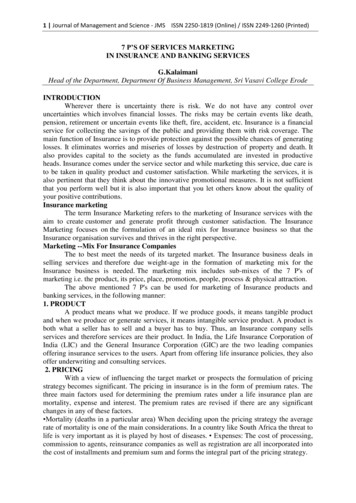Stellar Repair For MS SQL 9
Stellar Repair forMS SQL 9.0User Guide1
OverviewStellar Repair for MS SQL software is an easy to use application designed to repair corrupt or damagedMicrosoft SQL Server database (MDF) files in a safe and non-destructive manner. It uses powerfulalgorithms to perform thorough scan of MDF file so as to recover as much data as possible. The softwarenever deletes or modifies original data and even heavily damaged files can be optimally repaired andrestored.Microsoft SQL server system is a full-fledged relational database management system (RDBMS) thatoffers an exclusive variety of a number of administrative tools for database development, maintenance,and administration. Microsoft SQL Server database files (MDF) can get damaged or corrupted due to anumber of reasons such as virus attack, unexpected system shutdown, media read error, and so on.Key Features2 New and enhanced GUI. Saves the Scan Information. Option to save repaired database to SQL Server Authentication. Support for MS SQL Server 2017, MS SQL Server 2016, MS SQL Server 2014, MS SQL Server2012 R2, 2012, MS SQL Server 2008 R2, 2008, 2008 (64 bit), 2008 Express, MS SQL Server2005, 2005 (64 bit), 2005 Express, MS SQL Server 2000, 2000 (64 bit), 7.0 and mixed formats. Searches MDF files in the computer. Displays preview of recoverable database objects. Allows finding of object name in tree view. Supports Sequence Objects in MS SQL Server. Supports MS SQL Server ROW Compressed data. Supports MS SQL Server PAGE Compressed data. Supports Standard Compression Scheme for Unicode (SCSU) in SQL Server. Recovers Column Row GUID COL Property. Recovers Sp addextended Property. Saves non-recovered queries, views, stored procedures, etc. in a text file. Support for automatic recreation of a new database having all the recovered database items. Support for large SQL Server MDF files for all versions.
Support for XML data types. Support for XML indexes. Support for SQL Server filestream data types. Support for SQL Server sparse columns. Support for SQL Server columns set property. Support for separate log report after scanning database. Support for Sorted tables in tree view and generates sorted log report. Support for fast scanning algorithms. Support for total row count detail in each table for all versions. Recovery of Tables, Triggers, and Views. Recovery of Collations. Recovery of Stored Procedure, Synonyms, and Functions. Recovers of Defaults and Default constraints. Recovery of Primary Keys, Foreign Keys, Unique Keys, and Identity. Recovery of Indexes ( Clustered, Non - Clustered indexes). Recovery of Check constraints, User Defined Data Types, and Null / Not null. Recovery of Predefined defaults, default values, and Rules. Compatible with Windows Server 2012 / 2008 / 2003 and Windows 10 / 8 / 7 / Vista / XP. Option to recover deleted records. Option to save repaired database to Live database. Option to save repaired database as CSV, HTML and XLS.3
Installation ProcedureBefore beginning the installation procedure, make sure that the computer meets the minimum systemrequirements.Minimum System Requirements:Operating system: Windows Server 2012 / 2008 / 2003 and Windows 10 / 8.1 / 8 / 7 / Vista / XPHard Disk: At least 250 MB of free disk spaceRAM: 2 GB minimum (4 GB recommended)MS SQL Server: MS SQL Server 2017, MS SQL Server 2016, MS SQL Server 2014, MS SQL Server2012, MS SQL Server 2008 R2, 2008, 2008 (64 bit), 2008 Express, MS SQL Server 2005, 2005 (64 bit),2005 Express, MS SQL Server 2000, 2000 (64 bit), 7.0 and mixed formats.To install the software, follow the steps:1. Double-click Stellar Repair for MS SQL.exe. Setup dialog box is displayed.2. Click Next to continue. License Agreement dialog box is displayed.3. Select I accept the Agreement option. Click Next.4. Specify the location where the installation files are to be stored. Click Next.5. Select the folder where the files are to be stored. A default folder is suggested in the box. ClickBrowse to select a different location. Click Next.6. In the Select Additional Tasks dialog box, select check boxes as per your choice. Click Next.7. Review your selections. Click Back if you want to make any change. Click Install to startinstallation. The Installing window shows the installation process.8. After completion of the process, Completing the Stellar Repair for MS SQL Setup Wizardwindow opens. Click Finish.Note: Clear Launch Stellar Repair for MS SQL check box to prevent the software from launchingautomatically.4
Launching the SoftwareTo launch Stellar Repair for MS SQL in Windows 10: Click Start icon - All apps - Stellar Repair for MS SQL - Stellar Repair for MS SQL Or, Double click Stellar Repair for MS SQL icon on the desktop. Or, Click Stellar Repair for MS SQL tile on the home screen.To launch Stellar Repair for MS SQL in Windows 8.1 / 8: Click Stellar Repair for MS SQL tile on the home screen. Or, Double click Stellar Repair for MS SQL icon on the desktop.To start the application, do one of the following in Windows 7 / Vista / XP: Click Start - All Programs - Stellar Repair for MS SQL - Stellar Repair for MS SQL. Or, Double click the Stellar Repair for MS SQL icon on the desktop. Or, Click Stellar Repair for MS SQL icon in Quick launch.5
User InterfaceStellar Repair for MS SQL software has a very easy to use Graphical User Interface. The user interfacecontains features required for complete recovery of corrupt MS SQL Server (MDF) files.After launching the program, you will see the main user interface as shown below:The user interface contains ribbons and buttons that lets you access various features of the software withease.When you start Stellar Repair for MS SQL, the Select database dialog box opens as shown below:6
To select a database, click on Browse button. Select the MDF file that needs to be repaired and thenclick Repair to start the repairing process.Stellar Repair for MS SQL also allows you to search for MDF file that needs to be repaired, in case youdon't know it's location. In Search section, select the drive in which you want to search for the MDF fileand then Click OK to start searching for files.Note: Select database dialog box can also be opened by selecting Select database in the File ribbon.7
RibbonsFile RibbonSelect DatabaseUse this option to select thecorrupt SQL database forrepairing.SaveUse this option to save therepaired SQL database.StopUse this option to stop therepairing process.ViewUse this option to view or hidethe Status Bar and LogWindow.Deleted RecordsSelect this check box to showor hide deleted records in thetree view (if found) during therepairing process.Search StringUse this option to search astring in the database file.Tools Ribbon8File Ribbon
Save LogUse this option to save the log report.Clear LogUse this option to clear the log report.UpdateUse this option to update the software.Tools RibbonHelp RibbonHelp TopicsSoftware is accompanied by a descriptive helpdocument. Use this option to view the helpmanual for the software.SupportIn case you don't find any related content in thehelp document or on the knowledgebase pagethat resolves your query, use this option view thesupport page of stellarinfo.com and contact theStellar customer support.Knowledge BaseFrequently asked questions and other commonqueries are available as knowledgebase for yourreference and to help you use the software to getthe best outcome. Use this option to visitKnowledge Base articles of stellarinfo.comHelp RibbonAboutUse this option to read more information aboutthe software.9
Buy RibbonBuy nowUse this option to buy Stellar Repair for MSSQL.ActivationYou can repair corrupt or damaged MicrosoftSQL Server database (MDF) files to recover asmuch data as possible using the trial version ofthe software. To save the recovered data, youneed to purchase and activate it. Use this optionto activate the software after the successfulpurchase.10Buy Ribbon
ButtonsClick this button to open Select SQL database dialog box.Click this button to save the repaired SQL database.Click this button to stop the repairing process.Click this button to save the log report, which contains the details of the repairingprocess.Click this button to clear the log report.Click this button to activate the software after purchasing.Click this button to update your software. Use this option to check for both, majorand minor versions of the software.Click this button to purchase the software.Click this button to visit the Knowledge Base articles of stellarinfo.com11
Click this button to open the help manual for Stellar Repair for MS SQL.Click this button to read more information about the software.12
Ordering the SoftwareClick https://www.stellarinfo.com/sql-recovery.php to know more about Stellar Repair for MS SQL.To purchase the software online, please visit ecovery/buy-now.phpAlternatively, click on Buy now icon in Buy online Ribbon on Menu Bar to purchase the software online.Select either of the methods given above to purchase the software.Once the order is confirmed, a key will be sent to you through e-mail, which would be required to activatethe software.Activating the SoftwareThe demo version is for evaluation purpose only. You need to activate the software to use its fullfunctionality. Use the Activation Key received via email after purchasing the software to activate it.To activate the software:1. Run Stellar Repair for MS SQL.2. Click the Activation button. Activation window is displayed as shown below:3. If you don't have the activation key, click Get it now button in the window to purchase thesoftware.4. Once the order is confirmed, an Activation Key is sent to the email that you have provided whilepurchasing the software.5. Paste or type the Activation Key (received through email after purchasing the product) and clickActivate button (Please ensure an active Internet connection).13
6. Stellar Repair for MS SQL automatically communicates with the license server to verify theentered key. If the entered key is valid, activation is completed successfully.7. 'Activation Completed Successfully' message is displayed. Click OK.14
Updating the SoftwareThere are periodical software updates for Stellar Repair for MS SQL. Using the update option, you cancheck for both latest minor and major version available online. You can easily download the minor andmajor version through the update wizard. While updating the software, it’s recommended to close all therunning programs.To start Stellar Repair for MS SQL Update Wizard:1. Run Stellar Repair for MS SQL software.2. Select Update from Tools Menu.3. Update window pops up.4. The wizard will start searching for the latest updates and if it finds any new version, a window willpop up indicating the availability an update.5. Click Next and the software will start downloading update files from the server. When the processis complete, the software will updated to the latest version.Live Update may not happen due to following reasons: Internet connection failure Unable to download configuration files Unable to locate updated files or version Unable to locate executable file15
Stellar SupportOur Technical Support professionals will give solutions for all your queries related to Stellar products.You can either call us or go online to our support section at http://www.stellarinfo.com/support/For price details and to place the order, click ecovery/buy-now.phpChat Live with an Online technician at http://www.stellarinfo.com/Search in our extensive Knowledge Base at http://www.stellarinfo.com/support/kbSubmit enquiry at http://www.stellarinfo.com/support/enquiry.phpSend e-mail to Stellar Support at support@stellarinfo.com16
Select MS SQL Database (MDF) FileTo select MDF file:Stellar Repair for MS SQL allows you to select MS SQL database (MDF) files from your computer for therepairing process.1. Open Select Databasedialog box by choosingSelect Database iconfrom File Menu.2. InSelectDatabasedialog box, click Browse.3. Open dialog box willappear.Browseandselect the desired file andthen click Open.4. Select 'Include DeletedRecords' check box torecover deleted records(if found) during therepairing process.To find MDF File:Stellar Repair for MS SQL also allows you to search for MS SQL database (MDF) files in your computer.Using Search option, you can search for MS SQL Database files in your computer's drives, folders andsub folders. However, you can only select one drive at a time to search for MS SQL Database files.To find MDF files in drives:1. Open Select Databasedialog box by choosingSelect Database iconfrom File Ribbon2. From Search section,select the drive youwant to search for MDFfiles. Click OK.3. After the search isfinished, a list of MS17
SQL Database filesfound in the selecteddrive is shown.4. Select file you wish torepair from this list andclick Repair button tostarttherepairingprocess.To find MS SQL Databasefilesinfoldersandsubfolders:1. Open Select Databasedialog box by choosingSelect Database iconfrom File Ribbon2. From Search section,select the folder orsubfolder you want tosearch for MDF files.Click OK.3. After the search isfinished, a list of MSSQL Database filesfound in the selecteddrive is shown.4. Select file you wish torepair from this list andclick Repair button tostarttherepairingprocess.Note: Click Clear Listbutton to clear the searchresult.Include Deleted RecordsStellar Repair for MS SQL provides you an option to include deleted records in MS SQL database(MDF) repaired file.To include deleted records follow the steps given below:1. Select the file by clicking on the Select Database icon from the File Ribbon or from the list of MSSQL Database files found, select the desired file to repair.18
2. Select 'Include Deleted Records' check box to recover deleted records (if found) during therepairing process.3. Click Repair to start the repairing process. Repairing of the selected files is performed by the tool.19
Repair MDF FilesStellar Repair for MS SQL repairs MS SQL Database (MDF) files and allows you to save to yourpreferred location. You can also preview the repaired database before saving it.To repair MS SQL Database files:1. Select the file by clicking on the Select Database icon from the File ribbon or from the list of MSSQL Database files found, select the desired file to repair.2. Click Repair to start the repairing process. Repairing of the selected files is performed by the tool.3. After the completion of repairing process, a message appears indicating the successfulcompletion of the process.Note:o20If the selected database file is heavily corrupted and application is unable to detect the databasefile version, then you can select the database version manually from the dialog box as shownbelow:
oIf in case you select invalid version of the database file, then a message prompts on the screenindicating the inappropriate version of file.oTo proceed to the repairing process, you need to select the appropriate version.Save Scan InformationStellar Repair for MS SQL saves a scan information of the MS SQL Database (MDF) File at the time ofrepairing. This saved scan information can be used later to repair corrupt database in case you wish torepair the database file again.Using a scan information saves time, since scanning of each database file does not take place. All filesand folders shown after scan process can be viewed as we load the saved scan information created forthat particular scan. You can resume recovery by selecting the saved scan information without scanningthe database again.To Repair Database using scan information1. You will be prompted to use the saved scan information for selected database.2. Click Yes if you want to repair using the existing saved scan information.3. Click No if you want to repair using selected database itself.21
Preview and Save MDF FilesAfter you complete the repairing process successfully, Stellar Repair for MS SQL shows preview ofcorrupted database files. The left pane displays list of items (Tables, Views, Synonyms, Defaults, DataTypes and more) in a tree like structure, upper right pane displays the contents of the item selected in thetree view and bottom pane shows message log. A sample screen is displayed below:By default, all the checkboxes of the tree view are selected. You can click on the item in the tree view topreview its content.Note: The software performs a counting of records present in the database after repairing process iscompleted. The time taken in counting depends on the number of records present in the database. Youcan skip the counting of records to speed up repair process without affecting the repair results.To save the repaired file to MS SQL database: After the repairing process gets completed, click Save option from File ribbon. Specify whether you want to save the repaired database in MDF, CSV, HTML or XLS format byselecting the appropriate radio button.Saving repaired database as MDFSaving repaired database as CSV, HTML or XLSIf you want to save your repaired database as an MDF, you can either save your database as a Newdatabase or you can insert the data to an existing Live database.22
To save the repaired database as a completely New database, follow the steps mentionedbelow:oSelect New Database radio button.oEnter Server / Instance Name.oChoose the Authentication method from the drop down list for logging in to the server. Ifthe authentication method selected is Windows Authentication, you need not enter anyuser name and password.oEnter the server user name and password, if the selected authentication method is SQLServer Authentication.23
24oSelect a destination for saving the repaired MDF file.oClick Save button to save the repaired MS SQL Database file. A message is displayedafter the process is completed successfully.To save the repaired database in an existing Live database, follow the steps mentioned below:oSelect Live Database radio button.oEnter Server / Instance Name.oChoose the Authentication method from the drop down list for logging in to the server. Ifthe authentication method selected is Windows Authentication, you need not enter anyuser name and password.
oEnter the server user name and password, if the selected authentication method is SQLServer Authentication.oFrom the Existing Database drop down button select the database into which you wantto save the repaired file.oClick Save button to save the repaired MS SQL Database file. A message is displayedafter the process is completed successfully.25
To save the repaired file to CSV , HTML or XLS format: After the repairing process gets completed, go to File ribbon and select Save option. Save dialog box will open. Select the required format. Click Browse to go to the folder where you want to save the repaired file and click Save button. The file will be saved in the desired format.Note: Perform repair process on the copy of database and make sure MS SQL Server is running duringrepair process.26
Find Specific Item In TreeStellar Repair for MS SQL gives option to find particular item(s) in tree view. After completion ofrepairing process, a search bar along with the preview window appears as shown below:To find a particular item, enter its name in Find Tree Item text box and click Find button. If that item ispresent in the database, it is highlighted in tree. Use backthe tree.and forwardbutton to traverse inTo narrow down the search result, you can select Match case or Match whole word check box.27
Save Log ReportWith Stellar Repair for MS SQL, you can save the Log Report to analyze the repairing process at a laterstage. You can view log of the process at the bottom of the user interface. If this pane is not visible, youcan enable it by selecting the Log Window checkbox in View section of File Ribbon.To save log report: From Tools Ribbon, select Save Log. In Save As dialog box, select the location where you want to save the log report. Click Save.To clear log report: 28From Tools Ribbon, select Clear Log.
FAQs1. What does the demo version of the software do?Demo version of the software only shows the preview of MDF files. To repair corrupt MDF file, youneed to purchase and register the software.2. Why is it necessary to perform repair process on the copy of database?Stellar Repair for MS SQL will not be able to run if the database is attached to MS SQL Server.3. Can we repair table(s) in a MDF file selectively?Yes, you can recover single or multiple tables. Simply select desired table(s) in tree view and startrepair process.4. How can Stellar Repair for MS SQL help me search for the location of MDF file in thecomputer?You can search for MDF file in the computer using Search option of the software. For more details,please refer Select MS SQL database ( MDF ) File topic of the help manual.5. I want to locate an item in the database ( MDF ) file. Is there any way I can do this using thesoftware?Yes, after repairing the MDF file, the software gives you option to find items in tree view. Use Findoption to locate desired item in a table.6. How can we view process log?You can view log of the process at the bottom of the user interface. If this pane is not visible, youcan enable it by selecting the Log Window checkbox in View section of File Menu.7. Can we save process log?Yes, Stellar Repair for MS SQL gives you option to save log report of the process.To save log report: From Tools Menu, select Save Log. In Save As dialog box, select the location where you want to save the log report. Click Save.29
Legal NoticesCopyrightStellar Repair for MS SQL software, accompanied user manual and documentation are copyright ofStellar Information Technology Private Limited, with all rights reserved. Under the copyright laws, thisuser manual cannot be reproduced in any form without the prior written permission of Stellar InformationTechnology Private Limited. No Patent Liability is assumed, however, with respect to the use of theinformation contained herein.Copyright Stellar Information Technology Private Limited. All rights reserved.DisclaimerThe Information contained in this manual, including but not limited to any product specifications, is subjectto change without notice.STELLAR INFORMATION TECHNOLOGY PRIVATE LIMITED PROVIDES NO WARRANTY WITHREGARD TO THIS MANUAL OR ANY OTHER INFORMATION CONTAINED HEREIN AND HEREBYEXPRESSLY DISCLAIMS ANY IMPLIED WARRANTIES OF MERCHANTABILITY OR FITNESS FORANY PARTICULAR PURPOSE WITH REGARD TO ANY OF THE FOREGOING STELLARINFORMATION TECHNOLOGY PRIVATE LIMITED ASSUMES NO LIABILITY FOR ANY DAMAGESINCURRED DIRECTLY OR INDIRECTLY FROM ANY TECHNICAL OR TYPOGRAPHICAL ERRORSOR OMISSIONS CONTAINED HEREIN OR FOR DISCREPANCIES BETWEEN THE PRODUCT ANDTHE MANUAL. IN NO EVENT SHALL STELLAR INFORMATION TECHNOLOGY PRIVATE LIMITED,BE LIABLE FOR ANY INCIDENTAL, CONSEQUENTIAL SPECIAL, OR EXEMPLARY DAMAGES,WHETHER BASED ON TORT, CONTRACT OR OTHERWISE, ARISING OUT OF OR IN CONNECTIONWITH THIS MANUAL OR ANY OTHER INFORMATION CONTAINED HEREIN OR THE USETHEREOF.TrademarksStellar Repair for MS SQL is a registered trademark of Stellar Information Technology Private Limited.Windows XP , Windows 2003 , Windows Vista , Windows 7 , Windows 8 and Windows 10 areregistered trademarks of Microsoft Corporation Inc.All Trademarks Acknowledged.All other brands and product names are trademarks or registered trademarks of their respectivecompanies.License AgreementStellar Repair for MS SQLCopyright Stellar Information Technology Private Limited INDIAwww.stellarinfo.comAll rights reserved.30
All product names mentioned herein are the trademarks of their respective owners.This license applies to the standard-licensed version of Stellar Repair for MS SQL.Your Agreement to this LicenseYou should carefully read the following terms and conditions before using, installing or distributing thissoftware, unless you have a different license agreement signed by Stellar Information Technology PrivateLimited.If you do not agree to all of the terms and conditions of this License then do not copy, install, distribute oruse any copy of Stellar Repair for MS SQL with which this License is included, you may return thecomplete package unused without requesting an activation key within 30 days after purchase for a fullrefund of your payment.The terms and conditions of this License describe the permitted use and users of each Licensed Copy ofStellar Repair for MS SQL. For purposes of this License, if you have a valid single-user license, you havethe right to use a single Licensed Copy of Stellar Repair for MS SQL. If you or your organization has avalid multi-user license, then you or your organization has the right to use up to a number of LicensedCopies of Stellar Repair for MS SQL equal to the number of copies indicated in the documents issued byStellar when granting the license.Scope of LicenseEach Licensed Copy of Stellar Repair for MS SQL may either be used by a single person or used nonsimultaneously by multiple people who use the software personally installed on a single workstation. Thisis not a concurrent use license.All rights of any kind in Stellar Repair for MS SQL, which are not expressly granted in this license, areentirely and exclusively reserved to and by Stellar Information Technology Private Limited. You may notrent, lease, modify, translate, reverse engineer, decompile, disassemble or create derivative works basedon Stellar Repair for MS SQL nor permit anyone else to do so. You may not make access to StellarRepair for MS SQL available to others in connection with a service bureau, application service provider orsimilar business nor permit anyone else to do so.Warranty Disclaimers and Liability LimitationsStellar Repair for MS SQL and all accompanying software, files, data and materials are distributed andprovided AS IS and with no warranties of any kind, whether expressed or implied. You acknowledge thatgood data processing procedure dictates that any program including Stellar Repair for MS SQL must bethoroughly tested with non-critical data before there is any reliance on it and you hereby assume theentire risk of all use of the copies of Stellar Repair for MS SQL covered by this License. This disclaimer ofwarranty constitutes an essential part of this License. In addition, in no event does Stellar authorize youor anyone else to use Stellar Repair for MS SQL in applications or systems where its failure to performcan reasonably be expected to result in a significant physical injury or in loss of life. Any such use isentirely at your own risk and you agree to hold Stellar harmless from any and all claims or losses relatingto such unauthorized use.In no event shall Stellar Information Technology Private Limited or its suppliers be liable for any special,incidental, indirect, or consequential damages whatsoever (including, without limitation, damages for lossof business profits, business interruption, loss of business information, or any other pecuniary loss)arising out of the use of or inability to use the software product or the provision of or failure to providesupport services, even if Stellar Information Technology Private Limited has been advised of the31
possibility of such damages. In any case, Stellar Information Technology Private Limited’s entire liabilityunder any provision shall be limited to the amount actually paid by you for the software product.GeneralThis License is the complete statement of the agreement between the parties on the subject matter andmerges and supersedes all other or prior understandings, purchase orders, agreements andarrangements. This License shall be governed by the laws of the State of Delhi, India. Exclusivejurisdiction and venue for all matters relating to this License shall be in courts and fora located in theState of Delhi, India and you consent to such jurisdiction and venue. There are no third party beneficiariesof any promises, obligations or representations made by Stellar herein. Any waiver by Stellar of anyviolation of this License by you shall not constitute nor contribute to a waiver by Stellar of any other orfuture violation of the same provision or any other provision of this License.Copyright Stellar Information Technology Private Limited. All rights reserved.32
About StellarStellar Information Technology Private Limited is a trusted name in the field of Data Recovery and DataProtection Software for more than a decade.We provide the widest range of Data Recovery Products. Our range includes Data Recovery Software foralmost all Operating Systems and File Systems.Product line:Data RecoveryA widest range of data recovery software that helps you recover your valued data lost after accidentalformat, virus problems, software malfunction, file/directory deletion, or even sabotage!. More Info File RecoveryThe most comprehensive range of file undelete and unerase software for Windows and MS office repairtools. More Info Database RepairA wide range of database repair software to help you repair corrupted Microsoft SQL Server database,Microsoft Access database, MySQL database, Oracle database, SharePoint Database, SQL AnywhereServer and Interbase database. More Info Email RecoveryA wide range of mail recovery, mail repair and mail conversion applications for MS Outlook, MS OutlookExpress and MS Exchange useful in instances of data loss due to damages and corruption of Email.More Info Data ProtectionA wide range of Prevent Data Loss, Data backup and Hard Drive Monitoring Applications to ensurecomplete data protection against hard drive crash. More Info Data SanitizationData cleanup and file eraser utility can delete selected folders, groups of files, entire logical drives,System Traces & Internet traces. Once the data have been removed using Stellar Wipe - Data File eraseruti
MS SQL Server: MS SQL Server 2017, MS SQL Server 2016, MS SQL Server 2014, MS SQL Server 2012, MS SQL Server 2008 R2, 2008, 2008 (64 bit), 2008 Express, MS SQL Server 2005, 2005 (64 bit), 2005 Express, MS SQL Server 2000, 2000 (64 bit), 7.0 and mixed formats. To install the software, follow the steps: 1. Double-click Stellar Repair for MS SQL.exe.
Stellar Phoenix SQL Database Repair software is an easy to use application designed to repair corrupt or damaged Microsoft SQL Server database (MDF) files in a safe and non-destructive manner. . After receiving the License Key, open Stellar Phoenix SQL Database Repair. In Register window, select 'I have the registration key'.
To launch Stellar Converter for MBOX in Windows 10: x Click Start icon - All apps - Stellar Converter for MBOX - Stellar Converter for MBOX Or, x Double click Stellar Converter for MBOX icon on the desktop. Or, x Click Stellar Converter for MBOX tile on the home screen.
To launch Stellar Converter for MBOX - Technician in Windows 8.1 / 8: x Click Stellar Converter for MBOX - Technician tile on the home screen. Or, x Double click Stellar Converter for MBOX - Technician icon on the desktop. To launch Stellar Converter for MBOX - Technician in Windows 7: x Click Start - Programs - Stellar Converter for MBOX .
To launch Stellar Data Recovery for iPhone in Windows 10: Click Start icon - All apps - Stellar Data Recovery for iPhone- Stellar Data Recovery for iPhone Or, Double click Stellar Data Recovery for iPhoneicon on the desktop. Or, Click Stellar Data
Bruksanvisning för bilstereo . Bruksanvisning for bilstereo . Instrukcja obsługi samochodowego odtwarzacza stereo . Operating Instructions for Car Stereo . 610-104 . SV . Bruksanvisning i original
SQL Server supports ANSI SQL, which is the standard SQL (Structured Query Language) language. However, SQL Server comes with its own implementation of the SQL language, T-SQL (Transact- SQL). T-SQL is a Microsoft propriety Language known as Transact-SQL. It provides further capab
Server 2005 , SQL Server 2008 , SQL Server 2008 R2 , SQL Server 2012 , SQL Server 2014 , SQL Server 2005 Express Edition , SQL Server 2008 Express SQL Server 2008 R2 Express , SQL Server 2012 Express , SQL Server 2014 Express .NET Framework 4.0, .NET Framework 2.0,
three main factors used for determining the premium rates under a life insurance plan are mortality, expense and interest. The premium rates are revised if there are any significant changes in any of these factors. Mortality (deaths in a particular area) When deciding upon the pricing strategy the average rate of mortality is one of the main considerations. In a country like South Africa .