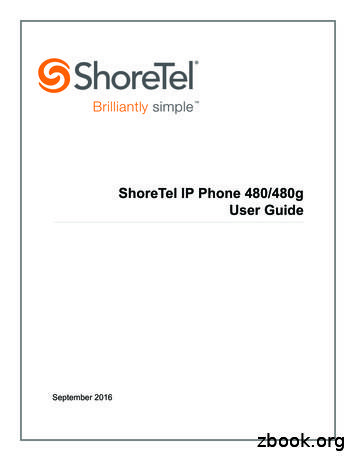ShoreTel IP Phone 420 User Guide - Headsets Direct
ShoreTel IP Phone 420User GuideJuly 2013
Legal NoticesDocument and Software CopyrightsCopyright 1998-2013 by ShoreTel Inc., Sunnyvale, California, USA. All rights reserved.Printed in the United States of America. Contents of this publication may not be reproduced or transmitted in any form or by any means, electronic or mechanical, forany purpose, without prior written authorization of ShoreTel, Inc. ShoreTel, Inc. reserves the right to make changes without notice to the specifications and materialscontained herein and shall not be responsible for any damage (including consequential) caused by reliance on the materials presented, including, but not limited totypographical, arithmetic or listing errors.TrademarksShoreTel, ShoreTel (and logo), Brilliantly Simple, Brilliantly Simple Communication, ShoreGear, ShorePhone, and ShoreWare are registered trademarks ofShoreTel, Inc. in the United States and/or other countries. The ShoreTel logo is a trademark of ShoreTel, Inc. in the United States and/or other countries.All other copyrights and trademarks herein are the property of their respective owners.PatentsThe ShoreTel IP Phone 420 is covered by patents as listed at http://www.shoretel.com/about/patents.html.Version InformationShoreTel IP Phone 420 User GuideDocument Part Number: 800-1760-01Version: TUI IP420 1 6/25/13Date: June 25, 2013Company InformationShoreTel, Inc.960 Stewart DriveSunnyvale, California 94085 USA 1.408.331.3300 1.408.331.3333 (fax)www.shoretel.comShoreTel IP Phone 420User Guide2
Table of ContentsBefore You Start . . . . . . . . . . . . . . . . . . . . . . . . . . . . . . . . . . . . . . . . . . . . . . . . . . . . . . . . . . . .3About This Book . . . . . . . . . . . . . . . . . . . . . . . . . . . . . . . . . . . . . . . . . . . . . . . . . . . . . . . . . . . . .Organization . . . . . . . . . . . . . . . . . . . . . . . . . . . . . . . . . . . . . . . . . . . . . . . . . . . . . . . . . . . .Conventions . . . . . . . . . . . . . . . . . . . . . . . . . . . . . . . . . . . . . . . . . . . . . . . . . . . . . . . . . . . .Related Documents . . . . . . . . . . . . . . . . . . . . . . . . . . . . . . . . . . . . . . . . . . . . . . . . . . . . . . .Chapter 14444Getting Started . . . . . . . . . . . . . . . . . . . . . . . . . . . . . . . . . . . . . . . . . . . . . . . . .5Overview of the ShoreTel IP Phone 420 . . . . . . . . . . . . . . . . . . . . . . . . . . . . . . . . . . . . . . . . . . 6Reducing Glare on the Phone’s Screen . . . . . . . . . . . . . . . . . . . . . . . . . . . . . . . . . . . . . . . 7Adjusting the Display Contrast . . . . . . . . . . . . . . . . . . . . . . . . . . . . . . . . . . . . . . . . . . . . . . 7Logging in and Assigning Your Extension to Your Phone . . . . . . . . . . . . . . . . . . . . . . . . . . . . . 7Operating Your Phone . . . . . . . . . . . . . . . . . . . . . . . . . . . . . . . . . . . . . . . . . . . . . . . . . . . . . . . . 9Placing Calls . . . . . . . . . . . . . . . . . . . . . . . . . . . . . . . . . . . . . . . . . . . . . . . . . . . . . . . . . . . . 9Answering Calls . . . . . . . . . . . . . . . . . . . . . . . . . . . . . . . . . . . . . . . . . . . . . . . . . . . . . . . . . 10Adjusting the Ring and Listening Volume . . . . . . . . . . . . . . . . . . . . . . . . . . . . . . . . . . . . . 11Muting a Call . . . . . . . . . . . . . . . . . . . . . . . . . . . . . . . . . . . . . . . . . . . . . . . . . . . . . . . . . . . 12Guide to Status Icons . . . . . . . . . . . . . . . . . . . . . . . . . . . . . . . . . . . . . . . . . . . . . . . . . . . . . . . . 12Using the Directory . . . . . . . . . . . . . . . . . . . . . . . . . . . . . . . . . . . . . . . . . . . . . . . . . . . . . . . . . 13Checking Call History . . . . . . . . . . . . . . . . . . . . . . . . . . . . . . . . . . . . . . . . . . . . . . . . . . . . . . . . 14Interacting with Calls . . . . . . . . . . . . . . . . . . . . . . . . . . . . . . . . . . . . . . . . . . . . . . . . . . . . . . . . 14Placing a Call on Hold or off Hold . . . . . . . . . . . . . . . . . . . . . . . . . . . . . . . . . . . . . . . . . . . 15Diverting an Incoming Call to Voicemail or Another Number . . . . . . . . . . . . . . . . . . . . . . 15Transferring a Call . . . . . . . . . . . . . . . . . . . . . . . . . . . . . . . . . . . . . . . . . . . . . . . . . . . . . . . 16Answering Additional Calls . . . . . . . . . . . . . . . . . . . . . . . . . . . . . . . . . . . . . . . . . . . . . . . . 17Parking and Unparking Calls . . . . . . . . . . . . . . . . . . . . . . . . . . . . . . . . . . . . . . . . . . . . . . . 17Setting User Options . . . . . . . . . . . . . . . . . . . . . . . . . . . . . . . . . . . . . . . . . . . . . . . . . . . . . . . . 17Chapter 2Using Advanced Features . . . . . . . . . . . . . . . . . . . . . . . . . . . . . . . . . . . . . . . 19Making a Conference Call . . . . . . . . . . . . . . . . . . . . . . . . . . . . . . . . . . . . . . . . . . . . . . . . . . . .Using the Intercom . . . . . . . . . . . . . . . . . . . . . . . . . . . . . . . . . . . . . . . . . . . . . . . . . . . . . . . . . .Changing Call Handling Mode and Forwarding . . . . . . . . . . . . . . . . . . . . . . . . . . . . . . . . . . . .Changing a Phone’s Extension Assignment . . . . . . . . . . . . . . . . . . . . . . . . . . . . . . . . . . . . . .Paging . . . . . . . . . . . . . . . . . . . . . . . . . . . . . . . . . . . . . . . . . . . . . . . . . . . . . . . . . . . . . . . . . . .Picking up the Night Bell . . . . . . . . . . . . . . . . . . . . . . . . . . . . . . . . . . . . . . . . . . . . . . . . . . . . .Changing a Hunt Group’s Status . . . . . . . . . . . . . . . . . . . . . . . . . . . . . . . . . . . . . . . . . . . . . . .Silently Monitoring a Call . . . . . . . . . . . . . . . . . . . . . . . . . . . . . . . . . . . . . . . . . . . . . . . . . . . . .ShoreTel IP Phone 420User Guide20202122222323231
Table of ContentsSilently Coaching in a Call . . . . . . . . . . . . . . . . . . . . . . . . . . . . . . . . . . . . . . . . . . . . . . . . . . . . 24Barging in on a Call . . . . . . . . . . . . . . . . . . . . . . . . . . . . . . . . . . . . . . . . . . . . . . . . . . . . . . . . . 24Chapter 3Using Voicemail . . . . . . . . . . . . . . . . . . . . . . . . . . . . . . . . . . . . . . . . . . . . . . . 25Logging in to Voicemail . . . . . . . . . . . . . . . . . . . . . . . . . . . . . . . . . . . . . . . . . . . . . . . . . . . . . .Logging in to Voicemail from Your Phone . . . . . . . . . . . . . . . . . . . . . . . . . . . . . . . . . . . . .Logging in to Voicemail from Another Extension . . . . . . . . . . . . . . . . . . . . . . . . . . . . . . . .Logging in to Voicemail from an External Phone . . . . . . . . . . . . . . . . . . . . . . . . . . . . . . .Interacting with New Messages . . . . . . . . . . . . . . . . . . . . . . . . . . . . . . . . . . . . . . . . . . . . . . . .Using Shortcut Keys . . . . . . . . . . . . . . . . . . . . . . . . . . . . . . . . . . . . . . . . . . . . . . . . . . . . .Listening to, Replaying, Saving, and Deleting Messages . . . . . . . . . . . . . . . . . . . . . . . . .Forwarding a Message . . . . . . . . . . . . . . . . . . . . . . . . . . . . . . . . . . . . . . . . . . . . . . . . . . .Replying to a Message . . . . . . . . . . . . . . . . . . . . . . . . . . . . . . . . . . . . . . . . . . . . . . . . . . .Listening to Saved Messages . . . . . . . . . . . . . . . . . . . . . . . . . . . . . . . . . . . . . . . . . . . . . . . . .Sending Messages from Voicemail . . . . . . . . . . . . . . . . . . . . . . . . . . . . . . . . . . . . . . . . . . . . .Leaving a Message and Using Message Options . . . . . . . . . . . . . . . . . . . . . . . . . . . . . . . . . .Using Mailbox Options . . . . . . . . . . . . . . . . . . . . . . . . . . . . . . . . . . . . . . . . . . . . . . . . . . . . . . .Recording Your Name . . . . . . . . . . . . . . . . . . . . . . . . . . . . . . . . . . . . . . . . . . . . . . . . . . . .Recording a Personal Greeting . . . . . . . . . . . . . . . . . . . . . . . . . . . . . . . . . . . . . . . . . . . . .Setting Your Password . . . . . . . . . . . . . . . . . . . . . . . . . . . . . . . . . . . . . . . . . . . . . . . . . . .Assigning Your Extension to a Phone . . . . . . . . . . . . . . . . . . . . . . . . . . . . . . . . . . . . . . . .Changing Your Call Handling Mode . . . . . . . . . . . . . . . . . . . . . . . . . . . . . . . . . . . . . . . . .Enabling or Disabling Envelope Information . . . . . . . . . . . . . . . . . . . . . . . . . . . . . . . . . . .Listening to Your Deleted Messages . . . . . . . . . . . . . . . . . . . . . . . . . . . . . . . . . . . . . . . . .Removing Deleted Messages . . . . . . . . . . . . . . . . . . . . . . . . . . . . . . . . . . . . . . . . . . . . . .Enabling or Disabling Automated Call Handling in Outlook . . . . . . . . . . . . . . . . . . . . . . .Enabling or Disabling a Notification Profile . . . . . . . . . . . . . . . . . . . . . . . . . . . . . . . . . . . .Changing the Workgroup Agent State . . . . . . . . . . . . . . . . . . . . . . . . . . . . . . . . . . . . . . . .Enabling or Disabling Find Me Forwarding . . . . . . . . . . . . . . . . . . . . . . . . . . . . . . . . . . . .Chapter 5Troubleshooting . . . . . . . . . . . . . . . . . . . . . . . . . . . . . . . . . . . . . . . . . . . . . . . 37Problems and Solutions . . . . . . . . . . . . . . . . . . . . . . . . . . . . . . . . . . . . . . . . . . . . . . . . . . . . . . 38Viewing Phone Information . . . . . . . . . . . . . . . . . . . . . . . . . . . . . . . . . . . . . . . . . . . . . . . . . . . 38Rebooting Your Phone . . . . . . . . . . . . . . . . . . . . . . . . . . . . . . . . . . . . . . . . . . . . . . . . . . . . . . . 392User GuideShoreTel IP Phone 420
Before You StartThe following sections provide an overview of the book:About This Book. 4Organization . 4Conventions. 4Related Documents . 4ShoreTel IP Phone 420User Guide3
Before You StartAbout This BookAbout This BookThis book is intended for those who use the ShoreTel IP Phone 420. It describes the phone’s featuresand how to use the phone.OrganizationThis document is divided into the following chapters: Chapter 1, Getting Started on page 5, provides an overview of the phone and describes how to setup the phone and use it for common tasks. Chapter 2, Using Advanced Features on page 19, describes how to use the phone to performadvanced tasks, such as customizing the phone, making calls involving multiple parties, or usingfunctions that require special key combinations. Chapter 3, Using Voicemail on page 25, describes how to use the voicemail system to listen tomessages and perform other tasks related to your voice mailbox. Chapter 4, Troubleshooting on page 37, provides information about simple approaches toaddressing issues with your phone.ConventionsThe following typographical conventions are used in this document:FontDescriptionBoldKeys that you press on the phoneBlueCross references with hyperlinks. Click the blue text to go to the indicatedsection. All chapters have a list of section links on the first page.Note: Table of Contents entries are also links, but they are not blue.Related DocumentsThe following documents are also available:4 Quick Install Guide describes the ports on the back of the phone and how to adjust the tilt angle ofthe phone when it is used on a desk. Wall Mount Installation describes how to mount the phone on a wall. Quick Reference provides shortcuts for performing common tasks with the phone.User GuideShoreTel IP Phone 420
CHAPTER1.Getting StartedThis chapter provides an introduction to the ShoreTel IP Phone 420. It contains the followinginformation:Overview of the ShoreTel IP Phone 420 . 6Reducing Glare on the Phone’s Screen . 7Adjusting the Display Contrast . 7Logging in and Assigning Your Extension to Your Phone . 7Operating Your Phone. 9Placing Calls . 9Answering Calls . 10Adjusting the Ring and Listening Volume . 11Muting a Call. 12Guide to Status Icons . 12Using the Directory. 13Checking Call History. 14Interacting with Calls . 14Placing a Call on Hold or off Hold. 15Diverting an Incoming Call to Voicemail or Another Number. 15Transferring a Call . 16Answering Additional Calls . 17Parking and Unparking Calls . 17Setting User Options . 17ShoreTel IP Phone 420User Guide5
1Getting StartedOverview of the ShoreTel IP Phone 420Overview of the ShoreTel IP Phone 420Welcome to your ShoreTel IP phone!Figure 1 provides an overview of the IP420 phone components.Handset withfinger restDisplay areaNavigation key pad and selector buttonSelect options in the interface.Indicator LEDFlashing light alertsyou to incoming callsand unheard voicemessages.SpeakerDelivers high-qualitysoundCall appearancebuttonsIndicate active,incoming, oron-hold callsFunction KeysPerform core telephonyfunctions: Transfer,Conference, Directory,History, Voicemail, HoldDial PadMicrophoneAudio Control KeysVolume buttons control handset,headset, speaker, and ring volume.Headset, Mute, and Speaker buttonsilluminate when functions are active.Figure 1: ShoreTel IP Phone 420 Components6User GuideShoreTel IP Phone 420
Reducing Glare on the Phone’s ScreenGetting StartedHandsetportPC portHeadsetportNetworkportFigure 2: Ports on the Back of the IP Phone 420Reducing Glare on the Phone’s ScreenIf glare makes it difficult to see your phone’s display screen, you can adjust the tilt angle of the standon the back of your phone. Detailed instructions are provided in the Quick Install Guide packaged withyour phone.Adjusting the Display Contrast1. With the phone on hook, press and hold thebutton.The LED should not light and you shouldn't hear any tones; if this isn't the case, lift and replace thehandset.2. Press theorkey on the navigation key pad to increase or decrease contrast.Logging in and Assigning Your Extension to Your PhoneIf your phone displays your name, your ShoreTel administrator has already assigned your phone toyou, and you do not need to assign your extension to your phone. However, you do need to log in tochange your password and record your name, as described in steps 1-6 below.ShoreTel IP Phone 420User Guide71
1Getting StartedLogging in and Assigning Your Extension to Your PhoneIf your phone displays “Available” and the date and time, you need use this procedure to log in andassign your extension to your phone.Until your phone is assigned, you can place internal calls by dialing a number or using the Directory,but you cannot receive calls and you probably cannot place external calls. To receive calls and placeexternal calls, you need to log in and assign the phone as your extension.When you are logged in, your phone displays your name, your extension number, and the date andtime. In this state, your phone can receive calls and you can check for new messages.With the appropriate permissions (set by your ShoreTel administrator), you can log in to any ShoreTelIP phone in the ShoreTel system to assign your extension to that phone. See Changing a Phone’sExtension Assignment on page 22 for more information.To log in and assign your extension to your phone:1. Press the Voicemail button.2. Enter the extension number assigned to you by your system administrator.3. Enter one of the following passwords: If your system administrator provided a password, enter it and press #. If your system administrator did not provide a password, enter the default password of 1234followed by #.4. If prompted, enter a new password followed by #.TipAsk your system administrator for the minimum password length.5. If prompted, to confirm your new password enter it again and press #.6. When prompted, record your name and press #, and then choose one of the following options: To accept the recording, press #. To review the recording, press 1. To record your name again, press 2. To cancel the recording, press *.7. To assign your extension to this phone, press 7 for Mailbox Options.8User GuideShoreTel IP Phone 420
Operating Your PhoneGetting Started8. Press 3.9. Press 1.Your extension is now assigned to your phone, and your phone displays your name and extension.Operating Your PhoneThis section provides an overview of the following basic phone tasks: Placing calls Answering calls Sending an incoming call to voicemail Adjusting the ring and listening volume Muting a call Answering call waitingPlacing CallsTo place a call, you can use the handset, the speakerphone, or a headset.Using the Handset to Place a Call1. To place a call, pick up the handset and dial a phone number.2. To end the call, hang up the handset.Using the Speakerphone to Place a Call1. To place a call using the speakerphone, press theThe LED in thebutton lights green, and the call is dialed.2. To end the call, press theThebutton and dial a phone number.button again.button is no longer illuminated.Using the Headset to Place a Call1. To place a call using the headset, do one of the following: If you use a wired headset, press the If you use a wireless headset, go off-hook with your headset.ShoreTel IP Phone 420button.User Guide91
1Getting StartedAnswering CallsThe LED in thebutton lights green, and the call is dialed.2. To end the call, do one of the following: If you use a wired headset, press the If you use a wireless headset, put your headset into the on-hook position.Thebutton again.button is no longer illuminated.Answering CallsRing tones, a green blinking call appearance button, and the flashing red light in the top right corner ofyour phone indicate an incoming call. If the information is available, the caller’s name and numberappear on your display.To answer a call, you can use the handset, the speakerphone, or a headset. Depending on how youset your automatic off-hook preference in ShoreTel Communicator or how your administrator set thisoption in ShoreTel Director, you can also answer a call through your speakerphone or headset usingeither of the following methods: Press a blinking green call appearance button. If the call is shown in the display area, press the selector button on the navigation key pad.If you receive one or more inbound calls while two calls are already active, incoming, or on hold, thedisplay area shows an arrow to indicate additional calls. Use the navigation key pad to scroll throughthe calls and see caller ID information for each call. Press the selector button on the navigation keypad to answer the call that is shown on the display.Using the Handset to Answer a Call1. To answer a call, pick up the handset when the phone rings.2. To end a call, hang up the handset.Using the Speakerphone to Answer a Call1. To answer a call, do one of the following: Press the If your automatic off-hook preference is configured to use the speaker, press the blinkinggreen call appearance button.The LED in thebutton.button lights green.2. To end the call, press the10User Guidebutton again.ShoreTel IP Phone 420
Adjusting the Ring and Listening VolumeTheGetting Startedbutton is no longer illuminated.Using a Headset to Answer a CallIf you plan to use a headset to answer calls, use ShoreTel Communicator to designate your wireless orwired regular headset as your default auto off-hook preference.1. To answer a call using the headset, do one of the following: If you use a wired headset, press the If you use a wireless headset, go off-hook with your headset. If your automatic off-hook preference is configured to use your headset, press the blinkinggreen call appearance button. (If you use a wireless headset, the phone then displays amessage prompting you to press the off-hook button on your headset.)The LED in thebutton.button lights green.2. To end the call, do one of the following: If you use a wired headset, press the If you use a wireless headset, put your headset into the on-hook position.Thebutton again.button is no longer illuminated.Adjusting the Ring and Listening VolumeTo adjust the volume on your phone, use thebuttons. Adjust the volume of your phone’s ringer while the phone is on hook. Adjust the handset listening volume while the handset is off hook. Adjust the speakerphone volume when the Adjust the headset listening volume when thebutton’s LED is illuminated.button’s LED is illuminated.NoteWhen using a wireless headset, you should tune your wireless headset according to themanufacturer’s instructions if you experience any of the following audio problems: You cannot hear a dial tone.The volume for you or the other party is not loud enough.You hear a buzzing or hissing sound.ShoreTel IP Phone 420User Guide111
1Getting StartedMuting a CallMuting a Call To mute a call so that the caller doesn’t hear you, press theThe LED on the button is illuminated in red when the mute is active.To unmute a call so that the caller can hear you, pressThebutton.again.button is not illuminated when the mute is not active.Guide to Status IconsYour ShoreTel IP Phone 420 displays icons for phone status and calls placed or received. These iconsare shown in Table 1.Table 1: Status IconsIconDescriptionOff-screen inbound call (on main screen)Voicemail message indicator (on main screen)Secure call (on main screen)Workgroup Agent logged in (on main screen)Workgroup Agent logged out (on main screen)Workgroup Agent wrap up (on main screen)Missed call (on main screen and in History)Inbound call (in History)12User GuideShoreTel IP Phone 420
Using the DirectoryGetting StartedTable 1: Status IconsIconDescriptionOutbound call (in History)Transferred call (in History)Using the DirectoryYou can use the Directory to quickly look up and dial a person’s extension.1. Press the Directory button.TipTo close the directory, press the Directory button.2. Locate the name of the person you want to call using one of the following methods: Use theandnavigation keys to scroll through the directory list until the name of theperson you want to call is highlighted. Dial the numbers that correspond with the first few letters in the person’s first or last name, andscroll through this filtered list until the name of the person you want to call is highlighted.Tips You can also search by both first and last name at the same time. After entering the first two orthree digits for the first or last name, press # to enter the first two digits for the other name (firstor last). For example, to find the entry for Steve Williams or William Stephens dial 78#94. To delete the filter and return to the full directory list, scroll to the Clear filter entry at the top ofthe list and press the selector button on the navigation keypad. If you mistakenly dial the wrongdigit or digits, you can quickly display the Clear filter option by entering several additionaldigits. (When the system cannot find a match for the digits you enter, only the Clear filter optionremains on the phone display.)3. With the person’s name highlighted, dial the person’s number using one of the following methods: Press the selector button on the navigation keypad. Press a call appearance button. Pick up the handset. Press the speaker button. Press the headset button. (If you use a wireless headset, the phone then displays a messageprompting you to press the off-hook button on your headset.)ShoreTel IP Phone 420User Guide131
1Getting StartedChecking Call HistoryChecking Call HistoryThe History viewer displays recent inbound and outbound calls, with the most recent call listed first.Each entry in the History list displays the caller’s name or number (if available) and the time or date ofthe call. If no caller ID information is available for a particular number, the phone displays “Unknown.”To view the list of all calls placed, received, and missed:1. Press the History button.TipTo close the History viewer, press the History button.2. Use theor missed.andnavigation keys to scroll through and review the list of calls placed, received,To place a call using the History viewer:1. Press the History button.2. Use theandnavigation keys to scroll through the History list until the name of the personyou want to call is highlighted.3. With the name of the person you want to call highlighted, choose one of the following options todial the call: Press the selector button on the navigation keypad. Press a call appearance button. Pick up the handset. Press the speaker button. Press the headset button. (If you use a wireless headset, the phone then displays a messageprompting you to press the off-hook button on your headset.)Interacting with CallsThis section describes the following ways to interact with calls:14 Placing a call on hold or off hold Diverting an incoming call to voicemail or another number Transferring a call Answering additional calls Parking and unparking callsUser GuideShoreTel IP Phone 420
Placing a Call on Hold or off HoldGetting StartedPlacing a Call on Hold or off HoldTo place a call on hold: While on an active call, do either of the following: Press the Hold button. Press the green call appearance button for the active call.The call appearance button for the held call blinks green.To take a call off hold:1. Scroll through the held calls by using thetake off hold is displayed.andnavigation keys until the call you want to2. Do either of the following: Press the Hold button. Press the blinking green call appearance button.The call is taken off hold, and the call appearance button associated with the call illuminates insteady green.If your phone is on hook while a call is on hold, you hear a reminder ring in 10 seconds and then atone-minute intervals while any call remains on hold.Diverting an Incoming Call to Voicemail or Another NumberWhether your phone is idle or you are engaged in a call, you can send an incoming call to your voicemailbox or to another number without answering it.To send an incoming call to voicemail: While the incoming call is displayed, do one of the following: Press the Voicemail button. Press #.To transfer an incoming call to another number without answering the call:1. While the phone rings, press the Transfer button.2. Enter the number you want to transfer the call to.The call is transferred to the designated number.ShoreTel IP Phone 420User Guide151
1Getting StartedTransferring a CallTransferring a CallYou can transfer a call in two ways: A blind transfer lets you transfer the call without the other party answering the call. A consultative transfer lets you talk to the other party before completing the transfer.To do a blind transfer:1. While engaged in a call, press the Transfer button.2. Dial the number you want to transfer the call to.TipIf you want to cancel the transfer, take the original call off hold.3. Do one of the following: Press the Transfer button. Hang up.The call is transferred to the designated number.To do a consultative transfer:1. While engaged in a call, press the Transfer button.2. Dial the number you want to transfer the call to.TipIf you want to cancel the transfer before the other party answers the call, take the original call offhold.3. After the other party answers the call, do one of the following: To complete the transfer, use one of the following methods: Press the Transfer button. Use the navigation key pad to highlight Complete transfer, and then press the selectorbutton.The call is transferred. To cancel the transfer, use the navigation key pad to highlight Cancel, and then press theselector button.The transfer is canceled, and the original call remains connected.16User GuideShoreTel IP Phone 420
Answering Additional CallsGetting StartedAnswering Additional CallsWith the appropriate permissions (set by your ShoreTel administrator), you can receive up to 16incoming calls at once.When you receive an incoming call while you are on another call, you hear a beep on the call, the callappearance button blinks green, and your phone displays the caller ID information for the incomingcall. For three or more calls, a downward arrow on the display screen indicates that oth
e d i u G r e s 6U ShoreTel IP Phone 420 1 Getting Started Overview of the ShoreTel IP Phone 420 Overview of the ShoreTel IP Phone 420 Welcome to your ShoreTel IP phone! Figure 1 provides an overview of the IP420 phone components. Figure 1: ShoreTel IP Phone 420 Components Handset with finger rest Speaker Delivers high-quality sound Audio .
Overview of the ShoreTel IP Phone 480/480g Getting Started 1 ShoreTel IP Phone 480/480g User Guide 8 Overview of the ShoreTel IP Phone 480/480g Welcome to your ShoreTel IP phone! Figure 1 provides an overview of the IP480/480g phone components. Figure 2 on page 9 shows the ports on the back of the phone. Figure 1: ShoreTel IP Phone 480/480g .
Overview of the ShoreTel IP Phone 485g Getting Started 1 ShoreTel IP Phone 485g User Guide 8 Overview of the ShoreTel IP Phone 485g Welcome to your ShoreTel IP phone! Figure 1 provides an overview of the IP485g phone components. Figure 2 on page 9 shows the ports on the back of the phone. Figure 1: ShoreTel IP Phone 485g Components Handset with
VISIT SIP Eng. Certified 02-juin-16 SIP User Agent ShoreGear/19.47.1002. (ShoreTel 14.2) IP-nts Shoretel Director UC 20/25 (virtual or hardware) 19.47.1002. Shoretel Virtual phone switch 19.47.1002. Shoretel Virtual phone switch 19.47.1002. Shoregear-30/50/90/220 19.47.1002. c digital phones NA analog phones all IP Shoretel Conference .
ShoreTel Communicator for Web is a browser-based interface that provides access to ShoreTel Communicator configuration options from any computer using the ShoreTel system. ShoreTel Communicator for Web is supported for the Safari 4.0, Internet Explorer 8.0, File Size: 1MB
Enables 50 SIP trunks on a ShoreTel virtual SIP trunk switch. Each n/a; 3750 29%; n/a ShoreTel; 30140 Upgrade from SIP trunk license (SKU 30043) to Virtual SIP trunk license. Enables 1 SIP trunk on a ShoreTel virtual SIP trunk switch Each n/a; 45 29%; 31.95 n/a; n/a ShoreTel; 10495 IP Phone IP 420 - Requires ShoreTel 14 or later Each;
ShoreTel Communicator presents a single interface to manage business communications using your ShoreTel desk phone, computer, mobile phone, or home telephone. This means that you can move seamlessly between voice, video, or instant messages (IM). Using ShoreTel Communicator simplifies your day-to -day communications, streamlines your work, and
ShoreTel Premises SpecificationsShoreTel Communicator Build teamwork ShoreTel Communicator has a unique blend of phone and IM presence. Users can add a contact and see their phone and IM status immediately so they can decide the best way to reach them. Add intelligence to your calls With ShoreTel Communicator, users define how
Andreas Wagner†‡ Historically, one of the most controversial aspects of Darwinian evolution has been the prominent role that randomness and random change play in it. Most biologists agree that mutations in DNA have random effects on fitness. However, fitness is a highly simplified scalar representation of an enormously complex phenotype .