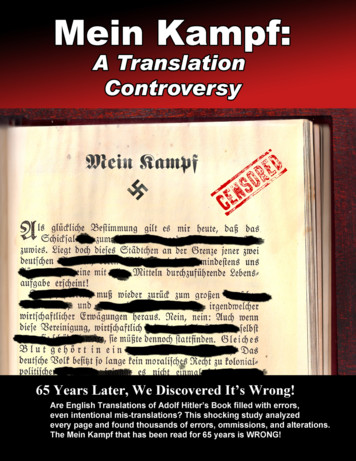Installation Guide - WillowWood
Installation GuideVersion 11PN-1754-G 15 OCT 2009
Information in this document is subject to change without notice.No part of this document may be reproduced or transmitted in any form or by any means, electronic ormechanical, for any purpose, without the expressed written consent of Ohio Willow Wood. Copyright 2009 Ohio Willow Wood. All rights reserved.OMEGA and Tracer are registered trademarks of Ohio Willow Wood.Microsoft and Windows are registered trademarks of Microsoft Corporation. Pentium is a registeredtrademark of Intel Corporation. Other product and company names mentioned in this document might bethe trademarks of their respective owners.Names and examples used in this document are fictitious unless otherwise noted.Published ByOhio Willow WoodMt. Sterling, OhioUSA2
Contents1.About this Guide.52.Contacting Us.53.Computer Requirements.64.Installing OMEGA Tracer.7Configuring the Operating System. 9Entering Facility and E-Mail Information. 11Moving an OMEGA Tracer Installation. 135.Software Security Key.15Security Key Check-In. 156.Software Updates.163
4
1.About this GuideThis guide describes how to install OMEGA Tracer Version 11 software, how toupgrade an existingOMEGA Tracer installation, and how to move an existing OMEGATracer installation to a different computer.The following conventions are used throughout this guide: A bold font is used to highlight features of the user interface, such as buttons, fieldnames, and menu items. An italic font is used for special emphasis, notes, and references to other areas of thedocument. A monospaced font is used to indicate information that you must type.Note: Throughout this guide, all references made to Windows apply to Windows XP Professional with SP2. Tracer is not supported under Windows 95, Windows 98,Windows ME , or Windows Vista .2.Contacting UsYou can contact Ohio Willow Wood at 800-848-4930 or via the Internet atwww.owwco.com.5
3.Computer RequirementsBefore installing or upgrading to OMEGA Tracer Version 11, please ensure that yourcomputer meets the following requirements:CPUMinimum: Intel Core 2 Duo Processor (T2400) @ 1.83 GHz*Recommended: Intel Core 2 Duo Processor (T7100) @ 1.83 GHz**or any equivalent dual-core processorRAM1GBDrives80 GB hard disk, DVD/CD-RW drivePorts4 USB 2.0, 100Mbps LAN (RJ45), 9pin Serial (RS-232)Wireless802.11gVideo1024x768 SVGA at least 64K colors (24 bit color depth)OperatingSystemWindows XP Professional with SP2 or Windows Vista 32 bitFirewire1394, CardBus or Express Card SlotNote: Windows 95, Windows 98, and Windows ME are not supported by Tracer.Note: A laptop is recommended for portability if you are using an OMEGA TracerClinical System. Otherwise, a desktop is suitable for running HomeBase or C-Fab.Additional requirements: Internet access (broadband or 56K modem) Network adapter (if required for Internet access) Audio support with speakers Mouse (A touch pad is recommended if you are using a laptop computer. If yourlaptop computer has an “eraser-type” pointing device then you will also need amouse with a PS/2 type connector.)6
4.Installing OMEGA TracerNote: Do not insert your software security key or any hardware until after you havecompleted the OMEGA Tracer installation.To start a new OMEGA Tracer installation, or to upgrade your existing OMEGATracer installation:1. Insert the OMEGA Tracer CD in the CD-ROM drive.2. When the Welcome screen appears, click on Next.(If the Welcome screen does not appear, go to Start Run Browse and locate theCD drive. Select setup.exe and click OK. The Welcome screen should appear.)3. The Choose Components screen allows you to select the components you want toinstall. Click on the drop-down menu to select one of the following options: Full installation: installs every available componentUser's Guides Only: installs only the PDF files of the instruction manualsTemplates Only: installs only the templates used for creating spinal, AFO, and AK shapesDrivers Only: installs only the device drivers required to run OMEGA Tracer.Custom: installs the components you select. Check the components you want toinstall, and un-check the components you do not wish to install.Click on Next to proceed to the next step.7
4. Next is the Choose Install Location screen, which indicates the folder in whichOMEGA Tracer will be installed. Changing the installation location from thedefault location that is shown on this screen is not recommended. Click on Installto continue.5. As the installation progresses, its status is displayed on the screen.6. When the Installation Complete screen appears, click the Finish button.Note: If this is a new OMEGA Tracer installation, please refer to the followingsections on Configuring the Operating System and Entering Facility andE-Mail Information for additional instructions.8
Configuring the Operating SystemThis section addresses operating system configuration settings recommended for theOMEGA Tracer software. Refer to your computer and operating system documentationfor instructions on making these changes.Screen ResolutionYour screen resolution should be set to a minimum of 800 by 600 pixels using 16-bitcolor. If your computer does not support this resolution and color depth (or better), youmay experience problems.Touch Pad EnhancementsIf you are using a laptop computer that has a touch pad, it is recommended that youdisable the Taps and Edge Motion features, since these features can make it difficult tocontrol the mouse (touch pad) while making modifications.ThemesCertain themes may affect the colors and fonts used by the OMEGA Tracer program. Itis recommended that you use the standard Windows theme.FontsOMEGA Tracer runs best with small fonts (the standard font size used by Windows).You may experience problems if you use large fonts or a custom font size. For example,if you are using large fonts and your display is configured for 800 by 600 resolution,you will not be able to see the entire OMEGA Tracer screen.9
Power ManagementThe power management feature reduces the amount of power used by your computerwhen keyboard or mouse activity is not detected during some predetermined amountof time or when running on batteries. Power management must be disabled if you areusing the Tracing Hardware; otherwise, your computer may go into powermanagement mode while tracing a patient, possibly causing a loss of data. Powermanagement should also be disabled if you are running OMEGA Tracer Version 5 orhigher; otherwise, the security key may not be recognized when the computer comes outof standby mode.Prior to Version 5, power management had to be disabled manually through settingsunder Control Panel. Starting with Version 5, power management is automaticallydisabled by OMEGA Tracer while it is running. You can prevent Tracer fromautomatically disabling power management by clearing the Disable Standby Modecheckbox in the Settings tab under Help, Set Options.Internet Proxy Server SupportOMEGA Tracer supports access to the Internet through a Proxy Server. This issometimes required in corporate or institutional environments that have large networksthat need to be secured. All configuration settings required to access the Internetthrough a Proxy Server are handled at the Operating System level; no OMEGA Tracerconfiguration settings are required. Contact your Network or System Administrator forassistance.10
Entering Facility and E-Mail InformationOMEGA Tracer requires that you enter facility, Internet, and e-mail information beforeyou can use certain features. You can enter or update this information at any time asdescribed in this section.Facility InformationYou must enter information about your facility before sending any files to centralfabrication or placing any OMEGA orders.To enter your facility information:1. Select Help, then Set Options from the main Tracer menu, and then select theFacility Information tab. A screen similar to the one shown above appears.2. Enter the Facility Name, Primary Contact, and Phone Number for your facility.3. Enter the shipping address in the Shipping Address field.Note: The shipping address must exactly match an address in the Ohio Willow Wooddatabase in order for an order to be processed through the OMEGA Tracer System.4. Re-enter the zip code for your facility in the Verify Postal Code field and select OKwhen you are done.Note: The zip code is used together with your security key number to help validateyour account when you place an OMEGA Tracer order.To define additional locations, each with its own shipping and billing address, selectthe Add New Location button below the Facility Location field and enter the requiredinformation for the new facility.To delete a location, select the location from the Facility Location drop-down menu andselect Delete Location.Note: You cannot delete the main facility location.11
Internet and E-Mail SettingsOMEGA Tracer uses the Internet to “check-in” (described later), download softwareupdates, e-mail files to Central Fabrication, and place OMEGA Tracer orders.If you do not have an Internet account, you can use the OMEGA Tracer default Internetconnection. However, we recommend that you have Internet access through your ownInternet service provider (ISP).Note: The OMEGA Tracer default Internet connection does not allow for the receipt ofe-mail. You must have your own ISP if you will be receiving e-mail. Your ISP mustsupport the POP3 e-mail protocol for Tracer to receive e-mail.To enter your Internet and e-mail settings:1. Select Help, then Set Options,and then Internet. A screen similarto the one shown at right appears.2. Select your ISP from the Choosea Provider drop-down menu.If you do not have an Internetaccount, choose Tracer Default.If you are using AOL, MSN, orCompuServe, you must selectOther (AOL, MSN, etc.) fromthe list.3. Enter the SMTP Server andEmail Address informationprovided by your ISP.Note: If you choose TracerDefault as your ISP, you do nothave to enter e-mail informationand this area is grayed out.4. Select Test Internet Connection if you would like to test your Internet connectionat this time.5. A message is displayed when the test is complete. Select OK when you are done.6. To connect to the Internet when OMEGA Tracer starts, place a check in thecorresponding box to enable this feature.12
Moving an OMEGA Tracer InstallationTo move an OMEGA Tracer installation from one computer to another, begin byinstalling the software on the new computer, then copy the files listed below onto thenew computer.Patient FilesPatient files are stored in the C:\Tracer\Patients folder by default. You should copy all filesfrom this folder (and any of its sub-folders) from your old computer to your new computer.Patient DatabaseStarting with Tracer Version 6, patient information is stored in a patient database. Theprogram used to manage the database in Tracer Version 7 and above is different than theone used in Tracer Version 6.If you are moving the patient database from an existing Tracer Version 11 installation toanother Tracer Version 11 installation, simply copy the file omegapatients.db found inthe C:\Tracer\Data folder.To move a patient database from an existing Tracer Version 6 (or lower) installationover to a Tracer Version 11 installation, you must first upgrade to Tracer Version 10on your old computer in order to migrate the patient data into the new database format.After upgrading, copy the file omegapatients.db found in the C:\Tracer\Data folder.TemplatesTemplate files are saved by type in subfolders under the C:\Tracer\Shapes folder. AllTracer templates will be installed from the CD-ROM. If you have created your owntemplates, however, you will want to copy those over along with their previews.For example, if you created three custom AK templates called MyQuad1.AK,MyQuad2.AK, and MyQuad3.AK, you will want to copy over these files (along withtheir previews, which have the same file name with a .JPG extension) from theC:\Tracer\Shapes\AK folder of your old computer to the same folder on your newcomputer. If you have created any custom spinal templates, you will need to copy themover from your C:\Tracer\Shapes\Spinals folder.Configuration FilesThe Tracer program stores configuration settings in the following files:C:\Tracer\Tracer.iniC:\Tracer\Fab.iniThe configuration files for Tracer Version 7 and above contain more information thanprevious versions. It is recommended that you re-enter this information rather thancopying over the existing configuration files.13
Sequences and WizardsIf you have defined any custom sequences or wizards, you should copy them from theC:\Tracer\Sequences folder of your old computer to your new computer. (Sequenceshave a .seq extension, and wizards have a .wiz extension.)G-Code Control FileIf your carver requires a G-Code control file, copy it from the C:\Tracer\G-Code folderof your old computer to the same folder on your new computer.Other FilesIf you have saved any custom relief pad shapes, copy them over from your C:\Tracer\Pads folder.If you have saved any custom trimlines, copy them over from your C:\Tracer\Trimlinesfolder.If you have created any unique cylindrical adapters, copy them over from theC:\Tracer\Adapters folder.If you have defined any unique mandrels, copy them over from the C:\Tracer\Mandrelsfolder.If you have any digital pictures, copy them over from the C:\Tracer\Pictures folder.14
5.Software Security KeyThe software security key provides you with the softwarelicense required to run Tracer. The key contains informationon the product and features that you are licensed to use andconnects to a USB port on your computer.Note: Tracer Version 4 and all earlier versions use asoftware security key that connects to the parallel port ofthe computer.Security Key Check-InYour software security key must “check in” with the Tracer web site on a regular basis.The security key check-in process was designed to protect you in the event yoursecurity key is lost or stolen. It also allows us to inform you of new updates or featureseach time you check in.Note: You must have access to the Internet to complete the check-in process. In casethe Internet is not available, you may check in by calling Ohio Willow Wood CustomerCare.The check-in process normally takes place behind the scenes when you send files tocentral fabrication or when you receive files (if you have C-Fab or HomeBase). You canalso check in at any time by selecting Internet from the Tracer menu and then selectingCheck-in.If you have not used the Tracer software for a while, or if you have not checked in for awhile, one of the following messages appears when you start the program:“You must ‘check in’ with Tracer soon. Do you want to check in now?”“You must ‘check in’ with Tracer today. Do you want to check in now?”When you see one of these messages, you can select Yes to proceed with the check-inprocess or No to continue using the program. If you ignore these messages, yoursecurity key eventually “times out” and the following message appears when you startthe program:“You must ‘check in’ now. What would you like to do?”When this message is displayed, you are given the opportunity to continue using theprogram for one day by selecting Extend. After your one-day extension, you are notallowed to use the program until you complete the check-in process. The followingmessage appears when you start the program:“You must ‘check in’ now. Do you want to check-in now?”When you see this message, you can select Yes to proceed with the check-in process. Ifyou select No, Tracer will exit.15
6.Software UpdatesThe OMEGA Tracer program can check for and optionally download software updates.To do so,1. Select Internet from the main Tracer menu, and then select Update Tracer todisplay the Select Updates screen.2. If you wish to apply all updates in the list, click Apply all; otherwise, select one ormore of the available updates from the list and click on Apply selected.3. OMEGA Tracer will automatically download and install the selected update. Followany instructions that are displayed during the update.Note: Some updates are not optional and are automatically downloaded andinstalled when you select Update Tracer or when OMEGA Tracer performs anInternet check-in. These updates do not show up in the Available Updates list.16
17
OHIO WILLOW WOOD free the body.free the spirit 15441 Scioto Darby RoadMt. Sterling, OH 43143phone 740.869.3377 / 800.848.4930fax 740.869.4374 www.owwco.comOhio Willow Wood Company B.VKeizersgracht 62/641015 CS AmsterdamThe Netherlands18
7 4. Installing OMEGA Tracer Note: Do not insert your software security key or any hardware until after you have completed the OMEGA Tracer installation. To start a new OMEGA Tracer installation, or to upgrade your existing OMEGA Tracer installation: 1. Insert the OMEGA Tracer CD in the CD-ROM drive. 2. When the Welcome screen appears, click on Next. (If the Welcome screen does not appear, go .
beim Alpha Basic Liner und eröffnet den Kom-fort des WillowWood Gels auch Anwender, die derzeit mit alterna-tiven Linern gleicher Profilart von Wettbe-werbern versorgt sind. Das Basic Profil ist nicht kompatibel zu anderen WillowWood Profilen. Progressive Profil Das Progressive Profil kombiniert viele Vor-züge. Posterior mit 2,5 mm .
5.3. STAFInst Uninstall 6. Platform Installation Notes 6.1. Linux installation 6.2. AIX installation 6.3. HP-UX IA64 64-bit installation 6.4. IBM i 32-bit (previously known as i5/OS or OS/400) installation 6.5. z/OS installation 6.6. FreeBSD installation 6.7. Mac OS X installation 6.8. Solaris installation 7. Environment Variable Settings 7.1.
Alpha Classic MP liners offered at a low cost If liner thickness, profile, and umbrella remain consistent, Alpha Classic Liners may retrofit with others in the family. Alpha Classic Locking Liners have a smooth umbrella. Alpha Cla
WILLOWWOOD The Alpha Liner was introduced in 1996, with one type of TPE (thermoplastic elastomer) gel 23 years later, we have an entire family of technologically . CLASSIC Alpha Classic .
Liner Alpha SmartTemp Liner WillowWood Express The Ohio Willow Wood Company 15441 Scioto Darby Road Mt. Sterling, OH 43143 phone 740.869.3377 / 800.848.4930 fax 740.869.4374 www.willowwoodco.com PN-1191-AU 03 MARCH 2017 Ohio Willow Wood Company B.V Keizersgracht 62/64 1015 CS Amsterdam The Netherlands Patent www.willowwoodco.com .
Pathfinder II exhibits a complex motion that users claim to be much like that of an anatomical ankle . The following is an explanation of one cycle in the operation of the Pathfinder II: as the prosthetic heel of the Pathfinder II comes into contact with the ground, two important things begin to occur simultaneously .
10.0 system installation - roof insulation 10.1-10.4 - ssr work points 10.5-10.6 - panel installation 10.7-10.12 - alternate ice damming weatherseal 10.3 - ssr module strip installation 10.14-10.15 - endlap installation 10.16-10.18 - ridge installation 10.19-10.30 11.0 fascia conditions - eave fascia installation 11.1 - eave gutter installation .
Adolf Hitler revealed everything in Mein Kampf and the greater goals made perfect sense to the German people. They were willing to pursue those goals even if they did not agree with everything he said. History can be boring to some, but do not let the fact that Mein Kampf contains a great deal of history and foreign policy fool you into thinking it is boring This book is NOT boring. This is .