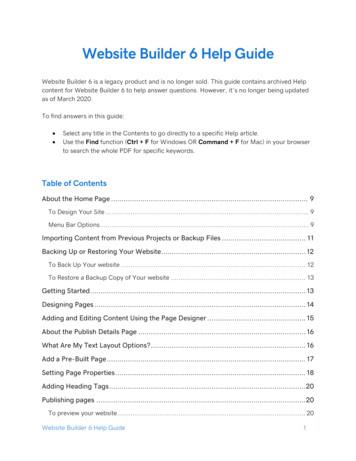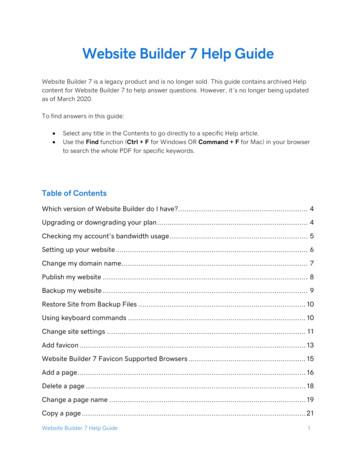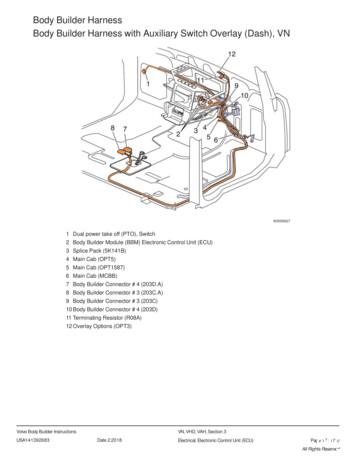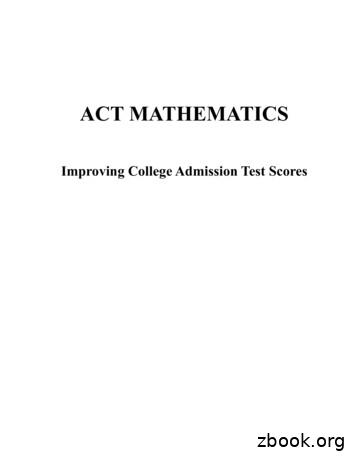Company Website Builder User Guide - GraFX Software
Company Website Builder (Ver. 3.x.x)User ManualGraFX Software SolutionsGraFX Software Solutions,Ramurele Street 25/7,540463 Tg-Mures, RomaniaEmail: support@grafxsoftware.comwww.grafxsoftware.com
Company Website Builder 3.x.xContentsContents.iAbout this User Manual.4Who is this User Manual for?.4The Different Parts of this User Manual.4Part I:Introduction.5What is Company Website Builder?.6Features of Company Website Builder.7Administration Features.7User Features.7PRO (Shopping Cart) Features.8System Requirements.9License Types.10Community Edition (Free Version).10Licensed Version.10Delivery Methods.11Part II:Installation.12Installing the Software.13Preparing to Install the Software.13Using the Installation Wizard.13Cleaning Up after the Installation.19Manual Installation.19Part III:Administrative Guide.22Logging In and Out.23Logging into the Administration Area.23Logging out from the Administration Area.23The Main Administration Screen.24Configuring the Website.26Setting General Site Settings and Meta Tags.26Setting Developer Side Variables.28Setting Home Page Variables.29Setting Product, Vendor and Category Variables.29Setting News, FAQ and Search Variables.31Setting Image Width Variables.31Managing your Category List.33Adding Categories.33Searching for a Category Entry.35Viewing, Making Changes to, or Deleting a Category.36Managing your Vendor List.39Adding Vendors.39Viewing, Making Changes to, or Deleting a Vendor Entry.40Managing your Products.44Adding Products.44Searching for a Product Entry.47Viewing, Making Changes to, or Deleting a Product.47GraFX Software SolutionsCopyright 1998–2009i
Company Website Builder 3.x.xProduct Options.50Adding a Sub-Product or Variation.51Viewing all Featured products.53Viewing all Inactive products.53Managing your Advertising.55Adding an Advertisement Entry.55Viewing, Making Changes to, or Deleting an Advertisement Entry.56Managing Descriptions.59Adding Description Entries.59Viewing, Making Changes to, or Deleting a Description Entry.61Managing News Items.62Adding a News Type.62Viewing, Making Changes to, or Deleting a News Type or Category Entry.63Adding a News Item.64Viewing, Making Changes to, or Deleting a News Item.66Managing FAQ Items.68Adding FAQ Types.68Viewing, Making Changes to, or Deleting a FAQ Type or Category Entry.69Adding an FAQ Item.70Viewing, Making Changes to, or Deleting an FAQ Item.72Managing Mail Templates.74Creating Mail Templates.74Viewing, Making Changes to, or Deleting a Mail Template.75Managing User Entries.77Viewing, Making Changes to, or Deleting User Entries.77Deleting All Unconfirmed Accounts.79Searching for a User’s Entry.79Managing Newsletters.81Adding Newsletter Users.81Viewing, Making Changes to, or Deleting Newsletter Users.82Exporting the List of Newsletter Users.84Deleting All Unconfirmed Newsletter Accounts.84Deleting or Deactivating Newsletter Accounts.84Sending Mail to All Users.86Adding Newsletter Content and Sending Newsletters.86Deleting Newsletters.88Miscellaneous Tasks.90Viewing the List of Contacts.90Exporting the List of Contacts.90Taking Backup Copies of the Data.91Generating a Google Sitemap.92Part IV:Developer's Guide.95Introduction.96Software Structure.97HTML Templates.99CSS Styles.101Customizing Your Website.102Using Additional Templates.102Showing Advertisements on your Web Pages.103GraFX Software SolutionsCopyright 1998–2009ii
Company Website Builder 3.x.xMoving Sections between the Sidebar and Content Areas.103Using the Template Editor.104Appendices.106Appendix A—About GraFX Software Solutions.107Appendix B: Support Options.108Free Support.108Paid Support.108GraFX Software SolutionsCopyright 1998–2009iii
About this User ManualThis User Manual describes how to install and use Company Website Builder (Ver. 3.x.x) tomaintain your website. By reading this User Manual, you will learn how to: Install the software on your server.Log in and log out of the Administration Area.Configure and set up your website, products, FAQs, newsletters and more.Customize your website by modifying the provided templates and styles.Who is this User Manual for?This User Manual is for administrators and programmers of your website.If you are You will find these sections useful A Systems AdministratorPart I: Introduction.Part II: Installation.Part III: Administrative Guide.A Web Programmer or DesignerPart I: Introduction.Part IV: Developer's Guide.The Different Parts of this User ManualSince there are three different sets of people who will find this guide useful, we have dividedthis guide into a number of parts.Part Read this section to I: IntroductionLearn more about GraFX Software Solutions and thefeatures of Company Website Builder.II: InstallationLearn how to install Company Website Builder.III: Administrative GuideLearn how to use the Administrative Area to configure,set up and manage your website.IV: Developer's GuideLearn more about the templates and styles providedwith Company Website Builder and how you can designyour website by customizing the templates.
Part I:Introduction
Company Website Builder 3.x.xPart I: IntroductionWhat is Company Website Builder?Company Website Builder is a powerful, but simple to use, Content Management Systemthat helps you build and maintain your company website. It is easy to install and manageand allows you to update your web pages online itself. With Company Website Manager,you can quickly build an e-commerce website that contains a shopping cart and allowscredit card payments.GraFX Software SolutionsCopyright 1998–20096
Company Website Builder 3.x.xPart I: IntroductionFeatures of Company Website BuilderAdministration Features Is easy to install and set up.Provides web-based administration.Provides a configuration page for easy customization of your website.Contains a WYSIWYG editor for editing of the content.Provides a multi-language administration interface (supports two languages at thesame time).Has facilities for Product, Vendor, and User management.Allows you to post, edit and delete products/items.Allows you to select Featured products which will be highlighted on the website toattract the viewer's attention.Allows you to preview your product page before publishing it to the website.Allows you to hide categories/products to remove them temporarily from yourwebsite.Products can be sorted by categories.Allows customization of the number of products and featured headlines displayed.Has a facility for Newsletter distribution and membership management.Allows you to disable members.Provides site statistics.Runs from a MySQL database allowing dynamic maintenance of your online store.Allows you to upload category details, product details, images and description pagesvia your web browser with the need for an FTP client software.User Features Is optimized for search engines.Is XHTML compatible.Site design is based on HTML Templates (no PHP knowledge needed), and isDreamweaver compatible. Templates can be modified with any visual HTML editor.Supports two parallel languages (i.e., the site can be translated into two languages).Has a newsletter subscription module with an e-mail activation feature to preventanonymous account creation.Has a news module that allows you to provide news items on your website.Has a FAQ module to provide your website users with lists of frequently askedquestions.Has a Search Engine that is based on keywords. Thus, you can search for contenton your website, by using keywords.Has Feedback forms so that you can receive feedback from your users.Can display products in thumbnail-, as well as full-sizeAllows you to navigate back and forth through the pages of your site without refresh.GraFX Software SolutionsCopyright 1998–20097
Company Website Builder 3.x.x Part I: IntroductionProvides for an unlimited number of categories.Provides for an unlimited number of subcategories.Provides for an unlimited number of products and product attributes.Provides for an unlimited number of description pages.Allows you to send any page from the website to a friend via email.Has a facility for printing product details.Provides for member subscriptions with e-mail activation. Thus, fake or anonymoussubscriptions will not be allowed).Provides a facility for your users to view the latest products.Allows different meta keywords for each product. By adding meta keywords to yourproduct pages, they become search engine friendly.PRO (Shopping Cart) Features Maintains complete Order history, so that you can review the details of the ordersreceived from your users.Allows you to select Featured products which will be highlighted on the website toattract the viewer's attention and appear on the first page of your online store.Has a Shipping module.Has PROMOTIONS and COUPONS modules to manage special promotionalschemes and offer discounts to your users.Provides for a Shopping cart with live credit card processing through third partypayment gateways. (2checkout.com and PayPal, can be added by any retailer onrequest.)Allows offline payments via Wire Transfer.Users can use different currencies to make payments.Allows you to administer and keep track of the quantity of stock in hand.Allows you to specify a minimum order amount.Gives you up-to-date status reports on your orders.Allows addition of VAT (where applicable).Customers can view order status details and can view and print invoices.Customers are emailed a copy of the order.Customers are notified of changes in the order status (shipped, cancelled, etc.).GraFX Software SolutionsCopyright 1998–20098
Company Website Builder 3.x.xPart I: IntroductionSystem RequirementsThe following are the system requirements for Company Website Builder: Unix, Linux or compatible OS, Windows (though some authentication problems mayoccur on IIS). PHP 4.3.x or PHP 5.x.x. (May work with PHP3 or PHP 4.2.x, but we do not providesupport for that version). Apache Server software, version 1.3.x or 2.x. MySQL database 3.x.x or 4.x.x.GraFX Software SolutionsCopyright 1998–20099
Company Website Builder 3.x.xPart I: IntroductionLicense TypesCompany Website Builder is available under two license types: Community Edition (FreeVersion), and Licensed Version.Community Edition (Free Version)The Community Edition is the free version of the software. This version always displays the“Powered by Company Website Builder” message with a link tohttp://www.grafxsoftware.com/.Licensed VersionThe licensed version of the software includes a single-domain license (which will work onlyon the requested domain), but does not display the “Powered by Company Website Builder”message. User of the licensed version will get priority on any kind of support and getdiscounted price for integrating their website design with the software.GraFX Software SolutionsCopyright 1998–20091
Company Website Builder 3.x.xPart I: IntroductionDelivery MethodsCompany Website Builder is available as a download only. The FREEWARE versioncan be used as soon as you download it. In the case of the LICENSED version, each orderis verified and the license key is provided in a maximum of 24 hours.Note: The only difference between the FREEWARE and the LICENSED version isthat the FREEWARE version always displays the “Powered by Company WebsiteBuilder” message with a link to http://www.grafxsoftware.com/. We recommend ourcustomers first try the FREEWARE version to learn whether the software fullymeets their requirements.GraFX Software SolutionsCopyright 1998–20091
Part II:Installation
Company Website Builder 3.x.xPart II: InstallationInstalling the SoftwareAs mentioned in the previous section, Company Website Builder is available as a downloadonly. Once you have downloaded the software, you need to install it on your domain. Thissection describes the installation process.Preparing to Install the SoftwareThere are certain tasks that you have to perform before installing the software.1. Extract all the files from the downloaded zip file to some folder on your local drive,maintaining the folder structure.2. Use any FTP client software to upload all the files to your web server, using the samefolder structure as on your local drive.3. On your web server, create a MySQL database and assign a user to the database.Note: This may be done very easily using Cpanel, PLESK or any other ControlPanel system, provided by your hosting company. If you are not sure about how todo this, ask your hosting company.The name you choose for the database, as well as the username and password for it,will be used later, to complete the configuration process.Once you have performed the above steps, you can use the Installation Wizard to install theCompany Website Builder on your domain.Using the Installation WizardNote: You need to perform certain steps before running the Installation Wizard.See the previous section, Preparing to Install the Software, for more information.4. To open the Installation Wizard, use your internet browser to go to your domain webpage (http://www.yourdomain.com/)If config.inc.php is not detected or if a database connection cannot be made, the systemwill automatically run the Installation Wizard. The Installation Wizard will help you installthe software on your website.GraFX Software SolutionsCopyright 1998–200913
Company Website Builder 3.x.xPart II: InstallationFigure 1: Installation Wizard Step 1.5. Click on Next to continue.Figure 2: Installation Wizard Step 2.6. Read the terms of the license agreement, and then click on the I Accept the LicenseAgreement button.GraFX Software SolutionsCopyright 1998–200914
Company Website Builder 3.x.xPart II: InstallationFigure 3: Installation Wizard Step 3.In this step, the wizard checks to see if your site meets the minimum requirements forrunning the Company Website Builder software. If all is well, the wizard displays a green"OK" next to the items. If there is a problem with the settings of any particular item, thewizard will display an error message in red next to the item. You will need to correct theerror and then continue with the installation.For example, an error message will be displayed in a normal PHP environment, if thepermissions for the folders are not “777”. In this case, you will need to change thepermissions for the folders and then refresh/reload the page.7. Scroll down to the bottom of the page and click on Next .Figure 4: Installation Wizard Step 4a.8. In this screen (see Figure 4), you have to provide the User name, Password and Nameof the MySQL database file you created in the previous section.GraFX Software SolutionsCopyright 1998–200915
Company Website Builder 3.x.xPart II: InstallationNote: On some shared hosting systems, the Database Host is not 'localhost', butmay be a domain name that could look something like db5.domain.com. Checkwith your hosting provider to find out what is being used in your system and put thatvalue here.Figure 5: Installation Wizard Step 4b.9. In the lower part of the screen (see Figure 5), enter the main URL of your domain (e.g.http://www.yourdomain.com). (The system will try to detect the correct URL, but in caseit is unable to do so, you will need to type in the correct URL.) You can also specifywhether you want some sample data installed. Lastly, you can select whether to installthe Free Edition or the Licensed Version of the software.Note: If you are a first time user of the software, it is recommended that you installthe sample data. With the sample data, you will be able to see how the softwareworks and it will be much easier to adapt the software to your requirements.10. If the Write Config button is visible and the Next button is disabled, it meansthat your config.inc.php file needs to be set. After filling in the values in the screen, clickon the Write Config button.If the Write Config button is not visible, it means that your config.inc.php file is fine.Click on the Next button to continue.Note: If the installation program cannot write to config.inc.php, it will try to write thesettings to /tmp/config.inc.php. You will then need to copy this file to the root folderand then refresh this page.However, if the installation program is unable to create the config.inc.php file, it willdisplay the details on the screen. You will then need to manually add these detailsto the config.inc.php file in your root folder (or create a new config.inc.php file withthese details in your root folder, if one does not exist).GraFX Software SolutionsCopyright 1998–200916
Company Website Builder 3.x.xPart II: InstallationFigure 6: Installation Wizard Step 5.11. The system is now ready to create the database tables. Click on the Next button tocontinue.Note: If you get an error message during the table creation process, it means thatthe tables required for our software already exist and cannot be replaced. Thiscould probably mean that you have already installed our software previously. If thisis not the case and you don't know what to do, visit www.grafxsoftware.com andlogin to our Trouble Ticket system. If you've been using a previous version, pleasecontact us for upgrade information.If all is fine, you will see the following screen:Figure 7: Installation Wizard Step 6.12. The system is now ready to add sample records to the database (if you had selectedthat option in Step 4). Click on the Next button to continue.GraFX Software SolutionsCopyright 1998–200917
Company Website Builder 3.x.xPart II: InstallationNote: If you get an error message during this step, it means that the data is alreadyexisting in the tables and cannot be replaced. This could probably mean that youhave already installed our software previously. If this is not the case and you don'tknow what to do, visit www.grafxsoftware.com and login to our Trouble Ticketsystem. If you've been using a previous version, please contact us for upgradeinformation.If all is fine, you will see the following screen:Figure 8: Installation Wizard Step 7.13. The Company Website Builder has now been installed on your domain. Click on theNext button to continue.Figure 9: Installation Wizard Step 8.14. Lastly, if you wish, you can enter your name and email address and click on theSubscribe button to subscribe to the GraFX newsletter.Click on the Next button to close the Installation Wizard.GraFX Software SolutionsCopyright 1998–200918
Company Website Builder 3.x.xPart II: InstallationCongratulations! You have now installed the Company Website Builder on your domain.Cleaning Up after the InstallationAfter installing the Company Website Builder software, there are a few things that you needto do before you can start using the system.1. First of all, using your hosting control panel (or an FTP client), delete the Installer folderfrom your web server. If you do not delete the Installer folder, the system won’t allowyou to log on to the ADMIN AREA to start adding content to your site.2. Go to http://www.yourdomain.com/admintool/ to login to the admin area and change thedefault username and password.Note: For version 3.3.0 and later, the default username is ‘admin’ and the defaultpassword is ‘setup’. For versions prior to this, the default username is ‘demo’ andthe default password is ‘demo’.You will need to change the default username and password the first time you loginto the system. The system will not allow you to do anything else until you changethe default username and password. Remember to set a password that is difficultfor others to copy.(See Setting General Site Settings and Meta Tags for more information onchanging the default admin username and password.)3. If you are using the Licensed version, open the config.inc.php file and locate thestatement license "KEYHERE". Replace 'KEYHERE' with the license key that wasgiven to you when you purchased the /www.grafxsoftware.com/orders/client area.php to purchase your license key.Manual InstallationIf for some reason the automatic installer does not work on your server, you can perform theinstallation manually.1. Extract all the files from the downloaded zip file to some folder on your local drive,maintaining the folder structure.2. Use any FTP client to upload all the files to your web server, using the same folderstructure as on your local drive.3. On your web server, create a MySQL database and assign a user to the database.Note: This may be done very easily using Cpanel, PLESK or any other ControlPanel system, provided by your hosting company. If you are not sure about how todo this, ask your hosting company.GraFX Software SolutionsCopyright 1998–200919
Company Website Builder 3.x.xPart II: Installation4. On your server, assign write permission (with 'chmod 777') to the config.inc.php file,extraconfig.inc.php file and the image folder (and all of its subfolders).Note: This is a very important step. The application will work properly only if theconfig.inc.php and extraconfig.inc.php files and the image folder (andsubfolders) ar
Company Website Builder 3.x.x Part I: Introduction What is Company Website Builder? Company Website Builder is a powerful, but simple to use, Content Management System that helps you build and maintain your company website. It is easy to install and manage and allows you to update your web pages online itself. With Company Website Manager,
Website Builder 6 Help Guide 1 . Website Builder 6 Help Guide . Website Builder 6 is a legacy product and is no longer sold. This guide contains archived Help content for Website Builder 6 to help answer questions. However, it's no longer being updated as of March 2020. .
A. Search for Faculty Web Sites Created in Website Builder 2 B. Website Builder Login 2 C. User Settings 2 D. General Features and Editing Functions 3 E. Specific Information about the Modules 6 F. Publishing Your Web Site 7 G. Helpful URLs for Using Website Builder 8 Center for Faculty Development Website Builder
Which version of Website Builder do I have? We support two versions of Website Builder: version 6 and version 7. Here's how to see which version you have. 1. Log in to your account. 2. In your Products list click Website Builder, and then click Manage next to the account you want to use. 3. The Website Builder name appears in the upper left of .
Body Builder Harness Body Builder Harness with Auxiliary Switch Overlay (Dash), VN W3035627 1 Dual power take off (PTO), Switch 2 Body Builder Module (BBM) Electronic Control Unit (ECU) 3 Splice Pack (5K141B) 4 Main Cab (OPT5) 5 Main Cab (OPT1587) 6 Main Cab (MCBB) 7 Body Builder Connector # 4 (203D.A) 8 Body Builder Connector # 3 (203C.A)
Skill Builder One 51 Skill Builder Two 57 Skill Builder Three 65 Elementary Algebra Skill Builder Four 71 Skill Builder Five 77 Skill Builder Six 84 . classified in the Mathematics Test (see chart, page v). The 60 test questions reflect an appropriate balance of content and skills (low, middle, and high difficulty) and range of performance.
Builder 100, 200 and 300 are available as 6" or 9". Builder 400 is available as 5" and 9". Builder 500 is available as 3", 5", 9" and 5" Arctic. The angle accuracy is represented by the last digit of the instrument name. For example, Builder 505 is the 5" variant of the 500 series. Model Description Builder 100 Electronic theodolite.
Creating new Lightning Page using Lighting App Builder Salesforce Lightning pages can be created using Lightning App Builder. To create, navigate to Build Lightning Bolt Lightning App Builder New. Lightning App Builder - App page. In this step, select App page and click on next button as shown below. Lightning App Builder
the standard represented by the Associated Board of the Royal Schools of Music (ABRSM) Grade 5 Theory examination. The module will introduce you to time-based and pitch-based notation, basic principles of writing melody, harmony and counterpoint, varieties of rhythmic notation, simple phrasing, and descriptive terms in various languages.