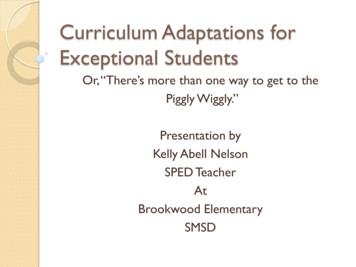Expense Track Administrator Guide
Expense Track AdministratorGuideDisclaimerThe information furnished herein by Comdata is proprietary and confidential and is intendedfor Comdata customers and/or Comdata internal use. It should not be duplicated, published, ordisclosed in whole or in part without the prior written permission of Comdata.
Table of ContentsWelcome to Expense Track by Comdata . 5Basics . 6Expense Track Process Flow. 6Understand Expense Track User Roles . 7Technical and System Requirements . 8Maintenance Schedule . 9Navigate Expense Track . 10Administrator Tasks . 14Set up Expense Track . 15Set up Users . 16Set Up User Groups . 22Set Up User Permissions . 25Set Up User Email Notifications . 27Set Up Expense Types . 31Set up Item Categories . 36Define Expense Items . 42Set up Expense Itemizations . 47Set up Credit Card Imports . 50Set up Account Codes . 56Set up Self-Service Card Management . 73Manage Expense Track . 88Correct Unmatched Comdata Mastercard Transactions . 89Assign Delegate Users . 97Assign Default Merchant Category Codes (MCCs) . 100Approve Expense Reports . 106Approving Expense Reports . 107Reconcile Expense Reports . 122Generate Reports . 132Extract Expense Data . 143*If you’re viewing this document on a computer, each chapter in the Table of Contents is alink. Click a link to go directly to a chapter.
Expense Track Administrator GuideRevision TableDateVersionAuthorNotes05/13/2016v. 1.0Steven Harris Initial document created.08/15/2016v. 1.2Steven Harris Updated to reflect system updates and edits from associates.09/16/2016v. 1.3Steven Harris Updated information and corrected consistency errors.02/03/2017v. 1.4Steven Harris Added changes from Expense Track Release 16.4.03/14/2017v. 1.5Steven Harris Corrected several inconsistencies and text errors.05/18/17v. 1.6Steven Harris Added changes from Expense Track Release 17.1.09/08/2017v. 1.7Steven Harris Added changes from Expense Track Release 17.2 including: Setting up Self-Service Card Management Enhanced Discussion Notes Updated Data Extract Utility Added Reporting Details11/02/2017v. 1.8Steven Harris Added changes from Expense Track Release 17.3 including: Enhanced Delegate User Functionality Added Created By and Created for columns to ExpenseDraft grids Added Coding Note field to Split Account Code page11/28/2017v. 1.9Steven Harris Added Maintenance Schedule details to page 8.12/18/2017v 2.0Steven Harris Updated pg 63: Old verbiage: Edit the expense item. New verbiage: Edit the expense item’s account coding.02/22/2018v 2.1Steven Harris Added changes from Expense Track Release 17.4: Added enhanced Expense Report Approval details Added Managing External Account Codes Added Enhancements to Data Extracts03/22/2018v 2.5Steven Harris Updated Reimbursable field descriptions on pg 41.05/22/2018v 2.6Steven Harris Added changes from Expense Track Release 18.1, including: Added negative and over-allocation account code splits. Added enhancements for Dleegate users (grids andreceipts). Added updated view of submitted expense reports.Comdata Confidential and ProprietaryPage 3
Expense Track Administrator GuideDateVersionAuthorNotes08/23/2018v 2.7Steven Harris Added changes from Expense Track Release 18.2, including: Added ability to disable manual expense entry for ComdataMastercard users. Prevented ability for Comdata Mastercard users to editimported transactions. Added recycle deleted receipt images feature. Required receipt image notes in Expense Track mobile app. Upgraded entire functionality and interface of ExpenseTrack Mobile App.11/01/2018v 2.8Steven Harris Added changes from Expense Track Release 18.3 including: Added ability for Expense Approvers to add attachments toexpense items during approval process. Added visible descriptions for accounting codes. Recycled receipts from declined transactions. Removed expense description requirement. Added ability to default accounting codes by MerchantCategory Code (MCC). Updated interface and functionality for Data Extract UtilityTool. Added Edit button to Split Account Code page.4/16/2019v. 2.9Steven Harris Added changes from Expense Track Release 19.3 including: Added instructions for setting up user email notificationpreferences. Added instructions for using the Manage Transactionsfeature.8/8/2019v.3.0Steven Harris Added changes from Expense Track Release 19.6 including: Added updates screen shot of approval page showing thatexpense approvers can edit descriptions. Added details on Save as default MCC button in accountscoding. Added screenshot of updated Pending Reconciliation page. Added details on Decline Reason for Approving andReconciling expenses.11/19/2019v3.1Steven Harris Added changes from Expense Track Release 19.9.Page 4Comdata Confidential and Proprietary
Expense Track Administrator GuideWelcome to Expense Track by ComdataThe Comdata Expense Track solution simplifies the process of generating, submitting, andapproving expense reports. Designed specifically for use with the Comdata Mastercard,Expense Track allows you to manage all your expense reporting online, eliminating the needto keep records of paper receipts, simplifying report submission, and automating policyreinforcement. Furthermore, you can use Expense Track for reimbursable expenses.Note that Expense Track is not designed to produce payment amounts to Comdata, butrather to automate the input of these expenses into your accounting systems or reimburseamounts to employees. Use Expense Track as your one source for all expense managementpurposes in your company.Some key benefits of Expense Track include: Alleviating the need to keep record of paper receipts. An Expense Track mobile app for uploading receipts, entering line items, approving, and*coding expenses (only available for Expense Track Premium). Auto-image matching of receipts to card transactions through use of the mobile app (onlyavailable for Expense Track Premium). Faster reimbursement for reimbursable expenses. Improved policy enforcement with configurable rule validation. Configurable approval routing automation. Ability to access the application from any device with internet connection. Google maps integration for determining miles travelled and reimbursement due.Note: Expense Track is available in a Basic and Premium package. Some features may not beavailable depending on the package you have purchased.Comdata Confidential and ProprietaryPage 5
Expense Track Administrator GuideBasicsExpense Track Process FlowThe Expense Track process follows two paths: reimbursable expenses and ComdataCorporate Mastercard expenses. The diagram below visualizes both paths. Reimbursable Expenses: Reimbursable expenses are any expenses incurred without aComdata Corporate credit card that can be reimbursed. These transactions can becaptured by entering expense reports and submitting them for approval throughautomated routing. If approved and reconciled, the transaction will be exported to beprocessed through the accounting system. Comdata Corporate Mastercard: All transactions performed with a Comdata CorporateMastercard automatically import into Expense Track for processing. From here, you canedit the report as needed and send it for approval and reconciliation. If approved andreconciled, the expense returns to your company's accounting software system.Page 6Comdata Confidential and Proprietary
Expense Track Administrator GuideUnderstand Expense Track User RolesIt is important to understand that there are no specific user roles in Expense Track as thesystem is heavily permissions based. Each feature has an associated permission that mustbe granted to an individual user or user group, otherwise it is not accessible.Administrators will typically have access to all features within Expense Track while users canbe granted access to a wide number of features, depending on what the Administratordeems their responsibilities. For example, if an Administrator needs an Accounts Payableassociate to reconcile expenses, they would set them up as a user and grant their userprofile permission to access only expense reconciliation features. Furthermore, if anAdministrator needs several Accounts Payable associates to review expense reports, theycan set up a user group with permissions to expense reconciliation features. Then, they canassign each associate to that user group.To break it down further, see below for a high level understanding of Administratorresponsibilities versus some of the responsibilities that can be assigned to users.Administrator:User: Set up Users and User Groups Create Expense Reports Set up Expense Types and Items Approve Expense Reports Grant Permissions Reconcile Expense Reports Run Reports Create and Schedule ReportsAccess Tools such as the ExpenseDashboard, Itineraries, and MileageCalculation Configure System Settings Manage User AccessUse the mobile app for receipt capture,expense reporting, and approvals Build Approval and ReconciliationWorkflow Substitute Approvers Split Account Coding Export Expense Data to AccountingSystemsThis is just a sample of some of the responsibilities between Administrators and users.Continue reading the guide for in-depth information.Comdata Confidential and ProprietaryPage 7
Expense Track Administrator GuideTechnical and System RequirementsSee the following system requirements to take full advantage of the Expense Track website.Preferred BrowsersFor optimal experience, please use the following browsers:BrowserVersionCommentsInternet Explorer11.0, mostrecent versionMake sure to install all recommended Microsoft softwareupdates.Mozilla FirefoxMost recentversionComdata makes every effort to test and support the mostrecent versions of Mozilla Firefox.Google ChromeMost recentversionGoogle Chrome automatically applies updates. Comdatamakes every effort to test and support the most recentversions of Google Chrome.Screen Resolution RecommendationsExpense Track is designed to be responsive with most screen resolutions. Expense Track isthoroughly tested using a combination of browsers and multiple screen resolutions in orderto provide users the best possible experience. The following screen resolutions arerecommended:Screen Resolutions in Pixels1024 x 7681366 x 7681280 x 8001600 x 9001280 x 10241920 x 10801920 x 1200Note: A minimum screen resolution of 1024 x 768 is recommended. Screen resolutions smaller than1024 x 768 might not properly display certain Expense Track pages. Also note, for all browser, youmust enable JavaScript and cookies.Other Technical RequirementsAreaVersionAdobe Flash Player11.0, 12.0, 13.0, 14.1, or laterAdobe Reader10,0, 11.0, or laterMicrosoft Excel2003, 2007, 2010, 2013, 2016Page 8Comdata Confidential and Proprietary
Expense Track Administrator GuideMaintenance ScheduleExpense Track is available a minimum of 99.5% of the time, excluding regular scheduledmaintenance. See below for details on Expense Track maintenance releases: Major Releases: Major releases to Expense Track (example: 12.0, 14.0, etc.) occurannually (summer/fall) and include significant feature and functionality advances suchas new user interface designs, extensive workflow improvements, and new modules orproduct offerings. Each time a major release is ready to deploy, Expense Trackadministrators will receive an email notification along with a release notes documentdetailing each change in the release. The release notes and comprehensive user andadministrator guides are updated with each release and made available via the Helpoption in Expense Track. Minor Releases: Minor releases to Expense Track (examples: 12.4, 14.1, etc.) occur every2-3 months after a major release and include feature or functionality enhancement salong with defect fixes. Each time a minor release is ready to deploy, Expense Trackadministrators will receive an email notification along with a release notes documentdetailing each change in the release. The release notes and comprehensive user andadministrator guides are updated with each release and made available via the Helpoption in Expense Track. Maintenance Packs: Maintenance packs are groupings of critical and high prioritypatches that are released every 3 weeks on a Monday. Patches: In rare instances, a critical patch may need to be deployed outside of thereleases mentioned above.Note: Releases to Expense Track occur during a scheduled maintenance window of 12:00am 4:00am EST/EDT.Comdata Confidential and ProprietaryPage 9
Expense Track Administrator GuideNavigate Expense TrackLog InAs an Administrator, you will receive your login credentials and the Expense Track URLthrough email from Comdata. Once you receive your login credentials, follow the stepsbelow the successfully log in and navigate the Expense Track web portal.1. Launch your web browser (Expense Track is most compatible with Internet Explorer v10or higher, Chrome, and Mozilla Firefox).2. Enter the Expense Track URL (expensetrack.com) in your browser's address barand then press Enter on your keyboard.3. Enter your login credentials (username and password) and then click Log In.If accessing the web site via mobile browser, the page will open to the full site login page.(see image on next page)Page 10Comdata Confidential and Proprietary
Expense Track Administrator GuideNote: If you fail to log in after four attempts, the web portal will lock you out. However, you canregain access through one of the following methods: Wait 15 minutes and you can make another attempt. Clear your browser's cache. If you are using the Google Chrome web browser, use "Incognito Mode" located underChrome's tools drop-down menu. Click Forgot Password to request a temporary password. You will need to change thetemporary password upon logging in.Comdata Confidential and ProprietaryPage 11
Expense Track Administrator GuideNavigate the Expense Track Home PageThe Expense Track home page contains quick access to key features, such as your expensereports, open tasks, and statuses of expenses. It is important to note that the image belowis from an Administrator view. It is noted in the table below which features are available forAdministrators only.Note: Expense Track times out after 20 minutes of inactivity. You will receive a 5 -minute warningbefore the system completely logs you out.Section1. Main MenuDescriptionContains drop-down menus to all of Expense Track's features.2. Quick AccessProvides quick access to your draft expense reports.Carousel3. User LoginsWidgetAllows you to view user login activity for up to 6 months.4. TasksDisplays your open items, such as unreconciled expenses or items that require yourapproval.5. StatusDisplays the status of your opened expenses. For example, if you have expense reportsthat require approval, "Expense Reports in Approval" displays with the total number.Page 12Comdata Confidential and Proprietary
Expense Track Administrator GuideNavigate the Main MenuThe Expense Track main menu contains links to all of the features you will use in ExpenseTrack.MenuHomeDescriptionReturns you to the Expense Track home page from any page in the web portal.The Travel & Expenses drop-down contains three groups of links: Manage/Search: Expense Dashboard, Expense Drafts, Search Expenses, MyTravel & ExpensesCards, Manage Card Service Requests, Expense Import Summary by Batch,Expense Import Summary by User Filters: Open Expenses, Old Expenses, All Expenses Approval/Reconcile: Pending Approvals, Approval History, PendingReconciliation, Reconciled Expenses, Card Service Request ApprovalsSpend ManagerProvides access to Ad-Hoc Reporting where you can run standard, preformattedreports.Settings IconOffers access to all Administrator-level tools.Speed LinksOffers the ability to save quick links for your frequently used features. Forexample, if you want quick access to the Expense Dashboard, type it in the fieldand click Add. A quick link will be created to the Expense Dashboard that you canaccess from any page in Expense Track.MessagesDisplays all system- and user-generated notifications.My CardsDisplays only if a Comdata Corporate Mastercard is assigned to you. Click MyCards to view your card’s balance, pending and declined transactions, or request acredit limit increase or replacement card.User Name Dropdown MenuProvides access to details on the version of Expense Track, your user profile, aHelp option, and the ability to set your in and out of office status.Comdata Confidential and ProprietaryPage 13
Expense Track Administrator GuideAdministrator TasksAs an Expense Track Administrator, you are responsible for setting up and configuring ExpenseTrack to be used by your company. This includes several tasks such as setting up expense types,expense items, approval rules, adding and managing users, applying permissions to users, andcustomizing coding types and field labels. In addition, you can monitor and manage your user’sactivity within the site by viewing expense report drafts and approving and/or reconcilingsubmitted expense reports.Although you can set up other users with your same Administrator access privileges, it isrecommended Admin-level permissions be limited. This section explains and demonstrates howto configure Expense Track for your company's expense reporting needs and manage thesystem on an ongoing basis.Click a link below for more details: Set up Expense TrackManage Expense TrackRun ReportsPage 14Comdata Confidential and Proprietary
Expense Track Administrator GuideSet up Expense TrackBefore your company can utilize Expense Track, you are required to complete certainset up procedures. This involves, but is not limited to, setting up individual users andgranting them access to different features in Expense Track. Use these set up tasks tocustomize Expense Track to meet your company’s expense reporting standards and so thatyour users can navigate and perform actions in the system with no issue.See below for a list of setup-related tasks: Set Up Users Set Up User Groups Set Up Permissions Set Up User Email Notifications Set Up Expense Types Set Up Item Categories Define Expense Items Set Up Expense Itemizations Set Up Credit Card Imports Set Up Account Codes Set Up Self-Service Card ManagementComdata Confidential and ProprietaryPage 15
Expense Track Administrator GuideSet Up UsersEach employee in your company that will use Expense Track must be set up as a user. Thisincludes all of their attributes such as their login credentials and contact information.Follow the steps below to set up individual users.Add Users1. On the Expense Track main menu, select the Settings icon () Users Users.2. On the Users page, click Add.Page 16Comdata Confidential and Proprietary
Expense Track Administrator Guide3. Complete each field as necessary. Required fields are denoted by an asterisk. Click AddUser when finished to set up the user's profile. See field descriptions on the next page.Comdata Confidential and ProprietaryPage 17
Expense Track Administrator GuideField NameDescriptionFirst NameUser's first nameLast NameUser's last nameInitialsUser's two-letter initial.Company IDUser's employee number.NT Domain LoginValid only for use with Single Sign On.ManagerUse the Look Up icon () to locate the user's manager, ifapplicable. Required if the user will be set up for Approval routingand escalation rules.Accounting CodeUser's specific default coding (example: 1001-7520-1115).Display NameUser's full name as it will display in Expense Track.Login NameUsername required at login (user's email address).PasswordUser's password required at login.Password VerificationReenter the password.Generate RandomPasswordGenerate a random password for the user to enter on their first login.Email Login Informationto UserEmails the user their login credentials.Require New Passwordon First LoginRequire the user to change their password the first time they log in.Account Expires OnSet the user's account to expire on a certain date.Allowed No. of UsesThe number of times the user can log in to Expense Track. Set thisfield to -1 for unlimited access.Phone No.Enter the user's 10-digit phone number, mobile or landline.Fax No.Enter the user's 10-digit fax number.EmailUser's email addressSpending CategoriesN/APage 18Comdata Confidential and Proprietary
Expense Track Administrator GuideField NameDescriptionSpending LimitsThe total amount the user can spend or approve.Receiving ToleranceN/ABill to LocationN/AShip to LocationN/AExpense LocationUser's default locationRelated Vendor PortalVendorN/AGroupsAssign the user to a user group(s).Select how the user will receive Expense Track notifications: Internal Messaging: Messages tab on the main menu.Notify Via Email: The email address associated to the user's profile. Both: Internal Messaging and Email.Current languages include: English (United States)Language Francais (Canada) Francais (France) Portugues (Portugal)Exclude User from RuleEscalationsAllow or disallow the user to escalate rules.Exclude User fromPassword ExpirationAllow or disallow the user's password to expire.Allow Access to ExpenseAllow or disallow the user to log in to Expense Track.ManagerComdata Confidential and ProprietaryPage 19
Expense Track Administrator GuideOther Users Page FeaturesThe Users page offers many other features for managing users. Select a user from the User'sList and then select one of the following options. If you have a large list of users, use theFilter drop-down to filter the list by enabled or disabled users or a user group. Users canalso be imported if you have several that need to be created at one time.FunctionDescriptionEditEdit an existing user's profile.AttributesView the user's profile and make changes to their password or contactinformation.DisableDisable the user's account, preventing them from logging into ExpenseTrack.EnableEnable a disabled user's account, allowing them to log in to Expense Track.Copy UserCopy an existing user's profile to create a new user.Page 20Comdata Confidential and Proprietary
Expense Track Administrator GuideFunctionDescriptionGrant AccessGrant the user access to the module selected in the Available Modulesdrop-down (only Expense is available for Expense Track).Remove AccessRemove the user's access from the selected module in the AvailableModules drop-down (only Expense is available for Expense Track). Thisoption would prevent the user from logging into Expense Track.Generate TokenN/ASet In/Out StatusSet the user's In Office and Out of Office status. If Out of Office, you canspecify the amount of time they will be out, return date, and a substitute toperform their duties.Substitute Approval RoutesSelect a substitute expense Approver if the user's initial Approver(manager) is not available.Reset PasswordGenerate and email a random password to the user.Generate Registration KeyAllows you to create a registration key that lets users self-register. If youselect this option, you or another Administrative user will need to approvethe request through the Users Pending Approval page (Settings icon ( Users Users Pending Approval).Comdata Confidential and ProprietaryPage 21)
Expense Track Administrator GuideSet Up User GroupsUser groups are similar to a user role where permissions and accesses can be assignedto a group and any user added to the group will inherit those permissions. Defineas many user groups as necessary and customize them to your liking. For e xample,if you have several users that are responsible for approving expenses, you can createa group titled Expense Approvers. Some standards groups include Cardholder, Approver,Coder, and Administrator. However, you can customize the names and tasks of groupsto your discretion. Follow the steps below to add user groups.Add User Groups1. On the Expense Track main menu, select the Settings icon () Users Groups.2. On the User Groups page, click Add.Page 22Comdata Confidential and Proprietary
Expense Track Administrator Guide3. On the Add Group page, complete each field with the attributes of the user group.Required fields are denoted by an asterisk. Click Add Group when finished. The new usergroup will display on the previous page.Field NameDescriptionEnter the User Group's full name as it will display in the web portal. Example:Expense Approvers, Executive Administrators, etc.Group NameIt is recommended the group name be prefixed with a special character, such asan asterisk (*). This practice keeps the user groups arranged together in dropdowns and distinguishes them from user names.Enter a description of the user group. For example, if the user group name isGroup Description Expense Approver, the description could be, "users are allowed to only reviewand approve expenses".Group e-mailAdd MembersEnter an email address that can be used for all members (users) in the UserGroup.Add existing users to the user group. If you don't know the user's name, use theLook Up () icon to search for them.Comdata Confidential and ProprietaryPage 23
Expense Track Administrator GuideOther User Groups Page FeaturesThe User Groups page offers other features for managing user groups. Select a user groupfrom the Groups List and then click one of the following options. If you have a large list ofuser groups, use the Filter field to quickly search for them.FunctionDescriptionEditEdit details on an existing group, such as the group name, description,email, and members (users).DeletePermanently delete the group. If any users are added to the group, theywill lose all accesses and permissions associated to the group.Spend LimitsSet up or change spending limits. Accounting codes must be set up to usethis feature.ResetClears all details on the user group.Page 24Comdata Confidential and Proprietary
Expense Track Administrator GuideSet Up User PermissionsPermissions allow users and user groups to access different features and perfo rm certaintasks within Expense Track. For example, if you want to grant an Expense Approver usergroup access to run reports, you would select permission 23 - Run Reports. Follow the stepsbelow to assign permissions to users and user groups.Note: It is recommended to set permissions at the user group level. If you apply permissions to auser group, each user assigned to that group will inherit those permissions.Assign Permissions1. On the Expense Track main menu, select the Settings icon () Users Permissions.2. This opens the Manage User/Group Permissions page. At the top of the page, select theUser/Group drop-down to choose a user or a user group. Select the Permissions Groupsdrop-down to choose a permission group and then click Retrieve Permissions.Note: When you first access the Manage User/Group Permissions page, the User/Group dropdown defaults to users and groups that begin with "A". Click the All button at the top of thepage to fill the User/Group drop-down with all users and user groups.Comdata Confidential and ProprietaryPage 25
Expense Track Administrator GuideNote that permissions are separated into the 10 groups, but
Comdata Confidential and Proprietary Expense Track Administrator Guide Page 4 Date Version Author Notes 08/23/2018 v 2.7 Steven Harris Added changes from Expense Track Release 18.2, including: Added ability to disable manual expense entry for Comdata Mastercard users. Prevented ability for Comdata Mastercard users to edit
Welcome to Expense Track by Comdata The Comdata Expense Track solution simplifies the process of generating, submitting, and approving expense reports. Designed specifically for use with the Comdata Corporate Mastercard, Expense Track allows you to manage all your expense reporting online,
Welcome to Expense Track by Comdata The Comdata Expense Track solution simplifies the process of generating, submitting, and approving expense reports. Designed specifically for use with the Comdata Corporate Mastercard, Expense Track allows you to manage all your expense reporting online,
Expense Track 17.4 Release Notes Page 1 Expense Track 17.4 Release Notes Release 17.4 for Expense Track is available on 02/22/2018 and includes the following changes: . This item allows the new Comdata Sync Tool (version 3.0 and above) to populate all the coding data into this new database. When account codes are stored in this database, you .
Expense Track is Comdata's expense management system that allows you to generate, submit, and approve expense reports. With Expense Track, each time one of your cardholders swipes/dips their card, their transaction details are fed into the system and populated on an expense report. You can then go in and review the transaction before approving
The Expense Track mobile app is a streamlined tool that allows you to view expense reports, capture receipt images with expense coding, code transactions, track your trips, and manage approvals all on the go. In addition, you can continue to use the mobile app if your mobile device is offline (not connected to a
About Expense Tracker Expense Tracker records and monitors employee project and travel expenses. It automates the entire expense tracking process, eliminating inefficient and wasteful paper expense forms and their processing routines. Employees submit Expense Reports online, charging their expenses to projects or activities.
expense management. Note: If a transaction is incomplete with a red flag, it cannot be submitted. This behavior applies to . if the draft expense report contains some complete transactions with a green flag, they can be submitted based on your Expense Track's configuration. For example: If system setting 2321 - Create New Draft for .
Course of Russian language at school with native (non-Russian) language learning is based on the principles and requirements common to Russian and national schools. Basic principles of teaching children-migrants at the elementary school are: 1) Learning Russian language is focused on the development of children's ability to communicate.