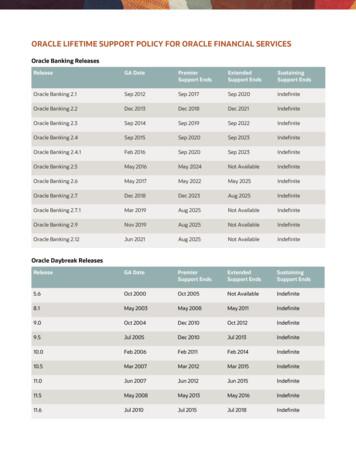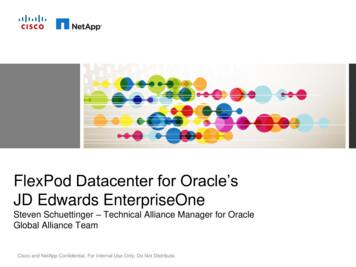User Manual Oracle Banking Digital Experience Wealth Management
Wealth Management User ManualOracle Banking Digital ExperienceRelease 20.1.0.0.0Part No. F30659-01May 2020
Wealth Management User ManualMay 2020Oracle Financial Services Software LimitedOracle ParkOff Western Express HighwayGoregaon (East)Mumbai, Maharashtra 400 063IndiaWorldwide Inquiries:Phone: 91 22 6718 3000Fax: 91 22 6718 3001www.oracle.com/financialservices/Copyright 2006, 2020, Oracle and/or its affiliates. All rights reserved.Oracle and Java are registered trademarks of Oracle and/or its affiliates. Other names may be trademarks of their respectiveowners.U.S. GOVERNMENT END USERS: Oracle programs, including any operating system, integrated software, any programsinstalled on the hardware, and/or documentation, delivered to U.S. Government end users are “commercial computersoftware” pursuant to the applicable Federal Acquisition Regulation and agency-specific supplemental regulations. As such,use, duplication, disclosure, modification, and adaptation of the programs, including any operating system, integratedsoftware, any programs installed on the hardware, and/or documentation, shall be subject to license terms and licenserestrictions applicable to the programs. No other rights are granted to the U.S. Government.This software or hardware is developed for general use in a variety of information management applications. It is notdeveloped or intended for use in any inherently dangerous applications, including applications that may create a risk ofpersonal injury. If you use this software or hardware in dangerous applications, then you shall be responsible to take allappropriate failsafe, backup, redundancy, and other measures to ensure its safe use. Oracle Corporation and its affiliatesdisclaim any liability for any damages caused by use of this software or hardware in dangerous applications.This software and related documentation are provided under a license agreement containing restrictions on use anddisclosure and are protected by intellectual property laws. Except as expressly permitted in your license agreement orallowed by law, you may not use, copy, reproduce, translate, broadcast, modify, license, transmit, distribute, exhibit, perform,publish or display any part, in any form, or by any means. Reverse engineering, disassembly, or decompilation of thissoftware, unless required by law for interoperability, is prohibited.The information contained herein is subject to change without notice and is not warranted to be error-free. If you find anyerrors, please report them to us in writing.This software or hardware and documentation may provide access to or information on content, products and services fromthird parties. Oracle Corporation and its affiliates are not responsible for and expressly disclaim all warranties of any kindwith respect to third-party content, products, and services. Oracle Corporation and its affiliates will not be responsible forany loss, costs, or damages incurred due to your access to or use of third-party content, products, or services.
Table of Contents1.Preface . 1–11.1Intended Audience . 1–11.2Documentation Accessibility . 1–11.3Access to Oracle Support . 1–11.4Structure . 1–11.5Related Information Sources . 1–12.Transaction Host Integration Matrix . 2–13.Wealth Management . 3–14.Overview . 4–15.Start Investing . 4–36.5.1Open Investments Account . 5–15.2Risk Profiling . 5–17Place Orders . 6–16.1Purchase Mutual Funds . 6–16.2Redeem Mutual Funds . 6–176.3Switch Mutual Funds . 6–266.4Order Status . 6–427.Investment Details . 7–18.Reports . 8–18.1Capital Gains Report . 8–18.2Dividend History Report . 8–58.3Transactions Report . 8–8
Preface1. Preface1.1Intended AudienceThis document is intended for the following audience:1.2 Customers PartnersDocumentation AccessibilityFor information about Oracle's commitment to accessibility, visit the Oracle Accessibility Programwebsite at http://www.oracle.com/pls/topic/lookup?ctx acc&id docacc .1.3Access to Oracle SupportOracle customers have access to electronic support through My Oracle Support. For ookup?ctx acc&id info or visithttp://www.oracle.com/pls/topic/lookup?ctx acc&id trs if you are hearing impaired.1.4StructureThis manual is organized into the following categories:Preface gives information on the intended audience. It also describes the overall structure of theUser Manual.Introduction provides brief information on the overall functionality covered in the User Manual.The subsequent chapters provide information on transactions covered in the User Manual.Each transaction is explained in the following manner:1.5 Introduction to the transaction Screenshots of the transaction The images of screens used in this user manual are for illustrative purpose only, to provideimproved understanding of the functionality; actual screens that appear in the application mayvary based on selected browser, theme, and mobile devices. Procedure containing steps to complete the transaction- The mandatory and conditional fieldsof the transaction are explained in the procedure. If a transaction contains multipleprocedures, each procedure is explained. If some functionality is present in manytransactions, this functionality is explained separately.Related Information SourcesFor more information on Oracle Banking Digital Experience Release 20.1.0.0.0, refer to thefollowing documents: Oracle Banking Digital Experience Licensing Guide Oracle Banking Digital Experience Installation Manuals1–1
Transaction Host Integration Matrix2. Transaction Host Integration MatrixLegendsNHNo Host Interface Required. Pre integrated Host interface available. Pre integrated Host interface not available.Sr NoTransaction / Function NameThird Party Mutual Fund Processor1Overview 2Open Investment Account * 3Risk Profiling 4Purchase Mutual Funds* 5Redeem Mutual Funds 6Switch Mutual Funds 7Order Status 8Investment Details 9Transaction Reports 10Capital Gain Reports 11Dividend Reports Home2–1
Wealth Management3. Wealth ManagementWealth Management or Investment Management is an important offering in a bank's productbundle. Wealth management services offered by banks usually involve risk profiling a client andrecommending investments that suit the risk profile. Investments could be in multiple instrumentslike Mutual Funds, Equity shares, Bonds, and so on. Performance of these investments areregularly tracked.OBDX Wealth Management functionality supports the opening of an investment account, riskprofiling, mutual fund order placement and tracking of their performance.Note: OBDX fully depends on integration with the mutual fund processor to provide data for all thefunctionality such as, fund information, order capture, order processing, funds and portfolioperformance, and so on.Features Supported In the ApplicationThe Wealth Management module of the application supports the following features: Open Investment Account Risk Profiling Purchase Mutual Funds Redeem Mutual Funds Switch Mutual Funds Order Status Investment Details Transaction Report Capital Gain Report Dividend ReportHow to reach here:Dashboard Toggle Menu Wealth Management OverviewHome3–1
Overview4. OverviewWealth Management overview provides you a snapshot of your mutual fund portfolio at a givenpoint of time.The overview/ dashboard page displays an overview of the customer’s investments with the bankas well as quick links to various wealth management transactions offered to the customer.OverviewThe Wealth management Overview screen features the following:Portfolio Summary:The Portfolio Summary widget allows the user to view the following: Total money invested in Mutual Funds Current market value of the investments done Change in the market value of investments over previous value, if the change ispositive it will be in green color and red color if change is negative Profit/ Loss amount for the above investments Change in the profits figure over previous value, if the change is positive it willbe in green color and red color if change is negative4–1
OverviewThe Wealth management Overview screen features the following: Rate of return in percentage for the above investments Change in rate of returns figure over previous value, if the change is positive itwill be in green color and red color if change is negative The realized gain/ loss figure for the above investments Value of dividends earned from the above investments Number of SIPs current running/ active in the investment account.Click the Reports link in the Realized Gain/ Loss section to access the Capital GainReport screen.ORClick the Reports link in the Dividends section to access the Dividends Report screen.ORClick Investment Details to access the Investment Details screen.ORClick Open another Investment Account link to access the Open Investment Accountscreen.Quick Links:Quick links to access the following transactions: Purchase : Click to access the Purchase Mutual Funds screen Redeem: Click to access the Redeem Mutual Funds screen Switch: Click to access the Switch Mutual Funds screen Risk Profiling: Click to access the Risk Profiling screen Order Status: Click to access the Order Status screen View /Cancel Request: Click to access the Order Status screenInvestment Allocation:The investor/ user can view the details summary of all his investment accounts.Doughnut chart displays the distribution of current market value various fund categories alongwith legends.Top & Bottom FundsThis widget displays the following details: Fund Name: Names of the Top/ Bottom fund amongst the funds held by user –based on performance Price: Latest available price per unit of the fund % Change: Percent change in price of the fund over previous value, positivechanges in Green and negative changes in RedInvestment Accounts4–2
OverviewThe Wealth management Overview screen features the following:The investment account details are displayed in the form of bar chart. The X axis denotes theinvestment amount and current market value (Two vertical bars) of the investment accountswhereas Y axis denotes the amount.Performance AnalysisThe widget allows the user to view the performance of his investments in graphical form. Thegraph represents percent return of the investment account over time periods – 1 month, 3month, 1 year, 3 years and 5 years.NewsThe News widget displays the news feed/ headlines.ReportsThis widget allows the user to directly access the report instead of navigating from the menus.The following reports can be accessed: Capital Gains Report Transactions Report Dividends ReportOffersAny offers and rewards as hosted by the bank will be shown in this section of thedashboard. (Note: Offers data needs to be supplied to the OBDX )PromotionsThis section of the dashboard displays promotional messages of any bank offeringsapplicable to the user. (Note: Promotions data needs to be supplied to the OBDX )Home4–3
Start Investing5. Start InvestingThis module allows the user to start investments using their CASA balances.This module includes following transactions:5.1 Open Investments Account Risk ProfilingOpen Investments AccountInvestment Accounts are the placeholders for mutual fund investments of a bank customer. Theyare internal to the bank and unlike current & savings accounts have no real significance outsidethe bank Opening of the investment account is a mandatory for user to start transacting in mutualfunds in OBDX. Currently OBDX supports opening of investment accounts in “Single” holding modeonlyThe investment account involves transaction of financial assets, mutual funds etc.Following are the steps involved as part of opening of investment account: Personal details of the user Contact details of the user Specifying the nominations for mutual fund investments made through the investmentaccount. Specifying the Foreign Account Tax Compliance Act (FATCA) related details Additional DetailsNote: The maximum number of investment accounts a user can open is configurable. If user triesto open investment account beyond the maximum allowed limit he will get a message "You alreadyhave the maximum number of investment account allowed. Please visit our branch or talk to yourrelationship manager for further queries." on the Open Investment Account screen.Pre-Requisites Transaction access is provided to the Retail User.How to reach here:Dashboard Toggle Menu Wealth Management Start Investing Open Investments Account5–1
Start InvestingOpen Investments AccountTo open an investment account:1. In the Open Investments Account screen, click Open an investment account. TheOpen Investments Account - Personal Details screen appears.Personal DetailsIn this section, the basic personal details that includes full name, date of birth, gender, Tax ID etc.Name, Date of Birth details are fetched from bank host and pre-populated, while remaininginformation is to be entered by the user.Open Investments Account - Personal Details5–2
Start InvestingField DescriptionField NameDescriptionFull NameFirst, Middle and Last name of the logged in user is displayed.Date of BirthDate of birth of the logged in user is displayed.GenderGender of the user is displayed and can be edited.The options are:Tax ID Male Female Other Prefer Not To DiscloseTax identification number of the user.Personal ID Type Personal identification document that the user wants to provide as proofof identityThe options are:Personal IDNumber National ID Passport Driving LicenseThe personal identification number corresponding to the identificationtype.Spouse/ Father's Spouse/ Father's name of the user.Name2. In the Tax ID field, enter the tax identification number.3. From the Personal ID Type list, select the identification document that you want to provideas proof of identification.4. In the Personal ID Number field, enter the identification number as per the identification typeselected.5. In the Spouse/ Father's Name field, enter the full name of your father/ spouse.6. Click Next. The Open Investments Account - Contact Details screen appears.ORClick Cancel to cancel the operation and navigate back to ‘Dashboard’.5–3
Start InvestingContact DetailsThis section allows the user to key in his contact details such as current address, email and phonenumbers with the bank. Current contact address is fetched from bank host and pre-populated.However, the user can edit it.Open Investments Account - Contact DetailsField DescriptionField NameDescriptionAddress Line 1, 2 Details of the permanent address of the user is displayed.CityCity of the user is displayed.StateState of the user is displayed.Post CodePostal code of the permanent address of the user is displayed.CountryCountry of the user is displayed.Contact Number Contact number of the user.5–4
Start InvestingField NameDescriptionEmail IDEmail ID of the user.7. In the Contact Number field, enter your contact number.8. In the Email ID field, enter your email ID.9. Click Next. The Open Investments Account - Nomination Details screen appears.ORClick Cancel to cancel the operation and navigate back to ‘Dashboard’.ORClick Back to navigate back to previous screen.Nomination DetailsThis section allows the user to add the nominees for the investment account. The user can eitheradd a new nominee or fetch the details of the existing Current and Savings account and select anyone of them as a nominee. Apart from adding the nominee, the % share of each nominee isspecified by the user. The sum of % share of nominees (one or multiple) should add up to 100%.The maximum up to three nominees can be added in an investment account.Open Investments Account - Nomination Details5–5
Start InvestingField DescriptionField NameDescriptionNominee TypeThe option to select a new nominee or existing nominee to the investmentaccount.The options are:Name New ExistingThe name of the nominee.This is an input field, if the user selects New option, from the NomineeType field.This is a drop-down, allowing user to select his existing CASA nominees,if the user selects Existing option, from the Nominee Type field.RelationshipThe relationship of the user with the selected nominee.The options are: Father Mother Son Daughter SpouseDate of BirthThe nominee’s date of birth.Guardian NameThe full name of the nominee’s guardian, if the age of the nominee isbelow 18 years.GuardianRelationshipGuardian’s relationship with the minor nominee.Tax IDTax Identification number of the nominee.Share (% )The percentage share of the nominee.The sum of percentage share of nominees (either one or multiple) shouldalways be 100.10. In the Nominee Type field, select the appropriate nominee type.a. If you select New option, enter the name of the nominee, in the Name field.b. From the Relationship list, select your relationship with the nominee.c.From the Date of Birth list, select the date of birth of the nominee.5–6
Start Investingd. If nominee is a minor below 18 years, enter the name of the nominee's guardian, in theGuardian Name field.In the Guardian Relationship field, enter the guardian’s relationship with the minor.e. If you select Existing option, select the name of the nominee, from the Nominee list.The nominee name and date of birth appears.f.From the Relationship list, select your relationship with the nominee11. In the Tax ID field, enter the Tax Identification number of the nominee.12. In the Share (%) field, enter the percentage share of the nominee.13. Click Next. The Open Investments Account - FATCA screen appears.ORClick the Add Nominee link and repeat the steps 10 to 12, if you want to add a secondnominee.ORClick Cancel to cancel the operation and navigate back to ‘Dashboard’.ORClick Back to navigate back to previous screen.5–7
Start InvestingFATCAThis section allows the user to specify the FATCA related details such as Address Type, nationality,country and place of birth, PEP status, gross annual income, occupation and tax details.Note: FATCA is mandatory only if the customer has not already done the FATCA check.Open Investments Account - FATCAField DescriptionField NameDescriptionAddress TypeThe type of address that the user wants to provide.The address types are: Permanent Current Residential Other5–8
Start InvestingField NameDescriptionNationalityThe country of which the user is national.The options are: Indian OtherCountry of BirthThe country in which the user was born.Place withinCountry of BirthThe name of the city in which the user was born.PEP StatusThe status with regards to being a politically exposed person or beingrelated to a politically exposed person.Gross AnnualIncomeThe gross annual income that user can earn from all sources.OccupationThe type of occupation that best describes the user's current or mostrecent job.Father/ Spouse's Father’s/ spouse name of the user.NameCountry of TaxResidenceThe country in which the user is considered a tax resident.Tax Identification The user can select the Tax Identification Document type from the list.DocumentThe values in this list are populated based on the Identificationdocuments that are accepted as TINs in the country that you haveselected as Country of Tax Residence.The options are: PAN SSN TANTax Identification The taxpayer identification number.Number14. In the Address Type field, select the address type of choice.15. If you select the option Other, enter the type of address being defined in the Other Addressfield.16. From the Nationality list, select the country in which you are a national.17. From the Country of Birth list, select the country as per the Address Type specified.18. In the Place within Country of Birth field, enter your city name.5–9
Start Investing19. In the Occupation field, enter the type of occupation that best describes your current or mostrecent job.20. In the Father/ Spouse's Name field, enter the name of your father or spouse in full.21. In the Country of Tax Residence list, select the country in which you are a tax resident.22. From the Tax Identification Document list, select the TIN type.23. In the Tax Identification Number field, select the tax identification number as per selectedTax Identification Document type.24. Click Next. The Additional Information pop up prompting the user to enter the additionalinformation appears.ORClick Cancel operation and navigate back to ‘Dashboard’.ORClick Back to navigate back to previous screen.25. Click Yes, if you want to provide information about your Assets, Liabilities, Investments andRelatives. The Open Investments Account - Additional Details - Primary Assets screenappears.ORClick No, I will do it later, if you want to provide the details later.Additional DetailsThis section allows the user to specify the additional information like net asset values owned by theuser, Liabilities and their current value, financial investments and their current value and immediatefamily/ relatives’ details. Entering of this information is not mandatory for investment accountopeningOpen Investments Account - Additional Details - Primary Assets5–10
Start InvestingField DescriptionField NameDescriptionPrimary AssetAssetThe option to select the asset type for which the user wants to capturethe value of asset.The options are:Value Other Investment Accounts Bank Bonds Building Society Bonds Land PropertyValue of the asset.26. From the Asset list, select the asset type.27. In the Value field, enter the value of the asset.28. Click Next.ORClick Cancel to cancel the transaction.ORClick Add if you want to add more assets.ORClick the Primary Liabilities tab, if you want to add details of your liabilities. The OpenInvestments Account - Additional Details - Primary Liabilities screen appears.29. The Review screen appears. Verify the details, and click Confirm.ORClickagainst the section that you want to edit. The respective screen appears ineditable mode.ORClick Cancel to cancel the transaction.ORClick Back to navigate back to previous screen.5–11
Start InvestingOpen Investments Account - Additional Details - Primary LiabilitiesField DescriptionField NameDescriptionLiabilitiesThe option to select the liability type for which the user wants to capturethe value of liability.The options are: Lease Loan Other RentTotal AmountTotal amount outstanding of the liability/ loan.Balance DueBalance amount outstanding of the liability/ loan.5–12
Start InvestingField NameDescriptionRepaymentFrequencyThe option to select the frequency of the loan repayment.The options are: Quarterly Half Yearly BiMonthly Monthly None Or At Maturity Daily Weekly BiWeekly30. From the Liabilities list, select the liabilities type.31. In the Total Amount and Balance Due fields, enter the total outstanding amount andbalance outstanding amount.32. From the Repayment Frequency list, select the appropriate frequency of repayment.33. Click Save to save the liabilities record.34. Click Next.ORClick Cancel to cancel the transaction.ORClick the Investments tab, if you want to add details of your investments. The OpenInvestments Account - Additional Details - Investments screen appears.35. The Review screen appears. Verify the details, and click Confirm.ORClickagainst the section that you want to edit. The respective screen appears ineditable mode.ORClick Cancel to cancel the transaction.ORClick Back to navigate back to previous screen.5–13
Start InvestingOpen Investments Account - Additional Details - InvestmentsField DescriptionField NameDescriptionInvestment Type The option for the user to select the investment type for which he wantsto capture the value of investments.The options are: Term Deposit Mutual Funds Equity Funds BondsInvestment DateDate on which investment was made.Current MarketValueCurrent market value of the investment.36. From the Investment Type list, select the investment type.37. From the Investment Date list, select the date of investment.38. In the Current Market Value field, enter the current market value of the investment.39. Click Next.ORClick Cancel to cancel the transaction.ORClick the Relatives tab, if you want to add details of your relatives. The Open InvestmentsAccount - Additional Details - Relatives screen appears.5–14
Start Investing40. The Review screen appears. Verify the details, and click Confirm.ORClickagainst the section that you want to edit. The respective screen appears in editablemode.ORClick Cancel to cancel the transaction.ORClick Back to navigate back to previous screen.Open Investments Account - Additional Details - RelativesField DescriptionField NameDescriptionRelation TypeThe relationship of the user with the selected relative.The options are: Father Mother Son Daughter SpouseNameThe name of the relative.AgeThe age of the relative.5–15
Start InvestingField NameDescriptionDependentThe option to indicate whether the relative is a dependent or not.The options are: Yes No41. From the Relation Type list, select the relationship type.42. In the Name and Age fields, enter the name and age of the relative.43. In the Dependent field, select the appropriate option.44. Click Save to save the details.45. Click Next.ORClick Cancel to cancel the transaction.46. The Review screen appears. Verify the details, and click Confirm.ORClickagainst the section that you want to edit. The respective screen appears ineditable mode.ORClick Cancel to cancel the transaction.ORClick Back to navigate back to previous screen.47. The success message of account opening appears.Click the Open Another Account link if you want to open another new investment accountORClick Purchase Mutual Fund link to purchase a fund.ORClick Wealth Dashboard to go to the Wealth Management Dashboard screen.5–16
Start Investing5.2Risk ProfilingBanks/ investment advisers have a practice of doing a “Risk Profile” of the prospective investor. Arisk profile is an evaluation of an investor's attitude and ability to take risks. Risk profiling involvesthe assessment of investor psychological level with the volatility of capital markets. A risk profile isimportant to determine which asset should be allocated to an investor's portfolio.A risk profiling involves the series of questionnaire and based on the answers assign a risk profileto the investor. The tolerance to risk is reflected in the “Asset Allocation” that the bank recommendsto the investor. Aggressive investors who have high tolerance to equity usually have a highpercentage of Equity in their allocation, conservative investors tend to have more of debt. The MFportfolio that the investor invests has to match his/ her asset allocation, which is based on riskprofile.Note: The risk profile questionnaire, recommended asset allocation will be fetched from mutualfund processor. OBDX will display the questionnaire, capture the answers and pass them on to themutual fund processor. Further, the computation of risk profile based on user provided answers willhappen at mutual fund processors and will be communicated to OBDX which will display it to theuser.Pre-Requisites Transaction access is provided to the Retail User.Features Supported In ApplicationThe module supports the following features: Risk Profile Assessment Edit Risk ProfileHow to reach here:Dashboard Toggle Menu Wealth Management Start Investing Risk Profiling Risk ProfileTo calculate risk profile of a user:Risk Profile5–17
Start InvestingField DescriptionField NameDescriptionFund Details Ple
Wealth Management 3-1 3. Wealth Management Wealth Management or Investment Management is an important offering in a bank's product bundle. Wealth management services offered by banks usually involve risk profiling a client and recommending investments that suit the risk profile. Investments could be in multiple instruments
Oracle e-Commerce Gateway, Oracle Business Intelligence System, Oracle Financial Analyzer, Oracle Reports, Oracle Strategic Enterprise Management, Oracle Financials, Oracle Internet Procurement, Oracle Supply Chain, Oracle Call Center, Oracle e-Commerce, Oracle Integration Products & Technologies, Oracle Marketing, Oracle Service,
Oracle is a registered trademark and Designer/2000, Developer/2000, Oracle7, Oracle8, Oracle Application Object Library, Oracle Applications, Oracle Alert, Oracle Financials, Oracle Workflow, SQL*Forms, SQL*Plus, SQL*Report, Oracle Data Browser, Oracle Forms, Oracle General Ledger, Oracle Human Resources, Oracle Manufacturing, Oracle Reports,
ORACLE LIFETIME SUPPORT POLICY FOR ORACLE FINANCIAL SERVICES Oracle Banking Releases Release GA Date Premier Support Ends Extended Support Ends Sustaining Support Ends Oracle Banking 2.1 Sep 2012 Sep 2017 Sep 2020 Indefinite Oracle Banking 2.2 Dec 2013 Dec 2018 Dec 2021 Indefinite Oracle Banking 2.3 Sep 2014 Sep 2019 Sep 2022 Indefinite .
7 Messaging Server Oracle Oracle Communications suite Oracle 8 Mail Server Oracle Oracle Communications suite Oracle 9 IDAM Oracle Oracle Access Management Suite Plus / Oracle Identity Manager Connectors Pack / Oracle Identity Governance Suite Oracle 10 Business Intelligence
Advanced Replication Option, Database Server, Enabling the Information Age, Oracle Call Interface, Oracle EDI Gateway, Oracle Enterprise Manager, Oracle Expert, Oracle Expert Option, Oracle Forms, Oracle Parallel Server [or, Oracle7 Parallel Server], Oracle Procedural Gateway, Oracle Replication Services, Oracle Reports, Oracle
Specific tasks you can accomplish using Oracle Sales Compensation Oracle Oracle Sales Compensation setup Oracle Oracle Sales Compensation functions and features Oracle Oracle Sales Compensation windows Oracle Oracle Sales Compensation reports and processes This preface explains how this user's guide is organized and introduces
PeopleSoft Oracle JD Edwards Oracle Siebel Oracle Xtra Large Model Payroll E-Business Suite Oracle Middleware Performance Oracle Database JDE Enterprise One 9.1 Oracle VM 2.2 2,000 Users TPC-C Oracle 11g C240 M3 TPC-C Oracle DB 11g & OEL 1,244,550 OPTS/Sec C250 M2 Oracle E-Business Suite M
Oracle Database using Oracle Real Application Clusters (Oracle RAC) and Oracle Resource Management provided the first consolidation platform optimized for Oracle Database and is the MAA best practice for Oracle Database 11g. Oracle RAC enables multiple Oracle databases to be easily consolidated onto a single Oracle RAC cluster.