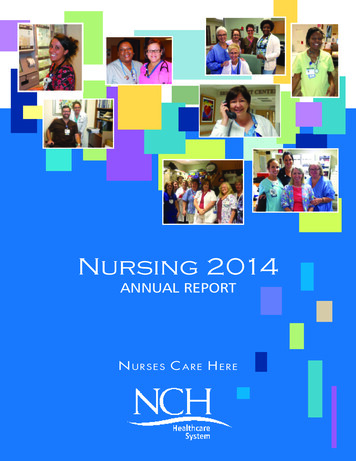NCH Software Inventoria Stock Manager
NCH SoftwareInventoria Stock ManagerThis user guide has been created for use withInventoria Stock Manager Version 10.xx NCH Software
Technical SupportIf you have difficulties using Inventoria Stock Manager please read the applicable topic beforerequesting support. If your problem is not covered in this user guide please view the up-to-dateInventoria Stock Manager Online Technical Support atwww.nchsoftware.com/inventory/support.html.If that does not solve your problem, you can contact us using the technical support contactslisted on that page.Software SuggestionsIf you have any suggestions for improvements to Inventoria Stock Manager, or suggestions forother related software that you might need, please post it on our Suggestions page atwww.nch.com.au/suggestions/index.html.Many of our software projects have been undertaken after suggestions from users like you.You get a free upgrade if we follow your suggestion.
Inventoria Stock ManagerContentsIntroduction.Password Management.Getting Started.Data Backup and Restore .Find Item.Keyboard Shortcuts.NCH Software Suite .Software License Terms.4567891011Common TasksCommon Tasks: Summary Overview.14Common Tasks: Order Stock.Common Tasks: Import Items.1516Web AccessItems List .17Transfer List.Transfer Sent/Received By.View Transfer.Add/Edit Item.Receive History.Sales History.Transfer Stock.Sell and Purchase Item .Orders List.Select Company.Add/Edit Order .Order Low Stock .Customers List.Add/Edit Customer .Suppliers List.Add/Edit Supplier .Categories List.Add/Edit Category .Locations List.Add/Edit Location .Reports Page.Edit Notes for Transfer alCSV Import Wizard: Select CSV for Import.41CSV Import Wizard: Match Data Fields.421
CSV Import Wizard: CSV Import Results .43Screen ReferencesAdd New Return Stock Item.44Order Stock.Receive History.Sales History.List Window .Sales Person List.Sales Person List.Unit Measure List.Ship By List.Items on Order.Customers List.Report View.Categories List.Locations List.Orders List.Recurring Orders List .Suppliers List.Stock Manager Transfer List.Items List .Transfer Sent By.Transfer Received By.Edit Notes for Transfer .Fax Settings.Fax Number .Email Address.Print Preview.Advanced Settings.User Account.Bill of Materials.Recurring Order Schedule.Transfer Stock.Receive Stock.Sell Stock.Return Stock to Supplier.Change item quantity.Add/change location details.Add Order Item.Choose location and category .Choose category.Choose supplier.Choose Date Range.Backup .Restore Data.Multiple Businesses .Add New Category .Edit Transfer Notes.Transfer Sent 8697071727374757677787980818283848586878889902
Transfer Received By.Match CSV Fields .Order Low Stock Items.Options Company.Options Item.Options Tax.Options Order.Options Other.Options Web Accounts .Options Web Access.Item Item.Item Inventory.Supplier Supplier.Customer Customer.Customer Other.9192939495969798991001011021031041053
IntroductionThank you for installing Inventoria.Inventoria is a professional stock management software for Windows and Mac OS X thatallows you to manage inventory in one or several locations.Features Simple, easy to use interface Monitor stock levels, costs and averages with easy to create reports Set low level stock warnings so you know when to reorder Transfer stock between locations with a few clicks Maintain a database of suppliers and customers Group common items into categories for easy stock management Create purchase orders and email them directly to your vendors Set-up recurring orders and have them sent automatically Add notes, URLs and photos to item description Scan in barcodes See product history of when items have been received or sold Have multiple users access the data via a web interface with just a single installation Restrict user access and powers (when used with web interface)System Requirements Windows 98/2000/XP/2003/Vista/7/8/10 Internet Connection (for sending reports by email) Printer (for printing reports)4
Password ManagementHow to change your password1. First, login to your account and click the "change password" link on the main page.2.3.4.5.Enter your current password.Enter the new password you wish to use.Re-enter the new password to confirm it.Click OK to finish.Retrieve Your PasswordJust click on "Forgot your password?" link on the login page, enter your email address andclick Ok. An email containing your reissued password will be sent to your email box. Forsecurity reasons, your password will be reset every time that you retrieve your password.5
Getting StartedAfter you first install Inventoria the startup wizard will run. This will prompt you for yourcompany name, which will appear on top of all your reports.After the startup wizard has run you should be able to add/purchase/sell items. All defaultsshould work "out of the box". Click on the Add New Item option and add your first test item.When you have added your first item you can go back and fine tune Inventoria using theconfiguration Options (from the Tools menu). This lets you setup more detail about yourbusiness, tax rates etc.6
Data Backup and RestoreIt is essential to back up your Inventoria data often in the event that you lose data. Inventoriagives you several options for backing up your data, and makes it easy to restore your datawhen you need it.To back up data, click the Tools menu and select Back Up Data. Select a method for backupdepending on how you would like to access the data later on.To restore data, click the Tools menu and select Restore Data. Confirm you want to restore,and browse to the location of your backup file.See also: Backup in the Screen References section7
Find ItemUse this window to find an item from the list. To open the Find Item dialog, either select FindItem from the Inventory menu, or press Ctrl F .An item can be found by typing a code or description into the Find Item window.If the first item returned in list does not match your expectation, you can cycle to the next itemin the list by selecting Find Next Item from the Inventory menu, or by pressing F3 on thekeyboard.8
Keyboard ShortcutsThe following list shows shortcuts for the most common tasks used in Inventoria: New Item Ctrl N Edit Item Ctrl E Duplicate Item Ctrl D Delete Items Del Find Item Ctrl F Find Next Item F3 Open Web Access Ctrl W Access Program Options Ctrl O Open Help Documentation F1 Exit (Turn Off) Inventoria Alt F49
NCH Software SuiteThis is a useful way to browse all the software available from NCH SoftwareYou can see a set of products by type like Audio, Video and so on and view the product. Fromthere you can try out the product and it will download and install it for you to trial. If you alreadyhave the product installed then you can click "Run It Now" and the program will be launched foryou.There is also a list of features for products in the category. Click on a feature, such as "Edit aVideo File", to install a product with that ability.SearchSearch our website for products matching any keywords you type.See more of our softwareBrowse our website for more software.Subscribe to our newsletterYou can subscribe to our newsletter for announcements of new releases and discounts. Youcan unsubscribe at any time.See the latest discounts for purchaseSee the latest discounts we are offering for purchasing our products.10
Software License TermsOur goal is for every user to have a successful experience with our software. We offer it to youon the basis that you accept our End User License Agreement (EULA).This EULA limits our liability and is governed by an arbitration agreement and venueagreement. Please read below as these terms affect your rights.1. The copyrights in this software and any visual or audio work distributed with the softwarebelong to NCH Software and others listed in the about box. All rights are reserved. Installationof this software and any software bundled with or installed-on-demand from this software,including shortcuts and start menu folders, is licensed only in accordance with these terms.These copyrights do not apply to any creative work made by you, the user.2. By installing, using or distributing the software you, on your own behalf and on behalf of youremployer or principal, agree to these terms. If you do not agree to any of these terms, you maynot use, copy, transmit, distribute, nor install this software - return it to the place of purchasewithin 14 days to receive a full refund.3. This software, and all accompanying files, data and materials, are distributed "as is" and withno warranties of any kind, whether express or implied except as required by law. If you intendto rely on this software for critical purposes you must test it fully prior to using it, installredundant systems and assume any risk.4. We will not be liable for any loss arising out of the use of this software including, but notlimited to, any special, incidental or consequential loss. Your entire remedy against us for allclaims is limited to receiving a full refund for the amount you paid for the software.5. You may not use this software in any circumstances where there is any risk that failure ofthis software might result in a physical injury or loss of life. You may not use this software if youdo not regularly backup your computer, or do not have antivirus and firewall software installedon the computer, or keep sensitive data unencrypted on your computer. You agree toindemnify us from any claims relating to such use.6. You may copy or distribute the installation file of this software in its complete unaltered formbut you may not, under any circumstances, distribute any software registration code for any ofour programs without written permission. In the event that you do distribute a softwareregistration code, you will be liable to pay the full purchase price for each location where theunauthorized use occurs.7. Use of data collected by the software is subject to the NCH Software Privacy Statementwhich allows automatic anonymized collection of usage statistics in limited circumstances.8. Choice of Law. If you reside in the United States, your relationship is with NCH Software,Inc, a United States company, and this agreement is governed by the laws and courts ofColorado. If you reside anywhere in the world outside of the United States, your relationship iswith NCH Software Pty Ltd, an Australian company, and this agreement is governed by thelaws and courts of the Australian Capital Territory. Such courts have continuing and exclusivejurisdiction over any dispute between you and us, regardless of the nature of the dispute.9. U.S. Customers Only: Arbitration Agreement and Class Action Waiver: PLEASE READ THISCAREFULLY. IT MAY AFFECT YOUR RIGHTS.11
If you reside in the United States, NCH Software and you agree to arbitrate all disputes andclaims between us. This agreement to arbitrate is intended to be broadly interpreted.References to "NCH" "you," and "us" include our respective subsidiaries, affiliates, agents,employees, predecessors in interest, successors, and assigns. This arbitration agreementdoes not preclude you from bringing issues to the attention of U.S. federal, state, or localagencies. Such agencies can, if the law allows, seek relief against us on your behalf. ThisAgreement evidences a transaction in interstate commerce, and thus the Federal ArbitrationAct governs the interpretation and enforcement of this provision. This arbitration provision shallsurvive termination of this Agreement.A party who intends to seek arbitration must first send to the other, by certified mail, a writtenNotice of Dispute ("Notice"). The Notice to NCH should be addressed to:Legal DepartmentNCH Software, Inc.6120 Greenwood Plaza Blvd, Ste 120Greenwood Village CO, 80111USA("Notice Address"). The Notice must (a) describe the nature and basis of the claim or dispute;and (b) set forth the specific relief sought ("Demand"). If NCH and you do not reach anagreement to resolve the claim within 30 days after the Notice is received, you or NCH maycommence an arbitration proceeding. The amount of any settlement offer made by NCH or youshall not be disclosed to the arbitrator.A. The arbitration will be governed by the Commercial Arbitration Rules and the SupplementaryProcedures for Consumer Related Disputes (collectively, "AAA Rules") of the AmericanArbitration Association ("AAA"), as modified by this Agreement, and will be administered by theAAA. The AAA Rules are available online at adr.org, by calling the AAA at 1-800-778-7879, orby writing to the Notice Address. The arbitrator is bound by the terms of this Agreement. Allissues are for the arbitrator to decide, including issues relating to the scope and enforceabilityof the arbitration provision. Unless NCH and you agree otherwise, any arbitration hearings willtake place in Greenwood Village Colorado. If your claim is for 10,000 or less, we agree thatyou may choose whether the arbitration will be conducted solely on the basis of documentssubmitted to the arbitrator, through a telephonic hearing, or by an in-person hearing asestablished by the AAA Rules. If your claim exceeds 10,000, the right to a hearing will bedetermined by the AAA Rules. Regardless of the manner in which the arbitration is conducted,the arbitrator shall issue a reasoned written decision. NCH will pay all AAA filing,administration, and arbitrator fees for any arbitration initiated in accordance with the noticerequirements above. If, however, the arbitrator finds that either the substance of your claim orthe relief sought in the Demand is frivolous or brought for an improper purpose then thepayment of all such fees will be governed by the AAA Rules. In such case, you agree toreimburse NCH for all monies previously disbursed by it that are otherwise your obligation topay under the AAA Rules. In addition, if you initiate an arbitration in which you seek more than 75,000 in damages, the payment of these fees will be governed by the AAA rules.B. The arbitrator may award declaratory or injunctive relief only in favor of the individual partyseeking relief and only to the extent necessary to provide relief warranted by that party'sindividual claim. YOU AND NCH AGREE THAT EACH MAY BRING CLAIMS AGAINST THEOTHER ONLY IN YOUR OR ITS INDIVIDUAL CAPACITY, AND NOT AS A PLAINTIFF ORCLASS MEMBER IN ANY PURPORTED CLASS OR REPRESENTATIVE PROCEEDING.Further, unless both you and NCH agree otherwise, the arbitrator may not consolidate morethan one person's claims, and may not otherwise preside over any form of a representative orclass proceeding. If this specific provision is found to be unenforceable, then the entirety of thisarbitration provision shall be null and void.12
C. Notwithstanding any provision in this Agreement to the contrary, we agree that if NCHmakes any future change to this arbitration provision (other than a change to the NoticeAddress) you may reject any such change by sending us written notice within 30 days of thechange to the Arbitration Notice Address provided above. By rejecting any future change, youare agreeing that you will arbitrate any dispute between us in accordance with the language ofthis provision.D. To opt out of this Arbitration Agreement and class action waiver send an Opt Out notice tothe Notice Address stating "I am electing to opt out of the Arbitration Agreement and classaction waiver contained in the Legal Terms applicable to my purchase of an NCH product."Your Opt Out Notice must include the date and proof of purchase. The Opt Out Notice must bepostmarked no later than thirty (30) days after the date of purchase. A separate Opt Out Noticemust be sent for each product purchased.13
Common Tasks - Common Tasks: SummaryOverviewAdding new item Click Add New Item on the main window. Enter item code, description, price,cost. You can select a different location and/or category for the item. You can enter alsoquantities for the item. When all the details are correct you can save the item.Add, edit, and delete functionality is restricted for users with viewer-only privileges.14
Common Tasks - Common Tasks: Order StockOrdering Stock Click Order Stock on the main window. Enter or select the supplier name. Clickon the Add Item button to enter the items you wish to buy. You can select the item codes fromthe drop down box to fill in the rest of the details for you. When all the details are correct thereare several options: Record and Preview: Save (or record) and preview the order. Record and Print: Send the order to a printer. Record and Email: Turn the order into a pdf and send it to the customer's email address. Record and Fax: Send the order to the customer's fax number. Save as Draft: Save the order. It can be altered and sent later. Save as Recurring: Save the order with a schedule of when and how often it is to be sent.When the order is due to be sent Inventoria will first confirm that the order is to be sent thenautomatically send it using whatever method was last used (i.e. Print, Email or Fax).Add, edit, and delete functionality is restricted for users with viewer-only privileges.15
Common Tasks - Common Tasks: Import ItemsImporting Items from a CSV text file Click Import Items from CSV on the main window. Enter orselect the file name.The input text file should have the format ItemCode, Description, Category, Location, Quantity,Cost Price, Sales Price, Tax.The tax field may be left blank to assign the default tax to each item. Otherwise, it is an integerrepresenting the tax type. Enter 0 for no tax, or 1, 2, or 3 to select the respective tax from theOptions - Tax dialog.Multilingual SupportWestern Languages - If you are using Excel, save your import file using the "CSV (Commadelimited)" or "Unicode text" file type.Eastern Languages - If you are using Excel, save your import file usin
NCH Software Inventoria Stock Manager This user guide has been created for use with Inventoria Stock Manager Version 10.xx NCH Software. Technical Support If you have difficulties using Inventoria Stock Manager please read the applicable topic before . allows you to manage inventory in one or several locations.
Esta es una manera útil de navegar por todo el software disponible de NCH Software Puede ver un conjunto de productos por tipo como Audio, Vídeo, etc. y ver el producto. Desde allí se puede probar el producto y se descargará e instalará para que usted lo pruebe. Si ya
NCH Software Crescendo - Éditeur de notation de musique Ce manuel a été créé pour être utilisé avec Crescendo - Éditeur de notation de musique Version 8.xx NCH Software. Support technique . les liaisons et encore plus avec l'interface robuste et intuitive de Crescendo.
NCH Software Express Burn, grabadora para CD, DVD y Blu-ray Esta guía de usuario ha sido creada para ser usada con Express Burn, grabadora para CD, DVD y Blu-ray versión 11.xx NCH Software. Asistencia técnica Si tiene dificultades usando Express Burn, grabadora para CD, DVD y Blu-ray, por favor lea el
The nurses at NCH have created a healthy work environment that engages and inspires NCH nurses to have a direct inluence on the quality of care delivery and enhanced patient, employee, and organizational outcomes. All of the nurses at NCH take pride in collaboration, communication, research, education, certiication, and evidence-based practices.
This year the ANA (American Nurses Associaion) has stated that this is the year of the nurse, and we are celebraing Florence Nighingales 200th birthday. While we honor her as the founder of modern nursing, the nurs-ing department at NCH will coninue to focus on what makes nurses the
7 South nurses support NCH as a Stroke Center. In 2019, following process build and training, the Epilepsy Monitoring Unit was opened in July and has made NCH a level 3 . During 2019, the outpatient wound clinic adapted their workflow processes to accommodate a new role in the clinic, the medical assistant (MA). The role, commonly
NCH has had another spectacular year in large measure due to the competence and compassion of our clinical and support staf. Objective clinical quality, as measured by the Center for Medicare and Medicaid's ffty-seven metrics in seven major categories, placed NCH in the elite Five Star status among the top 7% healthcare systems in the nation.
This, too, is still basic to conventional literary criticism and is also open to seriou objection. De Wette in 1805 assigned Deuteronomy to the time of Josiah, such that pentateuchal matter considered dependent on Deuteronomy would be still later than it; 160 years later this is still commonly held, despite opposition. In the first half of the 19th century rival theses arose alongside the .