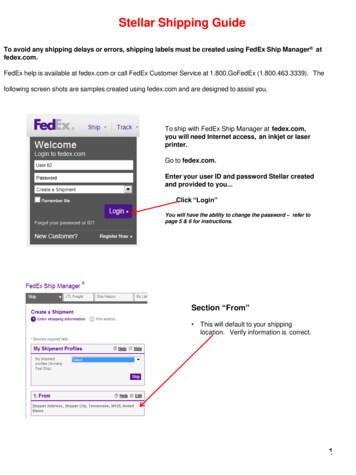FedEx SShip Manager Oftware New Features Guide
FedEx Ship Manager SoftwareNewFeatures GuideVersion 2700
FedEx Ship Manager Software NewFeatures GuideVersion 2700The information contained in this New Features guide is confidential and proprietary to FedEx. No part of this New Features guide may be distributed or disclosed in any form to any thirdparty without the written permission of FedEx.This New Features guide is provided to you under and its use is subject to the terms and conditions of the FedEx Automation Agreement. Any conflict between the information contained in this NewFeatures guide and the applicable FedEx Service Guide will be controlled by the FedEx Service Guide. 1998-2013. FedEx. Unpublished.
WelcomeCongratulations! You are one of the first customers to take advantage of the newest version of FedEx ShipManager Software. Thank you for your participation in the testing process.As a current user, you are already experienced in the ways FedEx Ship Manager Software makes shipping, tracking and billingefficient — whether you are on the shipping dock, in the administration office or in the accounting department. But no matterhow you and your business use FedEx Ship Manager Software, you’ll notice improvements in version 2700 that will help youprocess shipping more easily, quickly and conveniently. From enhancements to common tasks to regulatory updates to clearerreporting, version 2700 will improve your day-to-day experience with FedEx Ship Manager Software and will start you on yourway to better shipping.This document will give you a summary of the new features of FedEx Ship Manager Software version 2700, as well asdirections for how to perform tasks using these new features.If you have any questions or comments about this new version, consult the Before you begin section on page 3 for ways tocontact FedEx for help.New Features Guide2
Before YouBeginInstalling FedEx Ship Manager Software Version 2700You must be running FedEx Ship Manager Software v. 2340 or higher to upgrade to v. 2700. During the installation ofFedEx Ship Manager Software, turn off any virus protection or firewall programs on your PC. These programs mayinterfere with the installation. Close all other open files and programs and then install the software.Minimum System and Hardware Requirements Intel Pentium 4, 2.4 GHz recommended (Intel Pentium 4, 1.7 GHz minimum). 1 GB RAM recommended (512 MB RAM minimum). 1 GB disk space recommended (500 MB disk space minimum). Microsoft Windows XP with Service Pack 2, Microsoft Windows XP with Service Pack 8, Microsoft Windows Server 2003 with Service Pack 1, Microsoft Windows Server 2008, Microsoft Windows 7 orMicrosoft Windows Vista (all editions). FedEx Ship Manager Software is compatible with 64-bitoperating systems. LAN or DSL Internet access recommended (dial-up telephone line access minimum). 4X CD-ROM or higher. Microsoft Internet Explorer v. 6.0. Adobe Reader . Available port if you are using a thermal printer. Laser and/or inkjet printer for reports and labels. Screen resolution of 1024 x 768 pixels recommended (screen resolution of 800 x 600pixels minimum).Technical SupportIn the U.S. and Canada, dial 1.877.339.2774.Help LinksSelect Help Topics from the Help drop-down menu or click underlined (hyperlinked) field names.FedEx Bulletin BoardSelect Service Bulletin Board from the Utilities drop-down menu to view messages from FedEx.FedEx WebsiteFor the latest information about FedEx, click fedex.com at the top of the FedEx Ship Manager Software screen to go tothe FedEx website. Then click on any link to explore the latest features and news from FedEx.New Features Guide3
Table of ContentsHighlights of FedEx Ship Manager Software version 27005OverviewIncreased Screen Resolution6OverviewReprinting Shipping Labels7Overview78Reprinting Shipping Label from the Shipping ListReprinting Shipping Label from the Document Reprint ScreenCustom Label Enhancements9Overview9Instructions and Process10Adding a Custom Label Profile10Editing a Custom Label Profile1011Updating a Custom Label Profile11Applying Custom Labels to Senders in Your Address BookSelecting a Custom Label Profile During Shipment PreparationFedEx Ground and FedEx Home Delivery Enhancements12Overview (U. S. Only)Rearranging the Order of FedEx Services13OverviewFedEx Global Returns Enhancements1414151617OverviewLatin America and the Caribbean Return ReceiptSetting Preferences for Printing Blank B13A Export Declaration Form (Canada)Setting Preferences for Default “Return To” Address (Canada)Additional Service Enhancements and Integration UpdatesAdditional Service Enhancements1818Filter for Sender DatabaseRemoving Shipping Value from Third Party Consignee Shipping Label18Integration UpdatesNew Features Guide4
HighlightsFedEx Ship Manager Software version 2700OverviewFedEx Ship Manager Software version 2700 takes expedience to a whole new level — with continued time-savingadvancements and difference-making details. With the ease of use and speed of version 2700, you’ll feel even moreefficient, confident and empowered when you ship. Increased screenresolutionincludesa shortcut area, featuring available special services for the service selected. Reprinting shipping labels enables a shipper to reprint a shipping label to replace a current damaged or lost label, or to producea shippinglabelfor verificationpurposes associated with customer records. Creating custom shipping labels within FedEx Ship Manager now gives you the ability to toyourshippinglabels without altering the common portion of the shipping label. FedEx Ground and FedEx Home Delivery enhancements and Address Validation usinessandresidential ilityspecificallyintoFedExGroundspecial service options available for your designated delivery addresses. enablesyoutocreate pmentsbetweencountries and within countries. Rearranging the order of FedEx services in the Service type drop-down menu reflects current U.S. and Canada outboundinternationalservicesandintra-Canada servicesby speed of service (transittime). Filter for Sender Database provides enhanced search functionality for locating key sender nynameandaddress. Removing Shipping Value from Third Party Consignee Shipping Label enables you to mask customs and carriage values on FedExInternational First , FedEx International Priority , FedEx International Economy , FedEx International Priority DirectDistribution ,FedEx International Priority DirectDistribution Freight, FedEx International Priority Freightand FedEx International Economy Freight shipping labels for FedEx Third Party Consignee service.New Features Guide5
Increased Screen ResolutionOverviewFedEx Ship Manager Software increased screen resolution from 800 x 600 pixels to 1024 x 768 pixels toaccomodate additional shipping features. The increased screen size allows you toeasily select special services and additional reference fields all from the Shipment details screen.The special services displayed on the Shipment details screen or Return shipment details screen reflect the availablespecial services for the service you select. The secondary special services grid that displays on the Options screen orReturn options screen specifically for FedEx Ground shipments is not reflected on the Shipment details screen or theReturn shipment details screen.All other screens and dialogue boxes are expanded and fields are spaced according to theavailable new space.You can access the Options screen from the Shipment details screen in two ways:1.2.Click the Options tab.Click View/Edit Special Service Data Select Signature Options.The resulting Options screen reflects the available special servicesfor the service you selected on the Shipment details screen.12Newspecialservicesshortcutisnow laccessiblefromtheShipDetailstab.Additional references is now accessible from the Ship Details tab.New Features Guide6
Reprinting Shipping LabelsOverviewFedEx Ship Manager Software allows you to request an additrional copy of a shipping label if the current label is damaged,lost or a copy is needed for verification purposes as part of your customer records.You can now reprint a shipping label(domestic or international) for FedEx Express, FedEx Ground a FedEx SmartPost shipments without creating a newtracking number.You can reprint the shipping label from the Shipping list or the Document reprint screen. You can also reprint a shipping labelup to two times. You must reprint it within 24 hours of the date the shipping label was originally created.Reprinting Shipping Label from Shipping ListTo reprint the shipping label from the Shipping list, follow these steps:1.Select the appropriate shipment type from the Shipping list drop-down menu.2.Select the appropriate shipment from the results section.3.Click Reprint Label at the bottom of the screen.24New Features Guide7
Reprinting Shipping Label fromDocument Reprint ScreenTo reprint the shipping label from the Document reprint screen, follow these steps:1.Click the Reports tab in the top navigation bar. The 1 – Shipment screen displays.2.Click the 6 – Document Reprint tab. The Document reprint screen displays.3.Enter or select information in the Search criteria section if needed and click Search.4.Select the appropriate shipment from the Search results section.5.Select the Shipping label (Available for print only) checkbox in the Documents available for reprintsection.6.In the Output section, select the number of copies from the Number of Copies drop-menu or Number of ShippingLabel Copies drop-menu and click Print.55New Features Guide8
Custom Label EnhancementsOverviewIncrease the visibility of your brand, maximize your sales efforts and more with our easy-to-use, customizable shipping labeloptions.Creating custom shipping labels within FedEx Ship Manager now gives you the ability to applyyour logo, images, barcodes, text, promotional messaging and more to your shipping labels without altering the commonportion of the shipping label.Additional benefits of this feature include new barcode types supported for the custom portion of thermal shipping labelsas well as the larger thermal label stock (8” and 9”) supported by FedEx Ship Manager Software. Instructions andProcess:Instructions and Process:Any image intended for printing on the shipping label as part of the FedEx Custom Label program must be approved byFedEx. Proposed logos, meter number and contact information must be submitted to imageapproval@fedex.com for review. Ifapproved, you will receive a password via email allowing you to upload the approved logo. The password must be used withinthe same business day that it was received. Review typically occurs within 48 hours of submission. Any images that areuploaded or used without approval may result in your shipping privileges being revoked. FedEx reserves the right to remove anylogo at any time for any reason. You are solely responsible for the content of your logo and your use of any logo constitutes youragreement to indemnify and hold harmless FedEx for any claims resulting from such use.New Features Guide9
Custom Label Enhancements continuedAdding a Custom Label ProfileTo add a custom label profile, follow these steps:1.Select Custom Label Profiles from the Customize drop-down menu. The CustomLabels screen displays.2.3.Click Add and select Custom Label. The Custom Label Configuration screen displays.4.(Optional) Click Print Test Label. If the test label prints correctly, click OK.Enter the required information and customize your label by adding text, barcodes andimages. Click OK.Editing a Custom Label ProfileTo edit a custom label profile, follow these steps:1.Select Custom Label Profiles from the Customize drop-down menu. The CustomLabels screen displays.2.Select your custom label profile code and click View/Edit. The custom Label Configurationscreen displays.3.Enter your changes and click OK.Updating Shipping Profiles for Custom Label 4x8 or 4x9 Label StockTo customize shipping profiles, follow these steps:1.Select Shipping Profiles from the Customize menu. The Shipping Profiles screen displays. To customize an existing or default profile, select the profile and click View/Edit. To create a new profile, click Add. To duplicate an existing or default profile, select the profile and click Add by duplication.2.The Label Format / Label Stock selection appears in the following Shipping Profile Tabs under the Label Formatgroup box: Domestic Shipping Profile - 2 - FedEx Express Preferences tabDomestic Shipping Profile - 5 - Ground Preferences tabDomestic Shipping Profile - 6 - SmartPost Preferences tabInternational Shipping Profile - 2 - FedEx Express Preferences tabInternational Shipping Profile - 4 - Ground Preferences tabLTL Freight Shipping Profile - 2 - FedEx LTL Freight Preferences tabTransborder Distribution Shipping Profile - 2 - FedEx Express Preferences tabTransborder Distribution Shipping Profile - 4 - Ground Preferences tabNew Features Guide10
Custom Label Enhancements continued3.Select the appropriate service/tab and update/select the Label Format according to the labels beingused for Custom Labels.Available options are: 4.4x8 Thermal Label without Doc Tab – Format 4344x9 Thermal Label with Doc Tab – Format 434Once selections are made click OK back to the shipping screenApplying Custom Labels to Senders in Your Address Book1.Before you create a custom shipping label for your shipment, select Sender from the Data basesdrop-down menu. The View Senders screen displays.2.Select a contact that you would like to include custom labels for and click View/Edit.The View/Edit Sender screen displays.3.In the Custom label profiles section, select your custom label profile from the Custom labeldrop-down menu.4.Click OK.Selecting a Custom Label Profile During Shipment Preparation1.Complete shipping information on the shipment details tab.2.Click on the Options tab3.Find section titled ‘Custom Labels’ and click the drop down menu beside Custom label profile.4.Continue with shipment processing as normal.New Features Guide11
FedEx Ground and FedEx HomeDelivery EnhancementsOverview (U.S. Addresses Only)FedEx Ground and FedEx Home Delivery enhancements and address validation improvements (U.S. addresses only)offer you more accurate business and residential classification for all your shipments, and provide visibility specificallyinto FedEx Ground special service options available for your designated delivery addresses.Key enhancements include: Address Checker enhancements. Increased business/residential classification accuracy. Visibility to applicable special service options for both FedEx Ground and FedEx Home Delivery. FedEx Collect on Delivery (C.O.D), Hold at FedEx Location and hazardous materials shipments are allowed viaFedEx Ground residential service. (Hazardous material shipments are not for Canada domestic/international orinternational direct distribution). Easy to use. When you select the appropriate service type based on package weight and residential delivery(on the Shipment details screen) and special services (on the Options screen), FedEx Ship Manager Softwarecreates your shipping label quickly and easily.Click on theNew Features Guide12
Rearranging the Order ofFedEx ServicesOverviewFedEx Ship Manager Software has rearranged the order of FedEx services in the Service type drop-down menu on theShipment details screen to enable you to select the appropriate service for international and intra-Canada shipments by speedof service (transit time).While this feature applies to U.S. and Canada outbound international shipments and intra-Canada shipments, the sort order forFedEx services within the FedEx Integration Assistant screens has not changed.New Features Guide13
FedEx Global Returns EnhancementsOverviewThe enhanced FedEx Global Returns service enables you to create shipping labels and customs documentation for returnsshipments between countries and within countries.The enhanced FedEx Global Returns service provides: Ability to create FedEx Print Return Labels for domestic and international returns shipments. You can create FedEx EmailReturn Labels for U.S. domestic returns shipments only. Ability to provide a default “Return To” address when creating the FedEx Print Return Label request. Ability to set a preference indicating whether or not a blank B13A form should be generated for FedEx Print Return Labelshipments originating in Canada (if printing a blank B13A is supported for outbound shipments). Ability to turn off the printing of a blank B13A form when creating an outbound shipment with a Canadian origin or aFedEx Print Return Label shipment with a Canadian origin. Ability to select a Remittance Code preference for the Delivery on Invoice Acceptance (DIA) special service.Latin America and the Caribbean Return ReceiptSome important aspects of the Latin America and the Caribbean return receipt are: If the FedEx 1D barcode is generated for the shipment, the shipping label for the outbound package contains ascannable indication that the Delivery on Invoice Acceptance (DIA) special service was selected for the shipment. TheDIA special handling code is included in both the FedEx 1D and FedEx 2D barcodes. The return receipt is created if you select the Latin America and the Caribbean DIA specialservice for the shipment. If the FedEx 1D barcode is not generated for the shipment, the shipment is allowed to process with the 32-digit barcode.In this situation, the DIA special handling code is included in only the FedEx 2D barcode. When you create the Latin America and the Caribbean DIA shipment, the merchant shipperis able to change the return address for the receipt The merchant shipper is able to provide a default “Return To” address to be used exclusively for the Latin America and theCaribbean DIA Return Receipt shipment.New Features Guide14
FedEx Global Returns EnhancementsSetting Preferences for Printing Blank B13A Export Declaration Form (Canada)To add and configure preferences for the printing a blank B13A Export Declaration Form for Canada originshipments, follow these steps:1.Select Shipping Profiles from the Customize drop-down menu. The Shipping Profilesscreen displays.2.Select the Default International Shipping Profile and click View/Edit. The View/EditInternational Shipping Profile screen displays.3.Click the 1-Field Preferences tab.4.Select Return - Shipment from the PreferenceType drop-down menu.Type drop-down menu.5.Scroll down and select Print blank B13A Export Declaration Form from the field list.6.Click the Constant radio button in the Behaviors section.7.Select Yes, use this option in the Field value section.8.Click OK.New Features Guide15
FedEx Global Returns EnhancementsSetting Preferences for Printing Blank B13A Export Declaration Form (Canada) Continued.On the Customs screen, the option to print a blank B13A Export Declaration Form is only available when “ManualB13A attached (FedEx to Stamp)” is selected from the B13A filling options. The options can be set constant in “DefaultInternational Shipping Profile”.Setting Preferences for Default “Return To” Address (Canada)To add and configure preferences for the default “Return To” address for return shipments, follow these steps:1.Select Shipping Profiles from the Customize drop-down menu. The Shipping Profilesscreen displays.2.Select the Default Domestic Shipping Profile and click View/Edit. The View/Edit DomesticShipping Profile screen displays.3.Click the 1-Field Preferences tab.4.Select a shipment type (e.g., Outbound - -Shipment) from the Preference Type drop-downmenu.5.In the Return Preferences section, select a default “Return To” address from the ReturnTo Code drop-down menu.6.Select the Always use the Return to Code checkbox (optional) to enable the software to use the“Return To Code” for each return shipment7.Click OK.New Features Guide16
FedEx Global Returns EnhancementsSetting Preferences for Default “Return to” Address (Canada) Continued.Note: Although this preference is in the View/Edit Domestic Shipping Profile, it appliesto both domestic and international return shipments.Note: For a Latin America and the Caribbean DIA return shipment, select an entry from the DIA ReferenceCode drop-down menu to set a default “Return To” address for a DIA Return Receipt shipment. If the countryselected for the DIA Remittance Code doesnot support DIA, the preference is not applied.If you have any additional questions regarding the B13A Export Declaration Form (Canada), please contact yourtechnical field consultant or call us at 1.877.FDX Assist 1.877.339.2774.New Features Guide17
Additional Service EnhancementsFilter for Sender DatabaseFedEx Ship Manager Software added a filter for the Sender database to provide enhanced search functionality for locating keysender information, including a sender ID, contact name and company name and address.Key enhancements include: Search functionality added to the View Sender dialog. Ability to search for sender ID, contact name, company name, address, city and state/province. Addition of search entry box. Wildcards are supported in the search functionality. Addition of toggle button (More/Less) to view search results.Removing Shipping Value from Third Party Consignee Shipping LabelBy removing Shipping Value from the Third Party Consignee shipping label, FedEx Ship Manager Software enables you tomask customs and carriage values on FedEx International First, FedEx International Priority, FedEx InternationalEconomy, FedEx International Priority DirectDistribution, FedEx International Priority DirectDistribution Freight, FedExInternational Priority Freight and FedEx International Economy Freight shipping labels for Third Party Consigneeservice.Integration UpdatesThis version of FedEx Ship Manager Software includes a number of improvements to FedEx Integration Assistant and FedEx Integrator.FedEx Integration Assistant and FedEx Integrator now include: Expanded FedEx Global Returns features, including Printing Blank B13A ExportDeclaration Forms. Netherlands Antilles and Serbia and Montenegro changes comply with customs regulations, thereis no longer only one country code for shipments to/from Netherlands Antilles. Several newcountry codes and names have been added. New language options for Print Return Instructions. Full automation support for intra-United Arab Emirates (UAE) returns processing. Regulatory change for dangerous goods shipping, making the Other Regulated Materials – Domestic(ORM-D) option obsolete when using FedEx Express service. Customers must now use theInternational Air Transport Association (IATA) option.New Features Guide18
Additional Service Enhancements Ability to indicate custom label profiles Ability to specify a NAFTA Statement role for shipments between NAFTA countries. Support for QuickBooks versions 2011through 2013, as of FedEx Integration Assistant nyversionsincluding Quick Books 2010 and earlier are not supported.New Features Guide19
FedEx Ship Manager Software allows you to request an additrional copy of a shipping label if the current label is damaged, lost or a copy is needed for verification purposes as part of your customer records.You can now reprint a shipping label (domestic or international) for FedEx Express, FedEx Ground a FedEx SmartPost
FedEx International Priority, FedEx International Priority Freight, FedEx International Priority Plus, FedEx International Broker Select, FedEx International Priority DirectDistribution, FedEx International Economy, FedEx International Economy Freight, FedEx International MailService, FedEx 1Day Freight, FedEx
Complete the steps in this checklist before you begin the installation of FSMS software. D Action Who FedEx Account If you are a new FedEx shipper, sign up for a FedEx account at www.fedex.com or contact a FedEx representative for assistance at 1.800.Go.FedEx (800.463.3339). You need an account number to register for an FSMS Meter number
Assistance with FedEx shipping solutions, including FedEx Ship Manager at fedex.com, FedEx Ship Manager hardware or software and FedEx Ship Manager Enterprise. 1.877.339.2774 FedEx Customer Claims and Revenue Services Assistancewithclaims, creditsand refunds,invoice copies,billing inquiries, and duty and tax inquiries. 1.800.GoFedEx 1.800.463 .
Install EPDS/FDS on the machine on which FedEx Ship Manager is installed. Note: Run EPDS/FDS at least once to ensure the setup was successful. II. INTEGRATING AND MAPPING FEDEX SHIP MANAGER TO EPDS/FDS: A. Launch FedEx Ship Manager. B. From the Integration Menu, select the FedEx Integration Assistant. C. Welcome Introduction Page:
materials, dry ice and lithium batteries over 100 watt hours, are not accepted at FedEx Express Drop Box locations, FedEx Office Print and Ship Center locations, FedEx World Service Center locations, FedEx Express station or ramp locations, FedEx . When non-specification pac
If you generate an inaccurate invoice, FedEx may bill or refund to you the FedEx Service Guide shall be governed by the FedEx Automation Agreement difference according to the FedEx Service Guide, tariff service agreement or and the FedEx Service Guide, in that order. other terms or instructions pro
There is an extensive “help” section which can be accessed via the application from the left navigation menu. For an overview, key benefits and the FAQ of the New FedEx Ship Manager, please visit the “Shipping Tools” page on fedex.com. You can always contact your local FedEx support via
Cambridge IGCSE and O Level Accounting 1.4 The statement of financial position The accounting equation may be shown in the form of a statement of financial posi