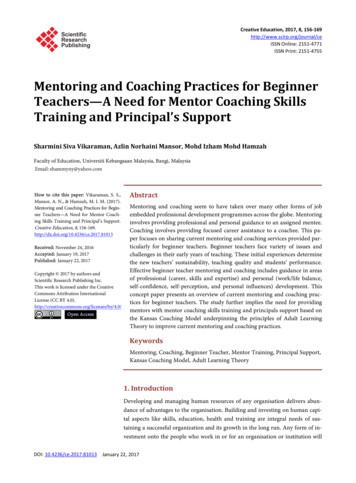A Beginner's Guide To Incorporating SAS Output In Microsoft Office .
A Beginner's Guide to Incorporating SAS Output in Microsoft Office ApplicationsVincent DelGobbo, SAS Institute Inc., Cary, NCODSREP2.SAS. The modified data set and associated SASformats are shown in their entirety in the Appendix.ABSTRACTThis paper provides techniques for incorporating the output fromSAS software, regardless of the install platform, in MicrosoftExcel and Word (versions 2000 and later). The paper focuses onthe use of the Output Delivery System (ODS) and SAS servers.The high-level steps to place your SAS output into Excel or Worddocuments are:1.2.INTRODUCTIONAfter reading this paper you should be able to incorporate justabout any output from your SAS code into a Microsoft Excel orWord document. In addition, the data and sample SAS codeused in this paper bring to light formatting issues that you mayencounter when attempting to import HTML output generated bythe Output Delivery System (ODS) into Office documents.3.Run your SAS code, using ODS to generate HTML.Store the HTML output in a network-accessiblelocation.Open the output file(s) in Excel or Word.The remainder of this paper discusses these steps in detail, andprovides solutions to common formatting problems you mayencounter.GENERATING AND STORING THE OUTPUTFor information about generating other types of output andtechniques for using those types of output in Excel and Word,refer to this author's SUGI 27 paper (DelGobbo, 2002).The sample PROC GHART and PROC TABULATE code used inthis paper can be found in the Appendix. The following sectionsexplain the SAS code and how to store the output file. All codewas tested using Version 9 SAS software.SAMPLE SCENARIOPROC GCHART CODEThe GCHART code used in this example is fairly straightforward.A horizontal, 3D bar chart is generated from the SALES data set.This chart displays wholesale and retail sales information byregion for three different products.Figure 1 shows the SAS output that we will incorporate into bothExcel and Word.The chart is output as a GIF image using the GIF570SAS/GRAPH device driver. Both Excel and Word can renderGIF images when referenced in HTML files. While you can usethe ACTIVEX driver to render the chart using the SAS/GRAPHActiveX Control, Excel had problems importing the control at thetime of this writing.STORING THE OUTPUTWhen it comes to choosing where to store your output, you havea number of options, including: Local disk (where SAS software is installed)Network accessible diskWeb serverThere are several good reasons to store your SAS output on aWeb server:1.2.3.Figure 1. ODS-generated HTML output in a Web browser.The files are available to anyone with networkaccess.The HTML files can be accessed by a Webbrowser in addition to Excel and Word.You can take advantage of Web serverauthentication and security models.If you place the files where others can access them over anetwork, you should set file permissions to prevent accidentalalteration.The chart in the top half of Figure 1 was generated using PROCGCHART while the table was generated with PROC TABULATE.ODS was used to generate the HTML file that contains both thechart and the table. As we will see later, when you open thisHTML file in Excel or Word, it will look very much as it does whenviewed in a Web browser (Figure 1).In our sample scenario, we will store the ODS-generated files ona Web server.GENERATING THE HTML OUTPUTAlthough there are several options that you can specify to controlthe appearance of your HTML output, the sample code presentedin this paper uses only a few of these options.The SAS data set used in this scenario is a modified version ofthe data set available in the SAS Sample Library program named-1-
When the file is displayed in Word, it should look very similar toFigure 2:To generate the HTML output and store it on a Web server, usethe following ODS statements:%let HTMROOT path-to-Web-server/sugi28/;n ods listing close;o ods html path "&HTMROOT" (URL "")body 'salesreport.htm'style Banker;The ODS statement at n turns off the standard "line printer"ODS destination, since we are only concerned with generatingHTML output.The ODS statement at o generates the HTML output and GIFimage, and stores them on the Web server. The PATH attributeis used to specify where the HTML output and GIF image willreside. The name of the HTML file will be "salesreport.htm", andthe output color scheme is controlled by the "Banker" style.The value of HTMROOT must point to a subdirectory your Webserver can read because this is where the HTML and GIF files willbe stored. In this case, the directory "sugi28" is under the mainroot of the Web server. If you are using Microsoft InternetInformation Server (IIS), HTMROOT would typically bec:\inetpub\wwwroot\sugi28\.Based on the values of HTMROOT and URL, ODS will generatean HTML IMG tag with this format:Figure 2. salesreport.htm opened with Word 2002. img src "salesrep.gif" Word does a good job of importing the HTML file; it looks verymuch like the file viewed with a Web browser (Figure 1).However, depending on the version of SAS and MS Officesoftware, you may notice that cell borders are drawn incorrectly,as is the case with Figure 2.The file name of the GIF image is controlled by the NAME optionof the HBAR3D statement (see code in the Appendix).The "Banker" style is new for Version 9. To see a list of ODSstyles that are available for use, submit this SAS code:When you follow similar steps to open the file with Excel, you willnotice that the background color for some of the cells is grayinstead of green, the leading zeros in the product numbers havebeen dropped, and there are no cell borders (see Figure 3).ods listing;proc template; list styles; run;You are free to use any style you wish, but Excel or Word mayimport some styles better than others. Methods for correctingformatting problems you may encounter are presented in thesection "Correcting Common Formatting Problems in Excel andWord". Please refer to the Appendix for an important noteconcerning HTML.OPENING THE OUTPUT IN EXCEL AND WORDTo open the ODS-generated HTML file with Microsoft Word,follow these steps:1.2.3.In Word select File Open In the "File name" field, specifyhttp://Web-server/sugi28/where Web-server corresponds to the domainname for your Web server. Click Open. Youshould see a list of files available on your Webserver.Select salesreport.htm and click Open to importthe HTML file.If you don' t see a list of available files after step 2, you may haveto configure your Web server to allow directory listing.Alternatively, you can specify the full path to the file you wish toopen:Figure 3. salesreport.htm opened with Excel 2002.http://Web-server/sugi28/salesreport.htm2
The CLASSLEV statement assigns style information to classlevel variable values. The ODS style attribute backgroundgenerates the following CSS attribute for all the cells that weregray:CORRECTING COMMON FORMATTINGPROBLEMS IN EXCEL AND WORDMany formatting problems you encounter when importing HTMLoutput into Excel and Word can be corrected with CascadingStyle Sheet (CSS) attributes. Starting in version 8 of SASsoftware, a number of SAS procedures support the STYLEoption. This option can be used to alter the CSS attributes thatare generated by SAS procedures and are then embedded inHTML pages. The following sections describe how to use styleattributes.background-color: #CCFFCC;ALTERING THE CELL BORDERSYou can see from Figures 2 and 3 that some or all of the cellborders of the table are missing in the Word and Exceldocuments. You can use the STYLE option to explicitly set theborder color and width to values that are supported by Excel andWord. These further modifications to the PROC TABULATE codeare shown in bold.For detailed information on the STYLE option, refer to the SASOnline Documentation ("Available Documentation") for ODSand/or the specific procedure you are interested in. Pass andMcNeill (2002a, 2002b) have written excellent papers coveringthis topic with respect to the Tabulate and Report procedures.Extensive information about CSS is available on the W3C Website ("Cascading Style Sheets").proc tabulate data salesstyle {bordercolor silver borderwidth 1};class region product saletype /style {background #CCFFCCbordercolor silver borderwidth 1};classlev product /style {background #CCFFCCbordercolor silver borderwidth 1};classlev region saletype /style {background #CCFFCCbordercolor silver borderwidth 1};var quantity amount /style {background #CCFFCCbordercolor silver borderwidth 1};keyword all sum /style {background #CCFFCCbordercolor silver borderwidth 1};keylabel all "Total";table region*product,(saletype ' ' all) *(quantity*f comma7.amount*f dollar8.) /box {style {background #CCFFCCbordercolor silver borderwidth 1}};run; quit;CORRECTING CELL BACKGROUND COLORThe HTML generated by ODS specified #C4E4B8 for the greenbackground color of some of the cells, but, because Excel has alimited color palette that does not support that particular color,Excel mapped the green to gray.The ODS style attributes bordercolor and borderwidthgenerate the following CSS attributes, which are added to alltable cells:Figure 4. HTML colors supported by Excel 2000 and later.By examining Figures 1 and 4, you can see that color #CCFFCCis similar to the original green generated by ODS, and can beused as a reasonable substitute. Note that using this new colorwill slightly change the appearance of the original Web page, aswell as the output rendered by Excel and Word.border-color: silver; border: 1;ASSIGNING EXCEL NUMBER FORMATSWhen the HTML file is opened with Excel (see Figure 3), Excelapplies the General format to the product numbers, thus droppingleading zeros. This, too, can be corrected with CSS.To generate the ODS HTML using the new color, you mustmodify the original PROC TABULATE code (available in theAppendix) as shown below. The modifications are shown in bold.Up to this point, we have been indirectly setting CSS attributesthrough the ODS style attributes. For example, the CSS attributebackground-color was set by the ODS style attributebackground.proc tabulate data sales;class region product saletype /style {background #CCFFCC};classlev product /style {background #CCFFCC};classlev region saletype /style {background #CCFFCC};var quantity amount /style {background #CCFFCC};keyword all sum /style {background #CCFFCC};keylabel all "Total";table region*product,(saletype ' ' all) *(quantity*f comma7.amount*f dollar8.) /box {style {background #CCFFCC}};run; quit;If you know the name of the CSS attribute you want to set, youcan set it directly using the SAS STYLE option attributeHTMLSTYLE. To assign an Excel format, use the proprietaryMicrosoft CSS attribute mso-number-format. You also needto know the definition for the Excel format that you want toassign.In our case, we want to use the Excel format 00000, whichinstructs Excel that the cell will contain a 5-digit number, and thatleading zeroes are retained. This is comparable to the SAS Z5.format. To make Excel to use this format when importing HTML,3
change the CLASSLEV statement for the variable PRODUCT:classlev product /style {background #CCFFCCbordercolor silver borderwidth 1HTMLSTYLE "mso-number-format:00000"};This technique is very useful for correcting cases where Excelautomatically assigns an incorrect format. Table A-1 in theAppendix shows several common mso-number-formatsettings.Because the mso-number-format is only recognized by Excel,you may use it in any HTML files that you intend to open withother applications, such as a Web browser or Microsoft Word.Microsoft has published a reference document that describesseveral of their proprietary CSS extensions that are recognizedby Office applications ("Microsoft Office HTML and XMLReference").For more information about Excel number formats, search for"create a custom number format" in the Excel help system.Figures 5 and 6 show the final output viewed in Word and Excel.You can see that these two figures are similar to each other andto Figure 1, the original HTML rendered in a Web browser.Figure 6. Final HTML file opened with Excel 2002.CORRECTING OTHER EXCEL FORMAT PROBLEMSAlthough we did not encounter them in this example, there areother problems that you may come across when attempting toopen HTML files with Excel or Word.One such problem is where Excel misinterprets data that wasmeant to be represented as a ratio. Consider the following SAScode:data ratio;ratio '1/4'; output;ratio '2/3'; output;ratio '3/4'; output;run;ods listing close;ods html ;proc print data ratio noobs;var ratio;run;ods html close;Figure 7 (left side) shows that Excel misinterprets the ratios asdates when it imports them.Figure 5. Final HTML file opened with Word 2002.Figure 7. Excel 2002 misinterprets ratios as dates.You can correct this problem by making a simple modification tothe PROC PRINT code:proc print data ratio noobs;var ratio / style(data) {htmlstyle "mso-number-format:\#\/\#"};run;4
Note that since PROC PRINT supports multiple VAR statements,you can use additional statements to print other variables in adata set. This makes it very easy to modify the style attributes ofany number of variables.Up to this point we have entered in the Excel and Word Opendialog boxes a URL that points to a static HTML file. Todynamically create your SAS output and place it into an Excel orWord document, type the server-based URL into the Open dialogbox.Another problem you may encounter is when blank spaces usedfor formatting are "compressed" when your HTML is rendered.This is not due to a problem with Excel or Word, but is rather theway HTML is rendered. Unless text appears between HTML tagsthat preserve blanks, such as PRE , multiple spaces arerendered as 1 space. To correct this problem, use the ASISattribute:EXCEL WEB QUERIESAll of the examples we have looked at so far consist of typing aURL into the Excel or Word Open dialog. This URL can point tostatic HTML or to a server-based SAS program that dynamicallygenerates HTML. While this procedure works well, Excel has afeature that allows the URL to be placed into a text file so youdon't have to type it over and over again. This feature is knownas a Web Query.proc print data your-dataset;var your-variable / style {asis yes};run;In Excel 97 and later, Web Queries enable you to incorporateHTML from a Web server, a local drive, or a network drive,directly into your worksheet. To do so you must first create aWeb Query file that contains the URL of the HTML you wish toretrieve. In the case of a SAS server program discussed in theprevious section, that Web Query file would look something likethis:ADVANCED TOPICSIf you have licensed SAS/IntrNet software, you can dynamicallyincorporate SAS output into Excel and Word using theApplication Dispatcher. You can perform similar tasks with theStored Process Server, which is new for Release 9.1. In addition,both SAS/IntrNet software and the Stored Process Server can beused with Excel Web Queries to simplify the process.WEB1http://path-to-server? program programname&bdrcolor REDSAS SERVER TECHNOLOGYThe Application Dispatcher and the Stored Process Serverenable you to execute SAS programs from a Web browser or anyother client that can open an HTTP connection to either of theseSAS servers (which can run on any platform where SAS islicensed). The SAS programs that you execute from the browsercan consist of any combination of DATA step, PROC, MACRO,or SCL code. Thus, all of the code shown up to this point can beexecuted using either Application Dispatcher or the StoredProcess Server.Note that the SAS server program may be run on any platform,but it must output HTML. Any number of parameters can bepassed to the SAS program using the URL. The parametervalues can be hard coded or dynamic, enabling you to specify thevalue each time the query executes. Documentation on creatingWeb Queries is available from Microsoft ("XL97: How to CreateWeb Query (.iqy) Files", "Get and Analyze Data from the Web inExcel 2000" and "Getting Data from the Web in Excel 2002").Program execution is typically initiated by accessing a URL thatpoints to the SAS server program. Parameters passed to thatserver program are included as name/value pairs in the URL.The SAS server takes these name/value pairs and constructsSAS MACRO variables with the same name. Thus, anyparameter included in the URL is available for use by your SASprogram.To run a Web Query, use the appropriate menu selection for yourversion of Excel:Excel 97Excel 2000Excel 2002For an example, we'll look at the PROC TABULATE code wehave been using. If you want a user to specify the cell bordercolor, you first need to modify all the STYLE options to use avariable instead of a specific value (recall that previously theborder color was hard coded as "silver"):Data Get External Data Run Web Query Data Get External Data Run Saved Query Data Import External Data Import Data You can then navigate to the Web Query file and execute it. Theresulting HTML is automatically included in your worksheet.If you save the workbook and open it at a later date, you caneasily retrieve a fresh copy of the HTML (or rerun the SAS serverprogram) by right clicking on a table cell and choosing "RefreshData".bordercolor &BDRCOLORSAS/ACCESS TO PC FILESStarting with Release 9.1 of SAS/ACCESS to PC Files, you haveread and write access to Excel workbooks from a UNIXenvironment. This means that if you license this product on aUNIX platform, you have native access to Excel files. In previousreleases, such access was only possible with Windows versionsof SAS software. Release 9.1 of SAS/ACCESS to PC Files alsoincludes support for many new file types, as well as enhancements to the Import/Export procedure and Wizard. For moreinformation about this product, refer to Plemmons' (2003) SUGI28 paper.With this change the color can be specified each time theprogram is executed. The code is executed on the SAS servervia a URL such as:http://path-to-server? program programname&bdrcolor REDNow, the value specified in the URL for the parameter namedBDRCOLOR will be used by the TABULATE code.This is just a sample of how you can take advantage of SASserver technologies. For details about the operation of theApplication Dispatcher or the Stored Process Server, refer to therespective documentation ("Application Dispatcher" and"Overview of SAS Stored Processes"). Other server-basedtechniques are discussed in this author's SUGI 27 paper(DelGobbo, 2002).VISUAL BASIC Key and Shamlin (2002) document a number ways you can movedata back and forth between SAS and Office using Visual Basic,Visual Basic for Applications (VBA), and ADO. SAS distributes aset of OLE DB providers ("Welcome to the SAS 9 Data Providers:ADO/OLE DB Cookbook") that enable you to implement toolscustomized to your needs for moving data between MicrosoftOffice applications and SAS. A sample Microsoft Office addin is5
available which illustrates more specifically how such tools canbe created ("Overview of the SAS Office Wizard Addin Sample").This author's paper (DelGobbo, 2002) provides additionaltechniques for using Visual Basic for Applications with Excel andWord.saletype "Sale Type"quantity "Quantity"amount "Amount";cards;2 125000 100 R 1503750.001 137000 100 R 2005000.003 148000 100 R 410 10250.004 132000 100 R 1804500.002 2 125000 100 R 3508750.001 2 237000 100 R 600 15000.003 2 348000 100 R 710 17750.004 2 432000 100 R 780 19500.001 3 837000 100 R 800 20000.003 3 748000 100 R 760 19000.004 3 932000 100 R 880 22000.002 125000 100 W 1503000.001 137000 100 W 2004000.004 132000 100 W 1803600.002 2 125000 100 W 3507000.001 2 237000 100 W 600 12000.003 2 348000 100 W 710 14200.004 2 432000 100 W 780 15600.002 3 625000 100 W 750 15000.001 3 837000 100 W 800 16000.003 3 748000 100 W 760 15200.004 3 932000 100 W 880 17600.002 125000 200 R 1654125.001 137000 200 R 2155375.003 148000 200 R 425 10425.004 132000 200 R 1954875.002 2 125000 200 R 3659125.001 2 237000 200 R 615 15375.003 2 348000 200 R 725 19125.004 2 432000 200 R 795 19875.001 3 837000 200 R 815 20375.003 3 748000 200 R 775 19375.004 3 932000 200 R 895 22375.002 125000 200 W 1653300.001 137000 200 W 2154300.004 132000 200 W 1953900.002 2 125000 200 W 3657300.001 2 237000 200 W 615 12300.003 2 348000 200 W 725 14500.004 2 432000 200 W 795 15900.002 3 625000 200 W 765 15300.001 3 837000 200 W 815 16300.003 3 748000 200 W 775 15500.004 3 932000 200 W 895 17900.002 125000 300 R 1573925.001 137000 300 R 2085200.003 148000 300 R 419 10475.004 132000 300 R 1864650.002 2 125000 300 R 3518725.001 2 237000 300 R 610 15250.003 2 348000 300 R 714 17850.004 2 432000 300 R 785 19625.001 3 837000 300 R 806 20150.003 3 748000 300 R 768 19200.004 3 932000 300 R 880 22000.002 125000 300 W 1573140.001 137000 300 W 2084160.004 132000 300 W 1863720.002 2 125000 300 W 3517020.001 2 237000 300 W 610 12200.003 2 348000 300 W 714 14280.004 2 432000 300 W 785 15700.002 3 625000 300 W 757 15140.001 3 837000 300 W 806 16120.003 3 748000 300 W 768 15360.004 3 932000 300 W 880 17600.00;run;FUTURE PLANSWe are currently investigating ways to make SAS content moreaccessible to Office applications. One such project isdetermining the feasibility of using ODS to generate XML that issupported by Excel and Word. The benefit would be more robustsupport for Excel and Word, thus reducing the amount of handediting you need to do to get the results you desire.Work is continuing on a product that will provide new ways toaccess and reuse SAS capabilities directly from Microsoft Office.The first release of this product enables you to embed SAS data and analytical results into Officeapplicationsprovide robust data exchange between SAS servers andOffice applicationsexecute SAS logic running as a SAS Stored Process onremote or local serversinteract with a SAS server via a user-friendly GUI.CONCLUSIONUsing ODS to generate HTML output is an effective means ofincorporating SAS output in Excel and Word documents.Although you may encounter formatting problems when using thistechnique, you can use ODS and CSS style attributes toovercome many of these problems.SAS Institute continues to work toward better Microsoft Officeintegration, and future releases of SAS software will provide morerobust means of using SAS content with Office applications.APPENDIXSample SAS Formats and SAS data setproc format;value citysize 1 'Small'2 'Medium'3 'Large';value region 1234 'Northeast''North Central''Southern''Western';value saletyp 'R' 'Retail''W' 'Wholesale';run; quit;data sales;input region citysize pop product saletype quantity amount;format regionregion.citysize citysize.popcomma7.productz5.saletype saletyp.quantity comma7.amountdollar8.;label regioncitysizepopproduct "Region""City Size""Population""Product Number"6
Sample PROC GHART and PROC TABULATE CodeTable A-1. Commonly encountered values for mso-numberformat.%let HTMROOT path-to-Web-server/sugi28/;SAS Data 0,1230 1,234,567,890.30 1.234.567.890,3001340ods listing close;ods html path "&HTMROOT" (URL "")body 'salesreport.htm'style Banker;goptions reset all;goptions device gif570ftext swissbftitle swisslcback cxffffcdgoutmode replace;title 'North American Sales Report';footnote;(919) 200203.16.0203.16.2002pattern1 c cxffa53d v solid;pattern2 c cxf7df54 v solid;pattern3 c cxc4e4b8 v solid;proc gchart data sales;hbar3d saletype / type sumnostatssumvar amountsubgroup productgroup regiondiscreteshape cylindercframe cxffffcdname 'salesrep'noheading;run; .\#\#\#\.\#\#\#\,0000\ \#\,\#\#\#\,\#\#\#\,\#\#\#\.00\ \#\.\#\#\#\.\#\#\#\.\#\#\#\,0000000'\[ \#\#\#'\[ \[ \.dd\.yyyyNote: the letter "V" does not appear in any of the mso-numberformat definitions. What you are seeing is a combination of abackslash ("\") and a forward slash ("/") characters.REFERENCEStitle; footnote;"Application Dispatcher," SAS Institute Inc. spatch.htmlproc tabulate data sales;class region product saletype;var quantity amount;keyword all sum;keylabel all "Total";table region*product,(saletype ' ' all) *(quantity*f comma7.amount*f dollar8.);run; quit;"Available Documentation," SAS Institute Inc. nedoc/"Cascading Style Sheets," World Wide Web Consortium.Available http://www.w3.org/Style/CSS/DelGobbo, V. (2002), "Techniques for SAS Enabling Microsoft Office in a Cross-Platform Environment," Proceedings of theTwenty-seventh Annual SAS Users Group InternationalConference, 27, CD-ROM. Paper 174. 74-27.pdfods html close;Important Note Concerning HTMLStarting in SAS 9.1, the ODS HTML destination generates HTMLthat is compliant with the HTML 4.0 specification. Your version ofMicrosoft Office may or may not support this HTML. If youexperience gross formatting errors when opening your HTML filesin Excel or Word, try using these ODS statements:"Get and Analyze Data from the Web in Excel 2000," MicrosoftCorporation. 00/ExWQA.aspx"Getting Data from the Web in Excel 2002," MicrosoftCorporation. 02/articles/GetDataFromTheWebInExcel.aspxods tagsets.MSOffice2K body ;* SAS code here;ods tagsets.MSOffice2K close;Key, D. and Shamlin, D. (2002), "Using SAS Data to DriveMicrosoft Office," Proceedings of the Twenty-seventh AnnualSAS Users Group International Conference, 27, CD-ROM. Paper123. Available ou can also try using this code to generate SAS 8.2-style HTML:ods HTML3 body ;* SAS code here;ods HTML3 close;"Microsoft Office HTML and XML Reference," MicrosoftCorporation. .asp?url /library/enus/dnoffxml/html/ofxml2k.asp7
"Overview of SAS Stored Processes," SAS Institute /dev guide/stprocess/index.html"Overview of the SAS Office Wizard Addin Sample," SASInstitute Inc. fWiz/index.htmlPass, R. and McNeill, S. (2002), "PROC TABULATE: Doin' It inStyle," Proceedings of the Twenty-seventh Annual SAS UsersGroup International Conference, 27, CD-ROM. Paper 189.Available ABULATE-STYLE.pdfPass, R. and McNeill, S. (2002), "PROC REPORT: Doin' It inStyle," Proceedings of the Twenty-seventh Annual SAS UsersGroup International Conference, 27, CD-ROM. Paper 187.Available Plemmons, H. (2003), "How to Access PC File Data ObjectsDirectly from UNIX ," Proceedings of the Twenty-eighth AnnualSAS Users Group International Conference, 28, CD-ROM. Paper156. Available: elcome to the SAS 9 Data Providers: ADO/OLE DBCookbook," SAS Institute Inc. x.htm"XL97: How to Create Web Query (.iqy) Files," MicrosoftCorporation, Microsoft Product Support Services, March 18,2002. ?scid kb;ENUS;q157482ACKNOWLEDGMENTSThe author would like to thank Chris Barrett and Bryan Wolfe ofSAS Institute Inc. for their valuable contributions to this paper.CONTACT INFORMATIONYour comments and questions are valued and encouraged.Contact the author at:Vincent DelGobboSAS Institute Inc.SAS Campus DriveCary, NC 27513Phone: (919) 677-8000http://support.sas.com/rnd/web/SAS and all other SAS Institute Inc. product or service names areregistered trademarks or trademarks of SAS Institute Inc. in theUSA and other countries. indicates USA registration.Other brand and product names are trademarks of theirrespective companies.8
A Beginner's Guide to Incorporating SAS Output in Microsoft Office Applications Vincent DelGobbo, SAS Institute Inc., Cary, NC ABSTRACT This paper provides techniques for incorporating the output from SAS software, regardless of the install platform, in Microsoft Excel and Word (versions 2000 and later). The paper focuses on
2 FIVB Sports Development Department Beach Volleyball Drill-book TABLE OF CONTENTS 22 WARM-UP DRILLS LEVEL PAGES DRILL 1.1 VOLESTE (beginner) 10 DRILL 1.2 SINGLE TWO BALL JUGGLE (beginner) 11 DRILL 1.3 TWO BALL JUGGLE IN PAIRS (beginner) 12 DRILL 1.4 THROW PASS AND CATCH (beginner) 13 DRILL 1.5 SKYBALL AND CATCH (beginner) 14 DRILL 1.6 SERVE AND JOG (beginner) 15
Group Piano Course Late Beginner (ages 8 10) Alfred’s Basic Late Beginner (ages 10 11) Chord Approach Adult Piano Course OR All-In-One Adult Piano Course Young Beginner (ages 5 7) Prep Course Beginner (ages 7 9) Alfred’s Basic For the youngest beginner, ages 4–6 Music for Little Mozarts, Books 1–4 lead into Prep Level C. 2
GraceLink Sabbath School Curriculum USA NON-USA Periodical Code Single Copy Single 1 Yr Single 1 Yr Beginner Beginner Student EBQ 10.99 26.48 33.48 Beginner Leader/Teacher EBT 24.59 60.00 67.00 Beginner Memory Verse EBM
Hunter SEAFORD: JJ Boys & Girls 7 - 8 Beginner 51 - 60lb - A: 5 1: Arredondo Hunter: SEAFORD KB: Boys & Girls 7 - 8 Beginner 51 - 60lb - B 13: 4 Arredondo: Mason SEAFORD: JJ Boys 9 - 10 Beginner 61 - 70lb: 15 3: Arredondo Mason: SEAFORD KB: Boys 9 - 10 Beginner 61 - 70lb 5: 6 Ashirmamatov: Shahriyor MIDWOOD: JJ Boys 9 - 10 Intermediate 60lb .
White Christmas Beginner Piano Level 1 Sheet Music Download white christmas beginner piano level 1 sheet music pdf now available in our library. We give you 2 pages partial preview of white christmas beginner piano level 1 sheet music that you can try for free. This music notes has been
Present the characteristics of mentoring and coaching for beginner teachers. b. Describe the needs for training in coaching skills for beginner teacher men-tors based on the Kansas Coaching Model (2007) by Jim Knight and Adult Learning Principles (1994) by Malcolm Knowles. c. Describe the training areas that beginner teacher mentors need in .
Independent Personal Pronouns Personal Pronouns in Hebrew Person, Gender, Number Singular Person, Gender, Number Plural 3ms (he, it) א ִוה 3mp (they) Sֵה ,הַָּ֫ ֵה 3fs (she, it) א O ה 3fp (they) Uֵה , הַָּ֫ ֵה 2ms (you) הָּ תַא2mp (you all) Sֶּ תַא 2fs (you) ְ תַא 2fp (you
work/products (Beading, Candles, Carving, Food Products, Soap, Weaving, etc.) ⃝I understand that if my work contains Indigenous visual representation that it is a reflection of the Indigenous culture of my native region. ⃝To the best of my knowledge, my work/products fall within Craft Council standards and expectations with respect to