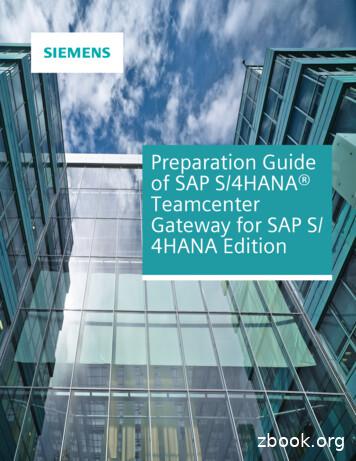Teamcenter Gateway For Oracle EBS Installation Guide - Siemens
Teamcenter Gateway for Oracle EBS Installation Guide
Contents Preface 5 Introduction 1-1 Supported Environment Active Integration Gateway Compatibility Matrix Web Browser Operating Systems Install Hosts and Locations Sizing Considerations 2-1 2-1 2-1 2-2 2-3 Admin UI Administrative User Interface 3-1 Admin UI Troubleshooting 3-4 The Active Integration Gateway (AIG) Architecture 4-1 Installation Instructions Overview of Installation Steps Installation Introduction Installation preparations Configure AIG environment using Deployment Center Deploy the AIG installation on target machine Initializing AIG Security Considerations Initialization Prerequisites Initializing the BGS Registering the GS Running as Windows Service Basic Configuration in the Admin UI User Management Setting the License Server Changing Ports Setting the BGS Server Verifying the Installation Teamcenter Templates Compatibility with other Templates Deploy Active Integration Templates with Deployment Center Deploy AIG Template with TEM Configure Teamcenter Environment for AIG Installation Guide 2019 Siemens Product Lifecycle Management Software, Inc. 5-1 5-1 5-1 5-2 5-4 5-11 5-12 5-12 5-14 5-15 5-17 5-19 5-21 5-21 5-22 5-23 5-25 5-26 5-27 5-27 5-27 5-28 5-30 2
Contents Set AIG GS Environment for a Teamcenter 2-Tier Environment Set AIG GS Environment for a Teamcenter 4-Tier Environment Add AIG Error Message Texts to Teamcenter Connectivity to Teamcenter 5-30 5-31 5-31 5-32 Configure Enterprise Application for AIG 5-32 Installation of additional components 5-32 Install a JDBC Driver to connect to a database 5-32 T4O Connectivity to Oracle EBS Prerequisites Configure the Oracle EBS Systems in Teamcenter Preferences Modify the File t4o mapping config.sd Install a JDBC Driver Generate the JDBC Metafile Oracle EBS Connection Verification 6-1 6-1 6-2 6-6 6-7 6-7 Configure AIG for TLS/SSL Certificates Server Authentication 7-1 7-4 Configuring Server Authentication for the BGS 7-4 Configuring Server Authentication for the GS 7-5 Testing and Troubleshooting Server Authentication 7-6 Client Authentication 7-6 Configuring Client Authentication for the BGS 7-6 Configuring Client Authentication for the GS 7-7 Testing and Troubleshooting Client Authentication 7-7 Encrypted Logging 7-8 Configuring Symmetric Encryption for Logging 7-8 Configuring Logging via HTTP using TLS 7-10 Troubleshooting 7-11 Job Server Installation Job Server Configuration 8-1 Job Agent Configuration 8-2 Set up Teamcenter Multi Connect for AIG Jobs 8-5 Troubleshooting the AIG Process Start 9-1 Use Nagios to monitor AIG Nagios Introduction Base Server Module Log Server Module Job Server Module Job Agent Module Installation Guide 2019 Siemens Product Lifecycle Management Software, Inc. 10-1 10-1 10-2 10-3 10-3 3
Glossary 4 A-1 Installation Guide 2019 Siemens Product Lifecycle Management Software, Inc.
Preface This documentation cannot be used as a substitute for consulting advice, because it can never consider the individual business processes and configuration. Despite our best efforts it is probable that some information about functionality and coherence may be incomplete. Issue: August 2019 Legal notice: All rights reserved. No part of this documentation may be copied by any means or made available to entities or persons other than employees of the licensee of the Teamcenter Gateway for Oracle EBusiness Suite or those that have a legitimate right to use this documentation as part of their assignment on behalf of the licensee to enable or support usage of the software for use within the boundaries of the license agreement. 2010-2019 Siemens Product Lifecycle Management Software Inc. Trademark notice: Siemens, the Siemens logo and SIMATIC IT are registered trademarks of Siemens AG. Camstar and Teamcenter are trademarks or registered trademarks of Siemens Product Lifecycle Management Software Inc. or its subsidiaries in the United States and in other countries. Oracle is a registered trademark of Oracle Corporation. SAP, R/3, SAP S/4HANA , SAP Business Suite and mySAP are trademarks or registered trademarks of SAP or its affiliates in Germany and other countries. TESIS is a registered trademark of TESIS GmbH. All other trademarks, registered trademarks or service marks belong to their respective holders. Installation Guide 2019 Siemens Product Lifecycle Management Software, Inc. 5
6 Installation Guide 2019 Siemens Product Lifecycle Management Software, Inc.
1. Introduction This manual explains the installation of the Active Integration Gateway (AIG) software in version 19.1. The term AIG stands for the entire Active Integration Gateway product family including: T4S Teamcenter Gateway for SAP Business Suite T4O Teamcenter Gateway for Oracle EBS T4EA Teamcenter Gateway for Enterprise Applications T4S4 Teamcenter Gateway for SAP S/4HANA T4CEP Teamcenter Gateway for Camstar Enterprise Platform TCRA4S Teamcenter Reporting and Analytics Gateway for SAP S/4HANA CLM4T SIMATIC IT UA DM Gateway for Teamcenter TCPCM4S Teamcenter Product Cost Management Gateway for SAP S/4HANA CLM4S SIMATIC IT UA DM Gateway for SAP S/4HANA Caution: As this document describes the generic installation of the Active Integration Gateway (AIG) software, these products are further referenced as AIG. The Active Integration Gateway (AIG) software solution is a general-purpose integration software that provides data and process integration between Teamcenter by Siemens PLM Software and SAP Business Suite and SAP S/4HANA , Oracle E-Business Suite by Oracle Corporation, Camstar Enterprise Platform, Teamcenter Reporting and Analytics, SIMATIC IT Unified Architecture Discrete Manufacturing and/or any other Enterprise Application, respectively. For more details about general AIG, please refer to other AIG documentation. For more information about new components and new versions of AIG, please visit http://www.plm.automation.siemens.com/en us/products/active-integration/index.shtml Installation Guide 2019 Siemens Product Lifecycle Management Software, Inc. 1-1
1. Introduction 1-2 Installation Guide 2019 Siemens Product Lifecycle Management Software, Inc.
2. Supported Environment 2.1 Active Integration Gateway Compatibility Matrix For detailed information on the compatibility of Active Integration Gateway products with operating systems, Teamcenter, Teamcenter Product Cost Management, Active Workspace, SAP Business Suite , SAP S/4HANA , Oracle EBS, Camstar and SIMATIC IT Unified Architecture Discrete Manufacturing Gateway for Teamcenter please visit Active Integration Software Certifications. 2.2 Web Browser For administrative AIG tasks and configuring AIG software, an Admin UI is provided for AIG BGS and GS. In order to use it, you need an up-to-date web browser. Please refer to the Teamcenter Certifications for the current "in maintenance Teamcenter versions" to see which browsers and versions are supported. Caution: Using other web browsers than the ones certified is not recommended. There is no guarantee that older versions than the ones certified will work correctly with AIG Admin UI. Newer versions of the certified browsers are supported based on the respective vendors' claims of compatibility. If any problems occur, please refer to Admin UI Troubleshooting of this installation guide. 2.3 Operating Systems For detailed information about the certified version of operating systems, please refer to Active Integration Software Certifications and click on Active Integration Compatibility Matrix. Installation Guide 2019 Siemens Product Lifecycle Management Software, Inc. 2-1
2. Supported Environment Caution: Linux only: On every machine running AIG (both BGS and GS) make sure that the operating system has the "allowed number of open files" greater than 2048. We recommend the number 4096. Please consult the operating system documentation for how to check and configure that. Windows only: Microsoft Visual C Redistributable Packages are required for Active Integration Gateway (both BGS and GS) on any Windows system. The requirement of the patches depends on the Operating System and the Teamcenter version in use. In principle, for AIG 19.1 the following packages are required: Microsoft Visual C 2012 Redistributable Package: https://www.microsoft.com/en-us/ download/details.aspx?id 30679 Microsoft Visual C 2015 Redistributable Package: https://www.microsoft.com/en-us/ download/details.aspx?id 53840 If Microsoft Visual C Redistributable Packages are not installed correctly, AIG BGS or GS cannot be started properly. An error message will pop-up to mention it. 2.4 Install Hosts and Locations AIG BGS and GS need to be installed on separate servers, as there may be many transactions at the same time in a production environment, which could cause problems because of excessive CPU and RAM demands. For best performance, install the AIG BGS on the host that is supposed to store log files. If not specified, the log files are stored in BGS ROOT /var/log. AIG GS (Gateway Service) needs to run on the same host(s) as the Teamcenter server: in a Teamcenter 2-Tier environment, AIG GS should be installed on every Teamcenter client machine, because a Teamcenter client is also a Teamcenter server in the 2-Tier environment. in a Teamcenter 4-tier environment: AIG GS should be installed on every Teamcenter pool manager host. AIG requires every host of a BGS or GS to have a specific password manager installed. For details see Initialization Prerequisites 2-2 Installation Guide 2019 Siemens Product Lifecycle Management Software, Inc.
Sizing Considerations For more information about AIG BGS and GS, please refer to The Active Integration Gateway (AIG) Architecture. Caution: Do not use shared drives (NFS, SMB/CIFS ) for AIG installations, log file storage or job file storage. Please use local disk and direct attached Storage, iSCSI, Fibre Channel or an equivalent technology. If you use a firewall, you need an open TCP and UDP port for the AIG services. In case you are using a firewall with a content filter, please note that AIG operates two different protocols on the same TCP/UDP port (HTTP and TPRPC). TPRPC is a AIG native TCP protocol. 2.5 Sizing Considerations Minimum CPU and memory requirements Minimum CPU recommendation: CPU Type Operating System Number of CPUs Windows Intel/AMD 32/64 bit 2 Linux Intel/AMD 64 bit 2 Minimum memory recommendation (free process memory): Operating System BGS GS in 4-Tier Environment GS in 2-Tier Environment Windows 16 GB 8 GB 8 GB Linux 16 GB 8 GB 8 GB Job pool memory and storage size AIG jobs have a representation in the main memory as well as on the disk. The default Job Pool size is 100,000 jobs; maximum 4,000,000. A Job Pool needs a minimum of 32 GB and can grow up to 64 GB disk memory. Calculate log file storage size Each GS and BGS (without Job Pool and log storage) typically requires a minimum of 2 GB on the file system. After installation, the GS (2-tier and 4-tier) does not write large files to the file system, while the BGS stores jobs and log files. The following table shows a recommendation of disk space for the BGS log storage depending on the number of Teamcenter users, assuming that log compression is on. Installation Guide 2019 Siemens Product Lifecycle Management Software, Inc. 2-3
2. Supported Environment Number of Teamcenter users Minimum disk space for the log storage 50 100 GB 50 - 500 500 GB 500 1 TB or more AIG compresses log files that have not been accessed for a certain time to save storage capacity. By default, log files that have not been accessed for two days will be compressed. You can modify this threshold by adapting the BGS Admin UI Configuration Log server Advanced Settings tab Compression setting. For more information about the AIG Admin UI, please refer to Admin UI. In rare cases, it could happen that the original log file is somehow blocked (e.g., because someone accessed it right in that moment), so that the compression cannot be successfully finished. Then you might see an error log line similar to this one, "tpco udpCompressLogChannel :: cannot delete original log file .", but your log files will work as usual. 2-4 Installation Guide 2019 Siemens Product Lifecycle Management Software, Inc.
3. Admin UI 3.1 Administrative User Interface The Active Integration Gateway Administrative User Interface (Admin UI) is an application that allows performing administrative tasks with regard to AIG. This documentation will give you basic information about the Admin UI and how to reach it. Detailed information on the single applications contained in it can be found in the according online help of the Admin UI. Menu Functionalities Overview Both the BGS and the GS have their own interface with common and unique functionalities. Common menu entries are: Monitoring: View current statistics of the system and monitor AIG activity. Scripts: Execute AIG test scripts. E.g., to check mappings (GS only) or encrypt passwords (BGS only). Diagnosis: Download of a stacktrace for our software support. System information: View the persistent data of the system. Configuration: Display and edit the configuration of AIG. The configuration options and functionalities are different for BGS and GS. Restart: Restart of the application (recommended way is to use the executable bin64/restart). About: View service, credits and copyright. About Service displays the basic information about the installed BGS/GS. Installation Guide 2019 Siemens Product Lifecycle Management Software, Inc. 3-1
3. Admin UI BGS exclusive menu entries are: Job management: Control jobs and job agents. Log files: View and analyze transaction, system, session and user log files. Connection and Access to the Admin UI To access the BGS or GS Admin UI follow these steps: Be sure the BGS or GS is installed and configured correctly. Please see Installation Instructions. Be sure the BGS or GS is running. If not, start it with AIG ROOT /bin64/restart or start the according service. The Admin UI is available by entering and loading the following URL in your web browser: The BGS Admin UI can be reached by default by https:// URL of BGS :11320 The GS Admin UI can be reached by default by https:// URL of GS :11321 The very first login to the Admin UI has to be made with the default Username "t4adm" and the Password you set during the initialization using the BGS ROOT /bin64/initpassword executable. For more information on the initialization, please refer to TODO. Afterwards the t4adm user can add additional user accounts in the BGS Admin UI. For further information on user management, roles and rights please see the Admin UI Online Help (see below). 3-2 Installation Guide 2019 Siemens Product Lifecycle Management Software, Inc.
Administrative User Interface Caution: The port number to reach the Admin UI and whether to use HTTP or HTTPS can be changed. This is described in the chapter Basic Configuration in the Admin UI. For troubleshooting and web browser compatibility please refer to Admin UI Troubleshooting and Web Browser of this installation guide. Admin UI Online Help The Admin UI has built-in online help, which can be accessed in two different ways. You can open it directly without an running and installed server by opening the file in AIG ROOT /var/httpd/aui20/ Teamcenter-Gateway-AdminUI.html or by clicking on the question mark (?) in the upper right corner of the Admin UI: By default it will show the help content that applies to the opened menu point. The help can be opened symbol. in a separate window, by click on the Installation Guide 2019 Siemens Product Lifecycle Management Software, Inc. 3-3
3. Admin UI 3.2 Admin UI Troubleshooting If anything seems strange with the AIG Admin UI (or behaving differently from the description here), try the following: Be sure to use a web browser that is supported by your AIG version. For more information about supported web browser, please refer to Web Browser. Activate Java Script for full AIG functionality Delete the web browser cache and cookies Restart the web browser after the cleaning If you use Internet Explorer and the Admin UI web page stays blank, please check the document mode settings of your browser: Open the Admin UI web page in your Internet Explorer Open Settings F12 Developer Tools or press F12 Set the document mode to Edge in the upper right corner of the tools The UI login screen should now appear and you can close the developer tools Usually this behavior is caused by the so called Compatibility View of the Internet Explorer. It can also be disabled for all pages following these steps: Open the Tools Compatibility View Settings of your Internet Explorer Remove the check mark next to Display intranet sites in Compatibility View Close the dialog 3-4 Installation Guide 2019 Siemens Product Lifecycle Management Software, Inc.
4. The Active Integration Gateway (AIG) Architecture AIG is the integration software to enable bidirectional data integration and process coupling between Teamcenter and Oracle EBS. AIG consists of two services: Installation Guide 2019 Siemens Product Lifecycle Management Software, Inc. 4-1
4. The Active Integration Gateway (AIG) Architecture BGS: AIG Basic Gateway Service is responsible for the licensing and logging. This central service has to be installed at least once per site and does not need any target system (e.g., SAP, Oracle EBS, .) or Teamcenter environment (except possibly for job execution, depending on the configuration). The AIG Job Server is a part of the AIG BGS that manages transactions - that may be large and numerous - in the background in order to not keep the Teamcenter user blocked while processing the data. To install and configure AIG Job Server, please refer to Job Server Installation. Each AIG process writes logs and debug messages to this central BGS using the UDP/IP protocol. The AIG log server is a part of the BGS which writes these messages into log files and stores them in the log server’s file system. Depending on the configuration, the "log cleaner" clears the log files and directories (roll files over, delete files ). The log files can be viewed with the AIG Admin UI from anywhere in the network. Caution: Any log information is sent via the UDP protocol. If a network connection is down, no AIG process will be blocked but the sender will not be informed if a log data package is lost. Definitely logging information will be lost if clients cannot connect to the BGS. GS: AIG Gateway Service drives the process mapping. It contains the complete AIG software (includes all AIG servers, but not the BGS). Several AIG instances can be installed using this package in the network and they all can use the same AIG BGS. It manages the connection to target enterprise applications, operates the mapping, etc. Therefore it needs a configured target system (e.g., SAP, Oracle EBS, .) and Teamcenter environment. This package contains the client software as well as the programmable TCL code (mapping) that manages the transfers/imports. Large and numerous transactions can be executed asynchronously in the background using the Job Server (BGS) and job agents (GS). 4-2 Installation Guide 2019 Siemens Product Lifecycle Management Software, Inc.
5. Installation Instructions 5.1 Overview of Installation Steps To install Active Integration Gateway and get it started properly the following steps are required: 1. Install Active Integration Gateway using Deployment Center. AIG has to be downloaded and prepared in the software repository, before you can configure its installation using Deployment Center. In the end the installation has to be deployed to the target machine and the templates and plugins need to be deployed in Teamcenter. 2. Before starting AIG some prerequisites have to be fulfilled and some considerations should be done for the sake of security. This manual guides you through the initialization of BGS and GS step by step. 3. When the software is ready to run some basic configuration in the Admin UI is required to get AIG started properly. 4. Install the templates and plugins to Teamcenter using tem, if this has not been done yet using Deployment Center. 5. Configure the Teamcenter environment in AIG. 6. Configure the Enterprise Application for AIG 5.2 Installation 5.2.1 Introduction The Active Integration Gateway installation is being managed by Deployment Center, a centralized web application for the deployment of software to a set of target machines. With Deployment Center you can create an installation of the AIG products, as well as extend an already existing installation by one or more other products. Installation Guide 2019 Siemens Product Lifecycle Management Software, Inc. 5-1
5. Installation Instructions Caution: This document's purpose is to guide you through an installation of AIG products via Deployment Center. It is highly recommended to make yourself familiar with the Deployment Center documentation, as it will provide you with a better understanding of its functions and concepts. If you want to install the AIG Teamcenter plugins and templates, it is advised to have a preconfigured environment already containing your Teamcenter installation (which was installed via the Deployment Center). If you want to install them in a Teamcenter not registered in an environment, or a Teamcenter that has been registered after its installation, we recommend using the Teamcenter Environment Manager (TEM). For upgrade scenarios from an old AIG version to AIG 19.1, please refer to Active Integration Migration Guide for migrating AIG mapping, preferences and workflows. Acquire the AIG installation packages The released Active Integration Gateway (AIG) installation packages are uploaded in GTAC and are available to all customers to download. Before installing AIG, please acquire the AIG installation packages according to your operating system(s) and Teamcenter version(s). AIG installation packages are located in folder Teamcenter and Teamcenter Rapid Start Full Products Integrations and Solutions in GTAC. The AIG installation packages are distributed as zip files. 5.2.2 Installation preparations The extracted AIG installation packages need to be placed in the Deployment Center repository. We recommend extracting the package in a safe location before copying it into the repository (e.g. DC Root /repo/software). If you want to make installations on multiple operating systems, place the respective AIG installation packages next to each other into the repository. You can verify the successful registration of the software in the Deployment Center by checking its Software Repository. An exemplary Software Repository containing the AIG products looks like this: 5-2 Installation Guide 2019 Siemens Product Lifecycle Management Software, Inc.
Installation preparations External libraries With Deployment Center, we offer the possibility to have the external libraries required for some products distributed with your installation. If you want to use this feature, please place the files in the packages’ directory for this purpose: /Active Integration Gateway 19.1 TC Version OS /AIG/ artifacts/AIG extensions The currently supported external libraries are: For JDBC drivers add the corresponding jar file, e.g., ojcdbcJava Version Number .jar. For more information please refer to the following chapter Install a JDBC Driver to connect to a database Installation Guide 2019 Siemens Product Lifecycle Management Software, Inc. 5-3
5. Installation Instructions Note: These files can also be copied to the installation manually after the deployment of AIG. For detailed instructions see the chapter "Installation of additional components". 5.2.3 Configure AIG environment using Deployment Center Once the AIG installation package has been registered by the Deployment Center's Repository Service, you can start configurating your desired installation in the Deployment Center web interface in the Environments section. Select AIG Software package Depending on your use case, you can either create a new environment or extend an already existing with the AIG products. Either way, add the Active Integration Gateway - Active Integration Gateway Services for TC version software to your environment. Select the environment option Deployment Center provides two different modes for your installation - either a single box or a distributed installation. Single Box installation: The selected software is being installed on a single machine, which may work in testing environments. This mode is not allowed for a productive environment, as our GS and BGS instances need to be installed on separate machines! Distributed installation: You can specify different machines as targets for different software (components). Use this option by default for productive environments to install BGS and GS on separate machines. 5-4 Installation Guide 2019 Siemens Product Lifecycle Management Software, Inc.
Configure AIG environment using Deployment Center Choose your applications In the Applications section of the Deployment Center you can select the product(s) for your installation, as well as the distribution of the external libraries. The Active Integration Gateway services are subdivided into three groups: The Teamcenter Gateway Products, designed for Teamcenter environments, the Closed Loop Manufacturing Products, which are part of the "golden triangle" architecture, and the external libraries for Active Integration products. Choose the product(s) for your installation from the list of available applications and add them to your list of selected applications. Installation Guide 2019 Siemens Product Lifecycle Management Software, Inc. 5-5
5. Installation Instructions Configure the AIG components The Components section is where you define the configurations for the different AIG products' components: The Gateway Service (GS), the Basic Gateway Service (BGS) and, if selected in the Applications section, the 4Tier Gateway Service Client. While the amount of BGS instances in your environment is limited to one, you can install as many instances of the GS as well as 4Tier Gateway Service Clients as needed, by clicking on the symbol, choosing them from the Available Components and updating the Selected Components. If you want to install multiple GS instances, you must configure different host machines, as you cannot specify different installation paths elsewise. 5-6 Installation Guide 2019 Siemens Product Lifecycle Management Software, Inc.
Configure AIG environment using Deployment Center Configure Gateway Service component For the Gateway Service (GS) you need to specify the machine name, its OS, the installation path as well as the port numbers, which need to differ from each other. Clicking the eye icon in the top right corner makes additional port numbers for specific AIG products visible. Installation Guide 2019 Siemens Product Lifecycle Management Software, Inc. 5-7
5. Installation Instructions 5-8 Installation Guide 2019 Siemens Product Lifecycle Management Software, Inc.
Configure AIG environment using Deployment Center ConfigureBasic Gateway Service component For the Basic Gateway Service (BGS) you need to specify the machine name, its OS, the installation path, the port numbers, which need to differ from each other, as well as the license server with its port number. 4Tier Gateway Service component For the 4Tier Gateway Service Client you need to specify the machine name, its OS, the installation path, the BGS host, as well as the port numbers, which need to differ from each other. Installation Guide 2019 Siemens Product Lifecycle Management Software, Inc. 5-9
5. Installation Instructions Generate th
This manual explains the installation of the Active Integration Gateway (AIG) software in version 19.1. The term AIG stands for the entire Active Integration Gateway product family including: T4S Teamcenter Gateway for SAP Business Suite T4O Teamcenter Gateway for Oracle EBS T4EA Teamcenter Gateway for Enterprise Applications
E-Business Suite and HCM Cloud E-Business Suite and ERP/SCM Cloud E-Business Suite and CX Cloud 10 Oracle E-Business Suite and Practical Coexistence Scenarios Extend with SaaS –Hybrid is the New Normal 1.EBS ERP to Oracle HCM Cloud 2.EBS Payroll with Oracle HCM Cloud 3.EBS HCM to Oracle Taleo Cloud 4.EBS HCM to Oracle Talent Management Cloud .
Teamcenter Gateway for SAP S/4HANA 11.4 supports SAP S/4HANA on-premise edition 1610 and 1709. Caution: SAP S/4HANA is not supported by Teamcenter Gateway for SAP Business Suite! Teamcenter Gateway for SAP S
1. Introduction The Teamcenter Gateway Oracle E-Business Suite (T4O) software solution is a general purpose integration software that provides data and process integration between Teamcenter by Siemens PLM
Teamcenter 11.x and Teamcenter 12.x. For detailed information on the compatibility of Active Integration products with operating systems, Teamcenter, Active Workspace,SAP Business Suite , SAP S/4HANA , Oracle EBS, Camstar and SIMATIC IT Unified Architecture Discrete Manufacturing, please visit Active Integration Software Certifications.
Oracle e-Commerce Gateway, Oracle Business Intelligence System, Oracle Financial Analyzer, Oracle Reports, Oracle Strategic Enterprise Management, Oracle Financials, Oracle Internet Procurement, Oracle Supply Chain, Oracle Call Center, Oracle e-Commerce, Oracle Integration Products & Technologies, Oracle Marketing, Oracle Service,
Teamcenter Plant data can be managed and further processed through Teamcenter Check-out & check-in in PDMS, Teamcenter Revision management in Teamcenter Change Management in Teamcenter Geometry (JTs) of Equipment, piping, cable trays and HVAC etc. Lightweight visualization synchronization for digital mockup Mapping
3D visualization, community collaboration, supplier management and collaborative product data management (cPDM) to drive business productivity. Teamcenter’s SOA services provide a new coarse grained interface to Teamcenter’s Business Logic Server. Teamcenter SOA framework enables customers to integrate Teamcenter capabilities
The Baldrige Framework: The Alignment of Key Processes Across the Critical Functions of an Organization . Objectives of the Presentation Introduce Baldrige Framework Basic understanding how to apply criteria Introduce National Award Application Processes Provide source for further information and assistance. Purposes of the Framework Improve capabilities and results .