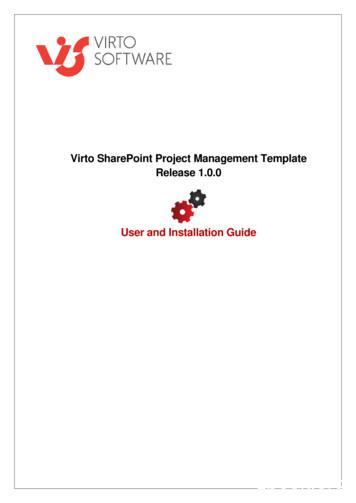Virto Kanban Board Web Part - Installation And User Guide - Microsoft
Virto SharePoint Kanban Board Web Part for SharePoint 2013, 2016, and 2019 v. 5.3.3 Installation and User Guide Copyright 2022 All rights reserved. www.virtosoftware.com
2 Contents SYSTEM/DEVELOPER REQUIREMENTS.4 VIRTO KANBAN BOARD OVERVIEW .4 INSTALLATION AND LICENSE ACTIVATION .4 EXPECTED OUTAGE . 4 INSTALLING VIRTO KANBAN BOARD WEB PART . 4 SPFX WEB PART INSTALLATION . 7 ERROR “SORRY APPS ARE TURNED OFF”: WHAT TO DO . 7 LICENSE ACTIVATION . 8 UPGRADING VIRTO KANBAN BOARD . 8 UNINSTALLING VIRTO KANBAN BOARD . 9 VIRTO SHAREPOINT KANBAN BOARD ADJUSTMENT.9 ADD WEB PART . 9 QUICK BOARD AND BOARD FROM AN EXISTING LIST . 11 KANBAN BOARD ADMINISTRATION TOOLS. 13 LISTS AND COLUMNS COMPATIBILITY . 19 LIST SETUP . 20 Select List . 21 Available Content Types . 22 Board Templates . 23 BOARD SETUP. 26 Columns . 26 Adding Required Fields . 31 Swimlanes . 32 Sorting . 37 Views & Filters. 37 CARDS SETUP . 39 Task Information . 39 Short View . 43 Full View . 44 Comments. 45 Styles . 50 ADVANCED SETUP . 53 Filters . 53 Notifications . 56 Permissions . 58 Additional . 59 USING VIRTO SHAREPOINT KANBAN BOARD WEB PART .61 MANAGING TASKS. 61 Toolbar . 61 Short View (tooltip) . 62 Task Watchers . 63 Comments. 64 USING SWIMLANES . 66 TASK FILTERS . 67 ACTIONS . 72 Auto-assign tasks. 72 Bulk swimlane change. 74 CREATE AND EDIT A NEW TASK . 74 TASK DELETE NOTIFICATION . 77 IMAGES . 78 SUBTASKS . 79 Copyright 2022 All rights reserved. www.virtosoftware.com
3 Add New Subtask . 79 Edit Subtasks in a Subtasks Tab . 81 Sorting of Subtasks . 81 View Subtasks on the Kanban Board . 82 Group Subtasks on the Board by Parent Tasks. 83 Parent ID Field . 84 Subtask Counter . 85 CHARTS . 85 Status . 86 Assigned To . 87 Completion . 88 Burndown . 89 BOARD HISTORY. 90 VERSION RELEASE HISTORY .91 Copyright 2022 All rights reserved. www.virtosoftware.com
4 System/Developer Requirements SP version 2019 Operation System 64-bit edition of Windows Server 2012 R2 Service Pack 1 AND 64-bit edition of Microsoft SQL Server 2014 Service Pack 1 (SP1) Server SharePoint Server 2019, Microsoft .NET Framework 4.5.2 Browser Microsoft Internet Explorer 10 or greater, Google Chrome, Firefox, Mozilla 2016 64-bit edition of Windows Server 2012 R2 Service Pack 1 AND 64-bit edition of Microsoft SQL Server 2014 Service Pack 1 (SP1) Windows Server 2012 Standard or Datacenter X64 / 2008 R2 SP1 SharePoint Server 2016, Microsoft .NET Framework 4.5.2 Microsoft Internet Explorer 10 or greater, Google Chrome, Firefox, Mozilla SharePoint Release: Microsoft SharePoint Foundation 2013 or Microsoft SharePoint Server 2013; Microsoft .NET Framework 4.5 Windows Server 2008 x64 / 2008 R2 SharePoint Release: Microsoft SharePoint Foundation 2010 or Microsoft SharePoint Server 2010. Microsoft .NET Framework 3.5 Internet Explorer 8 or greater is recommended for Advanced Administration features, Mozilla, Firefox, Google Chrome supported Internet Explorer 7 or greater is recommended for Advanced Administration features, Mozilla Firefox supported 2013 2010 Copyright 2022 All rights reserved. www.virtosoftware.com
4 Virto Kanban Board Overview SharePoint Kanban Board Web Part is an agile tool to visualize and manage tasks in SharePoint 2019, 2016, 2013, and 2010. Virto Kanban web part allows you to show any SharePoint list and multiple lists as a Kanban Board, where you can drag & drop and sort tasks between columns and swimlanes of a project. With this SharePoint task management web part, managers can quickly reveal bottlenecks and blockers. Less time is spent sorting out how projects are coming along, because everything is visible on the SharePoint Kanban board. It is a part of Virto ONE License. It is also available as Kanban Board App for Office 365. The web part supports SharePoint Server Subscription Edition. Installation and License Activation Expected Outage The expected outage time is from 2 minutes to several hours depending on your hardware and number of SharePoint sites. Though we recommend all Virto users to upgrade on a weekend. Installing Virto Kanban Board Web Part Before you begin, you need to make sure you have access to the server and your account must have the appropriate administrative privileges to install applications. To access Virto Kanban Board Setup program download Virto.SharePoint.20XX.KanbanTaskManager.zip file and unzip it. Run extracted Setup.exe file. The install process for all the SharePoint versions looks very similar. If you’re installing the VirtoOne, you need to follow almost the same steps. The setup wizard window will appear. Copyright 2022 All rights reserved. www.virtosoftware.com
5 Virto Kanban Board Setup wizard performs a system check before to the installation. All the system checks must be completed successfully to proceed with the installation. After the checks have been completed, click “Next”. Check “I accept the terms in the License Agreement” and click “Next”. Select the web application(s) where you want to install the product. Copyright 2022 All rights reserved. www.virtosoftware.com
6 Then click “Next”. Copyright 2022 All rights reserved. www.virtosoftware.com
7 Click “Close” to complete the installation. SPFx Web Part Installation Virto Kanban Board web part for SharePoint 2019 can be used as SPFx web part. To start using Virto Kanban Board web part on modern sites/pages of SharePoint 2019 please do the steps as follows. 1) Create Tenant App Catalog in your SharePoint if necessary: tration/manage-the-app-catalog. 2) To install Virto Kanban Board web part run Setup.exe file under the farm administrator account (click the right mouse button on the .exe file and choose “Run as administrator”). The "kanban-webpart-spfx.sppkg" file will be automatically uploaded to your Tenant App Catalog into "Apps for SharePoint". However, please verify your app catalog for existence of "kanban-webpartspfx.sppkg" file. Now you can add Virto Kanban Board on the modern pages/sites. Warning! Please do not use service administrative account to install and activate SPFx web part on your sites. Error “Sorry apps are turned off”: What to Do If you are trying to install the web part on SharePoint 2019 server and got below error while Adding it to your site: Copyright 2022 All rights reserved. www.virtosoftware.com
8 Sorry, apps are turned off. If you know who runs the server, tell them to enable apps. Possible Reasons and Solutions Reason Solution Apps are not enabled in your farm Make sure your have Apps enabled in your SharePoint 2019 farm. The first and most probably problem would be the subscription service is not configured in your farm. Please configure it. Make sure App Management Service Application is associated with your web application where you want to add the SPFx web part. If you have not configured the App Urls. please ensure you have given values to App Domain and App Prefix in your App Store settings. Subscription service is not setup App management service is not associated with your web application App Url is not configured If after ensuring above solutions, you still have the same error, please register a ticket to let our technicians analyze the problem. License Activation Full instruction for successful activation of your component is placed in our blog. Upgrading Virto Kanban Board If you already use Virto Kanban Board and need to upgrade it to the latest version, download the.zip file from the VirtoSoftware official website. On step 3 select the checkbox “Upgrade” and click “Next”. Note: if you had activated the license while installing the previous Virto Kanban Board version, you Copyright 2022 All rights reserved. www.virtosoftware.com
9 do not need to activate it now. Uninstalling Virto Kanban Board To uninstall the component: 1. Double click the Setup.exe extracted from downloaded Virto.SharePoint.20XX.KanbanTaskManager.zip file. 2. The program performs the system checks again. Once that has been successfully completed, the program prompts you to Repair or Remove the solution. Select “Remove” and click “Next”. Virto SharePoint Kanban Board Adjustment Add Web Part When Virto Kanban Board web part is installed, you can add it on a page of your site collection. 1. Switch to the edit mode on the Web Part Page: click “Edit Page” in the “Page” tab. 2. Click on a zone of a Web Part page where you wish to add the web part, and then choose “Web Part” on the “Insert” tab under “Parts” to open the Web Part Gallery. 3. Select a Virto Kanban Board web part in Virto solutions block and drag it to the zone or click the Add button. Copyright 2022 All rights reserved. www.virtosoftware.com
10 In case you need to change the web part properties, choose “Edit Web Part” from the Edit drop-down list. Make all the changes you need and click “Save” (scroll down to the end of the settings block). Copyright 2022 All rights reserved. www.virtosoftware.com
11 Now you can start working with Virto Kanban Board web part. Quick Board and Board from an Existing List Virto Kanban Board web part provides two options of how to create a new board. The web art takes data from a SharePoint task list and visualizes them as a classic Kanban board. If you already have the SharePoint list with all the required data for your new board, you can configure the board for the existing list. But if you do not have such a list, choose “Quick Board”. In this case the web part creates the board and an appropriate SharePoint task list automatically. How to Create a Quick Board To create a new board quickly, choose “Quick Board”. Copyright 2022 All rights reserved. www.virtosoftware.com
12 Then type a board name to customize it later. The list with the same name will be created. The new board will contain the default task with basic set of columns. You can adjust this board by clicking the “Edit board settings” icon next to the board name. Note: quick boards have swimlanes organized by a project by default. You can change this setting later. Copyright 2022 All rights reserved. www.virtosoftware.com
13 Board from an Existing List Choose “Configure for the Existing List”. Then adjust your board according to your needs. To do this you need to configure the settings in the “List Setup”, “Board Setup”, “Cards Setup” and “Advanced Setup” blocks (optional). All of them are described below in the user guide. Kanban Board Administration Tools You can set common settings for Virto Kanban on the board and farm level. Find the settings block under the gear icon on the left top corner. Copyright 2022 All rights reserved. www.virtosoftware.com
14 And then scroll down to the “Virto Kanban Task Manager settings” under the “Site Administration”. The block of administration tools with three tabs appears. Copyright 2022 All rights reserved. www.virtosoftware.com
15 First, you as an administrator can select the checkbox “Always follow parent settings”. Uncheck it if you want to tune the web part according to your needs. Copyright 2022 All rights reserved. www.virtosoftware.com
16 The “Solution Settings” block includes the settings as follows: Disable Quick Board (select this check box if plan to create boards only from an existing list); Disable list event receivers (use this option to disable notifications when a task is moved to the “Completed” column). Enter the URL of a required CSS-file and you’ll be able to use custom styles on your boards. In the Virto Kanban settings, you also can tune the task notification text. Just make the required changes to the default message that will be sent to recipients. By default, users will get the alert with the task link, mention by whom the task was assigned, and the board links inserted. The settings are applied to the current site collection. The “Swimlanes” block allows you to tune the swimlanes on your board. For example, here you can allow drag tasks between swimlanes, allow to change task value by moving the item to default swimlane or hide empty swimlanes. You can also allow separated columns scroll if you need to view the items separately on your board. It is also possible to display the total count for swimlanes. Copyright 2022 All rights reserved. www.virtosoftware.com
17 You can set a field that you’re going to use for sorting by default or allow manual sorting. The “Cards Setup” block contains such settings as hiding empty card/tooltip fields, URL format for user avatars, or editing directly on a card, sending notification when a task is assigned and etc. Choose “Send notification, when a task has been assigned” to let assigned users receive alerts when they are assigned. If you choose “Open form by double click”, the edit form will appear by double click on a task. Here you can also allow using the SharePoint form if you prefer using the classic SharePoint view of a card. The “Advanced Setup” settings block includes default settings you may apply for new boards. Here you can define the first day of the week, allow creating new tasks, allow creating a task from a column, use the horizontal scroll, and enable drag & drop tasks. Copyright 2022 All rights reserved. www.virtosoftware.com
18 Please do not forget that you (administrator) can select the checkbox “Override all boards to default” to forbid other users from changing the chosen settings on their permissions level. It is possible to define default values for new boards or override existing board settings. Any option activated in the column "Override all boards to default" makes the corresponding feature unavailable (grayed out) in the board settings. In the “Create board list” you can generate the list of all boards on the SP site. Click the board to open it. The correlation ID field is used for technical support (in the “Support” tab). Enable debug module (when you need additional admin information, select this checkbox, and the “Debug information” tab will appear. This might be quite useful for technical support Copyright 2022 All rights reserved. www.virtosoftware.com
19 Here the administrator also can enable or disable actions for the Kanban board (see the “Actions” section). Also, use the search to find the appropriate board in the list or filter the list. Lists and Columns Compatibility You can overlay lists with the same content type and any lists with coinciding fields. The list to display on Kanban Board must have at least one Choice field and a User field. Lists can be merged in 2 cases: - They have an identical content type with the same fields. Copyright 2022 All rights reserved. www.virtosoftware.com
20 - They share the same parent content type. In this case, only the coinciding fields will be merged (A field type and field title must be identical in both lists to merge it and make it available to select as a Kanban Column, a Kanban Swimlane, or a required field in Board Settings) The table below shows the list columns compatibility. These columns taken from 2 or more SharePoint lists can be merged and used as: - Kanban Columns; - Kanban Swimlanes; - required fields for a board (such as Task Title field) For example, if List 1 is a Task list and has the “Assigned to” field renamed to the “Users” field and List 2 is a custom list with the “Created by” field renamed to the “Users” field, this field “Users” will be available on a board as a column or swimlane when both lists are merged. If List 1 has the “Assigned To” field and its copy “Copy of list 2” list has the renamed field “Assigned Users”, these fields will be available to edit and displayed on the Kanban Board, but you can’t use them as columns or swimlanes. Columns Compatibility List Setup Type a board name and open the lists picker to choose a SharePoint list(s) from the site collection, which contains the data you’re going to display as a Kanban board. Copyright 2022 All rights reserved. www.virtosoftware.com
21 Select List You can overlay lists with the same content type and any lists with coinciding fields. The list to display on Kanban Board must have at least one Choice field and a User field. Lists can be merged in 2 cases: - They have an identical content type with the same fields. - They share the same parent content type. In this case, only the coinciding fields will be merged (A field type and field title must be identical in both lists to merge it and make it available to select as a Kanban Column, a Kanban Swimlane, or a required field in Board Settings) The table below shows the list columns compatibility. These columns taken from 2 or more SharePoint lists can be merged and used as: - Kanban Columns; - Kanban Swimlanes; - required fields for a board (such as Task Title field) For example, if List 1 is a Task list and has the “Assigned to” field renamed to the “Users” field and List 2 is a custom list with the “Created by” field renamed to the “Users” field, this field “Users” will be available on a board as a column or swimlane when both lists are merged. If List 1 has the “Assigned To” field and its copy “Copy of list 2” list has the renamed field “Assigned Users”, these fields will be available to edit and displayed on the Kanban Board, but you can’t use them as columns or swimlanes. Table. Columns Compatibility Copyright 2022 All rights reserved. www.virtosoftware.com
22 List picker allows you to select one or multiple lists to display on Kanban board. The list name contains link to the list, and you can also see the list collection which this list belongs to. Available Content Types The “Available Content Types” dropdown allows you to show the lists that contain the chosen content type. Copyright 2022 All rights reserved. www.virtosoftware.com
23 Note: this option is usually used for multiple lists to show on the Kanban board. So, you need to choose the content type first and then decide which lists with this content type you display on the board. Board Templates The Kanban Board web part (including SharePoint 2013, 2016, and 2019) supports templates. Navigate to List Setup block of your board settings. The three options are available: Save the board as a template (save a KBOT file to your disc according to chosen fields); Save as template (save a KBOJ file to your disc with the current board settings); Load template (choose a file from your disc to load previously saved settings). Copyright 2022 All rights reserved. www.virtosoftware.com
24 To save a template, find “Templates” in the List setup tab and click “Save the board as a template”. Check the fields you would like to export and pay attention to the fields that are not included (cannot be exported). Export rules Copyright 2022 All rights reserved. www.virtosoftware.com
25 1. You can only create a template from a board if it is based on a single list. 2. Not all fields can be added to the template. For example, external Lookup fields cannot be exported. You can see the exact list of fields that cannot be exported from the board in your export window. 3. You can include up to 50 cards into the template. For this purpose, subtasks are counted as separate cards. 4. You can exclude the content and only import list fields and structure. You can make a preview before the export (click “Preview data”). Finally, save the created file to your disc and use it later. You also can create a new board from a template. When you create a new board, choose “Create from a template” on the Kanban Board web part page. Copyright 2022 All rights reserved. www.virtosoftware.com
26 Now just choose the previously saved template file from your disc and start working. Board Setup Columns Columns visualize the workflow across the board. Select the “Set of columns” list field, which will be used for generating col
Virto Kanban Board Overview SharePoint Kanban Board Web Part is an agile tool to visualize and manage tasks in SharePoint 2019, 2016, 2013, and 2010. Virto Kanban web part allows you to show any SharePoint list and multiple lists as a Kanban Board, where you can drag & drop and sort tasks between columns and swimlanes of a project.
either a 2-tiered Kanban. board or Intermediate. Kanban board with. swimlanes and sub-columns. 2-tiered. Kanban boards are. commonly found in. scenarios that involve a. project management. organization that. utilizes a portfolio. Kanban board in. combination with. upstream or delivery. Kanban boards. Intermediate Kanban. boards are used by .
board, the user must have permission to edit the SharePoint list item and save it. Though Virto Kanban permissions cannot exceed or override SharePoint user permissions, it can give you an unprecedented flexibility and enable you to bring new essential scenarios to life. There are 3 roles in the Virto Kanban Board App: License Manager;
either a 2-tiered Kanban. board or Intermediate. Kanban board with. swimlanes and sub-columns. 2-tiered. Kanban boards are. commonly found in. scenarios that involve a. project management. organization that. utilizes a portfolio. Kanban board in. combination with. upstream or delivery. Kanban boards. Intermediate Kanban. boards are used by .
Phonak Virto V-10 NW O V90/V70/V50 Phonak Virto V-10 O V90/V70/V50 Phonak Virto V-312 V90/V70/V50 Phonak Virto V-13 V90/V70/V50 Phonak Virto V-10 V90/V70/V50 Roger Roger X / Phonak ComPilot II Roger MyLink Trådlösa tillbehör Phonak DECT II Phonak PilotOne II EasyCall II Phonak ComPilot II Phonak ComPilot Air II Ph
Installing Virto Project Management Template section. On the step 3 check the box “Upgrade” and click “Next”. Note: if you had activated the license while installing the previous Virto Resource Utilization Web Part version, you do not need to activate it now. Uninstalling Virto Project Ma
Select Virto SharePoint Social Aggregator Web Part at the bottom of the list and click "Add". Once you have clicked "Add" button, use "Exit edit mode" button. Virto SharePoint Social Aggregator View When Virto SharePoint Social Aggregator is installed and adjusted, you will see it on your SharePoint site page.
The size attribute of a kanban determines the replenishment quantity. The size of the kanban affects the effectiveness of the kanban system significantly; when the kanban size is too high, the system contains more inventory than necessary, which is unacceptable. When the kanban size is too low, the system will eventually run out of inventory.
5 SUGGESTED READINGS Smith, G.M. 1971. Cryptogamic Botny. Vol.I Algae & Fungi. Tata McGraw Hill Publishing Co., New Delhi. Sharma, O.P. 1992.