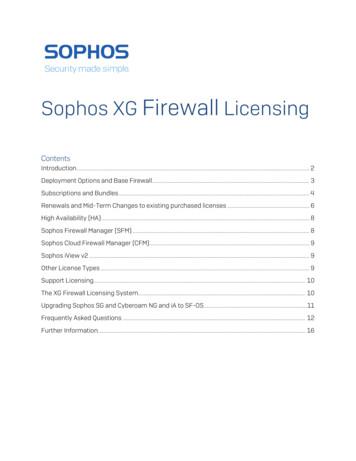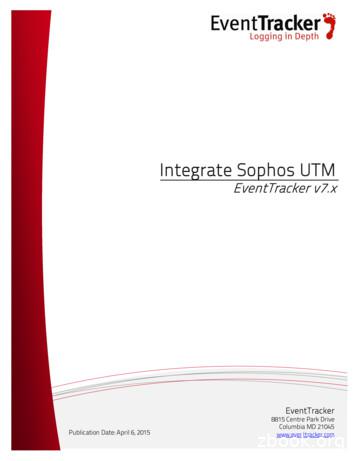Sophos XG Firewall Licensing
Sophos XG Firewall Licensing Contents Introduction . 2 Deployment Options and Base Firewall . 3 Subscriptions and Bundles . 4 Renewals and Mid-Term Changes to existing purchased licenses . 6 High Availability (HA) . 8 Sophos Firewall Manager (SFM) . 8 Sophos Cloud Firewall Manager (CFM). 9 Sophos iView v2 . 9 Other License Types . 9 Support Licensing. 10 The XG Firewall Licensing System. 10 Upgrading Sophos SG and Cyberoam NG and iA to SF-OS . 11 Frequently Asked Questions . 12 Further Information. 16
Sophos XG Firewall Licensing Introduction This article provides an overview of the licensing for Sophos XG Firewall and related products Although the Sophos XG Firewall licensing is very similar to what we offer for UTM 9 today, we have made some strategic changes: New enhanced Base Firewall license incl. IPSec and SSL VPN plus Wireless Software/virtual licensed by the virtual cores/RAM of the hardware Two new next-gen firewall bundles: EnterpriseGuard and EnterpriseProtect Significant changes to support licensing Details on all of these changes can be found below. Understanding the Naming of the Product Our new product is called Sophos XG Firewall. This is a completely new platform and not the next version of either the Sophos UTM or Cyberoam OS. It combines elements of both Sophos and Cyberoam UTM and nextgen firewall technology but also completely new innovations and features many of you have been requesting for some time. Under Sophos XG Firewall you may also find the following components mentioned: Sophos Firewall OS (SF-OS) which is the firmware XG Series Appliances which come pre-installed with SF-OS Further Products in the XG Firewall ecosystem are: Sophos Firewall Manager (SFM) for the central management of SF-OS firewalls Sophos Cloud Firewall Manager (CFM), a cloud version of the above, exclusive to partners in v1 Sophos iView v2 which is our central reporting tool for SF-OS, UTM 9 and Cyberoam OS firewalls 2
Sophos XG Firewall Licensing Deployment Options and Base Firewall XG Series Hardware All appliances which come pre-installed with SF-OS are labelled XG. We offer the same line-up as with the SG Series and they have the same technical specifications but they do have a different BIOS. There are also two additional XG models: the entry level desktop appliance, XG 85 (also available as XG 85w) and the high-end 2U XG 750. Please note: SF-OS comes preinstalled on XG Series and will only run on SG Series that have been upgraded from UTM 9.x. It is not possible to buy the XG Base Firewall or subscription and install directly on SG hardware. Please contact your Channel Account Manager if you have any questions. Base Firewall A perpetual Base Firewall license is included in the purchase price of every XG Series appliance. The Base Firewall includes: Network Firewall SSL and IPSec VPN (no renewal required but IPSec client licenses are sold separately) Complete wireless protection, incl. hotspot support and voucher system This is the equivalent of the Essential Firewall with Sophos UTM but with much enhanced features. Type of license perpetual How to buy Included in hardware purchase price Purchased when buying software/virtual Software/Virtual We have changed the way in which we license software and virtual for XG Firewall from IP/User bands to (virtual) cores/RAM of the hardware it’s being installed on. This simplifies the selection of the right license for many scenarios and is more in line with industry standards. Understanding the Naming for software/virtual Example: SFv4C6 Your product will only work with the number of (virtual) cores and (virtual) RAM it is licensed for. For example, if you add more RAM to the above license, not more than 6 GB will be addressed unless you change your license. In such cases, please contact your Channel Account Manager for a quote. What you are actually purchasing when you select one of our virtual/software options from the price list is the Base Firewall. See above for full details of what is included in the Base Firewall. Please note: Sophos UTM licensing for virtual/software remains unchanged. 3
Sophos XG Firewall Licensing Subscriptions and Bundles XG Firewall offers the option to purchase individual software subscriptions. Bundles are also available that provide the best value. Individual Subscriptions XG Firewall offers the following subscription modules for individual purchase or as part of bundles: Sandstorm Protection Network Protection Web Protection Email Protection Web Server Protection Consult the XG Firewall Feature List for a complete list of features in each module. The key differences from Sophos UTM are: No Wireless Protection subscription as that is now included in the Base Firewall license No Endpoint Protection subscription as we will use the Cloud Endpoint, e.g. for Heartbeat Feature upgrades/updates included for 90 days so a support option should be quoted on top to ensure your customer receives product updates and upgrades and warranty beyond the first year for HW models 4
Sophos XG Firewall Licensing Product Bundles With the introduction of new bundles for XG Firewall we offer a simpler way for you to sell a next-generation firewall. Each of the bundles can be combined with an XG Series appliance OR software/virtual appliance of the customer’s choice. This means you have the following appliance bundles which can be purchased as a single SKU: EnterpriseProtect - the ideal choice for customers looking strictly for next-generation firewall features (we recommend that EnterpriseProtect customers also add Sandstorm for the best protection) TotalProtect - the most cost-effective way to buy traditional UTM protection. While TotalProtect has been a great bundle in the past, it is now better to lead with TotalProtect Plus (below). TotalProtect Plus – is the most cost-effective way to buy all-in-one protection including Sophos Sandstorm. TotalProtect Plus is the lead product as it offers the best value for money when buying complete protection together with an appliance (hardware/software/virtual) Savings with Bundles vs. Individual Subscriptions The following chart shows the benefits of bundles over individual subscriptions. These prices exclude support. FullGuard Plus provides a discount of 31% over individual subscriptions FullGuard provides a discount of 36% over individual subscriptions EnterpriseGuard provides a discount of 15% over individual subscriptions XG Firewall Bundle Pricing 100% 90% 20% 80% 70% 19% 60% 50% 19% 20% 40% 30% 20% 10% 0% 26% 22% 12% 12% 13% 13% 16% 16% 14% 12% 9% 9% Single Subs EnterpriseGuard FullGuard FullGuard Plus Sandstorm Webserver Email Web Network 5
Sophos XG Firewall Licensing Overview Sophos XG Firewall Licensing with Appliance Please note: A short video explanation of the licensing using an example with XG hardware is available for partners here What appears on the License Schedule When Sophos processes the order a License Schedule is produced. There will be an entry for each appliance or subscription purchased. For subscriptions, what is displayed on the License Schedule depends on whether it is a New or Renewal purchase and whether the License Schedule is delivered to the customer by Sophos or not. New subscriptions – a license key will be displayed and needs to be activated Renewals in North America and UK – the license will be activated when Sophos processes the order and so the license itself is displayed and no key activation is required Renewal outside North America and UK - a license key will be displayed and needs to be activated Renewals and Mid-Term Changes to existing purchased licenses XG licenses are identified by the serial number of the appliance on which the licenses are running. So, when ordering a renewal or requesting a quote for a mid-term change to an existing purchased license, the serial number of the appliance needs to be provided on the order. This is a change from Sophos UTM where it was the License ID that needed to be provided. 6
Sophos XG Firewall Licensing The serial number can be found on the Control Center screen of the appliance (as shown below) and will match that found on the License Schedule from the original purchase unless the unit has been replaced by Sophos due to a fault. Serial numbers are also visible in the Partner Portal. Please note: If the original purchase was TotalProtect or TotalProtect Plus then the renewal will be for FullGuard or FullGuard Plus respectively for that appliance model, and if the original purchase was EnterpriseProtect then it’s EnterpriseGuard. Please note: If it is a Sophos UTM (SG Series) or Cyberoam NG / iA series that has been upgraded to run SF-OS then it is the equivalent XG renewal license that should be ordered and not the Sophos UTM or Cyberoam renewal license. In the case of an SG series appliance that has been upgraded simply order the XG SKU that matches the model number of the SG appliance, for example if an SG125 appliance then order the XG125 renewal license SKU. When an existing subscription is renewed into a bundle, the new subscriptions that are part of the bundle will not start until the original subscription expires even if the subscription is activated in advance. If the new subscriptions need to start straight away then a mid-term change order needs to be processed and for this the distributor will need Sophos to produce a quote. Any subscription that is activated but not yet started will show a status of ‘Pending’ on the appliance licensing screen and in MySophos. 7
Sophos XG Firewall Licensing High Availability (HA) The first release of XG Firewall supports two nodes in a cluster. When licensing products in active/passive or active/active mode the following table provides guidance on which licenses will be required. # 1 Use case description Hardware Active-Active 2 Hardware Active-Passive 3 Software/Virtual ActiveActive 4 Software/Virtual ActivePassive Licenses 2 required, i.e. 1 for each active appliance. Active subscriptions must match (e.g. Network Protection, Web Protection) Subscription expiry dates don’t have to match although it is best practice for them to do so 2 required, 1 for the Active/Master appliance and 1 (Base Firewall only) for the Passive appliance. The Base Firewall is included in the purchase price of the appliance. (Same as for hardware appliances) 2 required, i.e. 1 for each active device. Active subscriptions must match (e.g. Network Protection, Web Protection) Subscription expiry dates don’t have to match although it is best practice for them to do so 1 required for the Active/Master device Another SW/Virtual appliance can be directly linked in as the Passive device. The Passive device will have no separate serial number and doesn’t communicate with the licensing system. Please note: HA will not be supported for XG Series appliances with integrated wireless in the first release. Sophos Firewall Manager (SFM) SFM Product Licenses Sophos Firewall Manager is available as a hardware appliance and as a software ISO or virtual appliance for you to install on third-party hardware. The license is perpetual, i.e. requires no renewal, but we recommend that you add a support option to each quote for SFM to ensure your customer receives product updates and upgrades and warranty beyond the first year for hardware appliances. The support option will have a fixed term and require renewal. See the Support Licensing section for more details. SFM is licensed by the number of devices which are to be managed. There are three hardware appliances: Hardware Model Recommended # of managed devices Device # based on current estimates And six options for software/virtual SW/Virtual Appliance SFMv15 Licensed # managed 15 devices SFM200 30 SFMv50 50 SFMv100 100 SFM300 150 SFMv200 200 SFM400 300 SFMv500 500 SFMv1000 1,000 8
Sophos XG Firewall Licensing Please note: Sophos Firewall Manager can be used to manage appliances (hardware/virtual/software) running SF-OS only. Sophos Cloud Firewall Manager (CFM) CFM v1 Licensing The Sophos Cloud Firewall Manager is available for Partners only in v1 and as an introductory offer, at no cost. CFM is accessible through the Cloud Partner Dashboard. Sophos iView v2 iView Licenses Sophos iView v2 is available as a software ISO or virtual appliance for you to install on third-party hardware. The license is perpetual, i.e. requires no renewal, but we recommend that you add a support option to each quote for iView to ensure your customer receives product updates and upgrades. The support option will have a fixed term and require renewal. See the Support Licensing section for more details. There are five options to purchase iView plus one free version for trial use iView v2 Virtual/Software Free New Licensed Storage capacity 100 GB 500 GB 1 TB New 4 TB 8 TB Unlimited Please note: Sophos iView v2 can be used to manage appliances (hardware/virtual/software) running SF-OS, Sophos UTM 9.x (recommended from v9.3) and Cyberoam OS. Other License Types Trial and Evaluation Licenses We offer options for your customers and prospects to try out all XG Firewall products. We also offer options for Sophos Partners to use our products. The table below gives you an overview Evaluation/Testing Partners Customers SF-OS 1 yr license free (renewable) iView Unlimited free ( 1 yr support – renewable) 30 day trial 100 GB free SFM 1,000 device virtual license free ( 1 yr support – renewable) Manage 5 appliances for free CFM Free w/ v1 TBD later Please note: If your customer is running a free trial, either a Hardware Evaluation or a Software/Virtual 30day Trial, and wants to retain their existing hardware or Software/Virtual installation, then you must quote the serial number on the order. This will ensure that the customer can retain their existing appliance configuration and the license will be attached to it. 9
Sophos XG Firewall Licensing Support Licensing With XG Firewall we introduced a new support licensing scheme. When purchasing individual subscription modules, please note that they now include software feature updates/upgrades for just 90 days and therefore, we would strongly recommend that you always quote a support option or select one of our bundles which already include Enhanced Support. What you get Included with purchase Enhanced Support Plan (Included in bundles) Enhanced Plus Support Plan Support Direct telephone and email support Included for 90-days (business hours only) Included (24x7) VIP Access (Senior Support) (24x7) Security Updates & Patches For the life of the product Software Feature Updates & Upgrades Included with an active software subscription Included with an active software subscription Included with an active software subscription Included for 90-days Included Included Consulting Remote consultation on your firewall configuration and security with a Sophos Senior Technical Support Engineer Warranty and RMA For all hardware appliances Included (up to 4 hours) 1 year (return/replace) Advance Exchange (capped at 5 years*) Advance Exchange (capped at 5 years*). Includes support for connected RED/APs Optional (extra cost) Technical Account Optional (extra cost) Manager Dedicated named technical account manager *: 5 years from the date of purchase or registration (if that is within 3 months of purchase) Please note: Sophos RED/AP support & warranty (beyond first year) is included in the Enhanced Plus support of the XG they are connected to. The XG Firewall Licensing System The XG Firewall licensing system is a system hosted by Sophos and is used for all XG Firewall, SFM and iView v2 products. It can be accessed from the appliance, from MySophos and from the Partner Portal. All licenses are maintained centrally by Sophos and synchronized to the device - so if there are any changes made on the device (eg. registration of the appliance or entry of license keys) then remember to synchronize to ensure the hosted system is up to date. There is a daily license check built in to XG Firewall to ensure the license stays up to date, so if changes are made they will be reflected on the device within a day. An XG license is created by registering an appliance using its serial number. This can be done from the appliance itself, from MySophos or from the Partner Portal. If it is a hardware appliance, registration starts the included warranty. 10
Sophos XG Firewall Licensing Additional subscriptions can be started or extended by activating license keys. Again, this can be done from the appliance, from MySophos or from the Partner Portal. Remember, after registering a device or activating license keys, synchronize to ensure the Sophos central licensing system is updated. Please note: A short video explanation of licensing using an example with XG hardware is available for partners here TotalProtect and EnterpriseProtect Products When a TotalProtect or EnterpriseProtect product is registered it automatically starts the FullGuard / EnterpriseGuard license and also starts the Warranty – no license key is issued or needed. Evaluations If the Firewall has never had a particular subscription then a 30-day evaluation of that subscription can be started from MySophos or from the appliance Licensing screen. Please note: each subscription can only be evaluated once Visibility of License Status The license status can be viewed in several places; On the appliance licensing screen, in the View Devices page on MySophos, and on the Partner Portal (if you sold the license). These will show the status of each individual subscription and the expiry date. Upgrading Sophos SG and Cyberoam NG and iA to SF-OS Sophos SG series appliances and most Cyberoam NG and iA series appliances can also be upgraded to XG Firewall. A KB article listing which models can be upgraded can be found here. With each appliance there is an option to upgrade to XG Firewall using a 30-day Free Trial license or to migrate the license to XG Firewall. We recommend customers select the 30-day trial license option first so they can decide whether they are ready for the change. There are 2 options available during the free trial period; roll-back to the previous license and OS, or, commit to running XG Firewall and fully migrate the license. Please note: there is no roll-back option once a full license migration has been performed Information about the Cyberoam upgrade process can be found here. When upgrading an existing Cyberoam appliance there is support for migrating the existing configuration as well as the license. Please note: for Sophos SG series there is no configuration migration support at the current time (expected in 2017). However, if customers want to proceed they can migrate their existing UTM license and configure XG Firewall afresh. The license migration process is started from the device and involves uploading the existing Sophos UTM license file for that appliance. If a full license migration is performed then the appliance will receive an XG Firewall license that is equivalent to the existing license in terms of duration and as close as possible in terms of active subscriptions. A guide to what subscriptions will be received can be found here. Once the full migration is completed there is no rollback option and the previous license will be disabled after 30-days. 11
Sophos XG Firewall Licensing Frequently Asked Questions Here we describe typical questions we get about XG Firewall Licensing. It is split into the following sections: Registration Activating License Keys HA Licensing Upgrading Sophos SG and Cyberoam NG / iA Appliances Registration Why Register? This ensures we have correct contact information for that appliance serial number stored in our hosted licensing system. It also creates the creates the Base license and for a hardware appliance will also start the Warranty If the order was for TotalProtect or EnterpriseProtect, it also starts the subscriptions associated with the included FullGuard or EnterpriseGuard licenses. What Email address should I use when registering? The Email address and password should be the one you used when you created your MySophos account or Sophos ID If you don’t already have a MySophos account or Sophos ID then you must use an email address for a mailbox that is monitored so you can activate the account once it is created Unless it is a Home use license, it is strongly recommended you use your company email address instead of a generic free email address such as gmail / hotmail What is the serial number used for? The subscriptions running on the appliance are identified by the serial number When communicating with Sophos Support you will need to quote your serial number When you are ordering a renewal license you must quote the serial number for the licenses you are renewing (Sophos UTM customers will previously have been used to quoting the License ID). The Serial Number is displayed on the licensing screen on the appliance. If you are running either a hardware evaluation or a Software/Virtual 30-day Trial, and you want to retain your existing hardware or Software/Virtual configuration, then you must quote the serial number on the order. This will ensure that you keep the existing hardware appliance or can retain your existing Software/Virtual appliance, and will attach the license to it Where do I find my serial number? The serial number is displayed on the licensing screen of SF-OS. This is the number that must be used when contacting Sophos Support or when ordering a license The format of the serial number can vary depending on the origin of the appliance running SF-OS: o Sophos SG or XG series – it will be a 15 digit code starting with a letter followed by 14 digits o Migrated Cyberoam appliances running SF-OS: it will be a two part code that includes a hyphen ‘-‘. It will start with a letter, followed by 11 digits, then a hyphen, then 6 digits How long does Registration take? Registration takes no more than 30 seconds to process by the licensing system Once registration has been completed you need to perform a license synchronization o If you registered in the appliance, make sure you use the ‘Initiate License Synchronization’ button on the ‘Thank you’ page at the end of the wizard. o If you registered the appliance on MySophos then use the ‘Synchronize License’ button on SFOS 12
Sophos XG Firewall Licensing Activating license keys What is the license key for? License keys are used to activate or extend subscription features on your appliance. License keys are typically for a term of 12, 24 or 36 months and, once activated will either make that feature available or, in the case of a renewal, will extend the expiry date for that feature Where can I find my license key? Sophos delivers a License Schedule which contains a sub-heading ‘License Keys’ under which you will find a table listing all licenses keys purchased on the order The format of a license key is XXXXXXXXXX-XXXXXXXXX (e.g. NWPXG8512-K8HJDC3B9) where the first part describes what the key is for and the second part if a random sequence In some regions (UK / US / Canada) the License Schedule is delivered directly to the customer but in other regions it will be the Reseller that is responsible for forwarding the License Schedule to the customer How do I activate license keys? Provided an appliance is registered and a purchased base firewall license is present then license keys can be activated from the appliance licensing screen, from the MySophos portal or the reseller can activate licenses on the customers behalf using the Sophos Partner Portal A license key can only be used once and can only be activated on appliances running a purchased version of SF-OS (Base license). License keys cannot be used on the Free 30-day Trial or Home Use licenses. If the appliance is a Sophos UTM/SG or Cyberoam NG / iA appliance that has been upgraded to run SF-OS, then the full ‘Migrate License’ option must be successfully completed prior to being able to activate license keys. To check this, look at the licensing screen on the appliance to make sure that the Base license status is ‘Subscribed’ and not ‘Evaluating’ (v16 onwards) License keys from orders for Sophos UTM/SG or Cyberoam NG / iA subscriptions cannot be used on appliances upgraded to run SF-OS, so you must make sure you have applied these prior to using the Migrate License option on SF-OS Why is there no license key for the subscription I ordered on my License Schedule? To make life easier we activate subscriptions for you without using license keys whenever we can. There are 2 main cases where we do this; o TotalProtect or EnterpriseProtect orders – for these orders you will only receive a Serial Number. When you Register that appliance the related subscriptions will automatically activate o Subscription renewals in the UK / US / Canada – in these regions Sophos delivers License Schedules directly to the Customer and so when a renewal order is processed we update the subscriptions attached to the serial number supplied on the order instead of generating license keys Why can’t I activate my license key? A license key can only be used once, so will not work if you try to use it again A license key is tied to a specific model so it is important to match the appliance model to the license key on the License Schedule. For example, a license key for an XG125 will work on an XG125 but will not work on an XG210 A license key will only work on a license that is tied to a serial number that has been successfully registered with a purchased base license – check the licensing screen on the appliance to make sure that the Base license status is ‘Subscribed’ and not ‘Evaluating’ If there was an issue with the order and Sophos subsequently cancelled order, the license keys on the license schedule can no longer be used. In most cases a new license schedule will be issued which will contain new keys. 13
Sophos XG Firewall Licensing HA Licensing What licenses do I need when I have 2 appliances in High Availability mode? Active-Active mode: o Each appliance needs its own subscriptions and the active subscriptions need to match on both appliances. The expiry dates of the subscriptions do not need to match but it is recommended that they do to ease administration Active-Passive mode: o Only the Active appliance needs subscriptions and SF-OS will ensure that the Passive appliance has a copy of those subscriptions so it can take on processing if the Active appliance fails o It is therefore vital that the subscriptions are activated on the intended Active appliance o If a Software / Virtual device is being used then only one Base License needs to be purchased and once that Serial Number has been registered then SF-OS will manage the creation of the Passive appliance – there is no need to purchase a separate Base Firewall license for the Passive device in this case and no need to separately obtain a serial number Upgrading Sophos SG and Cyberoam NG / iA Appliances Should I start by using the 30-day FullGuard trial option? We strongly recommend that customers select the 30-day trial option first and only select the Migrate License option later once they are 100% sure they want to commit to SF-OS as there are no roll-back options after the full Migrate License option has been completed At any point during the 30-day trial you can select the License Migrate option, this will provide an SFOS license that is equivalent to your existing license and will result in your previous license being deactivated The 30-day FullGuard trial option can only be activated once for each appliance so make sure you are ready to start evaluating SF-OS before selecting this option Can I use Sophos UTM license keys or Cyberoam subscription keys on an appliance running SF-OS? No, you cannot use Sophos SG license keys or Cyberoam NG / iA subscription keys after you have migrated your license to SF-OS so it is essential you activate those first while you appliance is still running Sophos UTM or Cyberoam CR-OS Which Soph
license. In such cases, please contact your Channel Account Manager for a quote. What you are actually purchasing when you select one of our virtual/software options from the price list is the Base Firewall. See above for full details of what is included in the Base Firewall. Please note: Sophos UTM licensing for virtual/software remains unchanged.
HTTPS Sophos UTM Manager IP Address 192.168.2.200 Sophos UTM (UTM01) Port 4433 Ext. IP Address 65.227.28.232 WebAdmin Port 4444 Port 4433 InternetInte Sophos UTM (UTM03) Sophos UTM (UTM04) Sophos UTM (UTM02) Sophos UTM (UTM06) Sophos UTM (UTM07) Sophos UTM (UTM05) Sophos UTM (UTM08) Customer/Of ce 1 Customer/Of ce 2 Port 4422 Gateway Manager
This section describes the Sophos products required for managed endpoint security: Sophos Enterprise Console Sophos Update Manager Sophos Endpoint Security and Control 2.1 Sophos Enterprise Console Sophos Enterprise Console is an administration tool that deploys and manages Sophos endpoint software using groups and policies.
This guide is intended to help you install and get up and running with Sophos iView v2. Reports for Device Type iView v2 provides reports for following device types: - Sophos Firewall OS - Sophos UTM 9 - CyberoamOS Licensing Sophos iView licenses are available in multiple tiers based on storage requirements and support terms
Sophos Central Firewall Manager/ CFM . Cloud based centralized management service to configure and manage multiple Sophos Firewall devices from a single console. Firewall Registrant or MySophos Account User . User who has registered the firewall in MySophos account, either a partner or a customer. Primary Partner Contact or Primary Administrator
Sophos Server Protection Sophos Email Protection EMC NetApp Sophos for Network Storage ストレージサーバー 外部用サーバー SafeGuard Sophos Anti-Virus for vShield - VDI Windows Mac Linux Windows クライアント 支店 / 支社 2 Sophos RED Sophos Wi-Fi Ac
Sophos XG Firewall v 15.01.0 – Release Notes Sophos XG Firewall Web Interface Reference and Admin Guide v17 For Sophos Customers Document Date: October 2017
Sep 21, 2018 · Sophos Anti-Virus for NetApp Storage Systems 4 Before you install Sophos Anti-Virus for NetApp Storage Systems Before installing Sophos Anti-Virus for NetApp Storage Systems, you need to do the following: Install Sophos Endpoint Security and Control (antivirus component only
EventTracker: Integrating Sophos UTM 11 Figure 11 . Verify Sophos UTM Alerts 1. Logon to EventTracker Enterprise. 2. Click the Admin menu, and then click Alerts. 3. In the Search field, type ' Sophos UTM ', and then click the Go button. Alert Management page will display all the imported Sophos UTM alerts. Figure 12 . 4.