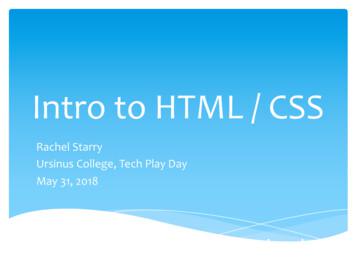Creating A Webpage Using Html - University Of Calgary In Alberta
11/28/2016 Creating And Publishing A Webpage You will learn the basic html ‘tags’ for formatting a webpage as well including internal and external content Web Page A document that can be seen “online” via the World-WideWeb Going to the web address: – www.cpsc.ucalgary.ca/ tamj (or pages.cpsc.ucalgary.ca/ tamj) – Retrieves a document called “index.html” from the computer science web server to your web browser Creating a webpage using html James Tam
11/28/2016 Making A University Webpage Use a simple editor WordPad (don’t use MS-Word because it will generate a great deal of extra unnecessary information for a simple webpage). Save it as a text file Make sure you manually add the .htm or .html suffix to the end of the file otherwise it will be text .txt file and not display properly (uses a text editor such as Notepad instead of web browser to view). Saving The Webpage In the “Webdisk” folder on the 203 lab computers should contain a “public html” folder – For students the Web disk folder name may be different slightly different from my ‘Prof’ account. – (The Webdisk is where you save documents on the UC-IT server and not on a local drive) My account in the CPSC 203 computer lab Creating a webpage using html James Tam
11/28/2016 If Webdisk Doesn’t Exist: Get UC-IT To Fix It Contact university IT (Information technologies) to get them to configure your account so this folder will appear. – Go to 7th floor Math Sciences (not ICT – that’s the Computer Science department which is not the same). – Submit an online ticket (bug report): http://www.ucalgary.ca/it/ – Call: 403-220-5555 – Email: itsupport@ucalgary.ca. If Webdisk Doesn’t Exist: Address It Yourself When you are logged into a computer in the 203 computer lab type (under ‘Start’): \\sfesamba.ucalgary.ca Creating a webpage using html James Tam
11/28/2016 Web Address Of Your Page The first part is the general University of Calgary web address for personal web pages: – https://people.ucalgary.ca/ The final part after the “.ca/” identifies you: Format: tilde your U of C login name Example: tam/ (The web server will look in your public html folder and try to load the ‘index.html’ file into the browser when the above web address is entered). Web address of my U of C web page (not Computer Science) – https://people.ucalgary.ca/ tam/index.html Viewing Website: Reminder To “publish the website” (make it viewable on the web). – Put the ‘.html’ document in your folder “public html” – The web address is: http://people.ucalgary.ca/ username / filename – Example if the file were called ‘index.html’ my web address would be: https://people.ucalgary.ca/ tam/index.html If you want to see what your website would look like with a browser when working from home: – Start up a web browser (e.g., IE, Firefox) and ‘drag’ the webpage document into the browser OR – Just double click on the document (your computer should pull up a web browser unless you reconfigured the default setup). Creating a webpage using html James Tam
11/28/2016 Transferring Your Work To/From UC/Home You can use a flash memory device (Just make sure that you don’t just transport your web document ‘htm’ file back and forth but ALSO all images and video that you have embedded into your web page (links to external pages don’t apply). Recap Your Webdisk folder public html https://people.ucalgary.ca/ UC-IT login index.html Contents of your webpage Contents of your webpage Creating a webpage using html James Tam
11/28/2016 More Information: University Online Storage / Webpage rage#quickset-field collection quicktabs 1 Alternative Methods Of Creating A Website (If There Is Time) (The ‘content’ e.g., index.html and other documents must still be created). Your website must be ‘hosted’ Minimum requirements for the host – Stores the content of your website (index.html and other files) – It has the ability to register your custom website E.g., www.tamj.com – OR – Your website will be a sub-address of their main web address E.g. www.somewebsitehost/com/tam Creating a webpage using html James Tam
11/28/2016 Website Hosts (If There Is Time) Many Internet service providers automatically (without additional cost) provide hosting services for subscribers Some Internet companies provide webhosting services to anyone without charge – http://www.geocities.ws Creating A Simple Page Creating the document in WordPad and saving it as an ‘.html’ document. Name of example web page: 1 basic no formatting.htm Save it as a text document but add in the suffix ‘.html’ Creating a webpage using html James Tam
11/28/2016 Viewing The Page In A Web Browser The text appears but is not formatted HTML HTML (Hypertext Markup language): used to specify the format and content of a web page. – An Internet protocol (rules) that was developed in the early 1990’s decades after the creation of the original Internet. – The purpose of the protocol was to allow documents to be linked (sharing information by linking related documents). “Rules for how documents would be linked together” – Mechanisms for formatting the webpage were also built into the protocol. Examples of specifying formatting used in web page text: font effects (bold, italics, underline), font sizes, font types Examples of specifying the content of a web page: – Multi-media such images and videos can be imbedded into a web page. – Links to other documents (or even external web sites) Creating a webpage using html James Tam
11/28/2016 Font effects Example Uses Of HTML External website Image Video Formatting Your Webpage You must use ‘tags’. Formatting tags specify: – Exactly what part of the web page will be formatted e.g., a paragraph, line, word, single character etc. – How that section will be formatted e.g., bold, italics etc. Many tags come in pairs. – ‘Opening tag’ (e.g., indicates the beginning of the formatting) – ‘Closing tag’ (indicates the end of the formatting) Other tags don’t require a closing tag – Example a tag to insert a ‘break’ just places a carriage return at the specified location Creating a webpage using html James Tam
11/28/2016 Common Formatting Tags The text between the opening tag tag name and the closing tag /tag name will be formatted in the manner specified by the tag. Extra thing to keep in mind! – The formatting effect on appears when you view the webpage through a browser not when you are editing the page using the WordPad editor View from WordPad – Bold b this text is bolded /b this text will not be bolded – Italics i this text is italicized /i this text is non-italicized – Underline u underlined text /u non-underline text – Strikethrough (alternative tag strike /strike ) s strike-through text /s text with no strike Tags Appear In The Editor (WordPad) But Not In The Browser (IE) Name of example web page: 2formatting tags.htm Viewed with WordPad (shows the formatting tags) Viewed through a web browser (shows the effect of the tags in IE, Firefox etc.) Creating a webpage using html James Tam
11/28/2016 Moving Text To A New Line Notice in the last example that the carriage returns entered in WordPad did not separate lines when viewed through the browser (no ‘new lines’ to break up the text). The tag to separate lines is br – There is no closing tag needed because the break-tag just moves the text after to the next line (again when viewed through the browser) New Version Of The Webpage (The previous web page with line separators) Name of the web page: 3formatting tags line breaks.htm Viewed with WordPad (shows the formatting tags) Viewed through a web browser (shows the effect of the tags) Creating a webpage using html James Tam
11/28/2016 Headings Recall the ‘CRAP’ design principles (spreadsheet design section) Heading? – Contrast: making different things really stand out CPSC 203: Assignment 4 (Creating web pages and writing Java Scripts for the web) Due Tuesday March 24 at 4 PM Creating a web page You are to build a web page. Sample themes include a personal page, a page your favorite organization or group (team, charity etc.) Generally you are pretty free in your choice of website theme - it should be something that is appropriate for a university assignment submission. Heading! CPSC 203: Assignment 4 (Creating web pages and writing Java Scripts for the web) Due Tuesday March 24 at 4 PM Creating a web page You are to build a web page. Sample themes include a personal page, a page your favorite organization or group (team, charity etc.) Generally you are pretty free in your choice of website theme - it should be something that is appropriate for a university assignment submission. The Headings Tag Each headings tag has an associated number – 1 is first level (largest and most prominent) – 2 is second level (not as large, less prominent) – Etc. Example webpage: 4headings.htm Creating a webpage using html James Tam
11/28/2016 The List Tags Lists can be: – unordered (bullet points) ul list /ul – ordered (numbered in ascending order) ol list /ol – The entire list (ordered or unordered must be enclosed in one of the above opening/closing tag pairs) – The above two tags determine whether an entire list consists EITHER ordered or unordered elements. This is why the above opening - closing tag pair must enclose the entire list – In both cases each list element must be enclosed in a list-tag li element /li The List Tags (2) Name of example web page: 5lists.htm Creating a webpage using html James Tam
11/28/2016 Embedding “Content” (Note: there are different ways of embedding content, this is one of the easier ways). Like text, multi-media such as images and videos can be embedded into a website. The multi-media can either be local (on the same computer as your web page document) or external (an external website such as: Vimeo, Bing video, Yahoo video, YouTube etc. Video: embed src " Video name " autostart "false" Images: img src "lion.jpg" Embedding Local Multimedia Name of the web document: 5content.htm (Assumes that the image ‘lion.jpg’ and the video “WoodenMan.wmv” are in the same folder as this web document). Video example Creating a webpage using html James Tam
11/28/2016 Embedding Local Multimedia (2) Image example How to handle cases where the image doesn’t load properly: – Format: img src " Image name " alt " Alternate text " Example: img src "lion.jpg" alt "No lion loaded" Links To Other (External) Webpages Suppose you want your web page to link to a YouTube video or to an image located on another website. You can use the ‘href’ tag for external links a href " web address" /a Name of web document: 7links external.htm Video example WordPad Web browser Creating a webpage using html James Tam
11/28/2016 Links To Other (External) Webpages (2) Image example: WordPad Web browser Previous example (image stored on my website): img src "lion.jpg" This example (image is stored on an external website) img src " web address for another website including location of image and name of image" Advantages To External Links “HREF” Less disk space used May allow content that you don’t ‘own’ to appear on your page Creating a webpage using html James Tam
11/28/2016 A HREF: Contact Information You can use the ‘mailto’ in conjunction with “A href” General format a href "mailto: Email address " Instructions /a (From previous web document example) a href "mailto:tam@ucalgary.ca" Email /a After This Section You Should Now Know How to create a web document (‘htm’ or ‘html’ document) and have it published (viewable) on the web via the university web server The web address for your university web page Common html tags – Font effects: bold, italics, underline, strike out/strike through – Headings – Ordered and unordered lists – Embedding multi-media images and text within a web page – Creating external links via the “A href” Creating a webpage using html James Tam
Creating a webpage using html James Tam Making A University Webpage Use a simple editor WordPad (dont use MS-Word because it will generate a great deal of extra unnecessary information for a simple webpage). Save it as a text file Make sure you manually add the .htm or .htmlsuffix to the end of the file otherwise it will be text
Intro to HTML / CSS Rachel Starry UrsinusCollege, Tech Play Day May 31, 2018 * HTML Hyper Text Markup Language * HTML is the standard language for creating web pages. What is HTML? HTML Version Year HTML 1991 HTML 2.0 1995 HTML 3.2 1997 HTML 4.01 1999 HTML5 2014 * "HyperText" uses hyperlinks: these allow you
Identify the different HTML tags and their functions; Recognize the syntax of HTML attributes and their effects on the webpage; Create a simple webpage using the HTML tags and attributes; and Apply and explain the importance of creativity in making a webpage.
History of HTML / CSS HTML 1.0 - 1993 - The Good Old Days - life was simple HTML 2.0 - 1995 - Some interesting layout features - abused CSS 1 - 1996 HTML 3.2 - 1997 HTML 4.0 - 1997 - Layout moving toward CSS CSS Level 2 - 1998 HTML 4.01 - 1999 - What we use today HTML has evolved a *lot* over the years - as computers and networks have gotten faster.
History of HTML / CSS HTML 1.0 - 1993 - The Good Old Days - life was simple HTML 2.0 - 1995 - Some interesting layout features - abused CSS 1 - 1996 HTML 3.2 - 1997 HTML 4.0 - 1997 - Layout moving toward CSS CSS Level 2 - 1998 HTML 4.01 - 1999 - What we use today HTML has evolved a *lot* over the years - as computers and networks have gotten faster.
HTML i About the Tutorial HTML stands for Hyper Text Markup Language, which is the most widely used language on Web to develop web pages. HTML was created by Berners-Lee in late 1991 but "HTML 2.0" was the first standard HTML specification which was published in 1995. HTML 4.01 was a major version of HTML and it was published in late 1999.
Let's create a webpage using HTML, then view it in a web browser. First let's create a folder named HTML. Then create a folder inside this folder named Practice. All the files you need to create your webpage need to be in the same folder - so this webpage files will all be inside your Practice folder. OK, lets get straight into it.
3.2 W3C: HTML 3.2 Specification 1997-01-14 4.0 W3C: HTML 4.0 Specification 1998-04-24 4.01 W3C: HTML 4.01 Specification 1999-12-24 5 WHATWG: HTML Living Standard 2014-10-28 5.1 W3C: HTML 5.1 Specification 2016-11-01 Examples Hello World Introduction HTML (Hypertext Markup Language) uses a markup system composed of elements which represent .
American Revolution, students are exposed to academic, domain-specific vocabulary and the names and brief descriptions of key events. Lesson 2 is a simulation in which the “Royal Tax Commissioners” stamp all papers written by students and force them to pay a “tax” or imprisonment.