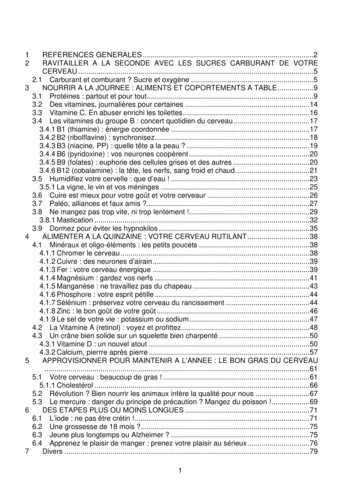Manage The Capability Catalog In Cisco UCS Manager
Manage the Capability Catalog in Cisco UCS Manager Capability Catalog, on page 1 Activating a Capability Catalog Update, on page 2 Verifying that the Capability Catalog Is Current, on page 3 Viewing a Capability Catalog Provider, on page 3 Obtaining Capability Catalog Updates from Cisco, on page 4 Updating the Capability Catalog from a Remote Location, on page 4 Updating the Capability Catalog from the Local File System, on page 5 Capability Catalog The Capability Catalog is a set of tunable parameters, strings, and rules. Cisco UCS uses the catalog to update the display and configurability of components such as newly qualified DIMMs and disk drives for servers. The catalog is divided by hardware components, such as the chassis, CPU, local disk, and I/O module. You can use the catalog to view the list of providers available for that component. There is one provider per hardware component. Each provider is identified by the vendor, model (PID), and revision. For each provider, you can also view details of the equipment manufacturer and the form factor. For information about which hardware components are dependent upon a particular catalog release, see the component support tables in the Service Notes for the B- Series servers. For information about which components are introduced in a specific release, see the Cisco UCS Release Notes. Contents of the Capability Catalog The contents of the Capability Catalog include the following: Implementation-Specific Tunable Parameters Power and thermal constraints Slot ranges and numbering Adapter capacities Manage the Capability Catalog in Cisco UCS Manager 1
Manage the Capability Catalog in Cisco UCS Manager Updates to the Capability Catalog Hardware-Specific Rules Firmware compatibility for components such as the BIOS, CIMC, RAID controller, and adapters Diagnostics Hardware-specific reboot User Display Strings Part numbers, such as the CPN, PID/VID Component descriptions Physical layout/dimensions OEM information Updates to the Capability Catalog The Cisco UCS Infrastructure Software Bundle includes capability catalog updates. Unless otherwise instructed by Cisco Technical Assistance Center, you only need to activate the capability catalog update after you've downloaded, updated, and activated a Cisco UCS Infrastructure Software Bundle. As soon as you activate a capability catalog update, Cisco UCS immediately updates to the new baseline catalog. You do not have to perform any further tasks. Updates to the capability catalog do not require you to reboot or reinstall any component in a Cisco UCS domain. Each Cisco UCS Infrastructure Software Bundle contains a baseline catalog. In rare circumstances, Cisco releases an update to the capability catalog between Cisco UCS releases and makes it available on the same site where you download firmware images. Note The capability catalog version is determined by the version of Cisco UCS that you are using. You can upgrade a capability catalog within the same major release version. Cisco UCS 3.2(x) releases work with any 3.2(x) release of the capability catalog, but not with any version of 3.1, 3.0, 2.2, 2.1 or earlier releases. For example, you can use a Release 3.1(2) capability catalog with a 3.1(1) system, but not on a 3.0(1) system. For information about capability catalog releases supported by specific Cisco UCS releases, see the Release Notes for Cisco UCS Software accessible through the Cisco UCS B-Series Servers Documentation Roadmap available at the following URL: doc. Activating a Capability Catalog Update Procedure Step 1 In the Navigation pane, click Admin. Step 2 Expand All Capability Catalog. Step 3 Click the Capability Catalog node. Manage the Capability Catalog in Cisco UCS Manager 2
Manage the Capability Catalog in Cisco UCS Manager Verifying that the Capability Catalog Is Current Step 4 In the Work pane, click the Catalog Update Tasks tab. Step 5 Click Activate Catalog. Step 6 In the Activate Catalog dialog box, choose the capability catalog update that you want to activate from the Version to be Activated drop-down list. Step 7 Click OK. Verifying that the Capability Catalog Is Current Procedure Step 1 In the Navigation pane, click Admin. Step 2 Expand All Capability Catalog. Step 3 Click the Capability Catalog node. Step 4 In the Work pane, click the Catalog Update Tasks tab. The current version of the capability catalog is located on the upper right of that tab. Step 5 On http://www.cisco.com/, determine the most recent release of the capability catalog available. For more information about the location of capability catalog updates, see Obtaining Capability Catalog Updates from Cisco, on page 4. Step 6 If a more recent version of the capability catalog is available on http://www.cisco.com/, update the capability catalog with that version. Viewing a Capability Catalog Provider Procedure Step 1 In the Navigation pane, click Admin. Step 2 Expand All Capability Catalog. Step 3 Click the Capability Catalog node. Step 4 In the Work pane, click the tab for the provider you want to view. Step 5 To view the details of a provider, do the following: a) In the table, click the row with the vendor, model, and revision of the provider you want to view. b) Click the Expand icon to the right of the heading to display the properties for the following areas: Equipment Manufacturing area Manage the Capability Catalog in Cisco UCS Manager 3
Manage the Capability Catalog in Cisco UCS Manager Obtaining Capability Catalog Updates from Cisco Form Factor area Obtaining Capability Catalog Updates from Cisco Procedure Step 1 In a web browser, navigate to http://www.cisco.com. Step 2 Under Support, click All Downloads. Step 3 In the center pane, click Unified Computing and Servers. Step 4 If prompted, enter your Cisco.com username and password to log in. Step 5 In the right pane, click Cisco UCS Infrastructure and UCS Manager Software Unified Computing System (UCS) Manager Capability Catalog. Step 6 Click the link for the latest release of the Capability Catalog. Step 7 Click one of the following buttons and follow the instructions provided: Download Now—Allows you to download the catalog update immediately Add to Cart—Adds the catalog update to your cart to be downloaded at a later time Step 8 Follow the prompts to complete your download of the catalog update. What to do next Update the Capability Catalog. Updating the Capability Catalog from a Remote Location You cannot perform a partial update to the Capability Catalog. When you update the Capability Catalog, all components included in the catalog image are updated. A B-series server bundle includes the Capability Catalog update for that server. You do not need to download a separate Capability Catalog update. You only need to activate the Capability Catalog update. Procedure Step 1 In the Navigation pane, click Admin. Step 2 Expand All Capability Catalog. Step 3 Click the Capability Catalog node. Step 4 In the Work pane, click the Catalog Update Tasks tab. Step 5 Click Update Catalog. Manage the Capability Catalog in Cisco UCS Manager 4
Manage the Capability Catalog in Cisco UCS Manager Updating the Capability Catalog from the Local File System Step 6 In the Update Catalog dialog box, click the Remote File System radio button in the Location of the Image File field and fill in the required fields. Step 7 Click OK. Cisco UCS Manager downloads the image and updates the Capability Catalog. You do not need to reboot any hardware components. Updating the Capability Catalog from the Local File System You cannot perform a partial update to the Capability Catalog. When you update the Capability Catalog, all components included in the catalog image are updated. A B-series server bundle includes the Capability Catalog update for that server. You do not need to download a separate Capability Catalog update. You only need to activate the Capability Catalog update. Procedure Step 1 In the Navigation pane, click Admin. Step 2 Expand All Capability Catalog. Step 3 Click the Capability Catalog node. Step 4 In the Work pane, click the Catalog Update Tasks tab. Step 5 Click Update Catalog. Step 6 In the Download Firmware dialog box, click the Local File System radio button in the Location of the Image File field. Step 7 In the Filename field, type the full path and name of the image file. If you do not know the exact path to the folder where the firmware image file is located, click Browse and navigate to the file. Step 8 Click OK. Cisco UCS Manager downloads the image and updates the Capability Catalog. You do not need to reboot any hardware components. Manage the Capability Catalog in Cisco UCS Manager 5
Manage the Capability Catalog in Cisco UCS Manager Updating the Capability Catalog from the Local File System Manage the Capability Catalog in Cisco UCS Manager 6
Step4 In the Work pane, click the Catalog Update Tasks tab. Step5 Click Activate Catalog. Step6 In the Activate Catalog dialog box, choose the capability catalog update that you want to activate from the Version to be Activated drop-down list. Step7 Click OK. Verifying thattheCapability Catalog IsCurrent Procedure Step1 In the Navigation pane, click Admin. Step2 Expand All Capability Catalog.
May 02, 2018 · D. Program Evaluation ͟The organization has provided a description of the framework for how each program will be evaluated. The framework should include all the elements below: ͟The evaluation methods are cost-effective for the organization ͟Quantitative and qualitative data is being collected (at Basics tier, data collection must have begun)
Silat is a combative art of self-defense and survival rooted from Matay archipelago. It was traced at thé early of Langkasuka Kingdom (2nd century CE) till thé reign of Melaka (Malaysia) Sultanate era (13th century). Silat has now evolved to become part of social culture and tradition with thé appearance of a fine physical and spiritual .
On an exceptional basis, Member States may request UNESCO to provide thé candidates with access to thé platform so they can complète thé form by themselves. Thèse requests must be addressed to esd rize unesco. or by 15 A ril 2021 UNESCO will provide thé nomineewith accessto thé platform via their émail address.
̶The leading indicator of employee engagement is based on the quality of the relationship between employee and supervisor Empower your managers! ̶Help them understand the impact on the organization ̶Share important changes, plan options, tasks, and deadlines ̶Provide key messages and talking points ̶Prepare them to answer employee questions
Dr. Sunita Bharatwal** Dr. Pawan Garga*** Abstract Customer satisfaction is derived from thè functionalities and values, a product or Service can provide. The current study aims to segregate thè dimensions of ordine Service quality and gather insights on its impact on web shopping. The trends of purchases have
Chính Văn.- Còn đức Thế tôn thì tuệ giác cực kỳ trong sạch 8: hiện hành bất nhị 9, đạt đến vô tướng 10, đứng vào chỗ đứng của các đức Thế tôn 11, thể hiện tính bình đẳng của các Ngài, đến chỗ không còn chướng ngại 12, giáo pháp không thể khuynh đảo, tâm thức không bị cản trở, cái được
Le genou de Lucy. Odile Jacob. 1999. Coppens Y. Pré-textes. L’homme préhistorique en morceaux. Eds Odile Jacob. 2011. Costentin J., Delaveau P. Café, thé, chocolat, les bons effets sur le cerveau et pour le corps. Editions Odile Jacob. 2010. Crawford M., Marsh D. The driving force : food in human evolution and the future.
ASTM F963-11 Flammability Requirements PASS 16 CFR 1500.3 (c)(6) (vi) / 16 CFR 1500.44 Flammability Requirements PASS Canada Toys Regulations SOR/2011-17 Flammability Requirements (Cellulose Nitrate and Celluloid) PASS EN 71-2:2011 A1:2014 Flammability PASS ASTM F963-11 Clause 4.3.5.1 (2) Elements Migration in surface coating PASS